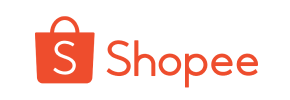Shopee to Squarespace Migration - Step-by-Step Guide & Expert Services
Considering Shopee to Squarespace migration? Cart2Cart simplifies your move. Easily move Shopee store to Squarespace with our secure, automated service, ensuring zero downtime and SEO preservation. We make it easy to switch from Shopee to Squarespace, guaranteeing fast, secure data transfer. Whether you prefer a detailed step-by-step guide for DIY or desire expert assistance to transfer data, our platform ensures a seamless Shopee to Squarespace migration. Get started today for a powerful new store.
What data can be
migrated from Shopee to Squarespace
-
Products
-
Product Categories
-
Customers
-
Orders
Estimate your Migration Cost
Due to Cart2Cart`s flexible pricing policy, the migration price depends on the number of transferred entities and the additional migration options you select. Simply choose your Source and Target platforms and get the approximate price of your Shopee to Squarespace store migration right after finishing the free Demo.
How to Migrate from Shopee to Squarespace In 3 Steps?
Connect your Source & Target carts
Choose Shopee and Squarespace from the drop-down lists & provide the stores’ URLs in the corresponding fields.
Select the data to migrate & extra options
Choose the data you want to migrate to Squarespace and extra options to customise your Shopee to Squarespace migration.
Launch your Demo/Full migration
Run a free Demo to see how the Cart2Cart service works, and when happy - launch Full migration.
Migrate from Shopee to Squarespace: A Step-by-Step E-commerce Transition Guide
A Comprehensive Guide to Transitioning Your Store from Shopee to Squarespace
Replatforming your e-commerce store is a strategic decision that can unlock new growth opportunities and enhance your brand's online presence. If you're currently operating on Shopee and considering a move to Squarespace, this guide provides a detailed, actionable roadmap for a smooth data transfer. While Shopee does not offer a direct API for third-party migration tools, the transition is entirely feasible through a CSV export from Shopee and a structured import process to Squarespace.
Squarespace, known for its intuitive interface, stunning design templates, and integrated marketing tools, offers a robust platform for showcasing your products and engaging with customers. This guide, designed for merchants, will walk you through the essential preparations, the migration process using a specialized tool, and critical post-migration steps to ensure data integrity and a seamless launch.
Prerequisites for a Successful Migration
Before initiating your store migration, thorough preparation is key to minimizing downtime and ensuring all your valuable data makes the journey safely. Here’s what you need to prepare for both your Shopee source store and your Squarespace target store:
For Your Shopee Store (Source - via CSV Export):
- Comprehensive Data Export: Since Shopee doesn't provide a direct API for migration tools, you'll need to export all your store data into CSV files. This typically includes products (SKUs, variants, images, descriptions), product categories, customer records, order history, and potentially product reviews. Ensure you extract as much data as Shopee allows to maintain a rich dataset on Squarespace.
- Data Integrity Check: Before exporting, audit your Shopee store for any inconsistencies or outdated information. Clean up product listings, customer data, and order statuses to ensure only accurate data is transferred.
- Backup Your Store: Always perform a full backup of your current Shopee store data. This is a crucial safety measure in case any issues arise during the export or migration process.
For more insights on preparing your source store, you can refer to our guide on How to prepare Source store for migration?
For Your Squarespace Store (Target):
- Set Up Your Squarespace Account: Create and activate your Squarespace account. Choose a suitable template that aligns with your brand's aesthetic and prepare the basic structure of your new store.
- Install Cart2Cart Squarespace Migration App: Squarespace requires the installation of the 'Cart2Cart Squarespace Migration App' to facilitate API-based data transfer. This application acts as the bridge between your exported CSV files and your new Squarespace store.
- Admin Access Credentials: Ensure you have full administrative access to your Squarespace store, including the Admin URL, your administrator email, and password. These credentials are vital for connecting the migration tool.
- HTTPS Enabled: Squarespace inherently supports HTTPS, which is a requirement for secure API connections. Verify that your Squarespace domain is secured with an SSL certificate.
- Understand API Limitations: Be aware that Squarespace has API rate limits. While the migration tool typically handles this automatically, it's good to know that very large migrations might take longer due to these constraints.
For additional details on preparing your target store, see our How to prepare Target store for migration? FAQ.
Performing the Migration: A Step-by-Step Guide
This section outlines the process of migrating your data from Shopee (via CSV) to Squarespace using an automated migration wizard, which streamlines the data transfer.
Step 1: Get Started with the Migration Wizard
Begin by navigating to the migration service platform. You'll typically find an option to start a do-it-yourself migration using their intuitive wizard.
Step 2: Configure Your Shopee Source Store (via CSV)
In the migration wizard, you will select your source platform. Since Shopee is not directly listed, you will choose "CSV File to Cart" as your Source Cart. You will then be prompted to upload the CSV files containing all your exported Shopee data—products, customers, orders, categories, and reviews. The migration tool will read and process these files as your source data.
For more on CSV data migrations, explore our CSV.File Data Migration service.
Step 3: Set Up Your Squarespace Target Store
Next, select "Squarespace" as your Target Cart from the dropdown menu. You will then need to provide the necessary credentials to connect the migration tool to your new Squarespace store. This typically includes your Squarespace Admin URL, your administrator email, and the admin password. Ensure the 'Cart2Cart Squarespace Migration App' is already installed on your Squarespace store, as this facilitates the secure API connection.
For assistance with access credentials, check out The Short & Essential Guide to Access Credentials for Cart2Cart.
Step 4: Select Data Entities for Transfer
At this stage, you'll choose precisely what data you wish to migrate from your Shopee CSV files to Squarespace. Supported entities typically include Products, Product Categories, Customers, Orders, Product Reviews, CMS Pages, and Coupons. You can select all entities or pick them individually based on your requirements.
Step 5: Configure Additional Migration Options
Enhance your migration by selecting additional options. These can significantly impact data integrity and your post-migration SEO. Important options for Squarespace may include:
- Clear Target Store Data: This option allows you to remove any existing data on your Squarespace store before the migration, ensuring a clean slate. Read more about Clear current data on Target store before migration option.
- Preserve Order IDs: Maintain the original order identifiers from Shopee in your new Squarespace store. Learn about How Preserve IDs options can be used?.
- Migrate Images in Description: Ensure product images embedded within descriptions are transferred.
- Create 301 SEO URLs: This is crucial for preserving your search engine rankings and link equity. It ensures that old Shopee URLs redirect seamlessly to their new Squarespace counterparts.
Step 6: Map Data Fields
Data mapping is a critical step to ensure that information from your Shopee CSVs correctly aligns with the corresponding fields in Squarespace. You will typically need to map customer groups and order statuses to ensure consistency in your new store's backend.
Step 7: Perform a Demo Migration (Highly Recommended)
Before committing to the full migration, run a free demo migration. This transfers a limited number of entities (e.g., 10-20 products, customers, orders) to your Squarespace store. It allows you to review the transferred data, check for any errors, and ensure the process works as expected without incurring full migration costs. This is an excellent opportunity to catch and correct any mapping issues or other configurations.
Step 8: Initiate Full Migration
Once you are satisfied with the demo results, proceed with the full migration. Review your selections and the total cost. You may also consider adding a Migration Insurance Service, which offers additional remigrations for a specified period, providing peace of mind. Then, launch the full data transfer. The duration will depend on the volume of your data and Squarespace's API rate limits.
Post-Migration Steps
Successfully transferring your data is a significant milestone, but the process isn't complete until you've verified everything and prepared your Squarespace store for launch.
- Thorough Data Verification: Rigorously check all migrated data. Confirm that product SKUs, variants, descriptions, images, pricing, customer details, and order histories are accurate and complete. Verify that product categories and reviews have been transferred correctly.
- Configure Squarespace Store Settings:
- Payment Gateways: Set up your preferred payment processors (e.g., Stripe, PayPal, Square).
- Shipping Zones & Rates: Define your shipping methods and costs.
- Taxes: Configure tax settings for your relevant regions.
- Design & Branding: Customize your Squarespace theme to match your brand identity. Upload logos, adjust color schemes, and finalize your store's visual appeal.
- Menu & Navigation: Ensure your website navigation is intuitive and user-friendly.
- Implement 301 Redirects: If you did not enable the "Create 301 SEO URLs" option during migration, or if you have specific legacy URLs from Shopee not covered, manually set up 301 redirects within Squarespace. This is crucial for maintaining your SEO rankings and preserving link equity from external sources.
- Update DNS Records: Once your Squarespace store is fully ready, update your domain's DNS records to point to your new Squarespace website. This will make your Squarespace store live to the public.
- Conduct Extensive Testing: Perform end-to-end testing. Place test orders, check customer account functionality, review product pages, and ensure all links are working correctly. Test your site on various devices and browsers to guarantee a smooth user experience.
- Monitor SEO Performance: After launch, keep a close eye on your search engine rankings and traffic. Tools like Google Analytics and Google Search Console can help you track performance and identify any issues.
- Inform Your Customers: Announce your transition to Squarespace. Communicate any new features or improvements they can expect.
Migrating from Shopee to Squarespace can seem daunting, but by following these detailed steps, you can ensure a successful and efficient transition, setting your e-commerce business up for future success on a powerful and aesthetically pleasing platform.
Should you require any professional assistance with your migration, consider our Ultimate Data Migration Service or contact us for a tailored solution.
Ways to perform migration from Shopee to Squarespace
Automated migration
Just set up the migration and choose the entities to move – the service will do the rest.
Try It Free
Data Migration Service Package
Delegate the job to the highly-skilled migration experts and get the job done.
Choose Package

Benefits for Store Owners

Benefits for Ecommerce Agencies

The design and store functionality transfer is impossible due to Shopee to Squarespace limitations. However, you can recreate it with the help of a 3rd-party developer.
Your data is safely locked with Cart2Cart
We built in many security measures so you can safely migrate from Shopee to Squarespace. Check out our Security Policy
Server Security
All migrations are performed on a secure dedicated Hetzner server with restricted physical access.Application Security
HTTPS protocol and 128-bit SSL encryption are used to protect the data being exchanged.Network Security
The most up-to-date network architecture schema, firewall and access restrictions protect our system from electronic attacks.Data Access Control
Employee access to customer migration data is restricted, logged and audited.Frequently Asked Questions
How can I keep SEO rankings when switching from Shopee to Squarespace?
Is my data secure during the Shopee to Squarespace replatforming process?
What determines the cost of migrating my store from Shopee to Squarespace?
How long does a Shopee to Squarespace store migration take?
Should I use an automated tool or hire an expert for Shopee to Squarespace migration?
What data entities can be migrated from Shopee to Squarespace?
Can customer passwords be transferred from Shopee to Squarespace?
Will my Shopee store's design automatically transfer to Squarespace?
How can I verify data accuracy after Shopee to Squarespace migration?
Will my Shopee store go offline during migration to Squarespace?
Why 150.000+ customers all over the globe have chosen Cart2Cart?
100% non-techie friendly
Cart2Cart is recommended by Shopify, WooCommerce, Wix, OpenCart, PrestaShop and other top ecommerce platforms.
Keep selling while migrating
The process of data transfer has no effect on the migrated store. At all.
24/7 live support
Get every bit of help right when you need it. Our live chat experts will eagerly guide you through the entire migration process.
Lightning fast migration
Just a few hours - and all your store data is moved to its new home.
Open to the customers’ needs
We’re ready to help import data from database dump, csv. file, a rare shopping cart etc.
Recommended by industry leaders
Cart2Cart is recommended by Shopify, WooCommerce, Wix, OpenCart, PrestaShop and other top ecommerce platforms.