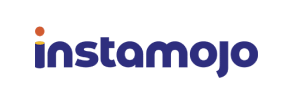Instamojo to PrestaShop Migration - Step-by-Step Guide & Expert Services
Seamless Instamojo to PrestaShop migration awaits. Ready to move Instamojo store to PrestaShop and unlock powerful e-commerce features? Cart2Cart ensures a swift, secure, and hassle-free switch from Instamojo to PrestaShop, preserving your SEO rankings and guaranteeing zero downtime. Effortlessly transfer data with our detailed step-by-step guide for DIYers, or opt for our expert-assisted service. Start your professional Instamojo to PrestaShop migration today.
What data can be
migrated from Instamojo to PrestaShop
-
Products
-
Product Categories
-
Manufacturers
-
Customers
-
Orders
Estimate your Migration Cost
Thanks to Cart2Cart`s flexible pricing policy, the migration price depends on the volume of transferred entities and the additional migration options you select. Simply choose your Source and Target platforms and get the approximate price of your Instamojo to PrestaShop store conversion right after finishing the free Demo.
How to Migrate from Instamojo to PrestaShop In 3 Steps?
Connect your Source & Target carts
Choose Instamojo and PrestaShop from the drop-down lists & provide the stores’ URLs in the corresponding fields.
Select the data to migrate & extra options
Choose the data you want to migrate to PrestaShop and extra options to customise your Instamojo to PrestaShop migration.
Launch your Demo/Full migration
Run a free Demo to see how the Cart2Cart service works, and when happy - launch Full migration.
Migrate Instamojo to PrestaShop: The Ultimate How-To Guide
Seamlessly Transition Your E-commerce Store: Instamojo to PrestaShop Migration
Are you an Instamojo merchant looking to expand your online store's capabilities, gain more control, and leverage a feature-rich, open-source e-commerce platform? Migrating your store from Instamojo to PrestaShop can be a strategic move to unlock greater flexibility, customization, and scalability. PrestaShop offers robust solutions for product management, customer relations, order processing, and extensive third-party integrations, empowering you to build a truly unique and powerful online presence.
This comprehensive guide will walk you through every essential step of migrating your e-commerce data from Instamojo to PrestaShop. Given that Instamojo does not typically offer a direct API integration for automated migration tools, our process will involve exporting your valuable store data into CSV files and then utilizing a powerful migration service to import them into your new PrestaShop store. We'll cover everything from preparation to post-migration checks, ensuring a smooth and successful data transfer.
Prerequisites for Migration
Before you begin the data transfer process, a little preparation goes a long way in ensuring a seamless migration. Addressing these prerequisites will minimize potential downtime and help maintain data integrity.
- Instamojo (Source Store) Preparation:
- Data Export Capability: Ensure you have the ability to export your core store data, including products, customers, and orders, into CSV files from your Instamojo admin panel. This is crucial as Instamojo data will be migrated via CSV file import.
- Data Backup: Always perform a complete backup of your Instamojo store data before initiating any migration process. This provides a safety net in case any unforeseen issues arise.
- Review Current Data: Clean up any outdated or unnecessary data (e.g., old product drafts, inactive customer accounts) to ensure only relevant information is transferred.
- PrestaShop (Target Store) Preparation:
- Fresh PrestaShop Installation: Have a fresh installation of PrestaShop ready on your hosting server. A clean slate prevents conflicts with existing data and simplifies the migration.
- Admin Access: Ensure you have full administrative access to your new PrestaShop store's backend. This includes login credentials and potentially FTP/SFTP access for bridge uploads if required. You can learn more about access credentials here.
- System Requirements: Verify that your hosting environment meets PrestaShop's technical requirements to ensure optimal performance.
- Install Cart2Cart Universal PrestaShop Migration module: For a successful connection, PrestaShop requires the installation of a specific module. Be prepared to install this module either manually or via automated methods.
- Target Store Configuration: Familiarize yourself with PrestaShop's basic settings for currency, language, and taxes. Consider how to prepare your target store for migration.
Performing the Migration: A Step-by-Step Guide
Follow these steps to migrate your e-commerce data from Instamojo (via CSV) to PrestaShop using an automated migration wizard.
Step 1: Start Your Migration
Begin by accessing the migration wizard. You'll typically find an option to start a new migration process.
Step 2: Source Store Setup (Instamojo via CSV File)
Since Instamojo is not directly supported by most automated migration tools for direct API connection, you will use the 'CSV File to Cart' method as your source.
- Select Source Platform: From the dropdown menu, choose "CSV File to Cart" as your Source Cart.
- Export Data from Instamojo: You will need to manually export your data from Instamojo into CSV files. This typically includes:
- Products: SKUs, product names, descriptions, prices, images, variants.
- Product Categories: Category names and hierarchies.
- Customers: Customer names, email addresses, billing, and shipping details.
- Orders: Order IDs, statuses, product details, customer information.
- Other Entities: Depending on Instamojo's export capabilities, you might also export manufacturers, reviews, or CMS pages.
- Upload CSV Files: Upload the exported CSV files to the migration wizard. The system will then parse and prepare this data for transfer.
Step 3: Target Store Setup (PrestaShop)
Now, connect your new PrestaShop store as the destination for your data.
- Select Target Platform: Choose "PrestaShop" from the list of Target Carts.
- Enter Admin URL: Provide the full administrative URL of your PrestaShop store.
- Choose Connection Method: You'll be presented with several options to connect your PrestaShop store:
- Upload Connection Bridge: Download the connection bridge file. Extract the 'bridge2cart' folder and upload it to the root directory of your PrestaShop installation via FTP/SFTP. This is a common and secure method. Need help finding your root folder? Check our FAQ on root folders.
- Install Add-on from Marketplace: Download and install the Cart2Cart Universal PrestaShop Migration module directly from the PrestaShop Marketplace within your admin area.
- Provide Admin Credentials: Some tools may offer an option to automatically upload the bridge by providing your PrestaShop admin login and password. Rest assured, your data is secure.
Step 4: Select Data Entities for Migration
This critical step allows you to choose exactly which data types you wish to transfer from your Instamojo CSV files to PrestaShop. Common entities include:
- Products: Including product variations, images, descriptions, SKUs, and metadata.
- Product Categories: Maintaining hierarchical structures.
- Customers: Customer accounts, addresses, and associated data.
- Orders: All order history, statuses, and details.
- Product Reviews: User-generated content that builds trust.
- Manufacturers: Brand information.
- Coupons: Discount codes and promotions.
- CMS Pages & Blog Posts: Informational content and articles.
You can select all available entities or handpick specific ones according to your needs. This ensures a tailored data transfer.
Step 5: Configure Additional Options & Data Mapping
This stage is where you fine-tune the migration process to ensure data consistency and preserve crucial SEO elements.
Additional Migration Options:
Review and select additional options to enhance your migration:
- Clear Target Store Data: Opt to clear current data on your PrestaShop store before migrating, ideal for fresh installations.
- Preserve IDs: Choose to preserve Product, Order, and Customer IDs for seamless integration with existing systems or analytics.
- Create 301 SEO URLs: Crucial for maintaining your SEO rankings and link equity. This option automatically creates redirects from your old Instamojo URLs to your new PrestaShop URLs.
- Migrate Customer Passwords: Securely transfer customer passwords, ensuring a smooth user experience post-migration.
- Migrate Images in Description: Ensure all product images embedded within descriptions are transferred correctly.
- Migrate Invoices: Transfer invoice data to your new store.
Data Mapping:
Map specific data fields from your Instamojo CSV files to their corresponding fields in PrestaShop. This is particularly important for:
- Customer Groups Mapping: Match Instamojo customer roles to PrestaShop customer groups.
- Order Status Mapping: Align Instamojo order statuses (e.g., 'Pending', 'Processing', 'Completed') with PrestaShop's equivalents.
Step 6: Run Demo Migration & Full Migration
Before committing to the full transfer, run a demo migration to preview the results and ensure everything is set up correctly.
- Demo Migration: Initiate a free demo migration. This transfers a limited number of entities (e.g., a few products, customers, and orders) to your PrestaShop store. Use this opportunity to thoroughly check the data transfer, examine product display, and verify customer information and order details.
- Full Migration: Once satisfied with the demo results, proceed with the full data migration. Review the total cost and confirm your selections. Consider adding a Migration Insurance Service, which provides a set number of remigrations for a specified period, offering peace of mind. Find out more about how migration insurance works.
Post-Migration Steps
Completing the data transfer is a significant milestone, but the journey doesn't end there. These post-migration steps are crucial for a fully functional and optimized PrestaShop store.
- Thorough Data Review: Meticulously check all migrated data in your PrestaShop admin panel. Verify product details, images, categories, customer accounts, order history, and any other transferred content. Ensure all SKUs and variants are correctly displayed.
- Configure Store Settings: Set up essential configurations in PrestaShop, including shipping methods, payment gateways, tax rules, and currency settings to align with your business operations.
- Install Theme and Extensions: Customize the look and feel of your store by installing your chosen PrestaShop theme. Add any necessary modules or extensions (plugins) to enhance functionality, such as SEO tools, marketing integrations, or specialized checkout options.
- Set Up 301 Redirects: Even if you opted for automatic 301 SEO URLs during migration, it's wise to double-check that all critical URLs from your Instamojo store redirect correctly to their new PrestaShop counterparts. This preserves your SEO rankings and link equity.
- Update DNS Records: Once your PrestaShop store is fully configured and tested, update your domain's DNS records to point to your new PrestaShop hosting. This will make your new store live to the public.
- Conduct Extensive Testing: Perform comprehensive testing from a customer's perspective. Test the entire purchasing journey, from product browsing and adding to cart to checkout and payment processing. Verify user registration, account management, search functionality, and mobile responsiveness.
- Inform Your Customers: Communicate the transition to your customers. Let them know about the new platform, any changes in their account access (e.g., password reset instructions if passwords couldn't be migrated), and highlight the improved user experience.
- Consider Recent Data Migration Service: If your Instamojo store remained active during the migration process, consider a recent data migration to transfer any new orders or customers that accumulated after your initial data export.
By following this detailed guide, you can confidently navigate the complex process of migrating your e-commerce store from Instamojo (via CSV) to PrestaShop, setting the stage for growth and enhanced online capabilities. Should you require expert assistance at any point, don't hesitate to contact us for support services.
Ways to perform migration from Instamojo to PrestaShop
Automated migration
Just set up the migration and choose the entities to move – the service will do the rest.
Try It Free
Data Migration Service Package
Delegate the job to the highly-skilled migration experts and get the job done.
Choose Package

Benefits for Store Owners

Benefits for Ecommerce Agencies
Choose all the extra migration options and get 40% off their total Price

The design and store functionality transfer is impossible due to Instamojo to PrestaShop limitations. However, you can recreate it with the help of a 3rd-party developer.
Your data is safely locked with Cart2Cart
We built in many security measures so you can safely migrate from Instamojo to PrestaShop. Check out our Security Policy
Server Security
All migrations are performed on a secure dedicated Hetzner server with restricted physical access.Application Security
HTTPS protocol and 128-bit SSL encryption are used to protect the data being exchanged.Network Security
The most up-to-date network architecture schema, firewall and access restrictions protect our system from electronic attacks.Data Access Control
Employee access to customer migration data is restricted, logged and audited.Frequently Asked Questions
What are the primary cost factors for Instamojo to PrestaShop migration?
What data will be transferred from Instamojo to PrestaShop during migration?
How is my Instamojo data secured during transfer to PrestaShop?
How to ensure data accuracy after migrating from Instamojo to PrestaShop?
What is the estimated timeline for Instamojo to PrestaShop store migration?
Can customer passwords be transferred from Instamojo to PrestaShop?
How can I keep SEO rankings when switching from Instamojo to PrestaShop?
Is an automated tool or expert service better for Instamojo to PrestaShop migration?
Will my existing Instamojo store design migrate to PrestaShop?
Will my Instamojo store go offline during migration to PrestaShop?
Why 150.000+ customers all over the globe have chosen Cart2Cart?
100% non-techie friendly
Cart2Cart is recommended by Shopify, WooCommerce, Wix, OpenCart, PrestaShop and other top ecommerce platforms.
Keep selling while migrating
The process of data transfer has no effect on the migrated store. At all.
24/7 live support
Get every bit of help right when you need it. Our live chat experts will eagerly guide you through the entire migration process.
Lightning fast migration
Just a few hours - and all your store data is moved to its new home.
Open to the customers’ needs
We’re ready to help import data from database dump, csv. file, a rare shopping cart etc.
Recommended by industry leaders
Cart2Cart is recommended by Shopify, WooCommerce, Wix, OpenCart, PrestaShop and other top ecommerce platforms.