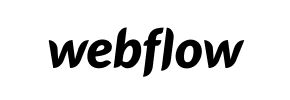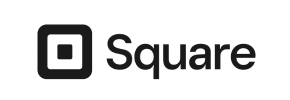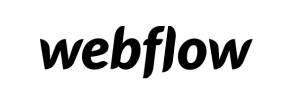Webflow to Square Migration - Step-by-Step Guide & Expert Services
Simplify your Webflow to Square migration. Looking to move Webflow store to Square? Cart2Cart provides a fast, secure, and SEO-preserving way to switch from Webflow to Square with zero downtime. We expertly transfer data, ensuring your customers won't notice a thing. Discover our comprehensive step-by-step guide for DIY users, or let our dedicated migration experts manage your entire Webflow to Square migration seamlessly. Your business continuity is our priority.
What data can be
migrated from Webflow to Square
-
Products
-
Product Categories
-
Customers
Estimate your Migration Cost
To estimate your Webflow to Square migration price, click the button below. The migration price varies in accordance with the number of data types and the additional migration options selected.
How to Migrate from Webflow to Square In 3 Steps?
Connect your Source & Target carts
Choose Webflow and Square from the drop-down lists & provide the stores’ URLs in the corresponding fields.
Select the data to migrate & extra options
Choose the data you want to migrate to Square and extra options to customise your Webflow to Square migration.
Launch your Demo/Full migration
Run a free Demo to see how the Cart2Cart service works, and when happy - launch Full migration.
Migrating from Webflow to Square: A Complete Guide for E-commerce Merchants
Seamlessly Transition Your E-commerce Store from Webflow to Square
As an e-commerce merchant, the decision to replatform your online store is a significant one, often driven by a need for enhanced features, better scalability, or improved operational efficiency. If you've been leveraging Webflow for its design flexibility but are now looking to transition to Square for its robust e-commerce capabilities, integrated payment solutions, and point-of-sale (POS) system, this comprehensive guide will walk you through every essential step of the migration process.
While Webflow excels as a design and content management platform, Square offers a powerful, all-in-one solution for growing businesses, making it an attractive target for your next e-commerce venture. Since Webflow does not provide direct API access for bulk data export in the same way traditional e-commerce platforms do, this migration will primarily rely on a CSV file export method, ensuring all your valuable data makes the move securely and efficiently. We'll cover everything from preparing your data to verifying your new Square store, ensuring a smooth transition with minimal downtime.
Prerequisites for a Successful Migration
Before embarking on your data transfer journey, careful preparation is key to ensuring data integrity and a seamless switch for your customers. Here's what you need to prepare on both your source (Webflow) and target (Square) platforms:
- For Your Webflow Store (Source):
- Data Export: Systematically export all critical e-commerce data from your Webflow site into CSV files. This includes:
- Product data (SKUs, variants, descriptions, images, pricing)
- Product categories and their hierarchical structure
- Customer records (names, emails, addresses)
- Order history and associated details (invoices, taxes)
- Any blog posts or CMS pages you wish to carry over
Remember that Webflow is primarily a design platform, so you'll need to use its native export features for Collections and potentially third-party tools for other data types if direct exports are not available. This process is crucial as your Webflow store will be treated as a CSV.File Data Migration source.
- Full Backup: Always perform a complete backup of your Webflow site before initiating any major changes or data exports.
- Review Custom Elements: Identify any custom code, integrations, or unique design elements in Webflow. Plan how these functionalities might be recreated or replaced within the Square ecosystem.
- Access Credentials: Ensure you have full administrative access to your Webflow account to perform the necessary data exports.
- For more details, consult our guide on preparing your source store for migration.
- Data Export: Systematically export all critical e-commerce data from your Webflow site into CSV files. This includes:
- For Your Square Store (Target):
- Account Setup: Establish your Square Online account and perform initial setup steps.
- Empty Store: For the cleanest migration, it's recommended to start with an empty Square store. If you have existing data, consider using the 'Clear current data on Target store before migration' option during the process.
- Familiarize with Structure: Understand Square's product, category, and customer structures to anticipate how your Webflow data will map.
- API Access: Ensure you have the necessary API credentials or permissions for Square to allow the migration tool to connect and import data.
- For a deeper dive, read our guide on preparing your target store for migration.
- General Preparations:
- Choose a Migration Tool: Utilize a specialized migration service, designed to facilitate complex data transfers.
- Plan Downtime: While data transfer generally has minimal impact on your live Webflow store, plan for a brief period of downtime during the final DNS cutover.
- Inform Stakeholders: Communicate the upcoming transition to your team, customers, and any relevant partners.
Performing the Migration: A Step-by-Step Guide
With your preparations complete, let's walk through the migration process using a trusted e-commerce migration wizard. This guide assumes you are using a service that supports CSV imports for the source and direct connection for Square.
Step 1: Begin Your Migration Journey
Start by accessing the migration wizard. This is where you'll initiate the entire process, whether you're performing a do-it-yourself migration or exploring assisted services.
Step 2: Connect Your Source Store (Webflow via CSV)
Since Webflow is not a traditional e-commerce platform with direct API migration, your data will be transferred using CSV files. This process is often referred to as 'CSV File to Cart' migration.
- From the 'Source Cart' dropdown, select 'CSV File to Cart'.
- Upload the CSV files you exported from your Webflow store. Ensure these files contain all the data entities you wish to move, such as products, categories, customers, and orders. The system will process these files as the source of your e-commerce data.
- There are no plugin requirements for this connection method, as the data is transferred directly from your uploaded files.
Step 3: Connect Your Target Store (Square)
Next, you'll establish the connection to your new Square Online store. This step is crucial for the migration tool to begin transferring your e-commerce data.
- From the 'Target Cart' dropdown, select 'Square'.
- You will then be prompted to provide the necessary access credentials, typically an API key or a secure connection token, that allows the migration service to interact with your Square account. Follow the on-screen instructions to locate and input these details.
- Verify the connection to ensure the migration tool can successfully communicate with your Square store.
Step 4: Choose Your Data Entities for Transfer
This critical step allows you to specify exactly which types of data you want to move from your Webflow CSV files to your Square store. You can select all available entities or pick them individually based on your business needs.
- Products: This includes product SKUs, descriptions, images, pricing, and variants.
- Product Categories: The organizational structure for your products.
- Products_Manufacturers: Manufacturer information associated with products.
- Products_Reviews: Customer reviews for your products.
- Customers: Your customer database, including contact information.
- Orders: Historical order data, crucial for continuity.
- Invoices: Associated financial records.
- Taxes: Tax configurations and records.
- Stores: If operating multiple stores, store-specific data.
- Coupons: Existing discount codes.
- CMS_Pages: Important for retaining static content.
- Blogs & Blogs_Posts: Your blog content and structure.
Step 5: Configure Data Mapping
Data mapping is essential for maintaining data integrity. Here, you'll align the fields and statuses from your Webflow CSV data with the corresponding fields in Square. This ensures that information like customer groups, order statuses, and product attributes are correctly interpreted and displayed in your new store.
For example, you might map 'Pending' order status from Webflow to 'Open' in Square, or specific customer roles to Square's customer segments. Carefully review each mapping to prevent discrepancies.
Step 6: Select Additional Migration Options
Enhance your migration with a range of optional features. These settings can significantly improve your new store's functionality and preserve crucial elements like SEO rankings.
- Clear Target Data: Opt to clear any existing data in your Square store before the migration, ensuring a fresh start.
- Preserve IDs: This option helps maintain original product, customer, and order IDs, which can be beneficial for analytics and external integrations.
- Migrate Customer Passwords: Securely transfer customer passwords so your users don't need to reset them immediately.
- Create 301 Redirects: Crucial for SEO, this option helps preserve your existing search engine rankings by redirecting old Webflow URLs to their new Square counterparts. This maintains link equity and prevents broken links, ensuring a smooth user experience.
- Migrate Images in Description: Ensures that all product and category images embedded within descriptions are also transferred.
Step 7: Run a Free Demo Migration (Recommended)
Before committing to a full migration, run a free demo. This allows you to transfer a limited set of data (e.g., a few products, customers, and orders) to your Square store. The demo helps you:
- Preview the data transfer process.
- Identify and address any potential mapping issues.
- Familiarize yourself with the migration tool's functionality.
This step is vital for ensuring data integrity and preventing costly errors during the full transfer.
Step 8: Initiate the Full Migration
Once you're satisfied with the demo results, you're ready to launch the full data transfer. Review the summary of your selected entities and chosen options. You may also consider adding Migration Insurance for peace of mind, which offers additional remigrations if needed.
Click the 'Start Full Migration' button to begin the complete transfer of your e-commerce data from Webflow (via CSV) to Square. Monitor the progress, and you'll be notified upon completion.
Post-Migration Steps: Ensuring a Flawless Launch
Completing the data transfer is a major milestone, but your work isn't quite done. These post-migration steps are crucial for a successful launch and maintaining your SEO and user experience:
- Thorough Data Verification: Rigorously check your Square store. Verify that all products (SKUs, variants, prices, images), categories, customer accounts, and order histories have been transferred correctly. Pay close attention to pricing, inventory levels, and customer data.
- SEO Configuration:
- 301 Redirects: Implement 301 redirects for any old Webflow URLs that have changed to their new Square counterparts. This is paramount for preserving your SEO rankings, maintaining link equity, and ensuring a seamless user experience.
- Metadata: Review and optimize product and category metadata, titles, and descriptions within Square.
- Google Search Console: Update your sitemap and submit it to Google Search Console.
- Configure Store Settings:
- Payment Gateways: Set up and test all your desired payment methods within Square.
- Shipping & Taxes: Configure shipping zones, rates, and tax rules accurately.
- Integrations: Reconnect any third-party apps or services (e.g., analytics, email marketing) you use.
- Test All Functionality: Place test orders, create customer accounts, verify search functionality, and test contact forms to ensure everything is working as expected.
- Update DNS: Once you are fully confident in your new Square store, update your domain's DNS records to point to your new Square site. Plan this carefully to minimize downtime.
- Customer Communication: Inform your customers about the transition and any new features or changes they might expect.
- Monitor and Optimize: Continuously monitor your store's performance, user feedback, and analytics to identify areas for improvement. Consider a Recent Data Migration Service to sync any new data that accumulated on your old store since the initial transfer.
Migrating from Webflow to Square is a strategic move that can significantly empower your e-commerce operations. By following this detailed guide and leveraging specialized migration tools, you can ensure a smooth, efficient, and successful transition, setting your business up for continued growth and success on the Square platform.
Ways to perform migration from Webflow to Square
Automated migration
Just set up the migration and choose the entities to move – the service will do the rest.
Try It Free
Data Migration Service Package
Delegate the job to the highly-skilled migration experts and get the job done.
Choose Package

Benefits for Store Owners

Benefits for Ecommerce Agencies
Choose all the extra migration options and get 40% off their total Price

The design and store functionality transfer is impossible due to Webflow to Square limitations. However, you can recreate it with the help of a 3rd-party developer.
Your data is safely locked with Cart2Cart
We built in many security measures so you can safely migrate from Webflow to Square. Check out our Security Policy
Server Security
All migrations are performed on a secure dedicated Hetzner server with restricted physical access.Application Security
HTTPS protocol and 128-bit SSL encryption are used to protect the data being exchanged.Network Security
The most up-to-date network architecture schema, firewall and access restrictions protect our system from electronic attacks.Data Access Control
Employee access to customer migration data is restricted, logged and audited.Frequently Asked Questions
What factors influence the cost of migrating from Webflow to Square?
Is my existing Webflow store design transferable to Square?
How can I prevent losing SEO rankings when migrating from Webflow to Square?
What data entities are migrated from Webflow to Square?
Is my store data secure during the Webflow to Square migration process?
Will my Webflow store go offline during migration to Square?
Can customer passwords be migrated from Webflow to Square?
How long does a typical Webflow to Square store migration take?
How can I ensure data accuracy after migrating from Webflow to Square?
Should I use an automated tool or hire an expert for Webflow to Square migration?
Why 150.000+ customers all over the globe have chosen Cart2Cart?
100% non-techie friendly
Cart2Cart is recommended by Shopify, WooCommerce, Wix, OpenCart, PrestaShop and other top ecommerce platforms.
Keep selling while migrating
The process of data transfer has no effect on the migrated store. At all.
24/7 live support
Get every bit of help right when you need it. Our live chat experts will eagerly guide you through the entire migration process.
Lightning fast migration
Just a few hours - and all your store data is moved to its new home.
Open to the customers’ needs
We’re ready to help import data from database dump, csv. file, a rare shopping cart etc.
Recommended by industry leaders
Cart2Cart is recommended by Shopify, WooCommerce, Wix, OpenCart, PrestaShop and other top ecommerce platforms.