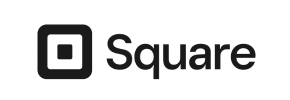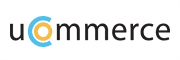uCommerce to Square Migration - Step-by-Step Guide & Expert Services
uCommerce to Square migration is simplified with Cart2Cart. Seamlessly move uCommerce store to Square, ensuring a smooth, automated transition. Switch from uCommerce to Square securely, preserving all vital data and SEO rankings. Our platform guarantees zero downtime and incredible speed when you transfer data. Access a step-by-step guide for DIY users, or choose expert assistance for a hassle-free, done-for-you uCommerce to Square migration. Trust us for a secure, efficient switch.
What data can be
migrated from uCommerce to Square
-
Products
-
Product Categories
-
Customers
Estimate your Migration Cost
To determine your uCommerce to Square migration price, click the button below. The migration price may vary depending on the number of data types and the additional migration options selected.
How to Migrate from uCommerce to Square In 3 Steps?
Connect your Source & Target carts
Choose uCommerce and Square from the drop-down lists & provide the stores’ URLs in the corresponding fields.
Select the data to migrate & extra options
Choose the data you want to migrate to Square and extra options to customise your uCommerce to Square migration.
Launch your Demo/Full migration
Run a free Demo to see how the Cart2Cart service works, and when happy - launch Full migration.
Migrating Your E-commerce Store: A Complete Guide from uCommerce to Square
A Comprehensive Guide to Transitioning from uCommerce to Square
As your e-commerce business evolves, so too do your platform needs. Migrating your online store is a strategic decision that can unlock new features, enhance scalability, and provide a superior user experience. If you're currently running on uCommerce and considering a move to Square, this guide is designed to provide you with clear, actionable steps for a successful transition.
uCommerce, often integrated with content management systems, typically requires a file-based approach for data extraction due to its architecture. This means your migration will primarily leverage CSV file exports to transfer valuable data. Square, known for its streamlined operations and integrated payment solutions, offers a modern environment for growth. This article will walk you through preparing your stores, performing the data transfer, and essential post-migration tasks, ensuring a smooth replatforming process with minimal downtime.
Prerequisites for Migration
Before initiating the data transfer, thorough preparation is crucial. This phase involves readying both your uCommerce source store and your Square target store.
Preparing Your uCommerce Source Store (via CSV Export)
- Data Export: Since uCommerce data transfer often relies on file exports, you'll need to extract your store's data into CSV files. Key entities for export include products (with SKUs, variants, descriptions), product categories, customer records, order history, and product reviews.
- Data Audit and Clean-up: Take this opportunity to clean your data. Remove outdated product listings, duplicate customer entries, or any irrelevant information. Clean data ensures a more efficient and accurate transfer, improving data integrity on your new platform.
- Full Backup: Always perform a complete backup of your uCommerce store files and database before any migration activity. This serves as a safety net in case any unforeseen issues arise.
- Supported Entities: Be aware that the migration will support entities such as Products, Product Categories, Product Manufacturers, Product Reviews, Customers, Orders, Invoices, Taxes, Stores, Coupons, CMS Pages, and Blogs/Blog Posts if properly exported to CSV.
- Limitations: Remember that this method is file-based and is primarily a source-only function for the migration tool.
- For more details on preparing your source store, consult our guide on How to prepare Source store for migration?
Preparing Your Square Target Store
- Square Account Setup: Ensure you have an active Square account and your Square Online store is set up. This includes basic business information.
- Basic Configuration: Configure essential settings such as currency, tax rates, and shipping zones within your Square dashboard. These foundational elements need to be in place before data is imported.
- Theme and Design: While extensive customization can wait, consider setting up a basic theme or template. This provides a visual structure for your imported products and content.
- Identify Apps and Integrations: Research and identify any Square apps or third-party integrations essential for your business operations.
- For additional guidance on setting up your new platform, see How to prepare Target store for migration?
General Prerequisites
- Admin Access: Ensure you have full administrator access to both your uCommerce backend (for data export) and your Square account.
- Allocate Time and Resources: A migration requires dedicated time and resources. Plan your schedule to minimize disruption to your business operations.
- Downtime Strategy: Develop a plan for managing potential downtime, even if brief, during the final stages of the migration to ensure a seamless transition for your customers.
Performing the Migration: A Step-by-Step Guide
With your preparations complete, you can now proceed with the data transfer. This section outlines the steps using an automated migration wizard, which will facilitate the process of moving your exported uCommerce data to Square.
Step 1: Initiate Your Migration
Begin by navigating to your chosen migration service's website. You'll typically find an option to start a new migration, often guided by a user-friendly wizard.
Step 2: Configure Your Source Store (uCommerce via CSV)
This is where you tell the migration wizard about your current store. For uCommerce, select "CSV File to Cart" as your source platform from the dropdown menu. You will then be prompted to upload your previously exported CSV files containing your uCommerce data. No additional plugins are typically required for this file-based connection.
Step 3: Set Up Your Target Store (Square)
Next, select "Square" as your target e-commerce platform. The wizard will then guide you on connecting to your Square store. This usually involves providing your Square store URL and potentially API credentials to establish a secure link for data import.
Step 4: Select Data Entities for Transfer
In this crucial step, you choose exactly which types of data you want to transfer from uCommerce to Square. You'll typically see a checklist of entities such as:
- Products (including SKUs, product descriptions, attributes to create variants)
- Product Categories
- Customers
- Orders
- Product Reviews
- CMS Pages and Blog Posts
You can select all entities or pick them individually based on your specific requirements.
Step 5: Configure Data Mapping
Data mapping is vital for maintaining data integrity. Here, you'll match the fields from your uCommerce source data to the corresponding fields in your Square target store. This includes mapping customer groups (e.g., "Guest" to "Customer") and order statuses (e.g., "Pending" to "In Progress").
Step 6: Choose Additional Migration Options
This step allows you to fine-tune your migration with various optional features:
- Clear Target: This option allows you to clear current data on the target store before migration, ensuring a fresh start.
- Preserve IDs: Options like Preserve Category IDs, Product IDs, Customer IDs, and Order IDs help maintain consistency.
- Create Variants from Attributes: If your products have attributes, this option ensures they are correctly transformed into product variants in Square.
- Migrate Images in Description: Ensure product images embedded in descriptions are transferred.
- SEO URLs: This is critical for preserving your SEO rankings and link equity. Implementing 301 redirects for old uCommerce URLs to new Square URLs is highly recommended.
- Password Migration: Securely transfer customer passwords, allowing users to log into their new Square accounts with existing credentials.
Step 7: Perform a Demo Migration (Recommended)
Before committing to the full data transfer, run a demo migration. This typically transfers a limited number of entities (e.g., 10 products, 10 customers, 10 orders) for free. It allows you to preview the migration process, check data accuracy, and verify settings without affecting your live store. This is a crucial step for ensuring data integrity and user experience.
Step 8: Full Data Migration
Once you're satisfied with the demo results, you can proceed with the full migration. Review the summary of entities to be transferred and the total cost. Initiate the full data transfer and monitor its progress. Consider adding a Migration Insurance Plan, which offers additional remigrations for peace of mind. You can find more information on how Migration Insurance works.
Post-Migration Steps
Successfully completing the data transfer is a significant milestone, but the process isn't over. Several critical steps remain to ensure your new Square store is fully operational and optimized.
- Thorough Data Verification: Systematically check all migrated data. Verify product details (prices, SKUs, images, descriptions, variants), customer accounts, order history, and reviews. Ensure that metadata for SEO is also correctly transferred.
- Functionality Testing: Test all core functionalities of your Square store. This includes the checkout process, searching for products, logging into customer accounts, contact forms, and any custom features.
- Implement 301 Redirects: Crucial for maintaining your SEO rankings and link equity. Set up 301 redirects from your old uCommerce URLs to their corresponding new Square URLs. This prevents broken links and preserves your search engine visibility.
- Theme and Design Customization: Now is the time to finalize your Square store's look and feel. Customize your theme to align with your brand identity and optimize the user experience.
- Configure Payment and Shipping: Reconfigure and test all payment gateways and shipping methods in your Square store. Ensure they are correctly set up and functional.
- Install and Configure Apps: Re-install and configure any necessary Square apps or third-party integrations that enhance your store's functionality (e.g., marketing tools, inventory management).
- Update DNS Settings: Once everything is verified and ready, update your domain's DNS records to point to your new Square store. This is the official "go-live" moment.
- Go Live and Monitor: Announce your new store and continuously monitor its performance. Pay attention to site speed, user behavior, conversion rates, and SEO performance in the weeks following the launch.
- Recent Data Migration: If new orders or customer registrations occurred on your old uCommerce store during the migration period, consider using a Recent Data Migration Service to transfer this latest data.
Migrating from uCommerce to Square is a journey that, with careful planning and execution, can lead to significant improvements for your e-commerce business. By following this comprehensive guide, you can ensure a smooth transition, preserve your valuable data, and set the stage for continued growth on your new platform. If you encounter any challenges or require assistance, do not hesitate to Contact Us for expert support.
Ways to perform migration from uCommerce to Square
Automated migration
Just set up the migration and choose the entities to move – the service will do the rest.
Try It Free
Data Migration Service Package
Delegate the job to the highly-skilled migration experts and get the job done.
Choose Package

Benefits for Store Owners

Benefits for Ecommerce Agencies
Choose all the extra migration options and get 40% off their total Price

The design and store functionality transfer is impossible due to uCommerce to Square limitations. However, you can recreate it with the help of a 3rd-party developer.
Your data is safely locked with Cart2Cart
We built in many security measures so you can safely migrate from uCommerce to Square. Check out our Security Policy
Server Security
All migrations are performed on a secure dedicated Hetzner server with restricted physical access.Application Security
HTTPS protocol and 128-bit SSL encryption are used to protect the data being exchanged.Network Security
The most up-to-date network architecture schema, firewall and access restrictions protect our system from electronic attacks.Data Access Control
Employee access to customer migration data is restricted, logged and audited.Frequently Asked Questions
Should I use an automated tool or hire an expert for uCommerce to Square migration?
How can I maintain my SEO rankings when switching from uCommerce to Square?
Will my uCommerce store's design and theme transfer directly to Square?
Is my uCommerce store data secure during the migration process to Square?
What factors determine the cost of migrating my uCommerce store to Square?
What data entities can be migrated from uCommerce to Square?
Will my uCommerce store go offline during migration to Square?
How can I ensure data accuracy after migrating from uCommerce to Square?
Can customer passwords be transferred from uCommerce to my new Square store?
How long does it take to migrate an online store from uCommerce to Square?
Why 150.000+ customers all over the globe have chosen Cart2Cart?
100% non-techie friendly
Cart2Cart is recommended by Shopify, WooCommerce, Wix, OpenCart, PrestaShop and other top ecommerce platforms.
Keep selling while migrating
The process of data transfer has no effect on the migrated store. At all.
24/7 live support
Get every bit of help right when you need it. Our live chat experts will eagerly guide you through the entire migration process.
Lightning fast migration
Just a few hours - and all your store data is moved to its new home.
Open to the customers’ needs
We’re ready to help import data from database dump, csv. file, a rare shopping cart etc.
Recommended by industry leaders
Cart2Cart is recommended by Shopify, WooCommerce, Wix, OpenCart, PrestaShop and other top ecommerce platforms.