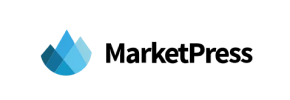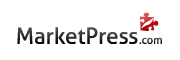MarketPress to Squarespace Migration - Step-by-Step Guide & Expert Services
Achieve a seamless MarketPress to Squarespace migration with Cart2Cart. Ready to move MarketPress store to Squarespace? Our automated service ensures a fast, secure, and SEO-safe transition with zero downtime. Whether you're researching how to switch from MarketPress to Squarespace or need expert assistance to transfer data effortlessly, we’ve got you covered. Explore our comprehensive step-by-step guide for DIY users, or let our specialists handle your complete MarketPress to Squarespace migration today.
What data can be
migrated from MarketPress to Squarespace
-
Products
-
Product Categories
-
Customers
-
Orders
Estimate your Migration Cost
Due to Cart2Cart`s flexible pricing policy, the migration price depends on the number of transferred entities and the additional migration options you select. Simply choose your Source and Target platforms and get the approximate price of your MarketPress to Squarespace store conversion right after completing the free Demo.
How to Migrate from MarketPress to Squarespace In 3 Steps?
Connect your Source & Target carts
Choose MarketPress and Squarespace from the drop-down lists & provide the stores’ URLs in the corresponding fields.
Select the data to migrate & extra options
Choose the data you want to migrate to Squarespace and extra options to customise your MarketPress to Squarespace migration.
Launch your Demo/Full migration
Run a free Demo to see how the Cart2Cart service works, and when happy - launch Full migration.
Migrate MarketPress to Squarespace: The Ultimate How-To Guide
Seamlessly Transition Your E-commerce Store from MarketPress to Squarespace
In today's dynamic e-commerce landscape, replatforming your online store can unlock new growth opportunities, enhance user experience, and streamline operations. If you're running your store on MarketPress, a WordPress e-commerce plugin, and are looking to transition to the sleek, all-in-one platform of Squarespace, this comprehensive guide is for you. Squarespace offers integrated design, hosting, and marketing tools, making it an attractive option for many merchants seeking simplicity and elegance. This article will walk you through the entire process of migrating your valuable store data, from products and customer information to orders and reviews, ensuring a smooth and successful transfer using a robust migration service.
We will leverage a CSV-based data transfer method for MarketPress, given its nature as a WordPress plugin, and an API-driven connection for Squarespace. By following these steps, you can confidently move your digital storefront without compromising data integrity or SEO rankings.
To begin your migration journey, you'll typically start at a migration wizard, ready to configure your source and target stores.
Prerequisites for a Successful Migration
Before initiating any data transfer, thorough preparation is crucial. Addressing these prerequisites will minimize potential issues and ensure a more efficient migration process.
For Your MarketPress Source Store:
- Full Data Backup: Always perform a complete backup of your entire MarketPress website and database before any major operation. This provides a safety net in case anything goes awry.
- Export Data to CSV: Since MarketPress isn't directly supported via an integrated API in many migration tools, you'll need to export your store data (products, categories, customers, orders, reviews, blog posts, etc.) into CSV (Comma Separated Values) files. You might use specific WordPress plugins designed for exporting e-commerce data to achieve this. This step is critical for preparing your data for a CSV.File Data Migration.
- Data Cleanup: Take this opportunity to clean up any outdated products, inactive customer accounts, or redundant data. A lean dataset can lead to a faster and cleaner transfer.
- Review SKUs and Variants: Ensure all product SKUs are unique and variant options are clearly defined in your CSV files, as this aids accurate mapping to Squarespace.
For more detailed guidance, consult our How to prepare Source store for migration? FAQ.
For Your Squarespace Target Store:
- Create a Squarespace Account: Ensure you have an active Squarespace account and a basic site structure set up.
- Enable HTTPS: Squarespace requires HTTPS for all API connections to ensure secure data transfer. This is typically handled automatically by Squarespace.
- Install the Cart2Cart Squarespace Migration App: To facilitate the data transfer, you will need to install the dedicated Cart2Cart Squarespace Migration App. This application enables the necessary API access for the migration service to connect and transfer entities like products, customers, and orders to your new store.
- Generate API Credentials: You'll need to generate and provide specific API credentials such as an
apiKey,apiSecret,accessToken, and potentiallyadminEmailandadminPwdto the migration tool. These are essential for the tool to establish an API-only connection and manage API rate limits during the transfer. Information on obtaining these can typically be found in your Squarespace developer settings or by following instructions provided by the migration app. We recommend reviewing The Short & Essential Guide to Access Credentials for Cart2Cart. For additional preparation tips, see our How to prepare Target store for migration? FAQ.
Performing the Migration: A Step-by-Step Guide
Once your prerequisites are met, you can begin the migration process using the automated migration wizard.
Step 1: Configure Your Source Store (MarketPress via CSV)
First, you will need to tell the migration wizard about your current MarketPress store. Select “CSV File to Cart” as your source shopping cart type from the dropdown list. You will then be prompted to upload the CSV files containing your MarketPress data (products, categories, customers, etc.). Ensure your files are correctly formatted according to the migration service’s guidelines for optimal data recognition.
Step 2: Connect Your Target Store (Squarespace)
Next, select “Squarespace” as your target e-commerce platform. The wizard will then ask for the necessary API connection details. As Squarespace connects via API only, you will need to provide your Squarespace API key, API secret, access token, and potentially your Squarespace Admin URL, admin email, and password. These credentials, obtained from your Squarespace account after installing the Cart2Cart Squarespace Migration App, allow the migration service to securely transfer your data. Remember, HTTPS is required for this connection to ensure data privacy and security.
Step 3: Select Data Entities for Transfer
This crucial step allows you to choose exactly which types of data you want to move from your MarketPress store to Squarespace. You will see a checklist of various entities. For a comprehensive store transfer, you'll typically select all available options, which may include:
- Products (including SKUs, variants, descriptions, images)
- Product Categories
- Customers
- Orders
- Products Reviews
- CMS Pages
- Coupons
- Blogs Posts
- Gift Cards (if applicable)
Review this list carefully to ensure all your essential data assets are marked for migration.
Step 4: Configure Additional Options and Data Mapping
This stage offers powerful tools to customize your migration and ensure data integrity and SEO preservation.
Additional Migration Options:
You'll encounter a range of checkboxes for advanced settings:
- Clear Target Store Data: If you're starting with a fresh Squarespace store, selecting Clear current data on Target store before migration option can prevent duplicate entries.
- Preserve IDs: Options like Preserve Order IDs, Product IDs, and Customer IDs are vital for maintaining consistency in your records and for accounting purposes.
- Migrate Images in Description: Ensures product descriptions and CMS pages retain their visual content.
- Create 301 SEO URLs: This is paramount for maintaining your search engine rankings and link equity. It automatically creates redirects from your old MarketPress URLs to the new Squarespace ones, preventing broken links and a drop in SEO.
- Password Migration: Allows customer passwords to be transferred, though often in an encrypted form requiring customers to reset them on first login for security reasons.
Data Mapping:
Here, you will match specific data fields from your MarketPress CSV files to their corresponding fields in Squarespace. This typically involves:
- Customer Groups Mapping: Associating MarketPress customer roles with Squarespace customer segments.
- Order Status Mapping: Linking your MarketPress order statuses (e.g., “Pending payment,” “Processing,” “Completed”) to the equivalent Squarespace statuses.
Careful mapping ensures data consistency and proper functionality in your new store.
Step 5: Perform a Demo Migration (Highly Recommended)
Before committing to a full transfer, conduct a demo migration. This allows you to migrate a small subset of your data (e.g., 10-20 products, 5 customers, 5 orders) for free. The demo is an invaluable opportunity to:
- Check the accuracy of data transfer.
- Verify data integrity and formatting.
- Confirm that images and descriptions appear correctly.
- Ensure mappings are functioning as expected.
This preview helps identify and resolve any issues before a full-scale transfer. Consider our Migration Preview Service for expert assistance.
Step 6: Initiate Full Migration
Once you are satisfied with the demo results, proceed with the full migration. Review the final configuration and cost. Consider purchasing a Migration Insurance Service, which offers additional remigrations in case you need further adjustments or encounter unforeseen issues after the initial transfer. This ensures flexibility and peace of mind.
During the full migration, your MarketPress store can remain operational, minimizing downtime. However, for real-time order synchronization, you might consider a Recent Data Migration Service post-launch.
Post-Migration Steps
The migration doesn't end when the data transfer is complete. A few critical steps are necessary to ensure your new Squarespace store is fully functional and optimized.
- Thorough Data Verification: Systematically check all migrated data. Verify product details, SKUs, variants, prices, images, customer accounts, order histories, and CMS pages. Test the search functionality, category navigation, and checkout process from a customer’s perspective.
- Configure SEO Settings: If 301 redirects were not fully handled by the migration tool, implement them manually in Squarespace to preserve your SEO rankings and link equity from MarketPress. Update your sitemap and submit it to Google Search Console.
- Set Up Payment Gateways & Shipping: Re-configure and test all payment methods (e.g., Stripe, PayPal) and shipping options within your Squarespace settings.
- Review Design & User Experience: Customize your Squarespace theme to match your brand identity. Ensure your new store offers a seamless and intuitive user experience on all devices.
- Install Essential Apps & Integrations: Connect any third-party tools you rely on, such as analytics (Google Analytics), email marketing platforms, accounting software, and customer support solutions.
- Update DNS and Go Live: Once confident in your new Squarespace store, update your domain's DNS settings to point to your Squarespace site. Monitor traffic, sales, and server logs closely in the initial days and weeks.
- Notify Customers: Inform your customers about the transition and any new features or changes they might experience. Provide clear instructions for logging in or resetting passwords if necessary.
Migrating from MarketPress to Squarespace is a significant undertaking, but with careful planning and the right tools, it can lead to a more robust and scalable e-commerce presence. Should you encounter any challenges or require expert assistance, remember our team is available. Don't hesitate to Contact Us for specialized support like Migration Customization Service, or browse our Frequently Asked Questions for quick answers.
Ways to perform migration from MarketPress to Squarespace
Automated migration
Just set up the migration and choose the entities to move – the service will do the rest.
Try It Free
Data Migration Service Package
Delegate the job to the highly-skilled migration experts and get the job done.
Choose Package

Benefits for Store Owners

Benefits for Ecommerce Agencies

The design and store functionality transfer is impossible due to MarketPress to Squarespace limitations. However, you can recreate it with the help of a 3rd-party developer.
Your data is safely locked with Cart2Cart
We built in many security measures so you can safely migrate from MarketPress to Squarespace. Check out our Security Policy
Server Security
All migrations are performed on a secure dedicated Hetzner server with restricted physical access.Application Security
HTTPS protocol and 128-bit SSL encryption are used to protect the data being exchanged.Network Security
The most up-to-date network architecture schema, firewall and access restrictions protect our system from electronic attacks.Data Access Control
Employee access to customer migration data is restricted, logged and audited.Frequently Asked Questions
Will my MarketPress store's design and theme transfer directly to Squarespace?
Can customer passwords be migrated from MarketPress to Squarespace?
How do I ensure data accuracy after migrating from MarketPress to Squarespace?
Should I use an automated tool or hire an expert for my MarketPress to Squarespace migration?
What data entities can be migrated from MarketPress to Squarespace?
How can I prevent losing SEO rankings after migrating from MarketPress to Squarespace?
Is my MarketPress store data secure during the migration to Squarespace?
Will my MarketPress store experience downtime during migration to Squarespace?
How long does a MarketPress to Squarespace data migration typically take?
What factors influence the cost of migrating from MarketPress to Squarespace?
Why 150.000+ customers all over the globe have chosen Cart2Cart?
100% non-techie friendly
Cart2Cart is recommended by Shopify, WooCommerce, Wix, OpenCart, PrestaShop and other top ecommerce platforms.
Keep selling while migrating
The process of data transfer has no effect on the migrated store. At all.
24/7 live support
Get every bit of help right when you need it. Our live chat experts will eagerly guide you through the entire migration process.
Lightning fast migration
Just a few hours - and all your store data is moved to its new home.
Open to the customers’ needs
We’re ready to help import data from database dump, csv. file, a rare shopping cart etc.
Recommended by industry leaders
Cart2Cart is recommended by Shopify, WooCommerce, Wix, OpenCart, PrestaShop and other top ecommerce platforms.