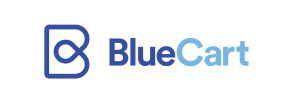Blue Cart to Shopify Migration - Step-by-Step Guide & Expert Services
Blue Cart to Shopify migration simplified. Cart2Cart offers the most reliable way to move your Blue Cart store to Shopify, ensuring a swift and secure switch from Blue Cart to Shopify. Preserve your vital SEO and enjoy zero downtime during the entire data transfer. Whether you're researching a DIY path with our comprehensive step-by-step guide or seeking expert help to handle your full Blue Cart to Shopify migration, we provide the ultimate solution you need.
What data can be
migrated from Blue Cart to Shopify
-
Products
-
Product Categories
-
Manufacturers
-
Customers
-
Orders
Estimate your Migration Cost
The price of your migration depends on the volume of data to migrate and the additional migration options you pick. To check the price for Blue Cart to Shopify conversion, click “Get estimates” and follow the suggested steps.
How to Migrate from Blue Cart to Shopify In 3 Steps?
Connect your Source & Target carts
Choose Blue Cart and Shopify from the drop-down lists & provide the stores’ URLs in the corresponding fields.
Select the data to migrate & extra options
Choose the data you want to migrate to Shopify and extra options to customise your Blue Cart to Shopify migration.
Launch your Demo/Full migration
Run a free Demo to see how the Cart2Cart service works, and when happy - launch Full migration.
Migrate Blue Cart to Shopify: A Step-by-Step Guide for a Seamless Transition
Migrating Your E-commerce Store from Blue Cart to Shopify: A Comprehensive Guide
As an e-commerce merchant, the decision to replatform your online store is a significant one, often driven by the need for greater scalability, enhanced features, or a more robust user experience. If you're currently operating on Blue Cart and considering a move to Shopify, you're looking at a transition to one of the most powerful and user-friendly platforms available. This guide will walk you through the entire data transfer process, ensuring a smooth and successful migration from your Blue Cart store to Shopify.
Given that Blue Cart does not offer a direct API connection for automated migration tools like Cart2Cart, our approach will involve exporting your data from Blue Cart into CSV files and then importing those files into Shopify via the Cart2Cart migration wizard. This method ensures that all your critical store information, from products and customer data to order history, is moved securely and efficiently.
Prerequisites for a Successful Migration
Before embarking on your data transfer journey, it's crucial to prepare both your existing Blue Cart store and your new Shopify environment. Proper preparation minimizes downtime and ensures data integrity throughout the transition.
For Your Blue Cart Store (Source - via CSV Export):
- Full Administrative Access: Ensure you have complete administrator access to your Blue Cart store to export all necessary data, including products, product categories, customer records, and order details, into CSV files.
- Data Cleanliness: Take this opportunity to clean up any outdated or redundant data in your Blue Cart store. This will ensure that only relevant and accurate information is moved to Shopify.
- Data Backup: Always perform a complete backup of your Blue Cart store's database and files before initiating any data export. This is a critical safety measure.
- Understand Export Capabilities: Familiarize yourself with Blue Cart's data export functionalities to ensure you can retrieve all desired entities.
- For more details on preparing your source store, refer to our FAQ: How to prepare Source store for migration?
For Your Shopify Store (Target):
- Active Shopify Store: Have a Shopify store set up, whether it's a trial account or a paid plan. Your store URL will be required.
- Disable Notifications: It is highly recommended to disable all customer notifications on your Shopify store during the migration process to prevent customers from receiving incomplete or confusing messages.
- Plan Awareness: If your Shopify store is on a 'Pause and Build' plan, be aware that this plan blocks orders. Consider upgrading or ensuring orders are not processed during the migration if this is a concern.
- Install Cart2Cart App: For the most straightforward connection, you'll need to install the official Cart2Cart Store Migration App from the Shopify App Store.
- For a deeper dive into preparing your target store, check out our FAQ: How to prepare Target store for migration?
Performing the Migration: A Step-by-Step Guide
With your preparations complete, let's walk through the migration process using the Cart2Cart wizard.
Step 1: Get Started with Cart2Cart
Begin by registering for a new account or logging into your existing Cart2Cart account. Once logged in, you'll be directed to the migration wizard, your central hub for configuring and executing the data transfer.
Step 2: Configure Your Source Store (Blue Cart via CSV)
Since Blue Cart doesn't offer direct API integration with Cart2Cart, we'll use the flexible CSV import method. In the migration wizard:
- From the 'Source Cart Type' dropdown, select "CsvToCart".
- Follow the prompts to upload the CSV files you've exported from your Blue Cart store. Ensure your CSV files contain all the data entities you wish to migrate, such as products (including SKUs and variants), customer details, and order history.
Step 3: Connect Your Target Store (Shopify)
Next, it's time to establish a connection with your new Shopify store:
- Select "Shopify" as your 'Target Cart Type'.
- Enter your Shopify store's URL.
- You'll typically be presented with two connection methods:
- Install App from Marketplace (Recommended): This is the easiest and most secure method. Click the provided link to go to the Shopify App Store, install the Cart2Cart Store Migration App, and follow the on-screen instructions. Once installed, return to the wizard.
- Provide API Access Credentials: As an alternative, you can manually provide API credentials (adminEmail, adminPwd, or an Admin API access token). This method requires creating a custom app within your Shopify admin and configuring the necessary API scopes. For guidance on obtaining these, consult The Short & Essential Guide to Access Credentials for Cart2Cart.
Step 4: Select Data Entities for Transfer
This critical step allows you to specify exactly what data you want to transfer from Blue Cart to Shopify. You can choose to migrate all available entities or select them individually:
- Products: Including product categories, images, descriptions, SKUs, and variants.
- Customers: All customer data and associated information.
- Orders: Complete order history.
- Reviews: Note that for reviews to be fully functional on Shopify, you'll typically need a compatible app like AirReviews, as per Shopify's limitations.
- CMS Pages & Blogs: Transfer your static content and blog posts.
Step 5: Configure Data Mapping
To ensure data consistency and integrity, the migration wizard will prompt you to map specific data fields:
- Customer Groups Mapping: Match customer groups from your Blue Cart CSV (if applicable) to their corresponding customer segments in Shopify.
- Order Status Mapping: Align the various order statuses from your Blue Cart data (e.g., 'Pending,' 'Processing,' 'Completed') with the equivalent statuses in Shopify.
Proper data mapping is vital for maintaining an organized store and a seamless customer journey post-migration.
Step 6: Choose Additional Migration Options
This stage offers a range of powerful features to customize your data transfer:
- Preserve Order IDs: This option helps maintain continuity for your records and customer history. Learn more about How Preserve IDs options can be used?
- Migrate Images in Product Descriptions: Ensure all visual content within your product details transfers correctly.
- Create 301 Redirects: Crucial for SEO rankings and preserving link equity, this option automatically sets up redirects from your old Blue Cart URLs to your new Shopify URLs, preventing broken links and maintaining user experience.
- Clear Target Store Data: If your Shopify store has existing demo data or previous content, you can choose to clear it before migration. Find out more about the Clear current data on Target store before migration option.
Step 7: Run a Free Demo Migration
Before committing to the full migration, run a free demo. This transfers a limited number of entities (e.g., a few products, customers, and orders) to your Shopify store. Use this opportunity to:
- Verify the accuracy of the transferred data.
- Check image quality and link functionality.
- Confirm that mapping was successful.
The demo is an invaluable step to identify and resolve any potential issues before the complete data transfer.
Step 8: Initiate Full Migration
Once you're satisfied with the demo results, you can proceed with the full migration. This will transfer all selected data from your Blue Cart CSV files to your Shopify store. During this final step, you'll also have the option to add Migration Insurance Service, which allows for additional remigrations if needed. Discover How Migration Insurance works?.
Post-Migration Steps
The data transfer is complete, but your work isn't quite finished. These post-migration tasks are crucial for optimizing your new Shopify store and ensuring a seamless launch.
- Thorough Data Verification: Rigorously check every aspect of your new Shopify store. Verify product listings, images, pricing, customer accounts, order histories, and all other migrated content.
- Configure Shopify Settings: Set up your payment gateways, shipping zones, tax rules, and email notifications to align with your business operations.
- Install Essential Apps: Explore the Shopify App Store for apps that extend functionality, such as those for reviews (like AirReviews), loyalty programs, marketing, or enhanced reporting.
- Design & Customization: Fine-tune your store's theme, branding, and layout to create an engaging user experience.
- Set Up 301 Redirects: If you didn't use the automated 301 redirect option during migration, implement them manually for any URLs that have changed. This is critical for maintaining SEO rankings and preventing lost traffic.
- Update DNS Settings: Point your domain name to your new Shopify store. This step makes your Shopify store live to the public.
- Test Everything: Conduct comprehensive testing of your store's functionality, including the checkout process, customer account creation, contact forms, and mobile responsiveness.
- Perform an SEO Audit: After your store goes live, monitor your search engine visibility. Submit updated sitemaps to search engines and keep an eye on your SEO performance.
- Decommission Your Old Store: Once you are fully confident in your Shopify store's functionality and performance, you can safely shut down your old Blue Cart store.
Migrating from Blue Cart to Shopify, while requiring careful attention to detail, can significantly enhance your e-commerce capabilities. By following this detailed guide and leveraging tools like Cart2Cart, you can achieve a seamless transition and unlock the full potential of your new Shopify platform. If you encounter any challenges or require expert assistance, remember that support is always available. Don't hesitate to Contact Us for personalized help with your migration.
Ways to perform migration from Blue Cart to Shopify
Automated migration
Just set up the migration and choose the entities to move – the service will do the rest.
Try It Free
Data Migration Service Package
Delegate the job to the highly-skilled migration experts and get the job done.
Choose Package

Benefits for Store Owners

Benefits for Ecommerce Agencies
Choose all the extra migration options and get 40% off their total Price

The design and store functionality transfer is impossible due to Blue Cart to Shopify limitations. However, you can recreate it with the help of a 3rd-party developer.
Your data is safely locked with Cart2Cart
We built in many security measures so you can safely migrate from Blue Cart to Shopify. Check out our Security Policy
Server Security
All migrations are performed on a secure dedicated Hetzner server with restricted physical access.Application Security
HTTPS protocol and 128-bit SSL encryption are used to protect the data being exchanged.Network Security
The most up-to-date network architecture schema, firewall and access restrictions protect our system from electronic attacks.Data Access Control
Employee access to customer migration data is restricted, logged and audited.Frequently Asked Questions
Will my existing Blue Cart store design transfer automatically to Shopify?
What specific data entities are migrated from Blue Cart to Shopify?
How can I prevent SEO ranking loss when migrating from Blue Cart to Shopify?
How is my sensitive data protected during the Blue Cart to Shopify migration process?
What are the key factors determining the cost of a Blue Cart to Shopify migration?
Can customer passwords be successfully migrated from Blue Cart to Shopify?
Is an automated tool or an expert better for a Blue Cart to Shopify store migration?
Will my Blue Cart store experience downtime during migration to Shopify?
What is the estimated timeline for a Blue Cart to Shopify data migration?
How can I verify the accuracy of my data after migrating from Blue Cart to Shopify?
Why 150.000+ customers all over the globe have chosen Cart2Cart?
100% non-techie friendly
Cart2Cart is recommended by Shopify, WooCommerce, Wix, OpenCart, PrestaShop and other top ecommerce platforms.
Keep selling while migrating
The process of data transfer has no effect on the migrated store. At all.
24/7 live support
Get every bit of help right when you need it. Our live chat experts will eagerly guide you through the entire migration process.
Lightning fast migration
Just a few hours - and all your store data is moved to its new home.
Open to the customers’ needs
We’re ready to help import data from database dump, csv. file, a rare shopping cart etc.
Recommended by industry leaders
Cart2Cart is recommended by Shopify, WooCommerce, Wix, OpenCart, PrestaShop and other top ecommerce platforms.