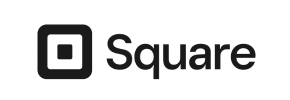Square to Magento Migration - Step-by-Step Guide & Expert Services
Square to Magento migration doesn't have to be complicated. Seamlessly move Square store to Magento with Cart2Cart's automated service. We ensure a secure, fast, and effortless switch from Square to Magento, preserving your SEO and guaranteeing zero downtime. Confidently transfer data, from products to customers, ensuring a smooth transition. Whether you prefer a detailed step-by-step guide for DIY or professional assistance to handle your Square to Magento migration entirely, we're here to help you upgrade with confidence.
What data can be
migrated from Square to Magento (Adobe Commerce)
-
Products
-
Product Categories
-
Customers
Estimate your Migration Cost
To estimate your Square to Magento migration price, click the button below. The migration price varies in accordance with the number of data types and the additional migration options selected.
How to Migrate from Square to Magento In 3 Steps?
Connect your Source & Target carts
Choose Square and Magento from the drop-down lists & provide the stores’ URLs in the corresponding fields.
Select the data to migrate & extra options
Choose the data you want to migrate to Magento and extra options to customise your Square to Magento migration.
Launch your Demo/Full migration
Run a free Demo to see how the Cart2Cart service works, and when happy - launch Full migration.
Migrate Your E-commerce Store: A Step-by-Step Guide from Square to Magento
Seamlessly Transition Your Store from Square to Magento
Are you looking to enhance your online store's capabilities, scale your operations, and gain more control over your e-commerce platform? Migrating from Square to Magento can be a strategic move to unlock advanced features, powerful customization options, and robust scalability. While Square offers simplicity, Magento provides a sophisticated framework for growth, appealing to businesses that require extensive flexibility and a feature-rich environment.
This comprehensive guide will walk you through the entire process of moving your valuable store data, including products, customer information, orders, and more, from Square to Magento. We'll cover everything from essential preparations to the detailed step-by-step migration process, ensuring a smooth transition with minimal downtime and optimal data integrity. Let's begin your replatforming journey!
Prerequisites for a Successful Migration
Before initiating the data transfer, careful preparation is key to a smooth and error-free migration. Here's what you need to have in place:
- A Ready Magento Store: Ensure your Magento instance is fully installed and configured. This includes setting up your desired theme, necessary extensions, and basic store settings. You can find more details on how to prepare your target store for migration.
- Square Data Export: Since Square does not offer direct API access for comprehensive data export in a standard migration tool format, you will need to export your store data from Square as CSV files. This typically includes products (with SKUs, variants, images), customer records, and order histories. Ensure all relevant data is exported in an organized manner. For complex data or specific formatting needs, consider our CSV.File Data Migration service.
- FTP/SFTP Access to Magento: You will need FTP or SFTP access to your Magento hosting account to upload the connection bridge file. This bridge facilitates secure communication between the migration tool and your Magento database. If you're unsure about your root folder, check our FAQ on root folders.
- Administrative Access to Both Platforms: Full administrative access to both your Square account and your Magento admin panel is essential for exporting data and managing your new store.
- Backup Your Data: Always create a complete backup of your Square data before initiating any export and a backup of your Magento database before migration. While migration tools are designed for safety, having a backup provides an extra layer of security.
- Understand Magento's Requirements: Magento password migration requires a specific module to be installed on your Magento store. Additionally, it's recommended to reindex your Magento store after migration to ensure all data is correctly indexed and searchable.
Performing the Migration: A Step-by-Step Guide
This guide utilizes an automated migration service, simplifying the complex process of data transfer. Follow these steps carefully:
Step 1: Start Your Migration
Begin by accessing the migration wizard. You can usually find an option to start a new migration directly on the service provider's website. If you prefer a guided approach, many services also offer a team-assisted migration option.

Step 2: Configure Your Source Store (Square via CSV)
In this step, you will select your current platform, Square, which will be represented by a CSV File to Cart option for data input. Upload your exported CSV files containing your products, customers, orders, and other essential data.
- Select 'CSV File to Cart': From the dropdown list of source carts, choose 'CSV File to Cart'.
- Upload CSV Files: Follow the prompts to upload the CSV files you exported from your Square store. Ensure your files are correctly formatted according to the migration service's requirements for optimal data import.

Step 3: Set Up Your Target Store (Magento)
Next, configure your new Magento store as the target for the migration.
- Select 'Magento': Choose Magento from the list of target shopping carts.
- Enter Magento URL: Provide the URL of your Magento store.
- Download and Upload Connection Bridge: The system will prompt you to download a 'connection_bridge.zip' file. Unzip this file and upload the 'bridge2cart' folder to the root directory of your Magento installation via FTP/SFTP. This bridge is crucial for establishing a secure connection and facilitating the data transfer. Learn more about the security of providing access details.

Step 4: Select Data Entities for Migration
Now, choose which types of data you want to transfer from Square to Magento. The migration tool typically supports a wide range of entities.
- Choose Entities: Select all the entities you wish to migrate, such as:
- Products (including SKUs, variants, descriptions, images)
- Product Categories
- Customer Information
- Orders (with order statuses, billing/shipping addresses)
- Reviews (note Magento's reviews table dependency)
- CMS Pages
- Coupons, Taxes, Manufacturers (if applicable from your CSV)
- You can select all entities or pick them individually based on your needs.

Step 5: Configure Data Mapping
This critical step involves mapping the data fields from your Square (CSV) structure to the corresponding fields in Magento. Accurate mapping ensures data integrity and consistency on your new platform.
- Customer Groups Mapping: Match customer groups from your source data to Magento's customer groups (e.g., 'Wholesale' to 'Wholesale Customer').
- Order Status Mapping: Align order statuses (e.g., 'Pending' to 'Pending Payment', 'Shipped' to 'Complete') to ensure your order history is correctly represented.

Step 6: Choose Additional Migration Options
Enhance your migration with a variety of optional features tailored to your store's requirements.
- Migrate Customer Passwords: This requires the installation of a specific Magento module for secure password transfer.
- Create 301 Redirects: Essential for maintaining your SEO rankings and link equity by automatically redirecting old Square URLs to new Magento URLs.
- Preserve IDs: Keep original Product, Customer, and Order IDs for continuity, crucial for historical data and integrations. Learn more about how Preserve IDs options can be used.
- Migrate Images in Description: Ensure product and category images embedded within descriptions are also transferred.
- Clear Target Store Data: Option to clear existing data on your Magento store before migration. Be cautious with this option if your Magento store already contains live data. Read more about clearing target store data.
- Review all available options and select those that align with your business needs.

Step 7: Perform a Demo Migration
Before committing to a full migration, conduct a free demo migration. This transfers a limited number of entities (e.g., 10 products, 10 customers, 10 orders) to your Magento store.
- Review Demo Results: Thoroughly check the migrated data on your Magento store to ensure everything transferred correctly and appears as expected. This helps identify any mapping issues or data discrepancies early.
Step 8: Launch Full Migration
Once you are satisfied with the demo results, proceed with the full migration.
- Select Migration Insurance (Optional but Recommended): Consider adding Migration Insurance, which provides a certain number of free remigrations within a specified period. This is invaluable for peace of mind, allowing you to re-run the migration if you identify issues post-launch or need to make further adjustments. Understand how Migration Insurance works.
- Initiate Full Transfer: The migration tool will then transfer all your selected data from Square (via CSV) to Magento. The duration depends on the volume of data.

Post-Migration Steps
Completing the migration is a significant milestone, but a few crucial post-migration steps are necessary to ensure your new Magento store is fully operational and optimized:
- Verify All Migrated Data: Conduct a comprehensive review of your Magento store. Check product listings, categories, customer accounts, order history, and CMS pages. Pay close attention to product images, pricing, and variant data.
- Configure Store Settings: Re-configure any settings that were not part of the data migration, such as shipping zones, payment gateways, tax rules, and email templates.
- Install and Configure Extensions: Install and configure any Magento extensions (plugins/modules) that you plan to use, as these are not migrated. Remember, for password migration, a specific Magento module is required.
- Update DNS Records: Point your domain name to your new Magento store's hosting server. This is when your new store goes live. Plan for minimal downtime during this transition.
- Test All Functionality: Perform extensive testing of all critical store functions:
- Product browsing and search
- Adding items to cart and checkout process
- Customer registration and login
- Payment gateways
- Contact forms and support channels
- Set Up 301 Redirects: If you didn't use the automated 301 redirect option during migration, implement them manually to preserve SEO rankings and link equity. This prevents broken links and ensures a seamless user experience.
- Reindex Magento Data: Magento highly recommends reindexing all data after a major import. Go to your Magento admin panel, navigate to System > Tools > Index Management, and reindex all necessary data types.
- Review SEO Settings: Optimize your Magento store's SEO settings, including meta titles, descriptions, and URL structures.
- Monitor Performance: After launch, closely monitor your store's performance, load times, and error logs.
- Consider Recent Data Migration: If your Square store continued to operate during the migration process, consider a Recent Data Migration service to transfer any new orders, customers, or products added since the initial migration.
Migrating from Square to Magento is a complex undertaking, but with careful planning and the right tools, you can successfully transition to a more powerful and scalable e-commerce platform. If you encounter any challenges or require bespoke solutions, our team is ready to assist with migration customization services. Don't hesitate to contact us for expert guidance throughout your journey.
Ways to perform migration from Square to Magento
Automated migration
Just set up the migration and choose the entities to move – the service will do the rest.
Try It Free
Data Migration Service Package
Delegate the job to the highly-skilled migration experts and get the job done.
Choose Package

Benefits for Store Owners

Benefits for Ecommerce Agencies
Choose all the extra migration options and get 40% off their total Price

The design and store functionality transfer is impossible due to Square to Magento limitations. However, you can recreate it with the help of a 3rd-party developer.
Your data is safely locked with Cart2Cart
We built in many security measures so you can safely migrate from Square to Magento. Check out our Security Policy
Server Security
All migrations are performed on a secure dedicated Hetzner server with restricted physical access.Application Security
HTTPS protocol and 128-bit SSL encryption are used to protect the data being exchanged.Network Security
The most up-to-date network architecture schema, firewall and access restrictions protect our system from electronic attacks.Data Access Control
Employee access to customer migration data is restricted, logged and audited.Frequently Asked Questions
Can customer passwords be migrated from Square to Magento?
Will my Square store experience downtime during migration to Magento?
What factors influence the cost of migrating from Square to Magento?
Should I use an automated tool or hire an expert for Square to Magento migration?
How can I prevent SEO ranking loss when migrating from Square to Magento?
How can I ensure data accuracy after migrating from Square to Magento?
Will my Square store's design and theme transfer directly to Magento?
What data entities are transferred during a Square to Magento migration?
How long does a Square to Magento store migration take?
Is my Square store data secure during the migration to Magento?
Why 150.000+ customers all over the globe have chosen Cart2Cart?
100% non-techie friendly
Cart2Cart is recommended by Shopify, WooCommerce, Wix, OpenCart, PrestaShop and other top ecommerce platforms.
Keep selling while migrating
The process of data transfer has no effect on the migrated store. At all.
24/7 live support
Get every bit of help right when you need it. Our live chat experts will eagerly guide you through the entire migration process.
Lightning fast migration
Just a few hours - and all your store data is moved to its new home.
Open to the customers’ needs
We’re ready to help import data from database dump, csv. file, a rare shopping cart etc.
Recommended by industry leaders
Cart2Cart is recommended by Shopify, WooCommerce, Wix, OpenCart, PrestaShop and other top ecommerce platforms.