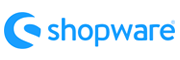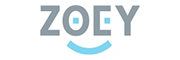Zoey to Shopware Migration - Step-by-Step Guide & Expert Services
Achieve a flawless Zoey to Shopware migration with Cart2Cart. Looking to move Zoey store to Shopware? Our service ensures a fast, secure, and SEO-preserving transfer with absolutely zero downtime, protecting your rankings and sales. Whether you're researching how to switch from Zoey to Shopware using our detailed guides or need our specialists to expertly transfer data for you, we offer tailored solutions. Start your seamless Zoey to Shopware migration confidently.
What data can be
migrated from Zoey to Shopware
-
Products
-
Product Categories
-
Manufacturers
-
Taxes
-
Customers
-
Orders
-
Coupons
-
Reviews
-
Multistore
-
CMS Pages
Estimate your Migration Cost
The price of your migration depends on the volume of data to migrate and the additional migration options you pick. To check the price for Zoey to Shopware conversion, click “Get estimates” and follow the suggested steps.
How to Migrate from Zoey to Shopware In 3 Steps?
Connect your Source & Target carts
Choose Zoey and Shopware from the drop-down lists & provide the stores’ URLs in the corresponding fields.
Select the data to migrate & extra options
Choose the data you want to migrate to Shopware and extra options to customise your Zoey to Shopware migration.
Launch your Demo/Full migration
Run a free Demo to see how the Cart2Cart service works, and when happy - launch Full migration.
Seamlessly Migrate Your E-commerce Store from Zoey to Shopware: A Detailed How-To Guide
Introduction
The e-commerce landscape is constantly evolving, and for growing businesses, a platform migration often becomes a strategic necessity. If you're currently operating on Zoey and seeking a more robust, scalable, or flexible solution, transitioning to Shopware could be your next best step. Shopware offers powerful features, open-source versatility, and a thriving community, making it an excellent choice for merchants aiming to enhance their online presence.
This comprehensive guide will walk you through the process of migrating your e-commerce store from Zoey to Shopware using an automated migration service. We'll cover everything from the crucial prerequisites to the detailed step-by-step procedure and essential post-migration tasks, ensuring a smooth data transfer, maintaining data integrity, and minimizing downtime.
Prerequisites for Migration
Before initiating your migration, certain preparations are essential for both your Zoey (source) and Shopware (target) stores to ensure a successful and seamless data transfer.
For Your Zoey (Source) Store:
- API Access Credentials: Zoey migrations rely on API access. You will need your Client ID, Client Secret, Refresh Token, Store ID, Admin Email, and Admin Password to establish a connection. Zoey's API method requires specific API scopes, and custom app development might be needed to obtain the necessary access token.
- HTTPS Requirement: Your Zoey store must be accessible via HTTPS for a secure connection.
- Cart2Cart Zoey Migration App: Ensure that the Cart2Cart Zoey Migration App is installed on your Zoey store.
- Data Review and Backup: While automated tools handle the heavy lifting, it's always recommended to review and clean your existing data. Perform a full backup of your Zoey store data before starting the migration.
For more detailed information on preparing your source store, please refer to our guide on how to prepare your source store for migration and The Short & Essential Guide to Access Credentials for Cart2Cart.
For Your Shopware (Target) Store:
- Fresh Shopware Installation: It is highly recommended to have a fresh, empty installation of Shopware (supporting versions like 5.2.2 or 6.0.0+) ready. This prevents conflicts and ensures a clean data import.
- FTP/SFTP Access: You will need FTP or SFTP access to your Shopware store's root directory to upload the Connection Bridge file, which is crucial for establishing a secure data link.
- Cart2Cart Shopware Migration Module: Install the Cart2Cart Shopware Migration module on your Shopware store.
- Sufficient Hosting Resources: Ensure your Shopware hosting environment has adequate resources (disk space, memory, processing power) to accommodate the newly migrated data and handle the migration process efficiently.
Find out more about how to prepare your target store for migration.
Performing the Migration: A Step-by-Step Guide
With your stores prepared, let's dive into the automated migration process. Follow these steps carefully to ensure a successful transfer.
The first step is to visit the migration service provider's website and begin the migration wizard.
Step 1: Configure Your Zoey Source Store
Begin by selecting Zoey as your Source Cart from the dropdown menu. Enter your Zoey store's URL. You will then be prompted to provide the necessary API access credentials, including your Client ID, Client Secret, Refresh Token, Store ID, Admin Email, and Admin Password. Ensure the Cart2Cart Zoey Migration App is correctly installed on your platform, as it's required for the migration tool to connect securely via API.
Step 2: Set Up Your Shopware Target Store
Next, select Shopware as your Target Cart. Provide the URL of your new Shopware store. A crucial step here is downloading the Connection Bridge file. Unpack this .zip file and upload the `bridge2cart` folder to the root directory of your Shopware installation via FTP or SFTP. This bridge acts as a secure gateway for data transfer. Additionally, confirm that the Cart2Cart Shopware Migration module is installed on your Shopware platform.
If you're unsure about the root folder, consult our guide: What is a root folder and where can I find it?
Step 3: Select Data Entities for Migration
This step allows you to choose exactly which data entities you want to transfer from Zoey to Shopware. The supported entities for migration from Zoey include: Products, Product Categories, Product Reviews, Customers, Orders, CMS Pages, Gift Cards, Coupons, and Blog Posts. You can choose to migrate all entities with a single click or select specific ones based on your business needs. This granular control ensures you only move the data relevant to your new Shopware store.
Step 4: Configure Additional Migration Options
Enhance your migration with a range of additional options designed to streamline the process and preserve crucial store elements. Consider options such as:
- Clear Target Store Data: This option allows you to clear current data on your Shopware store before migration, ensuring a clean import.
- Preserve IDs: Choose to preserve Product IDs, Order IDs, and Customer IDs from Zoey to maintain historical data links. Note that Shopware versions 6+ may have limitations regarding ID preservation.
- Migrate Images in Description: Transfer product images embedded within product descriptions.
- SEO URLs & 301 Redirects: Migrate existing SEO URLs and create 301 redirects to ensure your search engine rankings are preserved post-migration.
- Migrate Variants: Crucial for products with multiple options, such as size or color.
- Concat Short Description: Concatenate short descriptions into longer ones if needed.
Step 5: Map Data Fields
To ensure data consistency, you'll need to map certain data fields between your Zoey and Shopware stores. This typically involves matching Customer Groups Mapping (e.g., 'Wholesale' customers) and Orders Status Mapping (e.g., 'Pending,' 'Processing,' 'Completed'). This step guarantees that customer data and order history are correctly categorized and displayed in your new Shopware environment.
Step 6: Run Demo Migration & Full Migration
Before committing to the full migration, run a Free Demo Migration. This allows you to transfer a limited number of entities (e.g., 10-20 products, customers, orders) to your Shopware store. Use this opportunity to thoroughly verify the data transfer, check for any errors, and confirm that everything looks as expected. This is a critical step for quality assurance.
Once you're satisfied with the demo results, proceed with the Full Migration. Review the estimated cost, select any desired Migration Insurance for added protection, and initiate the complete data transfer. You can track the progress of your migration from the dashboard.
Learn more about how Migration Insurance works.
Post-Migration Steps
Completing the data transfer is a significant achievement, but the journey doesn't end there. Several crucial post-migration tasks are necessary to ensure your new Shopware store is fully functional and optimized.
- Thorough Data Verification: Carefully review all migrated data on your Shopware store. Check product listings (including SKUs, variants, descriptions, images), customer accounts, order history, categories, and CMS pages for accuracy and completeness.
- SEO Configuration & Redirects: Verify that all 301 redirects are working correctly to preserve your link equity and SEO rankings. Update your sitemap and submit it to search engines. Monitor your Google Search Console for any crawl errors.
- Theme & Design Customization: Customize your Shopware theme to match your brand's identity and ensure a consistent user experience. Test responsiveness across different devices.
- Functionality Testing: Rigorously test all critical store functionalities. This includes the entire checkout process, payment gateways, search functions, customer login, product filtering, and contact forms.
- Install Essential Extensions: Replicate any essential features or integrations from your Zoey store by installing relevant Shopware plugins or extensions.
- Update DNS Records: Once you are fully confident that your Shopware store is operating perfectly, update your domain's DNS records to point to your new Shopware hosting.
- Inform Your Customers: Communicate the transition to your customers, highlighting any new features or improvements they can expect from your Shopware store.
- Recent Data Migration: Consider utilizing a Recent Data Migration Service to capture any new orders or customer registrations that occurred on your old Zoey store during the final stages of the migration.
By following these steps, you can confidently transition your e-commerce business from Zoey to Shopware, leveraging the new platform's capabilities for future growth and success.
Ways to perform migration from Zoey to Shopware
Automated migration
Just set up the migration and choose the entities to move – the service will do the rest.
Try It Free
Data Migration Service Package
Delegate the job to the highly-skilled migration experts and get the job done.
Choose Package

Benefits for Store Owners

Benefits for Ecommerce Agencies
Choose all the extra migration options and get 40% off their total Price

The design and store functionality transfer is impossible due to Zoey to Shopware limitations. However, you can recreate it with the help of a 3rd-party developer.
Your data is safely locked with Cart2Cart
We built in many security measures so you can safely migrate from Zoey to Shopware. Check out our Security Policy
Server Security
All migrations are performed on a secure dedicated Hetzner server with restricted physical access.Application Security
HTTPS protocol and 128-bit SSL encryption are used to protect the data being exchanged.Network Security
The most up-to-date network architecture schema, firewall and access restrictions protect our system from electronic attacks.Data Access Control
Employee access to customer migration data is restricted, logged and audited.Frequently Asked Questions
How long does a typical Zoey to Shopware migration take?
Should I use an automated tool or hire an expert for Zoey to Shopware migration?
How do I transfer my store design or theme from Zoey to Shopware?
Is my data secure during the Zoey to Shopware migration process?
What factors influence the cost of migrating from Zoey to Shopware?
Can customer passwords be migrated from Zoey to Shopware?
Will my Zoey store experience downtime during migration to Shopware?
How can I ensure data accuracy after migrating from Zoey to Shopware?
How can I prevent losing SEO rankings when migrating from Zoey to Shopware?
What data entities can be migrated from Zoey to Shopware?
Why 150.000+ customers all over the globe have chosen Cart2Cart?
100% non-techie friendly
Cart2Cart is recommended by Shopify, WooCommerce, Wix, OpenCart, PrestaShop and other top ecommerce platforms.
Keep selling while migrating
The process of data transfer has no effect on the migrated store. At all.
24/7 live support
Get every bit of help right when you need it. Our live chat experts will eagerly guide you through the entire migration process.
Lightning fast migration
Just a few hours - and all your store data is moved to its new home.
Open to the customers’ needs
We’re ready to help import data from database dump, csv. file, a rare shopping cart etc.
Recommended by industry leaders
Cart2Cart is recommended by Shopify, WooCommerce, Wix, OpenCart, PrestaShop and other top ecommerce platforms.