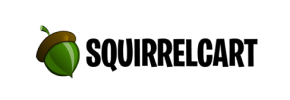Squirrelcart to Shopify Migration - Step-by-Step Guide & Expert Services
Squirrelcart to Shopify migration doesn’t have to be complex. Ready to move Squirrelcart store to Shopify and unlock growth? Cart2Cart provides a swift, secure, and fully automated way to switch from Squirrelcart to Shopify. We meticulously transfer data, preserving your vital SEO rankings and ensuring zero downtime for your business. Discover our detailed step-by-step guide for a confident DIY migration or choose our expert services to have your Squirrelcart to Shopify migration handled flawlessly. Upgrade with confidence!
What data can be
migrated from Squirrelcart to Shopify
-
Products
-
Product Categories
-
Customers
-
Orders
Estimate your Migration Cost
The price of your migration depends on the volume of data to migrate and the additional migration options you pick. To check the price for Squirrelcart to Shopify conversion, click “Get estimates” and follow the suggested steps.
How to Migrate from Squirrelcart to Shopify In 3 Steps?
Connect your Source & Target carts
Choose Squirrelcart and Shopify from the drop-down lists & provide the stores’ URLs in the corresponding fields.
Select the data to migrate & extra options
Choose the data you want to migrate to Shopify and extra options to customise your Squirrelcart to Shopify migration.
Launch your Demo/Full migration
Run a free Demo to see how the Cart2Cart service works, and when happy - launch Full migration.
Seamlessly Migrate Your Squirrelcart Store to Shopify: A Comprehensive Guide
Introduction: Why Migrate from Squirrelcart to Shopify?
In the dynamic world of e-commerce, staying competitive often means evolving your platform. If you're currently running your online store on Squirrelcart, you might be considering a move to a more robust, scalable, and feature-rich solution like Shopify. This replatforming allows you to tap into a vast ecosystem of apps, themes, and marketing tools, ultimately enhancing your user experience and operational efficiency.
This comprehensive guide will walk you through the entire process of transitioning your valuable e-commerce data from Squirrelcart to Shopify, ensuring a smooth and successful data transfer. We'll cover everything from essential prerequisites to post-migration checks, leveraging expert strategies for data integrity and minimal downtime.
Prerequisites for a Successful Migration
Before initiating the data transfer, thorough preparation of both your source (Squirrelcart) and target (Shopify) stores is crucial. This proactive approach helps to prevent common issues and ensures a seamless transition of your critical e-commerce assets.
Preparing Your Squirrelcart (Source) Store
- Full Data Backup: Always create a complete backup of your Squirrelcart store's files and database. This is your safety net in case any unforeseen issues arise during the migration process.
- FTP/SFTP Access: As Squirrelcart's connection method is "Bridge only," you will need FTP or SFTP access to your Squirrelcart hosting environment. This access is necessary to upload the Cart2Cart Squirrelcart Migration module, which acts as a data bridge between your store and the migration service. Knowing your root folder location will be essential.
- Admin Credentials: Ensure you have your Squirrelcart admin login, password, and URL readily available. These credentials, along with potential database details like
dbTablesPrefix,dbPossiblePrefixesanddbCharSet, are required for establishing the connection. - Data Cleanup: Take this opportunity to clean up any outdated or unnecessary data. Delete old products, customer accounts, or orders that you no longer need. This can streamline the migration and reduce the volume of data to transfer.
- Review Limitations: Be aware of Squirrelcart's specific limitations, such as potential multi-store limitations for BigCommerce variants and that SEO options are excluded for blogs during the migration.
Preparing Your Shopify (Target) Store
- New Shopify Store: Have a new or existing Shopify store ready. You'll need access to its admin panel.
- Disable Notifications: It's highly recommended to disable email notifications in your Shopify store during the migration to avoid sending confusing messages to your customers about new orders or customer accounts being created en masse.
- Pause and Build Plan: If your Shopify store is on a "Pause and Build" plan, be aware that this plan blocks new orders. Upgrade to a full plan before going live to ensure full functionality.
- Install Cart2Cart App: For a smooth connection, the Cart2Cart Store Migration App will be required. This app facilitates the secure API connection between your source store and Shopify.
- Reviews Application: Note that migrated product reviews on Shopify will require a separate application, such as the AirReviews app, to display correctly. Plan to install and configure this post-migration.
Performing the Migration: A Step-by-Step Guide
Migrating your Squirrelcart store to Shopify can be simplified into a series of clear steps using a dedicated migration tool like Cart2Cart. Follow these instructions carefully to ensure a smooth transition of your e-commerce data.
Step 1: Start Your Migration
Begin by navigating to the Cart2Cart migration wizard. This is where you'll initiate the data transfer process.

Step 2: Connect Your Source Store (Squirrelcart)
Select "Squirrelcart" as your Source Cart from the dropdown menu. As Squirrelcart's connection method is "Bridge only," you will be prompted to upload a connection bridge file to your Squirrelcart root directory via FTP or SFTP. This bridge securely links your Squirrelcart database with the migration tool. After uploading, provide the bridge URL and your Squirrelcart admin credentials (adminLogin, adminPwd, adminUrl). The system will validate the connection, confirming access to your Squirrelcart data.
Step 3: Connect Your Target Store (Shopify)
Now, select "Shopify" as your Target Cart. The recommended method for connection is to install the Cart2Cart App directly from the Shopify App Store. Click the provided link, follow the instructions to install the app on your Shopify store, and then return to the migration wizard to confirm the connection.
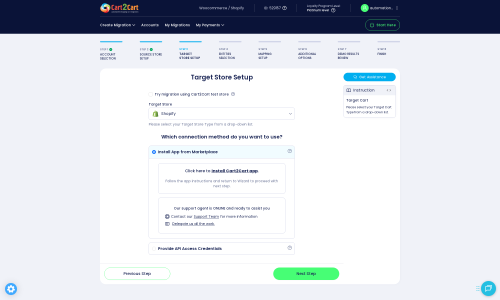
Alternatively, you can choose to provide API access credentials. This would involve creating a custom app in your Shopify admin to generate the necessary API access token, which then needs to be entered into the migration wizard.

Step 4: Select Data Entities for Migration
This crucial step allows you to choose exactly which types of data you want to transfer from Squirrelcart to Shopify. Cart2Cart supports a wide range of entities, including:
- Products: Including SKUs, variants, images, descriptions, and more.
- Products Categories: Ensuring your product organization remains intact.
- Products Manufacturers: If applicable, often mapped to tags on Shopify.
- Products Reviews: Migrated to Shopify, requiring an app like AirReviews to display.
- Customers: All customer data, including names, addresses, and order history.
- Orders: With their statuses, products, and customer details.
- Invoices: If selected in source options.
- Taxes: Configuration where possible.
- Coupons: To maintain promotional strategies.
- CMS Pages: Important for retaining static content.
- Blogs and Blog Posts: Note that SEO options are excluded for blogs.
You can select all entities or pick them individually based on your specific needs.

Step 5: Configure Additional Migration Options
Enhance your migration with a variety of additional options. These settings can significantly impact the outcome of your data transfer. Some key options include:
- Clear Target Store Data: The "Clear Target" option allows you to erase all existing data on your Shopify store before the migration. This is recommended for new Shopify stores to avoid duplicate entries.
- Preserve IDs: Options like "Preserve Product IDs," "Preserve Orders IDs," and "Preserve Customers IDs" help maintain the original numbering from your Squirrelcart store, which can be beneficial for existing records and integrations.
- SEO URLs & 301 Redirects: Crucial for maintaining SEO rankings and preventing broken links. Select "SEO URLs," "301 SEO URLs," and "Create 301 SEO URLs" to automatically generate redirects for your old Squirrelcart URLs to their new Shopify counterparts.
- Password Migration: If you wish to migrate customer passwords, ensure this option is selected.
- Migrate Images in Description: Transfers product images embedded within descriptions.
- Migrate Groups to Tags: This option helps transfer customer groups or product manufacturers from Squirrelcart to Shopify's tagging system.

Step 6: Map Data Fields
The data mapping step ensures that your Squirrelcart data fields (like customer groups and order statuses) are correctly matched to their equivalents in Shopify. Carefully review and align these fields to maintain data integrity and consistency across platforms.

Step 7: Run a Free Demo Migration
Before committing to a full migration, run the free demo. This allows you to transfer a limited number of entities (e.g., 10-20 products, customers, and orders) to your Shopify store. Use this opportunity to thoroughly inspect the migrated data and ensure everything appears as expected. It's a critical step for verifying data integrity and identifying any potential issues early.
Step 8: Proceed with Full Migration
Once you're satisfied with the demo results, proceed with the full migration. Review the summary of your selected entities and the total cost. You may also consider adding Migration Insurance, which offers additional remigrations and support, providing peace of mind during your replatforming journey.

Post-Migration Steps
Completing the data transfer is a significant milestone, but your work isn't quite finished. These post-migration steps are essential for ensuring your new Shopify store is fully functional, optimized, and ready for customers.
- Thorough Data Review: Conduct a comprehensive review of all migrated data. Check product listings (SKUs, variants, images), customer accounts, order histories, CMS pages, and blog posts. Verify quantities, prices, descriptions, and proper categorization.
- Configure Shopify Store Settings:
- Themes & Design: Customize your Shopify theme to align with your brand's aesthetics and provide an excellent user experience.
- Payment Gateways & Shipping: Set up your preferred payment methods and configure shipping zones and rates.
- Taxes: Ensure your tax settings are correctly configured for your regions.
- Essential Apps: Install any necessary Shopify apps from the Shopify App Store, such as the AirReviews app for displaying migrated product reviews, SEO apps, marketing tools, and inventory management solutions.
- Implement 301 Redirects: This is critical for maintaining your SEO rankings and preventing broken links. If you used the "Create 301 SEO URLs" option during migration, these will be handled automatically. Otherwise, manually set up 301 redirects for any important old Squirrelcart URLs to their new Shopify counterparts to preserve link equity.
- Update DNS Settings: Once you're confident everything is working correctly, update your domain's DNS settings to point to your new Shopify store. This officially makes your Shopify store live.
- Conduct Extensive Testing: Before announcing your new store, perform thorough testing. Place test orders, check customer account functionalities, verify search filters, confirm product variants, and ensure all payment and shipping options work as expected.
- Monitor and Optimize: After launch, continuously monitor your store's performance, traffic, and sales. Use Shopify's analytics to identify areas for improvement and optimize your store for continued success.
- Consider Recent Data Migration: If any new orders or customer sign-ups occurred on your Squirrelcart store during the final stages of the migration, consider using a Recent Data Migration service to transfer these latest updates to Shopify.
Ways to perform migration from Squirrelcart to Shopify
Automated migration
Just set up the migration and choose the entities to move – the service will do the rest.
Try It Free
Data Migration Service Package
Delegate the job to the highly-skilled migration experts and get the job done.
Choose Package

Benefits for Store Owners

Benefits for Ecommerce Agencies
Choose all the extra migration options and get 40% off their total Price

The design and store functionality transfer is impossible due to Squirrelcart to Shopify limitations. However, you can recreate it with the help of a 3rd-party developer.
Your data is safely locked with Cart2Cart
We built in many security measures so you can safely migrate from Squirrelcart to Shopify. Check out our Security Policy
Server Security
All migrations are performed on a secure dedicated Hetzner server with restricted physical access.Application Security
HTTPS protocol and 128-bit SSL encryption are used to protect the data being exchanged.Network Security
The most up-to-date network architecture schema, firewall and access restrictions protect our system from electronic attacks.Data Access Control
Employee access to customer migration data is restricted, logged and audited.Frequently Asked Questions
What factors influence the cost of migrating from Squirrelcart to Shopify?
What data entities can be migrated from Squirrelcart to Shopify?
How can I ensure data accuracy after migrating from Squirrelcart to Shopify?
Will my Squirrelcart store go offline during migration to Shopify?
How to preserve SEO rankings when migrating from Squirrelcart to Shopify?
How long does a Squirrelcart to Shopify migration take?
Can customer passwords be migrated from Squirrelcart to Shopify?
Will my Squirrelcart store design transfer to Shopify automatically?
Is my data secure during a Squirrelcart to Shopify data migration?
Should I use an automated tool or hire an expert for Squirrelcart to Shopify migration?
Why 150.000+ customers all over the globe have chosen Cart2Cart?
100% non-techie friendly
Cart2Cart is recommended by Shopify, WooCommerce, Wix, OpenCart, PrestaShop and other top ecommerce platforms.
Keep selling while migrating
The process of data transfer has no effect on the migrated store. At all.
24/7 live support
Get every bit of help right when you need it. Our live chat experts will eagerly guide you through the entire migration process.
Lightning fast migration
Just a few hours - and all your store data is moved to its new home.
Open to the customers’ needs
We’re ready to help import data from database dump, csv. file, a rare shopping cart etc.
Recommended by industry leaders
Cart2Cart is recommended by Shopify, WooCommerce, Wix, OpenCart, PrestaShop and other top ecommerce platforms.