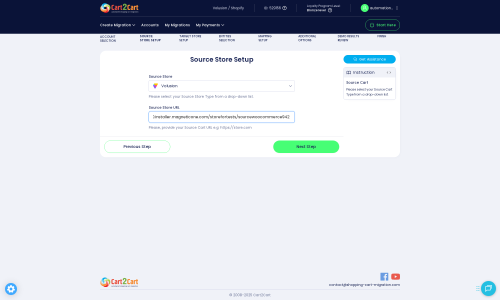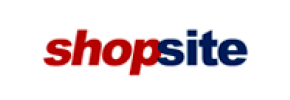ShopSite to Volusion Migration - Step-by-Step Guide & Expert Services
ShopSite to Volusion migration made easy and secure. Need to move ShopSite store to Volusion? Our service ensures a swift, secure switch from ShopSite to Volusion, preserving your valuable SEO. Experience zero downtime as we expertly transfer data, letting you seamlessly continue operations. Explore our step-by-step guide for a smooth DIY process, or opt for professional assistance to have it done for you. Start your ShopSite to Volusion migration with confidence today!
What data can be
migrated from ShopSite to Volusion
-
Products
-
Customers
Estimate your Migration Cost
To calculate your ShopSite to Volusion migration price, click the button below. The migration price depends on the number of data types and the additional migration options selected.
How to Migrate from ShopSite to Volusion In 3 Steps?
Connect your Source & Target carts
Choose ShopSite and Volusion from the drop-down lists & provide the stores’ URLs in the corresponding fields.
Select the data to migrate & extra options
Choose the data you want to migrate to Volusion and extra options to customise your ShopSite to Volusion migration.
Launch your Demo/Full migration
Run a free Demo to see how the Cart2Cart service works, and when happy - launch Full migration.
Migrate ShopSite to Volusion: A Comprehensive How-To Guide
Migrate ShopSite to Volusion: A Comprehensive How-To Guide
Transitioning your e-commerce store from one platform to another is a strategic move that can unlock new growth opportunities and enhance your online capabilities. If you’re currently running your business on ShopSite and considering a move to Volusion, you’re looking at a powerful upgrade in terms of features, scalability, and overall user experience. Volusion offers a robust platform designed to empower merchants with advanced tools for product management, marketing, and customer engagement.
This detailed guide will walk you through the entire process of migrating your valuable store data – including products, customer records, orders, and more – from ShopSite to Volusion. We’ll provide clear, actionable steps to ensure a smooth data transfer, minimize downtime, and preserve your critical SEO rankings. By following these instructions, you can confidently replatform your online business and leverage Volusion’s extensive features to drive future success.
Prerequisites for Migration
Before embarking on your data transfer, it’s crucial to prepare both your existing ShopSite store and your new Volusion environment. Adequate preparation ensures a seamless transition and helps safeguard your valuable e-commerce data.
- Backup Your ShopSite Store: Always create a complete backup of your ShopSite data, including databases, files, and images, before initiating any migration process. This provides a safety net in case any unforeseen issues arise.
- ShopSite Admin Access: You will need full administrative access to your ShopSite store, including your admin login, password, and the store’s URL. This is necessary for the migration tool to connect and extract your data.
- FTP Access for ShopSite: As ShopSite utilizes a “Bridge only” connection method, you will require FTP/SFTP access to your ShopSite “root folder” to upload the necessary connection module.
- Install Cart2Cart ShopSite Migration Module: The migration process requires the “Cart2Cart ShopSite Migration module” to be installed on your ShopSite store for proper data extraction.
- New Volusion Store Setup: Ensure you have a new, functional Volusion store ready. It’s generally recommended to start with a fresh Volusion installation, though the migration tool offers an option to “Clear Target” data if you have existing content.
- Volusion Admin Access: You’ll need your Volusion admin login credentials, including your email and password, as well as the URL of your new Volusion store.
- Install Cart2Cart Volusion Migration Module: Similarly, the “Cart2Cart Volusion Migration module” is required for seamless data import into your Volusion store.
- Review Access Credentials: Familiarize yourself with how to securely provide access credentials to the migration tool.
- Check Store Preparation Guides: For more detailed information on preparing your platforms, refer to our guides on how to prepare your Source store and how to prepare your Target store.
Performing the Migration: A Step-by-Step Guide
With your preparations complete, let’s proceed with the step-by-step data transfer from ShopSite to Volusion using a dedicated migration solution like Cart2Cart. This process is designed to be user-friendly, guiding you through each stage to ensure data integrity and accuracy.
Step 1: Start Your Migration
Your migration journey begins by initiating the process through the migration wizard. Navigate to the start page of the migration service.
Here, you’ll typically find options to start a new migration or explore guided services. Choose to start a “Do-It-Yourself Migration” to access the automated wizard.
Step 2: Connect Your ShopSite Source Store
The first major step in the wizard is to establish a connection with your existing ShopSite store. This is where the migration tool will gather all the data entities for transfer.
- Select ShopSite as Source Cart: From the dropdown list, choose “ShopSite” as your current e-commerce platform.
- Enter ShopSite Store URL: Provide the full URL of your ShopSite store.
- Install Migration Bridge: Since ShopSite connects via a “Bridge only” method, you’ll be prompted to download and upload a connection bridge file. This file needs to be placed in the root folder of your ShopSite installation via FTP/SFTP. The “Cart2Cart ShopSite Migration module” is essential for this step.
- Enter Access Credentials: Input your ShopSite administrator login and password.
Step 3: Configure Your Volusion Target Store
Next, you’ll set up the connection to your new Volusion store, where all your ShopSite data will be imported.
- Select Volusion as Target Cart: From the dropdown, select “Volusion” as your desired new e-commerce platform.
- Enter Volusion Store URL: Provide the complete URL of your Volusion store.
- Install Migration Bridge: Similar to the source store, you’ll need to upload a connection bridge to your Volusion store’s “root folder” via FTP/SFTP. The “Cart2Cart Volusion Migration module” facilitates this connection.
- Enter Access Credentials: Input your Volusion administrator login and password.
Step 4: Select Data Entities for Migration
This critical step allows you to specify exactly which types of data you wish to transfer from ShopSite to Volusion. You have granular control over your data migration.
You can choose to migrate “All entities” with a single click or handpick specific data types based on your needs. The supported entities for this migration include:
- Products: Including product details, SKUs, images, descriptions, and variants.
- Product Categories: The hierarchical structure of your product organization.
- Manufacturers: Information about the brands or creators of your products.
- Product Reviews: Valuable customer feedback associated with your products.
- Customers: Customer accounts, billing addresses, shipping addresses, and other personal data.
- Orders: Complete order history, statuses, associated customer data, and ordered products.
- Invoices: Records of transactions and payments.
- Taxes: Tax rules and configurations.
- Stores: (If applicable, for multi-store setups).
- Coupons: Existing discount codes and promotions.
- CMS Pages: Static content pages like “About Us” or “Contact Us.”
Step 5: Choose Additional Migration Options & Map Data
This stage is crucial for customizing your migration and ensuring data consistency between platforms. Here, you select advanced options and map data fields.
Additional Migration Options:
Enhance your data transfer with these powerful options:
- Migrate Images in Description: Transfers product images embedded within descriptions.
- Clear Target Data: Removes any existing data on your Volusion store before migration, ensuring a fresh start.
- Preserve Product IDs, Orders IDs, Customers IDs: Maintain original identifiers for SEO and data management.
- Migrate Invoices: Ensures all invoicing data is transferred.
- Password Migration: Securely migrates customer passwords (requires specific permissions).
- Create Variants from Attributes: Transforms product attributes into variants for better organization on Volusion.
- SEO URLs & 301 SEO URLs: Preserves your existing SEO structure and creates essential 301 redirects to maintain link equity and search engine rankings.
- Migrate Groups to Tags: Converts customer groups or other organizational structures into tags on Volusion.
- Skip Custom Attributes: An option if you prefer not to migrate custom attributes.
Data Mapping Setup:
Accurate data mapping ensures that customer groups and order statuses from ShopSite are correctly translated into their Volusion equivalents. The wizard will present you with mapping tables, allowing you to:
- Map Customer Groups: Match customer roles (e.g., “Wholesale,” “VIP”) from ShopSite to appropriate groups or tags in Volusion.
- Map Order Statuses: Align the various order states (e.g., “Pending,” “Processing,” “Completed”) from ShopSite to the corresponding statuses in Volusion.
Step 6: Run Demo Migration & Full Migration
With all settings configured, you’re ready to initiate the migration. It’s highly recommended to perform a demo first.
- Run Free Demo Migration: This trial migration transfers a limited number of entities (e.g., 10-20 products, customers, orders) to your Volusion store. Use this opportunity to:
- Verify the accuracy of the transferred data.
- Check image quality and product descriptions.
- Ensure customer and order data integrity.
- Test the functionality of your new Volusion store with migrated data.
The demo helps you identify and resolve any potential issues before committing to the full migration.
- Initiate Full Migration: Once you are satisfied with the demo results, you can proceed with the full data transfer. Review the summary of entities to be migrated and the total cost.
Consider adding Migration Insurance Service or learn how Migration Insurance works for added peace of mind, allowing for multiple remigrations within a specified period. The full migration will transfer all selected data, providing you with a fully populated Volusion store. You can monitor the progress of the migration directly from your dashboard.
Post-Migration Steps
After your data has been successfully transferred to Volusion, there are several crucial post-migration steps to ensure your new store is fully operational, optimized, and ready for customers.
- Thorough Data Verification: Rigorously check all migrated data on your Volusion store. This includes:
- Products: Ensure all SKUs, descriptions, images, pricing, and variants are correct.
- Categories: Verify the hierarchical structure and product assignments.
- Customers: Confirm account details, addresses, and order history.
- Orders: Review order statuses, products, and customer associations.
- CMS Pages: Check content and formatting of static pages.
- Reviews & Coupons: Confirm they are all present and functional.
- Configure Store Design & Functionality: Customize your Volusion store’s theme, integrate essential apps from the Volusion App Store, set up payment gateways, shipping options, and tax rules to match your business requirements.
- Update DNS Settings: Point your domain name to your new Volusion store. This step is critical for directing your customers to the new platform. It’s wise to plan this carefully to minimize downtime.
- Implement 301 Redirects: If you used the “Create 301 SEO URLs” option during migration, these will be set up automatically. If not, manually implement 301 redirects from your old ShopSite URLs to the new Volusion URLs. This is vital for preserving your SEO rankings and link equity.
- SEO Audit: Perform a comprehensive SEO audit to ensure all meta descriptions, titles, and schema markup are correctly implemented on Volusion. Submit your new sitemap to search engines.
- Test All Functionality: Conduct extensive testing of your new Volusion store. This includes product browsing, adding to cart, checkout process, customer login, search functionality, and all payment methods. Ensure a smooth user experience.
- Handle New Orders During Transition: If your ShopSite store remained active during migration, you might have received new orders or customer registrations. Consider using a Recent Data Migration Service to transfer these latest updates.
- Monitor & Optimize: After launch, continuously monitor your Volusion store’s performance, user behavior, and sales. Use Volusion’s analytics tools to identify areas for optimization and improvement.
- Consider Remigration: If you encounter significant issues or wish to rerun the migration with different options, the Remigration Service can be a valuable option.
By following these steps, you can successfully transition your e-commerce business from ShopSite to Volusion, opening the door to a more robust, scalable, and feature-rich online presence. If you require assistance at any stage, do not hesitate to Contact Us or refer to our Frequently Asked Questions.
Ways to perform migration from ShopSite to Volusion
Automated migration
Just set up the migration and choose the entities to move – the service will do the rest.
Try It Free
Data Migration Service Package
Delegate the job to the highly-skilled migration experts and get the job done.
Choose Package

Benefits for Store Owners

Benefits for Ecommerce Agencies
Choose all the extra migration options and get 40% off their total Price

The design and store functionality transfer is impossible due to ShopSite to Volusion limitations. However, you can recreate it with the help of a 3rd-party developer.
Your data is safely locked with Cart2Cart
We built in many security measures so you can safely migrate from ShopSite to Volusion. Check out our Security Policy
Server Security
All migrations are performed on a secure dedicated Hetzner server with restricted physical access.Application Security
HTTPS protocol and 128-bit SSL encryption are used to protect the data being exchanged.Network Security
The most up-to-date network architecture schema, firewall and access restrictions protect our system from electronic attacks.Data Access Control
Employee access to customer migration data is restricted, logged and audited.Frequently Asked Questions
How can I verify data accuracy after migrating from ShopSite to Volusion?
How can I keep SEO rankings when switching from ShopSite to Volusion?
Will my ShopSite store go offline during migration to Volusion?
Will my ShopSite store's design transfer to Volusion during migration?
What data entities can be migrated from ShopSite to Volusion?
What factors influence the cost of migrating from ShopSite to Volusion?
Can customer passwords be migrated from ShopSite to Volusion?
Is my data secure during a ShopSite to Volusion migration?
Should I use an automated tool or hire an expert for ShopSite to Volusion migration?
How long does a ShopSite to Volusion migration take?
Why 150.000+ customers all over the globe have chosen Cart2Cart?
100% non-techie friendly
Cart2Cart is recommended by Shopify, WooCommerce, Wix, OpenCart, PrestaShop and other top ecommerce platforms.
Keep selling while migrating
The process of data transfer has no effect on the migrated store. At all.
24/7 live support
Get every bit of help right when you need it. Our live chat experts will eagerly guide you through the entire migration process.
Lightning fast migration
Just a few hours - and all your store data is moved to its new home.
Open to the customers’ needs
We’re ready to help import data from database dump, csv. file, a rare shopping cart etc.
Recommended by industry leaders
Cart2Cart is recommended by Shopify, WooCommerce, Wix, OpenCart, PrestaShop and other top ecommerce platforms.