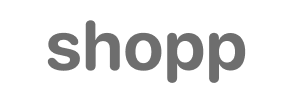Shopp to Square Migration - Step-by-Step Guide & Expert Services
Planning a Shopp to Square migration? Cart2Cart makes it easy to move Shopp store to Square efficiently. Our service simplifies the complex process to switch from Shopp to Square, ensuring fast, secure data transfer. Preserve your hard-earned SEO and enjoy zero downtime throughout. Whether you prefer a detailed step-by-step guide for a DIY approach or require expert assistance to seamlessly transfer data, we've got you covered. Achieve a smooth, reliable Shopp to Square migration with confidence.
What data can be
migrated from Shopp to Square
-
Products
-
Product Categories
-
Customers
Estimate your Migration Cost
Thanks to Cart2Cart`s flexible pricing policy, the migration price depends on the volume of transferred entities and the additional migration options you select. Just choose your Source and Target platforms and get the approximate price of your Shopp to Square store conversion right after completing the free Demo.
How to Migrate from Shopp to Square In 3 Steps?
Connect your Source & Target carts
Choose Shopp and Square from the drop-down lists & provide the stores’ URLs in the corresponding fields.
Select the data to migrate & extra options
Choose the data you want to migrate to Square and extra options to customise your Shopp to Square migration.
Launch your Demo/Full migration
Run a free Demo to see how the Cart2Cart service works, and when happy - launch Full migration.
Migrate Shopp to Square: A Step-by-Step Guide for Seamless E-commerce Transition
A Comprehensive Guide to Transitioning from Shopp to Square
As an e-commerce merchant, you understand the critical importance of a robust and scalable platform. If you're currently running your store on Shopp and considering a switch to Square, you're looking at enhancing your operational efficiency, simplifying payments, and tapping into an integrated ecosystem. This guide provides a detailed, step-by-step walkthrough to ensure a smooth and successful migration, preserving your valuable customer data, product information, and SEO rankings throughout the process.
Migrating your store doesn't have to be a daunting task. With the right strategy and tools, you can seamlessly transfer your e-commerce assets, minimize downtime, and set up your new Square store for future growth. We'll cover everything from preparing your existing Shopp store to the final post-migration checks, ensuring data integrity and a positive user experience on your new platform.
Prerequisites for a Smooth Shopp to Square Migration
Before initiating the data transfer, proper preparation is crucial for a successful replatforming. Addressing these prerequisites will save you time and potential headaches down the line:
- Backup Your Shopp Store: Always create a complete backup of your Shopp database and files. This acts as a safety net in case any unforeseen issues arise during the migration process.
- Ensure FTP/SFTP Access for Shopp: To connect your Shopp store as the source, you will need FTP or SFTP access to its root directory. This is essential for uploading the necessary bridge file that facilitates the secure data exchange. For more details on credentials, refer to The Short & Essential Guide to Access Credentials for Cart2Cart.
- Install Cart2Cart Shopp Migration Module: A specific Cart2Cart Shopp Migration module is required for connecting your Shopp store. Ensure this plugin is installed and active on your Shopp instance.
- Set Up Your Square Store: Have an active Square account and a basic store setup. This includes configuring your currency, essential shipping zones, and tax settings. You generally want a relatively empty target store if you plan to migrate all your existing data, especially if using the 'Clear Target' option. For more tips on this, see How to prepare Target store for migration?
- Review Shopp Data: Take inventory of your Shopp store's data: product SKUs, variants, customer records, order history, reviews, and CMS pages. This helps you understand what will be transferred and identify any data inconsistencies that might need cleaning up beforehand. For further preparation advice, check How to prepare Source store for migration?
- Stable Internet Connection: A reliable internet connection is vital for the data transfer process.
Performing the Migration: A Step-by-Step Guide
This section will walk you through the core migration process using a trusted migration tool, outlining each step to move your Shopp store data to Square.
Step 1: Get Started with the Migration Wizard
Begin by registering an account with your chosen migration service. Once registered, you'll typically be guided to the migration wizard, which simplifies the entire process.
Step 2: Configure Your Source Store (Shopp)
The first crucial step is to connect your existing Shopp store. Select Shopp from the list of available source carts. You'll then need to provide your Shopp store's URL. As Shopp uses a 'Bridge only' connection method, you will be prompted to upload a unique bridge file to your Shopp store's root directory via FTP/SFTP. Additionally, ensure the required Cart2Cart Shopp Migration module is installed.
Step 3: Connect Your Target Store (Square)
Next, select Square as your target e-commerce platform. You'll need to provide your Square store's URL and any necessary API credentials (such as an Application ID and Access Token) to allow the migration tool to securely access and populate your new store with data. Follow the on-screen instructions to establish this connection.
Step 4: Select Data Entities for Migration
Now, you'll choose precisely which data types, or 'entities,' you wish to transfer from Shopp to Square. A comprehensive migration typically includes:
- Products (including SKUs and variants)
- Product Categories
- Product Manufacturers
- Product Reviews
- Customers
- Orders
- Invoices
- Taxes
- Stores (if applicable for multi-store setups)
- Coupons
- CMS Pages
You can opt to migrate 'All entities' with a single click or selectively choose specific data types based on your needs.
Step 5: Configure Additional Migration Options
This step allows you to fine-tune your migration with various advanced settings. Consider enabling options such as:
- Preserve Product IDs, Category IDs, Orders IDs, Customer IDs: This helps maintain consistency with your existing internal systems and potentially third-party integrations. Learn more about How Preserve IDs options can be used?
- Create Variants from Attributes: If your Shopp products use attributes to define variations, this option ensures they are correctly transferred as product variants in Square.
- Migrate SEO URLs and Create 301 SEO URLs: Crucial for maintaining your SEO rankings and link equity. This option automatically sets up redirects from your old Shopp URLs to the new Square URLs, preventing broken links and preserving search engine visibility.
- Migrate Invoices and Password Migration: Transferring these ensures complete historical data and a smoother login experience for your returning customers.
- Clear Current Data on Target Store: If your Square store has existing data (e.g., demo products), selecting Clear current data on Target store before migration option can prevent data duplication and conflicts.
Step 6: Map Your Data
Data mapping is a critical stage where you ensure that corresponding fields from your Shopp store are correctly matched to their equivalents in Square. This typically involves:
- Customer Groups Mapping: Matching your Shopp customer roles to Square's customer segments.
- Order Status Mapping: Aligning your Shopp order statuses (e.g., 'Pending,' 'Processing,' 'Shipped') with Square's order workflows.
- Product Attribute Mapping: If you have custom product attributes, you'll map these to ensure all product metadata transfers accurately.
Careful mapping ensures data integrity and consistency, which is vital for business operations and reporting.
Step 7: Run a Free Demo Migration (Highly Recommended)
Before committing to the full migration, run a free demo migration. This usually transfers a limited number of entities (e.g., 10-20 products, customers, and orders) from your Shopp store to Square. Use this opportunity to:
- Verify that your data has migrated accurately and completely.
- Check product details, customer information, and order history on Square.
- Ensure images, prices, and descriptions are correct.
The demo helps confirm that all configurations are correct before you proceed with the full data transfer.
Step 8: Perform the Full Migration
Once you're satisfied with the demo results, you can proceed with the full migration. Review the pricing, select any desired services like Migration Insurance Service (see How Migration Insurance works?), and initiate the transfer of all your selected data. The duration will depend on the volume of your data.
Post-Migration Steps: Ensuring Your New Square Store Thrives
Successfully completing the data migration is a major milestone, but a few crucial steps remain to fully launch your new Square store and ensure its long-term success:
- Thorough Data Review: Meticulously check all migrated data in your Square store. Verify product listings (SKUs, variants, images, descriptions), customer accounts, order history, and CMS pages for completeness and accuracy. Any anomalies should be addressed promptly, potentially utilizing a Cart2Cart Remigration Service for specific data sets.
- Configure Store Settings: Set up essential store configurations in Square, including payment gateways, shipping methods, tax rules, and store policies.
- Install Necessary Apps and Integrations: Identify any Shopp functionalities or integrations that are critical to your business operations. Find equivalent apps or solutions in the Square App Marketplace to replicate this functionality.
- Design and Theme Customization: Personalize your Square store's design to align with your brand identity. Ensure the user experience is intuitive and responsive across all devices.
- Verify 301 Redirects: If you migrated SEO URLs, confirm that all 301 redirects from your old Shopp URLs to the new Square URLs are working correctly. This is paramount for preserving your SEO rankings and link equity.
- Update DNS Records: Once you are confident your Square store is ready, update your domain's DNS settings to point to your new Square store. This makes your new store live to the public.
- Conduct Extensive Testing: Before a full public launch, perform comprehensive testing. This includes placing test orders (with various payment methods), creating customer accounts, testing contact forms, and verifying all checkout processes.
- Notify Your Customers: Inform your customer base about the store's new home. Provide clear instructions for logging in (especially if passwords were migrated) and highlight any new features or improvements.
- Monitor SEO Performance: After launch, keep a close eye on your search engine performance using analytics tools. Monitor traffic, rankings, and indexing to quickly identify and resolve any potential SEO issues.
- Consider Recent Data Migration: If there was an overlap where new orders or customer registrations occurred on your Shopp store after the initial migration began, consider using a Recent Data Migration Service to transfer this new data.
By following these steps, you can confidently transition your e-commerce business from Shopp to Square, ensuring a powerful new platform that supports your growth. Should you require further assistance or Migration Customization Service, please don't hesitate to Contact Us.
Ways to perform migration from Shopp to Square
Automated migration
Just set up the migration and choose the entities to move – the service will do the rest.
Try It Free
Data Migration Service Package
Delegate the job to the highly-skilled migration experts and get the job done.
Choose Package

Benefits for Store Owners

Benefits for Ecommerce Agencies
Choose all the extra migration options and get 40% off their total Price

The design and store functionality transfer is impossible due to Shopp to Square limitations. However, you can recreate it with the help of a 3rd-party developer.
Your data is safely locked with Cart2Cart
We built in many security measures so you can safely migrate from Shopp to Square. Check out our Security Policy
Server Security
All migrations are performed on a secure dedicated Hetzner server with restricted physical access.Application Security
HTTPS protocol and 128-bit SSL encryption are used to protect the data being exchanged.Network Security
The most up-to-date network architecture schema, firewall and access restrictions protect our system from electronic attacks.Data Access Control
Employee access to customer migration data is restricted, logged and audited.Frequently Asked Questions
What factors influence the cost of migrating from Shopp to Square?
How to prevent SEO ranking loss when migrating from Shopp to Square?
How is my store's design or theme transferred from Shopp to Square?
How can I verify data accuracy after migrating from Shopp to Square?
Will my Shopp store experience downtime during migration to Square?
How long does a typical Shopp to Square data migration take?
Should I use an automated tool or hire an expert for Shopp to Square migration?
Is my store data secure during the Shopp to Square migration process?
Can customer passwords be migrated from Shopp to Square?
What data entities can be migrated from Shopp to Square?
Why 150.000+ customers all over the globe have chosen Cart2Cart?
100% non-techie friendly
Cart2Cart is recommended by Shopify, WooCommerce, Wix, OpenCart, PrestaShop and other top ecommerce platforms.
Keep selling while migrating
The process of data transfer has no effect on the migrated store. At all.
24/7 live support
Get every bit of help right when you need it. Our live chat experts will eagerly guide you through the entire migration process.
Lightning fast migration
Just a few hours - and all your store data is moved to its new home.
Open to the customers’ needs
We’re ready to help import data from database dump, csv. file, a rare shopping cart etc.
Recommended by industry leaders
Cart2Cart is recommended by Shopify, WooCommerce, Wix, OpenCart, PrestaShop and other top ecommerce platforms.