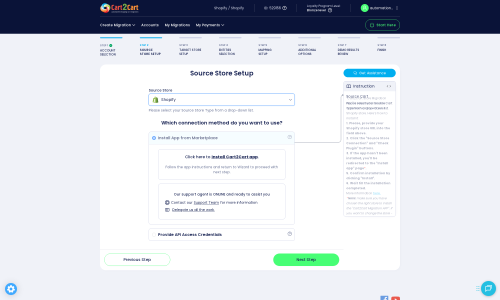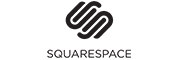Shopify to Squarespace Migration - Step-by-Step Guide & Expert Services
Shopify to Squarespace migration doesn't have to be complicated. Seamlessly move your Shopify store to Squarespace with Cart2Cart, ensuring a smooth switch from Shopify to Squarespace. Our automated service guarantees fast, secure data transfer, preserving your SEO and maintaining zero downtime. Whether you need a comprehensive step-by-step guide for a DIY approach or prefer our experts to handle your entire data migration, we provide the trusted solution. Achieve a perfect Shopify to Squarespace migration with confidence.
What data can be
migrated from Shopify to Squarespace
-
Products
-
Product Categories
-
Customers
-
Orders
-
Coupons
-
Blogs
-
Blog Posts
-
CMS Pages
-
Multi Currency
Estimate your Migration Cost
The price of your migration depends on the volume of data to migrate and the additional migration options you pick. To check the price for Shopify to Squarespace conversion, click “Get estimates” and follow the suggested steps.
How to Migrate from Shopify to Squarespace In 3 Steps?
Connect your Source & Target carts
Choose Shopify and Squarespace from the drop-down lists & provide the stores’ URLs in the corresponding fields.
Select the data to migrate & extra options
Choose the data you want to migrate to Squarespace and extra options to customise your Shopify to Squarespace migration.
Launch your Demo/Full migration
Run a free Demo to see how the Cart2Cart service works, and when happy - launch Full migration.
Migrate from Shopify to Squarespace: The Definitive Guide for 2024
Seamlessly Transition Your E-commerce Store from Shopify to Squarespace
Replatforming your e-commerce store is a significant undertaking, but it often unlocks new opportunities for growth, design flexibility, and improved operational efficiency. Moving from Shopify, a powerful but sometimes complex platform, to Squarespace, known for its elegant design and user-friendly interface, can be a strategic move for many merchants. This guide is crafted to provide clear, actionable steps for a smooth and efficient data transfer, helping you transition your online business with confidence and preserve vital data integrity.
We'll walk you through everything from preparation to post-migration checks, ensuring your products, customer data, orders, and SEO rankings remain intact throughout the entire process. Utilizing an automated migration solution like Cart2Cart can drastically simplify this journey, handling the complex data mapping and transfer process.
Prerequisites for a Successful Migration
Before initiating the migration of your online store from Shopify to Squarespace, a thorough preparation phase is crucial. This helps prevent potential data loss, minimizes downtime, and ensures a smoother transition for both you and your customers.
For Your Shopify Source Store:
- Administrative Access: Ensure you have full administrative access to your Shopify store, including API access credentials if opting for that connection method. Learn more about access credentials.
- Disable Notifications: It is highly recommended to disable order and customer notifications in your Shopify store settings to avoid receiving excessive alerts during the migration process.
- Review Plan Status: If your Shopify store is on a "Pause and Build" plan, be aware that this plan blocks order processing, which could affect the migration of recent order data.
- Reviews App: If you plan to migrate product reviews, ensure you have the necessary AirReviews app (or an equivalent) installed and configured on Shopify, as reviews often require specific app support for transfer.
- Backup Data: Always perform a complete backup of your Shopify store's data. This includes product information (SKUs, variants), customer records, order history, and content pages. While migration tools are reliable, having a backup provides an essential safety net.
- Plugin Requirement: The Cart2Cart Store Migration App is required for a seamless connection.
For Your Squarespace Target Store:
- Active Squarespace Account: You must have an active Squarespace account with an e-commerce enabled plan to host your products and manage transactions.
- Administrative Access: Ensure you have full administrative access to your Squarespace site, including the ability to provide API keys or admin credentials.
- HTTPS Requirement: Squarespace requires HTTPS for all sites, which is a standard security measure. Ensure your Squarespace site is already secured with an SSL certificate.
- API Considerations: Be aware of Squarespace's API rate limits. For larger stores, this might mean the migration process takes longer. Custom app development might be needed for specific advanced integrations not covered by standard migration.
- Plugin Requirement: The Cart2Cart Squarespace Migration App is required for the migration process.
- Basic Setup: Have your Squarespace site's basic structure ready, including your chosen template and initial site settings. You can review how to prepare your target store for further details.
General Preparation:
- SEO Audit: Conduct an SEO audit of your current Shopify store. Document your important URLs, meta descriptions, and title tags. This information will be vital for setting up 301 redirects to preserve SEO rankings and link equity.
- Inform Stakeholders: Communicate with your team and potentially your customers about the upcoming transition to manage expectations and minimize disruption.
Performing the Migration: A Step-by-Step Guide
Follow these detailed steps to transfer your e-commerce data from Shopify to Squarespace using an automated migration tool like Cart2Cart. This process simplifies the complex task of moving products, customer data, and orders.
Step 1: Start Your Migration
Begin by navigating to the Cart2Cart website. You can either "Start Migration" directly or opt for a "Start Your Free Demo" to test the process with a limited set of data first. This initial step sets the stage for your entire replatforming journey.
Step 2: Connect Your Source Store (Shopify)
In the migration wizard, select 'Shopify' from the dropdown menu as your 'Source Cart'. You will then need to enter your Shopify store's URL. For connection, you typically have two methods:
- Install App from Marketplace (Recommended): This is the most straightforward method. Click the provided link to install the Cart2Cart app directly from the Shopify App Store. Follow the on-screen instructions within Shopify to authorize the app, then return to the migration wizard.
- Provide API Access Credentials: If you prefer, you can manually input your API credentials. This involves creating a custom app within your Shopify admin, configuring the necessary API scopes (e.g., read_products, read_customers, read_orders), and obtaining an Admin API access token. Detailed instructions are usually provided within the migration tool.
Once connected, click "Connect" to proceed.
Step 3: Connect Your Target Store (Squarespace)
Next, select 'Squarespace' as your 'Target Cart'. Squarespace primarily uses an API-only connection method. You will typically be prompted to enter your Squarespace Admin URL, along with your administrator email and password. These credentials allow the migration tool to establish a secure API connection and access your Squarespace site to prepare for the incoming data.
Remember that the Cart2Cart Squarespace Migration App is required to facilitate this connection and data transfer. Ensure your Squarespace site is ready to receive data, as mentioned in the prerequisites.
Click "Connect" to finalize the connection with your Squarespace store.
Step 4: Select Entities to Migrate
This is a critical step where you choose precisely which types of data, or "entities," you wish to transfer from Shopify to Squarespace. You'll see a comprehensive list of options:
- Products: Including SKUs, variants, images, descriptions, and product categories.
- Product Categories: The organizational structure for your products.
- Customers: Customer accounts, shipping addresses, and related data.
- Orders: Full order history, statuses, and customer purchase details.
- Product Reviews: Essential for building trust and social proof.
- CMS Pages: Informational pages like "About Us" or "Contact."
- Blogs & Blog Posts: Content marketing assets.
- Gift Cards & Coupons: Promotional tools and loyalty programs.
You can either select "All entities" for a complete data transfer or pick and choose individual items based on your specific requirements. This ensures data integrity and only moves what's necessary for your new Squarespace store.
Step 5: Configure Additional Options & Data Mapping
This stage allows you to refine your migration and ensure data consistency:
Additional Options:
Review the list of additional options that can significantly enhance your migration:
- Clear Target Store Data: Selecting "Clear Target" (Clear current data on Target store before migration option) before migration is recommended for a fresh start on Squarespace, especially if you have existing dummy data.
- Preserve Order IDs: This option helps maintain the original order numbers from your Shopify store (How Preserve IDs options can be used?).
- Migrate Images in Description: Ensure product images embedded within descriptions are transferred correctly.
- Create 301 SEO URLs: Absolutely critical for maintaining your SEO rankings and link equity. This creates redirects from your old Shopify URLs to the new Squarespace ones, preventing broken links and preserving search engine visibility.
Data Mapping:
The data mapping interface allows you to align specific fields between your Shopify source store and your Squarespace target store. This is particularly important for:
- Customer Groups Mapping: Ensure that customer roles (e.g., "Guest" or "Registered Customer") from Shopify are correctly assigned to their equivalents in Squarespace.
- Order Status Mapping: Match order statuses (e.g., "Pending," "Processing," "Completed") to ensure consistent order management on your new platform.
Proper data mapping guarantees consistency and avoids issues with customer accounts and order workflows post-migration.
Step 6: Run Demo Migration & Full Migration
Demo Migration:
Before committing to the full data transfer, run a free demo migration. This crucial step allows you to:
- Verify Accuracy: Check if a limited number of products, customers, and orders have transferred correctly.
- Assess Speed: Get an idea of the migration duration.
- Identify Issues: Catch any potential problems or data discrepancies early, giving you time to adjust settings before the full transfer.
Full Migration:
Once you are satisfied with the demo results:
- Review Details: Carefully review the final migration setup, including the total count of entities and the associated cost.
- Consider Migration Insurance: For peace of mind, consider adding Migration Insurance (How Migration Insurance works?). This service provides a set number of re-migrations within a specific period, which can be invaluable if you discover issues later or need to migrate recent data.
- Initiate Transfer: Click the "Start Full Migration" button. The tool will begin moving all your selected data from Shopify to Squarespace. You can often monitor the progress directly from the wizard.
Post-Migration Steps
The migration doesn't end when the data transfer is complete. A robust post-migration strategy is essential to ensure your new Squarespace store is fully functional, optimized, and ready for customers.
- Thorough Data Review: Diligently check all migrated data. Verify product listings (SKUs, variants, prices, images, descriptions), customer accounts, order history, blog posts, and CMS pages. Ensure all elements appear as expected and function correctly.
- Test All Store Functionality: Conduct extensive testing of your Squarespace store. This includes:
- The complete checkout process, including various payment gateways.
- Customer login and account management.
- Site search functionality.
- Contact forms and other interactive elements.
- Mobile responsiveness and overall user experience.
- Configure SEO Settings: If you used the "Create 301 SEO URLs" option, verify that these redirects are working correctly. Update your Google Search Console with your new Squarespace sitemap. Check for any broken links and manually update metadata where necessary to maintain SEO rankings.
- Update DNS Records: Once you are completely confident in your new Squarespace store, update your domain's DNS records to point to your Squarespace site. This makes your new store live to the public.
- Decommission Old Store: After a period of careful monitoring and confirmation that your Squarespace store is operating flawlessly, you can safely decommission or close your Shopify store.
- Inform Customers: Announce the launch of your new Squarespace store. A quick email or social media post can alert customers to the new look and assure them of a seamless shopping experience.
- Ongoing Monitoring: Continuously monitor your Squarespace store for any performance issues, errors, or customer feedback to ensure a smooth operation.
- Recent Data Migration: If any new orders or customer data appeared on your old Shopify store during or immediately after the full migration, consider using a Recent Data Migration Service to transfer that latest information to Squarespace.
Migrating from Shopify to Squarespace can greatly enhance your online presence. By following this comprehensive guide and leveraging automated tools, you can ensure a successful transition and position your business for continued growth. Should you require further assistance or specialized services, please don't hesitate to contact us.
Ways to perform migration from Shopify to Squarespace
Automated migration
Just set up the migration and choose the entities to move – the service will do the rest.
Try It Free
Data Migration Service Package
Delegate the job to the highly-skilled migration experts and get the job done.
Choose Package

Benefits for Store Owners

Benefits for Ecommerce Agencies

The design and store functionality transfer is impossible due to Shopify to Squarespace limitations. However, you can recreate it with the help of a 3rd-party developer.
Your data is safely locked with Cart2Cart
We built in many security measures so you can safely migrate from Shopify to Squarespace. Check out our Security Policy
Server Security
All migrations are performed on a secure dedicated Hetzner server with restricted physical access.Application Security
HTTPS protocol and 128-bit SSL encryption are used to protect the data being exchanged.Network Security
The most up-to-date network architecture schema, firewall and access restrictions protect our system from electronic attacks.Data Access Control
Employee access to customer migration data is restricted, logged and audited.Frequently Asked Questions
How to prevent SEO ranking loss when migrating from Shopify to Squarespace?
Can customer passwords be migrated from Shopify to Squarespace?
How long does a Shopify to Squarespace migration take?
Should I use an automated tool or hire an expert for Shopify to Squarespace migration?
How to transfer my Shopify store design or theme to Squarespace?
Is my data secure during the Shopify to Squarespace migration process?
How can I ensure data accuracy after migrating from Shopify to Squarespace?
What data entities are migrated from Shopify to Squarespace?
Will my Shopify store experience downtime during migration to Squarespace?
What factors influence the cost of migrating from Shopify to Squarespace?
Why 150.000+ customers all over the globe have chosen Cart2Cart?
100% non-techie friendly
Cart2Cart is recommended by Shopify, WooCommerce, Wix, OpenCart, PrestaShop and other top ecommerce platforms.
Keep selling while migrating
The process of data transfer has no effect on the migrated store. At all.
24/7 live support
Get every bit of help right when you need it. Our live chat experts will eagerly guide you through the entire migration process.
Lightning fast migration
Just a few hours - and all your store data is moved to its new home.
Open to the customers’ needs
We’re ready to help import data from database dump, csv. file, a rare shopping cart etc.
Recommended by industry leaders
Cart2Cart is recommended by Shopify, WooCommerce, Wix, OpenCart, PrestaShop and other top ecommerce platforms.