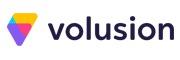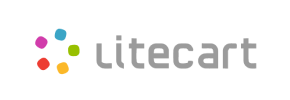LiteCart to Shopify Migration - Step-by-Step Guide & Expert Services
LiteCart to Shopify migration doesn't have to be complicated. Ready to smoothly move LiteCart store to Shopify? Cart2Cart ensures a fast, secure, and SEO-safe switch from LiteCart to Shopify, preserving rankings with zero downtime. We handle every detail to expertly transfer data, whether you prefer our detailed step-by-step guide for a DIY approach or require comprehensive expert help for a completely hands-off process. Experience the simplest LiteCart to Shopify migration.
What data can be
migrated from LiteCart to Shopify
-
Products
-
Product Categories
-
Manufacturers
-
Customers
-
Orders
-
Multiple Languages
Estimate your Migration Cost
To estimate your LiteCart to Shopify migration price, click the button below. The migration price varies in accordance with the number of data types and the additional migration options selected.
How to Migrate from LiteCart to Shopify In 3 Steps?
Connect your Source & Target carts
Choose LiteCart and Shopify from the drop-down lists & provide the stores’ URLs in the corresponding fields.
Select the data to migrate & extra options
Choose the data you want to migrate to Shopify and extra options to customise your LiteCart to Shopify migration.
Launch your Demo/Full migration
Run a free Demo to see how the Cart2Cart service works, and when happy - launch Full migration.
Migrate LiteCart to Shopify: A Comprehensive Guide for E-commerce Merchants
Migrating from LiteCart to Shopify: Your Expert Guide
For e-commerce merchants seeking to scale, enhance user experience, and access a richer ecosystem of features, migrating to a new platform is a significant strategic move. LiteCart, while efficient, may eventually present limitations as your business grows. Shopify, a leading e-commerce solution, offers robust scalability, a vast app marketplace, intuitive administration, and extensive themes, making it an attractive destination for store owners looking to replatform.
This guide provides a detailed, step-by-step walkthrough for transitioning your online store from LiteCart to Shopify. We'll leverage a powerful migration tool, Cart2Cart, to ensure a smooth and secure data transfer, preserving your valuable customer data, product listings, and order history with minimal downtime.
Prerequisites for a Successful Migration
Before initiating your LiteCart to Shopify data transfer, a proper preparation ensures a seamless experience and safeguards your valuable assets. Addressing these prerequisites will minimize potential issues and optimize the migration process.
- LiteCart (Source Store) Preparation:
- Admin and FTP/SFTP Access: Ensure you have full administrator credentials for your LiteCart store and access to your server via FTP or SFTP. This is crucial for installing the necessary migration bridge.
- Install Cart2Cart LiteCart Migration Module: To establish a secure connection, you will need to install the Cart2Cart LiteCart Migration module in your LiteCart store. This module facilitates the bridge connection required for data extraction.
- Data Cleanup: Review your LiteCart store for any outdated products, unused customer accounts, or redundant information. Cleaning up your data before migration can streamline the process and result in a cleaner Shopify store.
- Backup Your Data: Always create a complete backup of your LiteCart database and files. While the migration process is secure, having a backup provides an essential safety net.
- Shopify (Target Store) Preparation:
- Active Shopify Account: Ensure you have an active Shopify account. Note that Shopify's 'Pause and Build' plan blocks orders, which can interfere with the migration of order data. An active plan is required for full functionality.
- Disable Notifications: It's highly recommended to disable email notifications in your Shopify store settings during the migration to prevent customers from receiving duplicate or confusing messages.
- Install Cart2Cart Store Migration App: To connect your Shopify store as the target, you'll need to install the Cart2Cart Store Migration App directly from the Shopify App Store.
- Remove Sample Data: If your new Shopify store contains any default or sample products, customers, or orders, remove them before migration to avoid data conflicts.
- Basic Store Setup: Have your Shopify store URL ready and consider selecting a theme and configuring basic store settings to ensure a welcoming environment for your migrated data.
For more detailed preparation steps, refer to our guides on How to prepare your Source store for migration and How to prepare your Target store for migration.
Performing the Migration: A Step-by-Step Guide
With your stores prepared, let's proceed with the step-by-step process of migrating your LiteCart data to Shopify using the Cart2Cart migration wizard.
Step 1: Get Started with Cart2Cart
Begin by signing up or logging into your Cart2Cart account. This is where you'll initiate and manage your migration project. You can choose to start a 'Do It Yourself Migration' with the wizard, or explore expert-assisted options.
Step 2: Connect Your Source LiteCart Store
Next, you'll configure your source store details. Select 'LiteCart' from the dropdown list of supported shopping carts. Enter your LiteCart store's URL. As LiteCart utilizes a 'Bridge only' connection method, you will be prompted to download and install the Cart2Cart LiteCart Migration module (bridge) to your LiteCart root folder via FTP/SFTP. This bridge acts as a secure data conduit between your LiteCart database and the migration service. Once the bridge is installed and the necessary connection fields (such as admin login, password, URL, and bridge location) are verified, Cart2Cart will establish the connection.
Step 3: Connect Your Target Shopify Store
Now, it's time to set up your Shopify store as the migration target. Select 'Shopify' from the list of target platforms. For connection, the recommended and easiest method is to 'Install App from Marketplace'. Click the provided link to be redirected to the Shopify App Store, install the Cart2Cart Store Migration App, and then return to the wizard. Alternatively, you can choose to 'Provide API Access Credentials' for a manual setup.
Step 4: Select Data Entities to Migrate
In this crucial step, you choose exactly which data types, or entities, you wish to transfer from LiteCart to Shopify. Cart2Cart supports a comprehensive list of entities for this migration, including:
- Products: Including SKUs, variants, attributes, descriptions, images, and pricing.
- Product Categories: Which will be migrated to Shopify Collections.
- Product Reviews: Your valuable customer feedback.
- Customers: Including their personal data and shipping addresses.
- Orders: Complete order history with statuses and associated customer information.
- Invoices: For historical record keeping.
- Coupons / Price Rules: Migrating your promotional strategies.
- CMS Pages: Your static content and informational pages.
Additionally, Shopify supports entities like Gift Cards, Blogs, and Blog Posts. You can either select 'All entities' for a complete data transfer or pick specific items based on your business needs. Please note that while LiteCart supports 'Manufacturers', Shopify typically handles this via product vendors or tags.
Step 5: Configure Additional Migration Options and Data Mapping
This stage allows you to customize your migration with various advanced options and map your data fields for consistency.
- Additional Migration Options:
Enhance your data transfer with these powerful features:
- Clear Target Store Data: Opt to remove all existing data from your Shopify store before migration, ensuring a clean slate. Read more about clearing target store data.
- Preserve Product, Order, and Customer IDs: Maintain your original product SKUs, order numbers, and customer identifiers to ensure data integrity and ease of management. Learn about preserving IDs.
- Migrate Customer Passwords: Allow customers to log into their new Shopify accounts using their existing LiteCart credentials.
- Migrate Images in Product Descriptions: Ensure all embedded images within your product and category descriptions are transferred.
- Create 301 Redirects: Crucial for SEO, this option automatically creates redirects from your old LiteCart URLs to the new Shopify URLs, preserving your search engine rankings and link equity.
- Migrate Groups to Tags: Convert LiteCart customer groups into Shopify customer tags for improved segmentation.
- Create Variants from Attributes: Essential for products with multiple options (e.g., size, color) to ensure they transfer correctly as Shopify variants.
- SEO URLs: Preserve the SEO-friendly URL structures you've established.
- Data Mapping:
Map your LiteCart customer groups and order statuses to their corresponding Shopify equivalents. This ensures that your customer segmentation and order workflow remain consistent post-migration.
Step 6: Run a Free Demo Migration (Optional but Recommended)
Before committing to the full migration, run a free demo migration. This transfers a limited number of entities (e.g., 10 products, 10 customers, 10 orders) to your Shopify store. The demo allows you to:
- Verify the connection between your stores.
- Review the data transfer quality and integrity.
- Test the functionality of migrated products and customer accounts on Shopify.
- Familiarize yourself with the migration process.
Step 7: Launch Your Full LiteCart to Shopify Migration
Once you're satisfied with the demo results, proceed to the full migration. Review the summary of your chosen entities and options, along with the total migration cost. At this stage, you might consider adding Migration Insurance Service, which offers additional remigrations and support. Click the 'Start Full Migration' button to initiate the complete data transfer. You'll receive notifications on its progress and completion.
Post-Migration Steps
After your data has successfully been transferred from LiteCart to Shopify, a few critical steps remain to ensure your new store is fully operational and optimized:
- Thorough Data Verification: Rigorously check all migrated data. Verify product listings (SKUs, variants, images, descriptions), customer accounts, order histories, and CMS pages. Ensure data integrity across all entities.
- Configure Shopify Settings: Set up your shipping rates, taxes, payment gateways (like Shopify Payments), and general store settings. Review any country restrictions that might apply to orders.
- Install Essential Apps: Leverage Shopify's extensive App Store. For instance, since Shopify requires an app for reviews, you'll need to install a compatible app (e.g., AirReviews) to display your migrated product reviews. Explore apps for marketing, SEO, customer service, and more.
- Test Store Functionality: Conduct thorough tests for all aspects of your new Shopify store. This includes product search, adding items to the cart, the entire checkout process, payment processing, customer registration, and mobile responsiveness.
- Update DNS and Go Live: Once you're confident everything is working perfectly, update your domain's DNS settings to point to your new Shopify store. This is the moment your new store officially goes live.
- Review SEO and Redirects: Double-check your 301 redirects to ensure they are functioning correctly, preventing broken links and preserving your SEO rankings. Submit your new sitemap to search engines.
- Inform Your Customers: Announce your new store and its benefits to your customer base. Address any potential changes or improvements they can expect.
- Consider Recent Data Migration: If your LiteCart store remained active during the migration, consider a Recent Data Migration Service to transfer any new orders or customer data accumulated during the transition period.
Migrating from LiteCart to Shopify can be a transformative step for your e-commerce business. By following this comprehensive guide, you can achieve a smooth transition, setting your store up for future growth and success on the Shopify platform. If you encounter any challenges or require specialized assistance, don't hesitate to contact our experts for tailored solutions.
Ways to perform migration from LiteCart to Shopify
Automated migration
Just set up the migration and choose the entities to move – the service will do the rest.
Try It Free
Data Migration Service Package
Delegate the job to the highly-skilled migration experts and get the job done.
Choose Package

Benefits for Store Owners

Benefits for Ecommerce Agencies
Choose all the extra migration options and get 40% off their total Price

The design and store functionality transfer is impossible due to LiteCart to Shopify limitations. However, you can recreate it with the help of a 3rd-party developer.
Your data is safely locked with Cart2Cart
We built in many security measures so you can safely migrate from LiteCart to Shopify. Check out our Security Policy
Server Security
All migrations are performed on a secure dedicated Hetzner server with restricted physical access.Application Security
HTTPS protocol and 128-bit SSL encryption are used to protect the data being exchanged.Network Security
The most up-to-date network architecture schema, firewall and access restrictions protect our system from electronic attacks.Data Access Control
Employee access to customer migration data is restricted, logged and audited.Frequently Asked Questions
Will my LiteCart store go offline during migration to Shopify?
Is my store data secure during the LiteCart to Shopify migration?
How can I verify data accuracy after migrating from LiteCart to Shopify?
Can customer passwords be migrated from LiteCart to Shopify?
How long does a LiteCart to Shopify migration take?
How can I prevent losing SEO rankings when migrating from LiteCart to Shopify?
What factors influence the cost of migrating from LiteCart to Shopify?
Will my LiteCart store's design and theme transfer to Shopify?
Should I use an automated tool or hire an expert for LiteCart to Shopify migration?
What data entities are transferred during a LiteCart to Shopify migration?
Why 150.000+ customers all over the globe have chosen Cart2Cart?
100% non-techie friendly
Cart2Cart is recommended by Shopify, WooCommerce, Wix, OpenCart, PrestaShop and other top ecommerce platforms.
Keep selling while migrating
The process of data transfer has no effect on the migrated store. At all.
24/7 live support
Get every bit of help right when you need it. Our live chat experts will eagerly guide you through the entire migration process.
Lightning fast migration
Just a few hours - and all your store data is moved to its new home.
Open to the customers’ needs
We’re ready to help import data from database dump, csv. file, a rare shopping cart etc.
Recommended by industry leaders
Cart2Cart is recommended by Shopify, WooCommerce, Wix, OpenCart, PrestaShop and other top ecommerce platforms.