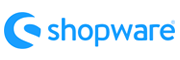Gambio to Square Migration - Step-by-Step Guide & Expert Services
Gambio to Square migration made easy. Effortlessly move your Gambio store to Square with Cart2Cart. Experience secure, fast data transfer that preserves your SEO and ensures zero downtime, keeping your business running smoothly. Whether you're researching how to switch from Gambio to Square with our comprehensive step-by-step guide or require professional assistance to transfer data completely, we offer tailored solutions. Achieve a perfect Gambio to Square migration with confidence and expert support.
What data can be
migrated from Gambio to Square
-
Products
-
Product Categories
-
Customers
Estimate your Migration Cost
Cart2Cart will seamlessly migrate Gambio to Square store data like products, orders, customers, etc. in a few hours with zero impact on your current Gambio store performance.
How to Migrate from Gambio to Square In 3 Steps?
Connect your Source & Target carts
Choose Gambio and Square from the drop-down lists & provide the stores’ URLs in the corresponding fields.
Select the data to migrate & extra options
Choose the data you want to migrate to Square and extra options to customise your Gambio to Square migration.
Launch your Demo/Full migration
Run a free Demo to see how the Cart2Cart service works, and when happy - launch Full migration.
Migrating Your E-commerce Store: Gambio to Square - A Complete How-To Guide
Seamlessly Transition Your Online Store from Gambio to Square
Are you considering a fresh start for your e-commerce business? Migrating your online store from Gambio to Square can unlock a world of enhanced features, streamlined operations, and modern payment processing capabilities. This comprehensive guide will walk you through every essential step of the replatforming journey, ensuring a smooth data transfer with minimal downtime and maximum data integrity. We'll cover everything from the crucial prerequisites to the post-migration checks, leveraging expert strategies for a successful transition.
Switching platforms offers numerous benefits, including potentially improved site performance, better mobile responsiveness, advanced POS integration, and simplified inventory management. With Square's robust ecosystem, you can consolidate your online and offline sales channels, providing a unified customer experience. Let's dive into how you can effectively move your valuable products, customer data, orders, and more from Gambio to your new Square storefront.
Prerequisites for a Successful Migration
Before initiating your store migration, a little preparation goes a long way. Ensuring both your source (Gambio) and target (Square) platforms are ready will help facilitate a smoother, error-free data transfer.
- For Your Gambio Source Store:
- Admin Access: Ensure you have full administrative access to your Gambio dashboard, including your
adminLogin,adminPwd, andadminUrl. This is vital for the migration tool to connect securely. - FTP/SFTP Access: Gambio migrations typically require a "Bridge only" connection method. This means you'll need FTP or SFTP access to your Gambio store's root folder to upload a connection bridge file. Knowledge of your
url,bridgeLocation,dbTablesPrefix, anddbCharSetmay also be required. Read our guide on access credentials for more details. - Gambio Migration Module: The Cart2Cart Gambio Migration module is required for the migration. Ensure it is ready for installation or installed on your Gambio instance.
- Data Backup: Always create a complete backup of your Gambio store's database and files before starting any migration process. This safeguards your existing data against unforeseen issues.
- Prepare Source Store: For more detailed preparation steps, refer to our guide on how to prepare your source store.
- Admin Access: Ensure you have full administrative access to your Gambio dashboard, including your
- For Your Square Target Store:
- New Square Account/Store: Have your Square account set up and a new, preferably empty, store ready for the incoming data.
- Admin Access: Ensure you have full administrator credentials for your Square store to allow the migration tool to import data.
- API Access (if required): While not explicitly listed in the provided data, many platforms require API keys or tokens for third-party integrations. Check Square's documentation for any necessary API permissions or access details.
- Prepare Target Store: For comprehensive preparation steps, visit our guide on how to prepare your target store.
- General Prerequisites:
- Cart2Cart Account: You'll need an active Cart2Cart account to utilize our migration wizard.
- Stable Internet Connection: A reliable internet connection is crucial throughout the migration process to prevent interruptions.
Performing the Migration: A Step-by-Step Guide
With your preparations complete, you're ready to embark on the migration journey. Follow these detailed steps to transfer your e-commerce data from Gambio to Square efficiently.
Step 1: Initiate Your Migration
Begin by navigating to the migration wizard on the Cart2Cart platform. You'll be presented with options to start a new migration. Choose the DIY (Do-It-Yourself) path to proceed with the automated wizard.
Step 2: Connect Your Source Store (Gambio)
In the migration wizard, select "Gambio" as your source cart type from the dropdown menu. Next, you'll be prompted to provide the necessary connection details. As Gambio uses a "Bridge only" connection method, you will need to upload the Cart2Cart connection bridge file to your Gambio store's root folder. Once uploaded, enter your Gambio store's URL and the URL where the bridge file is located. You'll also provide your Gambio administrator credentials (adminLogin, adminPwd) to establish a secure link for data extraction.
Step 3: Connect Your Target Store (Square)
Now, select "Square" as your target shopping cart. For Square, you will typically need to provide your Square store's URL and any required API credentials or administrative access tokens. It's recommended to consult Square's official documentation for the precise access details needed for third-party integrations to ensure a seamless connection.
Step 4: Select Data Entities for Transfer
This critical step allows you to choose exactly which types of data you want to migrate from your Gambio store to Square. From your Gambio store, you can transfer a wide array of entities, including:
- Products: Including
Products_Categories,Products_Manufacturers, andProducts_Reviews. - Customers: All customer records and associated data.
- Orders: Your complete transaction history.
- Invoices: Financial records.
- Taxes: Tax settings and rules.
- Stores: If applicable, specific store configurations.
- Coupons: Promotional codes and discounts.
- CMS_Pages: Content management system pages.
You can choose to migrate all entities or select them individually based on your specific requirements. This ensures only relevant data is transferred, helping to maintain data cleanliness in your new Square store.
Step 5: Configure Additional Migration Options
The migration wizard offers a variety of additional options to customize your data transfer. These options are crucial for maintaining specific data structures and improving your new store's performance and SEO rankings. Key options to consider include:
- Preserve IDs: Opt to preserve Product IDs, Category IDs, Order IDs, and Customer IDs to maintain internal consistency and historical data references.
- Password Migration: Migrate customer passwords to ensure a seamless login experience for your existing customers on Square.
- SEO URLs & 301 SEO URLs: Configure 301 redirects to maintain your search engine rankings and preserve valuable link equity by redirecting old Gambio URLs to their new Square counterparts. Note that for Gambio, SEO options might be excluded for blog content.
- Migrate Images in Description: Ensure all product and category images embedded within descriptions are transferred.
- Clear Target: If you're confident your Square store is empty or you wish to start completely fresh, select the "Clear current data on Target store before migration" option.
- Create Variants from Attributes: If your Gambio products use attributes that should become variants in Square, select this option.
Step 6: Map Your Data
Data mapping is an essential step to ensure that fields from your Gambio store correctly align with the corresponding fields in Square. This involves matching customer groups, order statuses, and any custom attributes. The wizard will provide an intuitive interface to map these entities, ensuring data integrity and consistency across platforms.
Step 7: Run a Free Demo Migration
Before committing to the full migration, we highly recommend running a free demo migration. This allows you to transfer a limited number of entities (e.g., 10-20 products, customers, and orders) to your Square store. Review the demo results thoroughly to identify any potential issues or adjustments needed in your mapping or options before proceeding with the full transfer. This step is crucial for ensuring a high-quality final migration.
Step 8: Perform Full Data Migration
Once you are satisfied with the demo migration results, you can proceed with the full data transfer. Confirm your selections and initiate the complete migration. During this phase, you might also consider adding a Migration Insurance Plan, which offers additional remigrations for a specified period, providing peace of mind in case any further adjustments are needed post-migration. For more details, explore how Migration Insurance works.
Post-Migration Steps
Congratulations! Your data has been transferred. However, the migration process isn't truly complete until you've performed a series of crucial post-migration checks and configurations to ensure your Square store is fully operational and optimized.
- Thoroughly Review Data: Conduct a meticulous review of all migrated data. Check product listings (SKUs, variants, descriptions, images), customer accounts, order histories, categories, and SEO metadata. Ensure everything appears correctly and functions as expected.
- Configure Store Settings: Set up essential store configurations on Square, including shipping zones and rates, payment gateways, tax settings, and currency. Square offers robust payment processing, so integrate your preferred options.
- Install Necessary Apps and Plugins: Explore the Square App Marketplace for any essential integrations or functionalities that were part of your Gambio setup or are needed for your new business model.
- Update DNS Records: Point your domain name to your new Square store by updating your DNS records. Monitor the propagation to ensure your new store is live for all visitors.
- Verify 301 Redirects: If you configured 301 redirects during the migration, test them extensively. This is vital for maintaining your SEO rankings and ensuring a smooth user experience by preventing broken links from your old Gambio store.
- Test All Functionality: Act as a customer and test every aspect of your new Square store. This includes the entire checkout process, customer account creation and login, product search, contact forms, and mobile responsiveness.
- Communicate with Customers: Inform your customers about the platform change. A clear communication strategy helps manage expectations and can even generate excitement for your new, improved store.
- Monitor and Optimize SEO: Keep a close eye on your search engine performance using analytics tools. Address any crawl errors or indexing issues promptly to maintain your search visibility.
- Deactivate Gambio Store: Once you are confident that your Square store is running flawlessly, you can safely deactivate or remove your old Gambio store.
Migrating from Gambio to Square is a significant undertaking, but with careful planning and execution, you can achieve a powerful, modern e-commerce presence. Should you require further assistance or custom solutions, feel free to contact our support team for expert guidance.
Ways to perform migration from Gambio to Square
Automated migration
Just set up the migration and choose the entities to move – the service will do the rest.
Try It Free
Data Migration Service Package
Delegate the job to the highly-skilled migration experts and get the job done.
Choose Package

Benefits for Store Owners

Benefits for Ecommerce Agencies
Choose all the extra migration options and get 40% off their total Price

The design and store functionality transfer is impossible due to Gambio to Square limitations. However, you can recreate it with the help of a 3rd-party developer.
Your data is safely locked with Cart2Cart
We built in many security measures so you can safely migrate from Gambio to Square. Check out our Security Policy
Server Security
All migrations are performed on a secure dedicated Hetzner server with restricted physical access.Application Security
HTTPS protocol and 128-bit SSL encryption are used to protect the data being exchanged.Network Security
The most up-to-date network architecture schema, firewall and access restrictions protect our system from electronic attacks.Data Access Control
Employee access to customer migration data is restricted, logged and audited.Frequently Asked Questions
How can I prevent losing SEO rankings when migrating from Gambio to Square?
What factors influence the cost of migrating from Gambio to Square?
Will my Gambio store's design and theme transfer directly to Square?
Will my Gambio store experience downtime during migration to Square?
How long does it take to migrate my store data from Gambio to Square?
How do I verify data accuracy after migrating from Gambio to Square?
Can customer passwords be migrated from Gambio to Square?
What data entities are migrated from Gambio to Square?
Should I use an automated tool or hire an expert for Gambio to Square migration?
Is my Gambio store data secure during the migration to Square?
Why 150.000+ customers all over the globe have chosen Cart2Cart?
100% non-techie friendly
Cart2Cart is recommended by Shopify, WooCommerce, Wix, OpenCart, PrestaShop and other top ecommerce platforms.
Keep selling while migrating
The process of data transfer has no effect on the migrated store. At all.
24/7 live support
Get every bit of help right when you need it. Our live chat experts will eagerly guide you through the entire migration process.
Lightning fast migration
Just a few hours - and all your store data is moved to its new home.
Open to the customers’ needs
We’re ready to help import data from database dump, csv. file, a rare shopping cart etc.
Recommended by industry leaders
Cart2Cart is recommended by Shopify, WooCommerce, Wix, OpenCart, PrestaShop and other top ecommerce platforms.