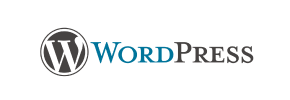WordPress to Square Migration - Step-by-Step Guide & Expert Services
WordPress to Square migration doesn't have to be complicated. Seamlessly move WordPress store to Square with Cart2Cart. We specialize in secure, rapid, and SEO-preserving data transfers, ensuring zero downtime for your business. Whether you're researching how to switch from WordPress to Square with our comprehensive step-by-step guide, or need expert assistance to transfer data effortlessly, we're here. Start your worry-free WordPress to Square migration today.
What data can be
migrated from WordPress to Square
-
Products
-
Product Categories
-
Customers
Estimate your Migration Cost
To estimate your WordPress to Square migration price, click the button below. The migration price varies in accordance with the number of data types and the additional migration options selected.
How to Migrate from WordPress to Square In 3 Steps?
Connect your Source & Target carts
Choose WordPress and Square from the drop-down lists & provide the stores’ URLs in the corresponding fields.
Select the data to migrate & extra options
Choose the data you want to migrate to Square and extra options to customise your WordPress to Square migration.
Launch your Demo/Full migration
Run a free Demo to see how the Cart2Cart service works, and when happy - launch Full migration.
Migrate WordPress to Square: The Definitive 2024 Guide for E-commerce Merchants
A Comprehensive Guide to Migrating Your E-commerce Store from WordPress to Square
Transitioning your e-commerce store to a new platform is a significant undertaking, but with the right strategy, it can unlock new growth and streamline your operations. This guide provides a detailed, step-by-step approach to moving your online store from WordPress, a versatile but often self-managed platform, to Square, a fully integrated and user-friendly solution known for its simplicity and robust payment processing. Our aim is to ensure a smooth data transfer, preserving your crucial customer data, product listings, and hard-earned SEO rankings throughout the replatforming process.
Understanding the nuances of data migration, from product SKUs and variants to customer reviews and order history, is key to maintaining business continuity. This guide leverages expert insights to help you navigate the complexities, ensuring data integrity and a seamless transition for your customers.
Prerequisites for a Successful Migration
Before initiating the data transfer, it's essential to prepare both your existing WordPress store and your new Square environment. A well-prepared foundation minimizes potential issues and ensures a more efficient migration process.
- Full Backup of Your WordPress Store: This is non-negotiable. Before any changes or migrations, create a complete backup of your WordPress database and files. This serves as your safety net against any unforeseen complications.
- WordPress Admin Access: You will need full administrative access to your WordPress dashboard, including your admin login, password, and the WordPress URL. For the bridge connection method, FTP/SFTP access to your WordPress hosting account is also required to upload the necessary files. For more details on credentials, refer to The Short & Essential Guide to Access Credentials for Cart2Cart.
- Square Account and Admin Access: Ensure you have an active Square account with full administrative privileges. This will be your target store, and you'll need access to configure settings and receive the migrated data.
- Install the Migration Module for WordPress: To facilitate the migration, you will need to install the Cart2Cart WordPress Migration module on your WordPress instance. This plugin is required for the bridge connection to function correctly.
- Review Target Store Setup: While the migration tool handles data transfer, it's advisable to have a basic setup for your Square store, including your chosen theme and initial business information. You can learn more about preparing your target store at How to prepare Target store for migration?
- Prepare Source Store: Similarly, reviewing your WordPress store's data for consistency and accuracy beforehand can make the mapping process smoother. See How to prepare Source store for migration? for tips.
Performing the Migration: A Step-by-Step Guide
This section outlines the process of moving your e-commerce data using a specialized migration service, ensuring a secure and efficient transfer of your entire digital storefront.
Step 1: Initiate Your Migration
Your journey begins by accessing the migration wizard. This initial step sets the stage for the entire data transfer, guiding you through the first crucial selections.
Begin by selecting the 'Start Your Migration' option, typically found on the service provider's homepage. This will launch the interactive wizard that will guide you through each stage of the data transfer.
Step 2: Connect Your Source Store (WordPress)
The next step involves establishing a connection to your existing WordPress e-commerce store. This allows the migration tool to access and extract your valuable data.
- From the list of available platforms, select WordPress as your Source Cart.
- Enter your WordPress store's URL into the designated field.
- The connection method for WordPress is via a Bridge. You will be prompted to download a unique bridge file. This file must be uploaded to the root directory of your WordPress installation using an FTP/SFTP client. This bridge acts as a secure gateway, allowing the migration service to access your store's database. For information on finding your root folder, consult What is a root folder and where can I find it?.
- Ensure the Cart2Cart WordPress Migration module is installed on your WordPress site as specified in the prerequisites.
Step 3: Connect Your Target Store (Square)
Once your WordPress store is connected, you'll need to link your new Square store where all your data will reside.
- Choose Square as your Target Cart from the dropdown menu.
- Provide the URL for your Square online store.
- The system will then typically request API access tokens or similar authentication details to establish a secure connection with your Square account. Follow the on-screen instructions to generate and input these credentials, ensuring the migration tool has the necessary permissions to import your data.
Step 4: Select Data Entities for Transfer
This critical step allows you to specify exactly what data you wish to move from WordPress to Square. You have granular control over which entities are included in your migration.
You can choose to migrate all available data entities or select them individually. WordPress supports the migration of a comprehensive range of entities, including:
- Products: Including product descriptions, images, pricing, SKUs, and variants.
- Product Categories: Maintaining your store's organizational structure.
- Customers: Transferring customer accounts, billing, and shipping addresses.
- Orders: Migrating historical order data, statuses, and associated information.
- Products Reviews: Preserving valuable customer feedback.
- Manufacturers, Invoices, Taxes, Stores, Coupons, and CMS Pages: Ensuring a complete transition of your e-commerce ecosystem.
Step 5: Configure Data Mapping
To ensure data consistency and integrity, you'll need to map your WordPress data fields to their corresponding fields in Square. This step prevents data mismatches and ensures everything lands in the correct place.
You'll typically find sections for mapping customer groups and order statuses. For instance, you might map 'Pending Payment' in WordPress to 'Unpaid' in Square, or specific customer roles to their equivalents. Carefully review and match all relevant fields to maintain the structure and meaning of your data in the new platform.
Step 6: Choose Additional Migration Options
Enhance your migration with a variety of optional features designed to optimize your new store and preserve valuable attributes from your old one.
Consider selecting options such as:
- Preserve Product IDs, Orders IDs, and Customers IDs: This helps maintain continuity and is beneficial for historical data referencing. Learn more at How Preserve IDs options can be used?.
- Create 301 SEO URLs: Crucial for maintaining your search engine rankings and link equity by redirecting old WordPress URLs to their new Square counterparts.
- Migrate Images in Product Descriptions: Ensures that all visual content within your product listings is transferred correctly.
- Migrate Customer Passwords: Allows your customers to log in to their new Square accounts with their existing credentials.
- Create Variants from Attributes: If your WordPress products use attributes to define variants, this option will structure them correctly in Square.
- Clear Current Data on Target Store: This option will remove any existing data in your Square store before the migration, ensuring a clean slate. See Clear current data on Target store before migration option for details.
Step 7: Run the Free Demo Migration
Before committing to a full migration, execute a free demo migration. This crucial step transfers a limited set of your data, allowing you to review the process and verify data accuracy without cost or commitment.
Thoroughly inspect the migrated products, customers, and orders in your Square store to ensure everything transferred as expected. This trial run helps identify and resolve any potential issues before the main event, giving you peace of mind.
Step 8: Perform Full Data Migration
Once you are satisfied with the results of your demo, it's time for the full data migration. This will transfer all selected entities from your WordPress store to Square.
At this stage, you may also consider options like the Migration Insurance Service, which offers additional remigrations within a specified period, safeguarding your investment. For new data generated on your old store after the initial migration, consider utilizing a Recent Data Migration Service to keep your Square store up-to-date.
Post-Migration Steps: Securing Your New E-commerce Home
After the data transfer is complete, several critical steps remain to ensure your new Square store is fully operational, optimized, and ready for your customers.
- Thorough Data Review: Conduct a comprehensive audit of all migrated data. Verify product details, images, pricing, SKUs, customer accounts, order history, and reviews. Ensure all internal links are functioning correctly and that your product variants are displayed as intended.
- Configure New Store Settings: Set up your shipping options, tax rates, payment gateways (Square's integrated payment processing is a key advantage), and any other general store settings unique to Square.
- Install Theme and Apps: Customize the look and feel of your Square store by installing your chosen theme. Explore the Square App Store for extensions that add desired functionalities, enhancing your store's capabilities and user experience.
- Update DNS and Implement 301 Redirects: Point your domain name to your new Square store. Crucially, implement 301 redirects for all your old WordPress URLs that have changed. This preserves your SEO rankings, transfers link equity, and prevents broken links, ensuring a smooth transition for both search engines and your customers.
- Test Everything: Before going live, thoroughly test every aspect of your new store. This includes the entire checkout process, customer account logins, search functionality, contact forms, and mobile responsiveness.
- Go Live and Monitor: Once confident, announce your new store! Closely monitor for any unexpected issues, especially regarding performance, payment processing, and customer interactions. Address any glitches promptly.
Migrating from WordPress to Square is a strategic move that can empower your e-commerce business with a more streamlined and integrated platform. By following these steps, you can ensure a successful transition, preserving your vital store data and setting the stage for future growth on Square. Should you require further assistance or have questions, please don't hesitate to Contact Us or refer to our Frequently Asked Questions.
Ways to perform migration from WordPress to Square
Automated migration
Just set up the migration and choose the entities to move – the service will do the rest.
Try It Free
Data Migration Service Package
Delegate the job to the highly-skilled migration experts and get the job done.
Choose Package

Benefits for Store Owners

Benefits for Ecommerce Agencies
Choose all the extra migration options and get 40% off their total Price

The design and store functionality transfer is impossible due to WordPress to Square limitations. However, you can recreate it with the help of a 3rd-party developer.
Your data is safely locked with Cart2Cart
We built in many security measures so you can safely migrate from WordPress to Square. Check out our Security Policy
Server Security
All migrations are performed on a secure dedicated Hetzner server with restricted physical access.Application Security
HTTPS protocol and 128-bit SSL encryption are used to protect the data being exchanged.Network Security
The most up-to-date network architecture schema, firewall and access restrictions protect our system from electronic attacks.Data Access Control
Employee access to customer migration data is restricted, logged and audited.Frequently Asked Questions
How can I verify data accuracy after migrating from WordPress to Square?
How long does a typical WordPress to Square store migration take?
How can I prevent SEO ranking loss when migrating from WordPress to Square?
Can customer passwords be migrated from WordPress to Square?
Is my data secure during the WordPress to Square migration process?
What data entities can be migrated from WordPress to Square?
What factors influence the cost of migrating from WordPress to Square?
Should I use an automated tool or hire an expert for WordPress to Square migration?
Can my existing WordPress store design be transferred to Square?
Will my WordPress store experience downtime during migration to Square?
Why 150.000+ customers all over the globe have chosen Cart2Cart?
100% non-techie friendly
Cart2Cart is recommended by Shopify, WooCommerce, Wix, OpenCart, PrestaShop and other top ecommerce platforms.
Keep selling while migrating
The process of data transfer has no effect on the migrated store. At all.
24/7 live support
Get every bit of help right when you need it. Our live chat experts will eagerly guide you through the entire migration process.
Lightning fast migration
Just a few hours - and all your store data is moved to its new home.
Open to the customers’ needs
We’re ready to help import data from database dump, csv. file, a rare shopping cart etc.
Recommended by industry leaders
Cart2Cart is recommended by Shopify, WooCommerce, Wix, OpenCart, PrestaShop and other top ecommerce platforms.