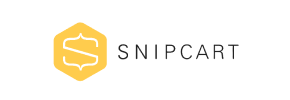Snipcart to Magento Migration - Step-by-Step Guide & Expert Services
Snipcart to Magento migration is simplified with Cart2Cart. Ready to move Snipcart store to Magento efficiently? Our leading automated service makes it easy to switch from Snipcart to Magento, ensuring all your valuable data transfers securely and swiftly. Benefit from preserving your SEO rankings and achieving zero downtime during the process. Whether you seek a comprehensive step-by-step guide to migrate yourself or require our expert team to handle your complex Snipcart to Magento migration, we deliver.
What data can be
migrated from Snipcart to Magento (Adobe Commerce)
-
Products
-
Product Categories
-
Manufacturers
-
Customers
-
Orders
Estimate your Migration Cost
Cart2Cart will seamlessly migrate Snipcart to Magento store data like products, orders, customers, etc. within a few hours with zero influence on your current Snipcart store performance.
How to Migrate from Snipcart to Magento In 3 Steps?
Connect your Source & Target carts
Choose Snipcart and Magento from the drop-down lists & provide the stores’ URLs in the corresponding fields.
Select the data to migrate & extra options
Choose the data you want to migrate to Magento and extra options to customise your Snipcart to Magento migration.
Launch your Demo/Full migration
Run a free Demo to see how the Cart2Cart service works, and when happy - launch Full migration.
Migrate Snipcart to Magento: The Ultimate 2025 Guide
A Comprehensive Guide to Transitioning from Snipcart to Magento
Migrating your e-commerce store is a significant undertaking that, when executed correctly, can unlock immense potential for growth and enhanced functionality. If you're currently leveraging the flexibility of Snipcart but are ready to transition to the robust, scalable power of Magento, this guide is for you. Magento offers advanced features, extensive customization options, and enterprise-grade capabilities that can support ambitious business expansion.
Given Snipcart's nature as a headless e-commerce solution, the migration process to a platform like Magento typically involves exporting your data into CSV files and then importing those files into a migration tool. This article provides a detailed, step-by-step roadmap for a smooth data transfer, ensuring your valuable products, customer data, and order history are seamlessly replatformed to your new Magento store.
Prerequisites for a Successful Migration
Before initiating your data transfer, it's crucial to prepare both your existing Snipcart setup and your new Magento environment. Thorough preparation minimizes potential roadblocks and ensures data integrity.
- Backup Your Data: Always create comprehensive backups of all your Snipcart data (products, customers, orders) and your Magento database and files before starting any migration.
- Set Up Your New Magento Store: Ensure your Magento store is fully installed and operational. While it doesn't need to be populated with products, the core platform must be ready to receive data. For detailed instructions, refer to our guide on How to prepare Target store for migration?
- Export Snipcart Data: As Snipcart is a headless solution, you'll need to export your product, customer, and order data into CSV (Comma Separated Values) files. This is typically done through Snipcart's dashboard or API, depending on your setup. Ensure your CSV files are well-structured and include all essential fields (SKUs, variants, prices, customer details, order statuses, etc.).
- FTP/SFTP Access for Magento: You will need FTP or SFTP access credentials to your Magento server's root directory to upload the necessary connection bridge file. Understanding what a root folder is can be helpful here.
- Magento Admin Access: Full administrator access to your Magento backend is required for the migration tool to connect and manage data.
- Magento Password Migration Module: To migrate customer passwords securely, Magento requires a specific module to be installed on your target store. Ensure this module is in place before migration to avoid customer login issues post-transfer.
Performing the Migration: A Step-by-Step Guide
This section walks you through the migration process using an automated migration tool, treating your exported Snipcart CSVs as the source.
Step 1: Get Started with the Migration Wizard
Begin your migration journey by navigating to the migration service. You'll typically find an option to start a new migration process.
Step 2: Configure Your Source Store (Snipcart via CSV Files)
Since Snipcart's architecture requires data export, you will select 'CSV File' or 'CsvToCart' as your source platform within the migration wizard. You will then be prompted to upload the CSV files containing your exported Snipcart data (products, customers, orders, etc.). This ensures that all your valuable information is ready for transfer.
Step 3: Set Up Your Target Store (Magento)
Next, you'll configure your new Magento store as the target. Select 'Magento' from the list of available platforms and provide your Magento store's URL. To establish a secure connection, you'll download a 'connection bridge' file. This file must be unzipped, and the 'bridge2cart' folder uploaded to the root directory of your Magento installation. This bridge facilitates the data transfer, requiring your admin login and password for authentication.
Step 4: Select Data Entities for Migration
In this crucial step, you choose which specific data types, or entities, you wish to migrate from your Snipcart CSVs to Magento. The migration tool typically supports transferring products, product categories, customers, orders, invoices, and potentially reviews (if included in your CSV export and Magento's reviews table is prepared). You can opt to migrate 'All entities' or pick them individually based on your needs.
Step 5: Configure Additional Migration Options
This stage offers several optional features to refine your data transfer. Consider the following important options for your Magento store:
- Migrate Images in Description: Essential for preserving product presentation.
- Clear Target: If your Magento store has existing demo data, you might want to clear current data before migration.
- Preserve Customer IDs & Order IDs: Helps maintain historical data continuity. Learn more about How Preserve IDs options can be used?
- Create Variants from Attributes: Crucial for products with multiple options (e.g., size, color).
- SEO URLs & 301 SEO URLs: Helps preserve your existing SEO rankings by creating redirects for old URLs to new ones.
- Password Migration: As noted in prerequisites, this requires a specific Magento module for secure transfer.
- Migrate Store Config: Transfers various store configurations.
- Migrate Invoices: Ensures all financial records are moved.
Step 6: Map Data Fields
To ensure data consistency and integrity, you'll need to map certain data fields between your Snipcart CSVs and Magento. This includes aligning customer groups (e.g., 'Wholesale' from Snipcart to 'Wholesale Customer' in Magento) and order statuses (e.g., 'Pending payment' to 'Processing'). This step ensures that all your data translates correctly into Magento's structure.
Step 7: Perform a Demo Migration (Highly Recommended)
Before committing to the full migration, run a free demo migration. This transfers a limited number of entities (e.g., 10-20 products, customers, orders) to your new Magento store. It's an invaluable opportunity to:
- Test the connection and configuration.
- Review how your data (SKUs, variants, customer data) appears in Magento.
- Identify and resolve any mapping or compatibility issues before the full transfer.
Step 8: Initiate Full Migration
Once you're satisfied with the demo results, proceed with the full migration. At this stage, you'll review the total cost and choose any optional services, such as a Migration Insurance Plan, which offers additional remigrations. Confirm all details and start the comprehensive data transfer to your Magento store.
Post-Migration Steps
Completing the data transfer is a significant milestone, but the process isn't over. Several critical post-migration steps are essential to ensure your new Magento store is fully functional and optimized:
- Re-index Magento Data: After migration, it's highly recommended to re-index all Magento data (products, categories, prices, etc.) to ensure everything is searchable and correctly displayed on your storefront.
- Verify Data Accuracy: Thoroughly check your Magento store. Review products (images, descriptions, prices, variants), customer accounts (login functionality, order history), and order details to confirm data integrity.
- Test Store Functionality: Conduct extensive testing of your new Magento store. Verify the entire customer journey, including product browsing, adding to cart, checkout process, payment gateways, and shipping methods.
- Update DNS Records: Once satisfied, update your domain's DNS records to point to your new Magento store. This makes your new store live to the public.
- Implement 301 Redirects: If you didn't enable 301 SEO URLs during migration, set up comprehensive 301 redirects from your old Snipcart URLs to the corresponding new Magento URLs. This is crucial for preserving your SEO rankings, maintaining link equity, and ensuring a seamless user experience.
- Configure Payment & Shipping: Set up and test all your preferred payment gateways and shipping methods within Magento.
- Install Theme & Extensions: Install your chosen Magento theme and any necessary extensions or plugins to achieve the desired look and functionality for your store.
- Performance Optimization: Monitor your new Magento store's performance. Magento is a powerful platform, but optimization is key for speed and responsiveness.
- Consider Recent Data Migration: If new orders or customer registrations occurred on your Snipcart store during the migration process, consider utilizing a Recent Data Migration Service to transfer this latest information.
Migrating from Snipcart to Magento is a strategic move that can provide a robust foundation for your e-commerce business. By following this detailed guide, you can confidently navigate the replatforming process, ensuring a successful transition with minimal downtime and maximum data integrity. For further assistance or custom migration needs, don't hesitate to Contact Us or explore our Frequently Asked Questions.
Ways to perform migration from Snipcart to Magento
Automated migration
Just set up the migration and choose the entities to move – the service will do the rest.
Try It Free
Data Migration Service Package
Delegate the job to the highly-skilled migration experts and get the job done.
Choose Package

Benefits for Store Owners

Benefits for Ecommerce Agencies
Choose all the extra migration options and get 40% off their total Price

The design and store functionality transfer is impossible due to Snipcart to Magento limitations. However, you can recreate it with the help of a 3rd-party developer.
Your data is safely locked with Cart2Cart
We built in many security measures so you can safely migrate from Snipcart to Magento. Check out our Security Policy
Server Security
All migrations are performed on a secure dedicated Hetzner server with restricted physical access.Application Security
HTTPS protocol and 128-bit SSL encryption are used to protect the data being exchanged.Network Security
The most up-to-date network architecture schema, firewall and access restrictions protect our system from electronic attacks.Data Access Control
Employee access to customer migration data is restricted, logged and audited.Frequently Asked Questions
What is the typical timeline for a Snipcart to Magento migration?
Which data entities can be migrated from Snipcart to Magento?
How can I ensure data accuracy after migrating from Snipcart to Magento?
How is my Snipcart store's design and theme transferred to Magento?
What factors influence the cost of migrating from Snipcart to Magento?
Is my Snipcart store data secure during the Magento migration process?
Should I use an automated tool or hire an expert for Snipcart to Magento migration?
Can customer passwords be migrated from Snipcart to Magento?
How can I prevent SEO loss when migrating from Snipcart to Magento?
Will my Snipcart store experience downtime during migration to Magento?
Why 150.000+ customers all over the globe have chosen Cart2Cart?
100% non-techie friendly
Cart2Cart is recommended by Shopify, WooCommerce, Wix, OpenCart, PrestaShop and other top ecommerce platforms.
Keep selling while migrating
The process of data transfer has no effect on the migrated store. At all.
24/7 live support
Get every bit of help right when you need it. Our live chat experts will eagerly guide you through the entire migration process.
Lightning fast migration
Just a few hours - and all your store data is moved to its new home.
Open to the customers’ needs
We’re ready to help import data from database dump, csv. file, a rare shopping cart etc.
Recommended by industry leaders
Cart2Cart is recommended by Shopify, WooCommerce, Wix, OpenCart, PrestaShop and other top ecommerce platforms.