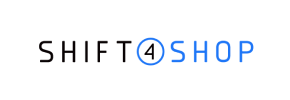Shift4Shop to Shopware Migration - Step-by-Step Guide & Expert Services
Shift4Shop to Shopware migration is simplified with Cart2Cart. Ready to move Shift4Shop store to Shopware seamlessly and securely? Our service ensures a swift, automated data transfer, preserving your SEO rankings and guaranteeing zero downtime. Whether you're planning to switch from Shift4Shop to Shopware yourself with our detailed step-by-step guide or require professional assistance to transfer data effortlessly, we provide both. Achieve a smooth, worry-free Shift4Shop to Shopware migration today.
What data can be
migrated from Shift4Shop to Shopware
-
Products
-
Product Categories
-
Manufacturers
-
Customers
-
Orders
-
Coupons
Estimate your Migration Cost
To calculate your Shift4Shop to Shopware migration price, click the button below. The migration price varies in accordance with the number of data types and the additional migration options selected.
How to Migrate from Shift4Shop to Shopware In 3 Steps?
Connect your Source & Target carts
Choose Shift4Shop and Shopware from the drop-down lists & provide the stores’ URLs in the corresponding fields.
Select the data to migrate & extra options
Choose the data you want to migrate to Shopware and extra options to customise your Shift4Shop to Shopware migration.
Launch your Demo/Full migration
Run a free Demo to see how the Cart2Cart service works, and when happy - launch Full migration.
Migrating from Shift4Shop to Shopware: A Step-by-Step E-commerce Transition Guide
Introduction: Your Smooth Transition from Shift4Shop to Shopware
Embarking on an e-commerce platform migration can feel like a monumental task, but with the right guidance, transitioning from Shift4Shop to Shopware can be a seamless and strategic move for your business. Shopware, a powerful and flexible open-source e-commerce platform, offers enhanced scalability, modern design capabilities, and a robust ecosystem, making it an excellent choice for merchants looking to elevate their online presence and user experience.
This comprehensive guide will walk you through every critical step of migrating your store data from Shift4Shop to Shopware. Since Shift4Shop does not offer direct API integration for automated data transfer through our service, this guide will detail the process using a CSV file export from your Shift4Shop store, followed by an efficient import into your new Shopware platform. We'll ensure your products, customers, orders, and other essential data are transferred accurately, maintaining data integrity and minimizing downtime.
Prerequisites for a Successful Migration
Before you begin the data transfer process, thorough preparation is key to a smooth and successful migration. Here's what you'll need to prepare for both your Shift4Shop (source) and Shopware (target) stores:
Prepare Your Shift4Shop Store (Source)
As Shift4Shop lacks a direct connection method for automated migration with our service, you'll need to export your store's data into CSV (Comma Separated Values) files. This involves accessing your Shift4Shop admin panel to export key entities such as:
- Products: Including SKUs, variants, descriptions, images, and pricing.
- Product Categories and Manufacturers: To maintain your store's structure.
- Customers: Customer data, including contact details and potentially password hashes.
- Orders: Order history, statuses, and associated customer information.
- Reviews: Product reviews to preserve social proof.
- CMS Pages: Important static content like About Us or Contact pages.
Ensure your CSV files are well-organized and include all relevant data fields. For more detailed guidance on preparing your source store, you may refer to our How to prepare Source store for migration? FAQ.
Prepare Your Shopware Store (Target)
Your new Shopware store needs to be ready to receive the incoming data. Follow these steps:
- Install a Fresh Shopware Instance: Ensure you have a clean installation of Shopware (version 5.2.2 or 6.0.0 is supported) on your hosting server.
- Shopware Admin Access: Have your Shopware admin login, password, and the store's full URL readily available. These credentials are vital for establishing the connection.
- FTP/SFTP Access: You'll need FTP or SFTP access to your Shopware store's root directory to upload the Connection Bridge file, which facilitates a secure data link. If you're unsure about this, refer to What is a root folder and where can I find it?
- Install Cart2Cart Shopware Migration Module: The migration requires a specific plugin to be installed on your Shopware store. Ensure the "Cart2Cart Shopware Migration module" is installed to enable the data import functionality.
For additional details on preparing your target store, please visit our How to prepare Target store for migration? guide.
Performing the Migration: A Step-by-Step Guide
With your preparations complete, you're ready to initiate the migration process using our intuitive migration wizard. Follow these steps to smoothly transfer your e-commerce data.
Step 1: Initiate Your Migration
Begin by navigating to the migration wizard interface. This is where you'll start configuring your data transfer project. You can choose to start a do-it-yourself migration or explore our assisted services for a guided experience.
Step 2: Configure Your Shift4Shop Source Store
In the migration wizard, you will select your source platform. Since Shift4Shop data is being migrated via CSV, select 'CSV File to Cart' from the dropdown list of supported carts. You will then upload the CSV files containing your Shift4Shop data, including products, customers, and orders. This acts as the source for your data transfer.
For more information on preparing and uploading your CSV files, please refer to our dedicated guide on CSV.File Data Migration.
Step 3: Set Up Your Shopware Target Store
Next, you'll configure your destination. Select 'Shopware' as your Target Cart. Provide the full URL of your Shopware store and your Shopware admin credentials (login and password). To establish a secure connection, you will be prompted to download a 'Connection Bridge' file. Unpack this file and upload the 'bridge2cart' folder to the root directory of your Shopware installation via FTP/SFTP. This bridge is essential for enabling the data transfer.
Remember, the Cart2Cart Shopware Migration module must be installed on your Shopware store for this connection to function correctly.
Step 4: Select Data Entities for Transfer
This crucial step allows you to choose exactly which data entities you want to move from your Shift4Shop CSV files to Shopware. You can opt to transfer all available data or pick specific entities based on your needs. Commonly migrated entities include:
- Products: This includes product details, SKUs, images, and variants.
- Product Categories & Manufacturers: To structure your catalog.
- Customers: Essential customer data and potentially password hashes.
- Orders: Complete order history, statuses, and associated information.
- Products Reviews: To carry over valuable social proof.
- Invoices, Taxes, Stores, Coupons, CMS Pages: Other vital aspects of your e-commerce operation.
Review the list carefully to ensure all necessary data, from product metadata to customer accounts, is selected for transfer.
Step 5: Fine-Tune Migration Options and Mapping
In this stage, you can customize your migration with additional options and map your data fields for consistency.
Additional Migration Options
You'll see a range of checkboxes to tailor your migration. Recommended options for Shopware include:
- Migrate Images in Description: Ensures all product images embedded in descriptions are transferred.
- Clear Target: This option will remove any existing data in your Shopware store before the migration, ensuring a clean slate. Learn more about Clear current data on Target store before migration option.
- Preserve Customers IDs & Preserve Orders IDs: These options are vital for maintaining consistency in your database and for historical records. However, note that Shopware versions 6+ have certain ID preservation limitations. For details, refer to How Preserve IDs options can be used?
- Create 301 Redirects: This is highly recommended to preserve your SEO rankings and link equity by redirecting old Shift4Shop URLs to their new Shopware equivalents.
Data Mapping
The wizard will guide you through mapping customer groups and order statuses from your Shift4Shop data to their corresponding fields in Shopware. This ensures that customer roles and order states are correctly categorized in your new store.
Step 6: Run a Free Demo Migration and Proceed to Full Migration
Before committing to the full migration, we highly recommend performing a free demo migration. This transfers a limited number of entities (e.g., 10 products, 10 customers, 10 orders) to your Shopware store. It's an excellent opportunity to review the data transfer accuracy and ensure everything is mapping as expected without any cost.
Once you're satisfied with the demo results, you can proceed with the full migration. Here, you'll finalize your selections and choose any Migration Insurance Plans that offer protection and remigration services in case you need to re-run the process. This step also provides a final cost estimate based on the volume of data being transferred.
After payment, the full data transfer will begin. You'll receive notifications on its progress, allowing you to monitor the transition without needing to stay online.
Post-Migration Steps: Securing Your New Shopware Store
Once your data has successfully transitioned to Shopware, there are a few critical steps to finalize your replatforming process and ensure your new store is fully operational and optimized.
Test Your Shopware Store Thoroughly
This is arguably the most crucial post-migration step. Navigate through your new Shopware store as if you were a customer and an administrator:
- Check Products: Verify product details, images, pricing, SKUs, and variants. Ensure all product data is accurate.
- Browse Categories: Confirm that your product categories are correctly structured and navigable.
- Customer Accounts: Log in with a migrated customer account to check order history and account details.
- Checkout Process: Perform test purchases to ensure the entire checkout flow, from adding to cart to payment gateways, functions flawlessly.
- CMS Pages: Review all migrated content pages for formatting and broken links.
- Storefront Appearance: Ensure your theme and design elements are displaying correctly and offer an optimal user experience.
Configure SEO 301 Redirects
If you didn't enable 301 redirects during the migration, or if you have specific URL changes, now is the time to implement them. Setting up 301 redirects from your old Shift4Shop URLs to their corresponding new Shopware URLs is vital to preserving your existing SEO rankings, link equity, and preventing broken links for your customers. This helps maintain your organic search traffic and avoid a drop in visibility.
Update DNS Settings and Go Live
Once you're confident in your new Shopware store's functionality, it's time to point your domain to the new platform. Update your DNS settings to reflect the new hosting location of your Shopware store. Plan this step carefully to minimize downtime and inform your customers of the upcoming transition if necessary.
Install Essential Shopware Extensions
Re-install any necessary apps, extensions, or plugins that enhance your store's functionality on Shopware. This might include marketing tools, accounting integrations, shipping solutions, or specialized customer service features. Explore the Shopware App Store to discover powerful additions that can further optimize your store.
Ways to perform migration from Shift4Shop to Shopware
Automated migration
Just set up the migration and choose the entities to move – the service will do the rest.
Try It Free
Data Migration Service Package
Delegate the job to the highly-skilled migration experts and get the job done.
Choose Package

Benefits for Store Owners

Benefits for Ecommerce Agencies
Choose all the extra migration options and get 40% off their total Price

The design and store functionality transfer is impossible due to Shift4Shop to Shopware limitations. However, you can recreate it with the help of a 3rd-party developer.
Your data is safely locked with Cart2Cart
We built in many security measures so you can safely migrate from Shift4Shop to Shopware. Check out our Security Policy
Server Security
All migrations are performed on a secure dedicated Hetzner server with restricted physical access.Application Security
HTTPS protocol and 128-bit SSL encryption are used to protect the data being exchanged.Network Security
The most up-to-date network architecture schema, firewall and access restrictions protect our system from electronic attacks.Data Access Control
Employee access to customer migration data is restricted, logged and audited.Frequently Asked Questions
Should I use an automated tool or hire an expert for Shift4Shop to Shopware migration?
How can I ensure data accuracy after migrating from Shift4Shop to Shopware?
Will my Shift4Shop store experience downtime during migration to Shopware?
How can I prevent losing SEO rankings when migrating from Shift4Shop to Shopware?
What factors influence the cost of migrating from Shift4Shop to Shopware?
Is it possible to migrate customer passwords from Shift4Shop to Shopware?
Will my Shift4Shop store's design and theme transfer to Shopware?
What data entities can be migrated from Shift4Shop to Shopware?
How is data security ensured during the Shift4Shop to Shopware migration process?
What is the typical timeline for a Shift4Shop to Shopware migration?
Why 150.000+ customers all over the globe have chosen Cart2Cart?
100% non-techie friendly
Cart2Cart is recommended by Shopify, WooCommerce, Wix, OpenCart, PrestaShop and other top ecommerce platforms.
Keep selling while migrating
The process of data transfer has no effect on the migrated store. At all.
24/7 live support
Get every bit of help right when you need it. Our live chat experts will eagerly guide you through the entire migration process.
Lightning fast migration
Just a few hours - and all your store data is moved to its new home.
Open to the customers’ needs
We’re ready to help import data from database dump, csv. file, a rare shopping cart etc.
Recommended by industry leaders
Cart2Cart is recommended by Shopify, WooCommerce, Wix, OpenCart, PrestaShop and other top ecommerce platforms.