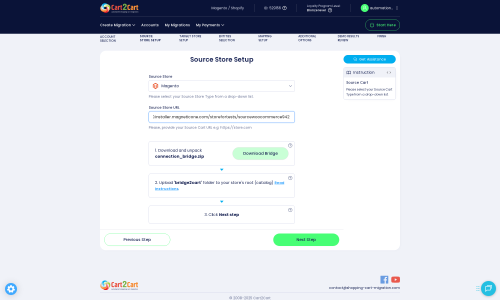Palundu to Magento Migration - Step-by-Step Guide & Expert Services
Palundu to Magento migration: Unlock your store's full potential with Cart2Cart. Ready for a powerful e-commerce upgrade? Our seamless solution ensures your store’s future. Effortlessly move Palundu store to Magento with zero downtime. Switch from Palundu to Magento confidently, preserving SEO and ensuring data security. Our automated process quickly transfers data, allowing you to focus on business growth. Whether you prefer a step-by-step DIY guide or desire expert assistance, achieving your smooth Palundu to Magento migration has never been easier.
What data can be
migrated from Palundu to Magento (Adobe Commerce)
-
Products
-
Product Categories
Estimate your Migration Cost
To check your Palundu to Magento migration price, click the button below. The migration price varies in accordance with the number of data types and the additional migration options selected.
How to Migrate from Palundu to Magento In 3 Steps?
Connect your Source & Target carts
Choose Palundu and Magento from the drop-down lists & provide the stores’ URLs in the corresponding fields.
Select the data to migrate & extra options
Choose the data you want to migrate to Magento and extra options to customise your Palundu to Magento migration.
Launch your Demo/Full migration
Run a free Demo to see how the Cart2Cart service works, and when happy - launch Full migration.
Migrate from Palundu to Magento: Your Ultimate Guide for a Seamless E-commerce Transition
Seamlessly Migrate Your E-commerce Store from Palundu to Magento
Stepping up your e-commerce game often involves transitioning to a more robust and scalable platform. If you’re currently on Palundu, a platform known for its artisan focus, and looking to expand your capabilities, migrating to Magento is a powerful strategic move. Magento offers unparalleled flexibility, advanced features, and scalability, making it ideal for growing businesses aiming for enterprise-level performance and customizability.
This comprehensive guide will walk you through the entire process of transferring your Palundu store data to Magento, ensuring a smooth and efficient replatforming. We'll cover everything from essential prerequisites to post-migration checks, helping you maintain data integrity, preserve your SEO rankings, and enhance your overall user experience.
Prerequisites for a Successful Palundu to Magento Migration
Before you begin the data transfer from Palundu to Magento, ensure you have the following in place to guarantee a smooth transition and minimize potential downtime. Proper preparation is key to safeguarding your customer data, product SKUs, and orders.
- Access to Your Palundu (Source) Store: You will need full admin access to your existing Palundu store. This includes administrator login credentials and FTP/SFTP access to your server’s root directory to upload the connection bridge. Ensure you also have the Cart2Cart Palundu Migration module required for a direct connection. For more details, refer to our guide on how to prepare your source store.
- A Fresh Magento (Target) Installation: Have a clean, newly installed Magento instance ready. While it’s possible to migrate to an existing Magento store, using a fresh installation helps avoid data conflicts, especially if you plan to utilize the 'Clear Target' option. You will also need admin access and FTP/SFTP access to your Magento server. Magento requires a specific Magento module for password migration and a Reviews table check required for a complete data transfer. Consult our guide on how to prepare your target store.
- Backup Your Data: Always create a full backup of your Palundu store data (database and files) before initiating any migration. This acts as a safety net in case of unforeseen issues.
- Stable Internet Connection: A reliable internet connection is crucial for the migration tool to connect to both your source and target stores and transfer data efficiently.
- Review Access Credentials: Understand how to provide secure access details for the migration process. For more information, check The Short & Essential Guide to Access Credentials for Cart2Cart.
Performing the Migration: A Step-by-Step Guide
Follow these steps to efficiently transfer your e-commerce data from Palundu to Magento using a dedicated migration tool like Cart2Cart. This process is designed to be straightforward, even for those without extensive technical expertise.
Step 1: Get Started with Your Migration
Begin by navigating to the migration service's website. Here, you'll typically find options to start a new migration. Most services offer a free demo migration, allowing you to transfer a limited number of entities to test the process before committing to a full transfer.
Step 2: Connect Your Palundu (Source) Store
The next step is to configure your Palundu store as the source platform. Select 'Palundu' from the list of available shopping carts. You will then be prompted to enter your Palundu store's URL. To establish a secure connection, you'll need to download a 'Connection Bridge' file. Unpack this file and upload the 'bridge2cart' folder to the root directory of your Palundu store via FTP/SFTP. This bridge facilitates the data exchange between your Palundu store and the migration tool. Remember, the Cart2Cart Palundu Migration module required needs to be installed on your Palundu store for this connection to work effectively.
Step 3: Connect Your Magento (Target) Store
Now, set up your Magento store as the target platform. Choose 'Magento' from the dropdown menu and provide your Magento store's URL. Similar to the source store setup, you'll need to download another 'Connection Bridge' file. Extract the contents and upload the 'bridge2cart' folder to the root directory of your Magento installation. This bridge is essential for the migration tool to access and import data into your new Magento store.
Step 4: Select Data Entities for Migration
This crucial step allows you to choose exactly which data you want to migrate from Palundu to Magento. The migration tool typically supports a wide range of entities, including:
- Products
- Product Categories
- Product Manufacturers
- Product Reviews
- Customers
- Orders
- Invoices
- Taxes
- Stores
- Coupons
- CMS Pages
You can select all entities or pick specific ones based on your needs. This ensures that essential data, such as product SKUs, customer details, and order history, are accurately transferred.
Step 5: Configure Additional Migration Options
To tailor your migration, select from a variety of additional options. These features help customize the data transfer and address specific requirements for your new Magento store. Key options include:
- Preserve IDs: Maintain original Product IDs, Category IDs, Customer IDs, and Order IDs. This is highly recommended for preserving historical data and internal record-keeping. Learn more about how Preserve IDs options can be used.
- Migrate Images in Description: Ensure that all product images embedded within descriptions are transferred.
- Create Variants from Attributes: If your Palundu products have attributes that should become Magento variants, select this option.
- Migrate SEO URLs & Create 301 SEO URLs: Crucial for maintaining your search engine rankings and link equity. This option automatically redirects old Palundu URLs to their new Magento counterparts, preventing broken links and preserving your SEO performance.
- Migrate Invoices: Transfer all your existing invoice data.
- Password Migration: Migrate customer passwords securely. Note that Magento requires a specific module for password migration.
- Clear Target Store Data: If your Magento store is not fresh, you can choose to clear all existing data on your target Magento store before migration. This is generally recommended for a clean start.
Step 6: Map Data (Customer Groups & Order Statuses)
Data mapping is an essential step to ensure consistency between your Palundu and Magento stores. Here, you'll match customer groups (e.g., 'Customer,' 'Wholesale') and order statuses (e.g., 'Pending,' 'Processing,' 'Completed') from your source Palundu store to their corresponding equivalents in Magento. This ensures that all customer segments and order workflows function correctly on your new platform.
Step 7: Perform Demo or Full Migration
Before initiating the full data transfer, we highly recommend performing a free demo migration. This allows you to migrate a limited number of entities (e.g., 20 products, 20 customers, 20 orders) to your Magento store. Review the demo results thoroughly to ensure data integrity and proper mapping. Once satisfied, you can proceed with the full migration. Consider adding a Migration Insurance Service, which offers additional remigrations if any issues arise or if you need to update data post-migration.
Post-Migration Steps for Your Magento Store
After the data transfer is complete, there are several critical steps to take to ensure your new Magento store is fully functional and optimized.
- Reindex Magento Data: As noted in Magento's limitations, reindexing is highly recommended after migration. This updates your Magento database and ensures all migrated data (products, categories, etc.) are visible and searchable on your storefront. Navigate to System > Tools > Cache Management, then System > Tools > Index Management in your Magento admin.
- Thoroughly Test Your Store: Conduct comprehensive testing of your new Magento store. Check product pages, category listings, search functionality, customer accounts, the entire checkout process, payment gateways, and shipping options. Ensure all links work, and images display correctly.
- Configure SEO and Redirects: Verify that all 301 redirects are working as expected to preserve link equity and prevent 404 errors. Update your sitemap and submit it to search engines. Monitor your Google Search Console for any crawling issues.
- Install Essential Extensions and Theme: Customize your Magento store's appearance by selecting and configuring your chosen theme. Install any necessary Magento extensions for analytics, marketing, security, or specific functionalities you need.
- Set Up Payment & Shipping: Reconfigure your preferred payment gateways and shipping methods within Magento.
- Update DNS Settings: Once you are completely satisfied with your new Magento store, update your domain's DNS records to point to your new Magento hosting.
- Notify Your Customers: Inform your customers about the migration and any changes they might experience. Provide clear instructions for logging in or resetting passwords if necessary.
- Monitor Performance: Keep a close eye on your store's performance, user experience, and error logs in the weeks following the migration.
Migrating from Palundu to Magento is a significant undertaking, but with careful planning and the right tools, it can lead to a powerful e-commerce platform that supports your business's growth. For any further assistance or advanced customization needs, consider our contact us or explore our Frequently Asked Questions.
Ways to perform migration from Palundu to Magento
Automated migration
Just set up the migration and choose the entities to move – the service will do the rest.
Try It Free
Data Migration Service Package
Delegate the job to the highly-skilled migration experts and get the job done.
Choose Package

Benefits for Store Owners

Benefits for Ecommerce Agencies
Choose all the extra migration options and get 40% off their total Price

The design and store functionality transfer is impossible due to Palundu to Magento limitations. However, you can recreate it with the help of a 3rd-party developer.
Your data is safely locked with Cart2Cart
We built in many security measures so you can safely migrate from Palundu to Magento. Check out our Security Policy
Server Security
All migrations are performed on a secure dedicated Hetzner server with restricted physical access.Application Security
HTTPS protocol and 128-bit SSL encryption are used to protect the data being exchanged.Network Security
The most up-to-date network architecture schema, firewall and access restrictions protect our system from electronic attacks.Data Access Control
Employee access to customer migration data is restricted, logged and audited.Frequently Asked Questions
How long does a Palundu to Magento migration typically take?
Will my Palundu store go offline during migration to Magento?
Will my Palundu store's design and theme transfer to Magento?
Can customer passwords be migrated from Palundu to Magento?
How to prevent SEO loss when migrating from Palundu to Magento?
What factors influence the cost of migrating from Palundu to Magento?
How can I verify data accuracy after migrating from Palundu to Magento?
Should I use an automated tool or hire an expert for Palundu to Magento migration?
What types of data can be migrated from Palundu to Magento?
Is my Palundu store data secure during migration to Magento?
Why 150.000+ customers all over the globe have chosen Cart2Cart?
100% non-techie friendly
Cart2Cart is recommended by Shopify, WooCommerce, Wix, OpenCart, PrestaShop and other top ecommerce platforms.
Keep selling while migrating
The process of data transfer has no effect on the migrated store. At all.
24/7 live support
Get every bit of help right when you need it. Our live chat experts will eagerly guide you through the entire migration process.
Lightning fast migration
Just a few hours - and all your store data is moved to its new home.
Open to the customers’ needs
We’re ready to help import data from database dump, csv. file, a rare shopping cart etc.
Recommended by industry leaders
Cart2Cart is recommended by Shopify, WooCommerce, Wix, OpenCart, PrestaShop and other top ecommerce platforms.