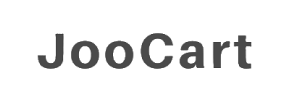JooCart to Shopify Migration - Step-by-Step Guide & Expert Services
JooCart to Shopify migration made simple. Ready to move JooCart store to Shopify seamlessly? Cart2Cart offers the fastest, most secure way to switch from JooCart to Shopify, ensuring your SEO is preserved and there's zero downtime. Effortlessly transfer data with our automated service, or explore our step-by-step guide for a DIY approach. Need a completely hands-off solution? Our migration experts can handle everything for you. Start your reliable JooCart to Shopify migration today and empower your business.
What data can be
migrated from JooCart to Shopify
-
Products
-
Product Categories
-
Manufacturers
-
Customers
-
Orders
-
Coupons
-
Reviews
-
Multiple Languages
Estimate your Migration Cost
The price of your migration depends on the volume of data to migrate and the additional migration options you pick. To check the price for JooCart to Shopify conversion, click “Get estimates” and follow the suggested steps.
How to Migrate from JooCart to Shopify In 3 Steps?
Connect your Source & Target carts
Choose JooCart and Shopify from the drop-down lists & provide the stores’ URLs in the corresponding fields.
Select the data to migrate & extra options
Choose the data you want to migrate to Shopify and extra options to customise your JooCart to Shopify migration.
Launch your Demo/Full migration
Run a free Demo to see how the Cart2Cart service works, and when happy - launch Full migration.
Migrating from JooCart to Shopify: A Complete Guide to a Seamless Store Transition
Migrating Your E-commerce Store from JooCart to Shopify: A Comprehensive Guide
The decision to replatform your e-commerce store is a significant one, often driven by the need for enhanced scalability, better features, and a more robust user experience. If you're currently operating on JooCart and considering a move to Shopify, you're looking at transitioning to a powerful, feature-rich platform renowned for its ease of use and extensive app ecosystem. This detailed guide will walk you through every critical step, ensuring a smooth and successful data transfer from JooCart to Shopify, preserving your valuable assets like product data, customer information, and order history.
Prerequisites for a Successful Migration
Before embarking on your migration journey, proper preparation is key to minimize potential downtime and ensure data integrity. Here’s what you need to have in place:
- Backup Your JooCart Store: Always create a full backup of your existing JooCart store, including its database and files, before initiating any migration. This safeguards your data against unforeseen issues.
- Set Up Your Shopify Store: Have a new Shopify store established and accessible. You don't need to configure it fully yet, but access to its admin panel is essential for the connection. For more information, read our guide on how to prepare your target store for migration.
- JooCart Access Credentials: Ensure you have full administrative access to your JooCart store, including FTP/SFTP details for bridge file placement and database credentials if required for direct access. JooCart connection primarily utilizes the "Bridge only" method, which requires the Cart2Cart JooCart Migration module.
- Shopify Access: You'll need access to your Shopify admin to install the necessary migration app or provide API credentials. Shopify offers various "Connection Methods" including API, Admin, and App, with the "Cart2Cart Store Migration App required" for direct integration.
- Review Your Data: Take stock of the data you wish to transfer. This includes products, categories, customers, orders, reviews, and CMS pages. Consider any custom fields or specific configurations that might need special attention.
Performing the Migration: A Step-by-Step Guide
The migration process is streamlined through a guided wizard. Follow these steps carefully to transfer your e-commerce data effectively.
Step 1: Initiate Your Migration
Begin by navigating to the migration wizard. Here, you'll be prompted to start a new migration process. You can choose to perform a DIY migration or opt for a guided service.
Step 2: Configure Your JooCart Source Store
The next step involves connecting your existing JooCart store. Select "JooCart" as your source platform from the dropdown menu.
Since JooCart utilizes a "Bridge only" connection method, you will be instructed to download a unique connection bridge file. This file needs to be uploaded to the root folder of your JooCart installation via FTP/SFTP. The bridge file acts as a secure gateway, facilitating data extraction. Once uploaded, verify the connection within the wizard. You may need to provide JooCart's URL, administrator login, and password for verification. Remember that the Cart2Cart JooCart Migration module is a prerequisite for this connection.
Step 3: Configure Your Shopify Target Store
Now, it's time to set up your new Shopify store as the target. Select "Shopify" from the list of target carts. The recommended "Connection Methods" for Shopify include API, Admin, or the dedicated App.
For a seamless setup, opt to "Install App from Marketplace." Click the provided link to navigate to the Shopify App Store, install the "Cart2Cart Store Migration App," and follow the on-screen instructions. Once installed, return to the migration wizard, and the connection should be verified automatically. Alternatively, you can opt to provide API access credentials, though the app method is generally more straightforward.
Step 4: Select Data Entities for Migration
This crucial step allows you to choose exactly which types of data you want to transfer from JooCart to Shopify. You can select all available entities or pick specific ones based on your business needs.
- Products: Including SKUs, variants, images, descriptions, and other product details. JooCart supports "Products,Products_Categories,Products_Manufacturers,Products_Reviews" while Shopify supports "Products,Products_Categories,Products_Reviews".
- Customers: All customer data, including contact information and shipping addresses.
- Orders: Historical order data, ensuring continuity for your business records.
- Product Categories: The structure of your product categorization.
- Reviews: Product reviews are vital for social proof; note that Shopify typically requires an app like AirReviews for review migration.
- CMS Pages: Important content like "About Us" or "Contact Us" pages.
Review the list and select the entities relevant to your new Shopify store.
Step 5: Configure Additional Options and Data Mapping
This stage offers powerful tools to customize your migration and ensure data consistency.
Additional Migration Options
Review the available "Additional Options" to tailor your data transfer. Highly recommended options include:
- Preserve Product IDs, Order IDs, and Customer IDs: This helps maintain existing records and internal system coherence.
- Create 301 Redirects: Essential for maintaining your existing SEO rankings and link equity by automatically redirecting old JooCart URLs to their new Shopify counterparts.
- Migrate Images in Description: Ensures all product and CMS page images embedded in descriptions are transferred.
- Migrate Customer Passwords: Allows customers to log into their new Shopify accounts with their existing JooCart passwords.
- Clear Target Store Data: If you're using an existing Shopify store and want to start fresh with migrated data, this option is available.
Be aware of specific "Limitations & Notices": JooCart has "Multi-store limitations for BigCommerce variants; SEO options excluded for blogs." Shopify notes that "Reviews require AirReviews app; Country restrictions for orders; Disable notifications recommended" during migration to avoid overwhelming customers with automated emails.
Data Mapping Setup
The "Mapping Setup" phase is where you match disparate data fields between JooCart and Shopify. This is crucial for maintaining data integrity. For example, you'll map JooCart's customer groups to Shopify's customer tags or map order statuses (e.g., "Pending" in JooCart to "Open" or "Pending" in Shopify). This ensures that your customer data and order states are correctly interpreted by the new platform.
Step 6: Run a Demo Migration and Initiate Full Migration
Before committing to a full data transfer, it's highly recommended to perform a free Demo Migration. This will transfer a limited number of entities (typically 20 products, 20 customers, 20 orders, etc.) to your Shopify store, allowing you to:
- Verify the accuracy of the data transfer.
- Check the functionality of products, customer accounts, and order history.
- Confirm that your selected "Additional Options" and data mapping are working as expected.
Once you're satisfied with the demo results, you can proceed with the "Full Migration." Review the total cost and consider adding a Migration Insurance Plan for added peace of mind, which often includes remigration services. Click "Start Full Migration" to begin the complete data transfer. The process duration will depend on the volume of your data.
Post-Migration Steps
After your data has successfully been transferred to Shopify, there are several critical steps to take to ensure your new store is fully operational and optimized.
- Thorough Data Verification: Conduct a comprehensive check of your Shopify store. Verify product listings (SKUs, variants, images), customer accounts, order history, CMS pages, and reviews. Ensure that all data has been accurately replicated and that no data integrity issues exist.
- Configure Your Shopify Store: Dive into Shopify's settings. Set up payment gateways, shipping zones, taxes (multi-tax allowed by Shopify), and any other essential configurations. Customize your new Shopify theme to match your brand's aesthetic and enhance user experience.
- Install Essential Apps: Explore the Shopify App Store for apps that extend functionality, such as those for reviews (as "Reviews require AirReviews app" for Shopify), SEO, marketing, and customer support.
- Test Functionality: Perform test purchases, customer sign-ups, and order placements to ensure all processes work correctly. Check forms, search functionality, and navigations.
- Update DNS Settings and Implement 301 Redirects: Once you're ready to go live, update your domain's DNS records to point to your new Shopify store. Critically, verify that all 301 redirects are properly set up to guide search engines and visitors from old JooCart URLs to new Shopify URLs, preserving your valuable SEO rankings and link equity.
- Inform Your Customers: Announce the migration to your customer base. Reassure them about their account information and provide any necessary guidance for using the new store.
- Monitor Performance: Keep a close eye on your new Shopify store's performance, traffic, and sales. Utilize Shopify's analytics and connect with Google Analytics to track user behavior and identify any areas for improvement.
By following these meticulous steps, your transition from JooCart to Shopify will be a streamlined process, setting the stage for growth and success on your new, robust e-commerce platform. Should you require expert assistance at any point, consider our migration customization service or consult our Frequently Asked Questions.
Ways to perform migration from JooCart to Shopify
Automated migration
Just set up the migration and choose the entities to move – the service will do the rest.
Try It Free
Data Migration Service Package
Delegate the job to the highly-skilled migration experts and get the job done.
Choose Package

Benefits for Store Owners

Benefits for Ecommerce Agencies
Choose all the extra migration options and get 40% off their total Price

The design and store functionality transfer is impossible due to JooCart to Shopify limitations. However, you can recreate it with the help of a 3rd-party developer.
Your data is safely locked with Cart2Cart
We built in many security measures so you can safely migrate from JooCart to Shopify. Check out our Security Policy
Server Security
All migrations are performed on a secure dedicated Hetzner server with restricted physical access.Application Security
HTTPS protocol and 128-bit SSL encryption are used to protect the data being exchanged.Network Security
The most up-to-date network architecture schema, firewall and access restrictions protect our system from electronic attacks.Data Access Control
Employee access to customer migration data is restricted, logged and audited.Frequently Asked Questions
Will my JooCart store's design and theme be transferred to Shopify?
How long does a JooCart to Shopify store migration take?
What factors influence the cost of migrating from JooCart to Shopify?
Will my JooCart store experience downtime during migration to Shopify?
Should I use an automated tool or hire an expert for JooCart to Shopify migration?
Can customer passwords be migrated from JooCart to Shopify?
How can I ensure data accuracy after migrating from JooCart to Shopify?
Is my JooCart store data secure during the transfer to Shopify?
What data entities can I migrate from JooCart to Shopify?
How can I prevent losing SEO rankings when migrating from JooCart to Shopify?
Why 150.000+ customers all over the globe have chosen Cart2Cart?
100% non-techie friendly
Cart2Cart is recommended by Shopify, WooCommerce, Wix, OpenCart, PrestaShop and other top ecommerce platforms.
Keep selling while migrating
The process of data transfer has no effect on the migrated store. At all.
24/7 live support
Get every bit of help right when you need it. Our live chat experts will eagerly guide you through the entire migration process.
Lightning fast migration
Just a few hours - and all your store data is moved to its new home.
Open to the customers’ needs
We’re ready to help import data from database dump, csv. file, a rare shopping cart etc.
Recommended by industry leaders
Cart2Cart is recommended by Shopify, WooCommerce, Wix, OpenCart, PrestaShop and other top ecommerce platforms.