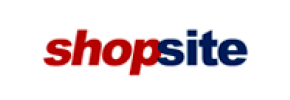ShopSite to Squarespace Migration - Step-by-Step Guide & Expert Services
ShopSite to Squarespace migration is streamlined with Cart2Cart. Looking to move ShopSite store to Squarespace? Whether you’re exploring how to switch from ShopSite to Squarespace or need expert assistance to securely transfer data, we provide a solution. Benefit from lightning-fast transfers, robust security, crucial SEO preservation, and zero downtime. Our resources include a comprehensive step-by-step guide for DIY users and full-service migration for businesses preferring a done-for-you ShopSite to Squarespace migration.
What data can be
migrated from ShopSite to Squarespace
-
Products
-
Customers
Estimate your Migration Cost
The price of your migration depends on the volume of data to migrate and the additional migration options you pick. To check the price for ShopSite to Squarespace conversion, click “Get estimates” and follow the suggested steps.
How to Migrate from ShopSite to Squarespace In 3 Steps?
Connect your Source & Target carts
Choose ShopSite and Squarespace from the drop-down lists & provide the stores’ URLs in the corresponding fields.
Select the data to migrate & extra options
Choose the data you want to migrate to Squarespace and extra options to customise your ShopSite to Squarespace migration.
Launch your Demo/Full migration
Run a free Demo to see how the Cart2Cart service works, and when happy - launch Full migration.
Migrate ShopSite to Squarespace: Your Essential How-To Guide
Seamlessly Migrate Your E-commerce Store from ShopSite to Squarespace
Are you considering a fresh start for your online store? Migrating your e-commerce platform can open new avenues for growth, enhanced design, and improved user experience. This comprehensive guide will walk you through the process of transferring your store data from ShopSite to Squarespace, a popular platform known for its intuitive interface, stunning templates, and integrated marketing tools. While ShopSite has served many merchants well, Squarespace offers a streamlined approach to e-commerce, making it an attractive option for businesses looking for a modern, all-in-one solution. This transition, often referred to as a replatforming, involves moving crucial elements like products, customer data, and orders, ensuring data integrity throughout the process.
Using an automated migration tool significantly simplifies this complex task, minimizing potential downtime and technical hurdles. Follow our expert advice to ensure a smooth and successful transition for your online business.
Prerequisites for a Successful Migration
Before initiating the data transfer, it’s vital to prepare both your existing ShopSite store and your new Squarespace environment. Proper preparation helps prevent issues and ensures all your valuable e-commerce data is handled correctly.
- Backup Your ShopSite Data: Always create a full backup of your current ShopSite store’s database and files. This acts as a safety net in case any unforeseen issues arise during the migration process.
- Set Up Your Squarespace Store: Ensure you have an active Squarespace account and a basic store setup. While the migration tool will transfer your content, having the foundational Squarespace site ready is crucial. Familiarize yourself with Squarespace’s structure for products, categories, and pages.
- Gather ShopSite Access Credentials: For connecting your ShopSite store, you will need administrator login details (adminLogin, adminPwd, adminUrl, url) and FTP/SFTP access to install a connection bridge. The ShopSite platform requires a dedicated Cart2Cart ShopSite Migration module to facilitate the data export.
- Obtain Squarespace API Access: To connect with Squarespace, you’ll need specific API credentials, including an apiKey, apiSecret, accessToken, refreshToken, adminEmail, and adminPwd. Squarespace utilizes an API-only connection, which requires HTTPS for secure data transfer and may involve custom app development to generate the necessary API scopes and access tokens. A Cart2Cart Squarespace Migration App is typically required for this connection.
- Audit Your Existing Data: Take this opportunity to clean up your ShopSite store. Remove old products, outdated customer information, or irrelevant CMS pages. A cleaner source means a more efficient migration.
Performing the Migration: A Step-by-Step Guide
This section outlines the detailed steps to transfer your e-commerce data using an automated migration service.
Step 1: Initiate Your Migration
Begin by signing up or logging into your migration service account. From the dashboard, you’ll start a new migration project.
Step 2: Connect Your ShopSite Source Store
Select "ShopSite" as your Source Cart from the dropdown menu. You will then need to provide the required connection details to establish a link between the migration tool and your ShopSite store. This typically involves entering your ShopSite admin URL, admin username, and password. Additionally, ShopSite requires the installation of a connection bridge for data extraction. You will need to upload the bridge file via FTP/SFTP to your ShopSite root folder, providing the `bridgeLocation` as part of the connection fields. Ensure the Cart2Cart ShopSite Migration module is properly installed as per instructions.
Step 3: Configure Your Squarespace Target Store
Next, select "Squarespace" as your Target Cart. To connect, you will be prompted to enter your Squarespace Admin URL, your admin email, and password. Additionally, you’ll need to provide the API key and secret, along with the access token, which are essential for the API-only connection method used by Squarespace. Remember, the Cart2Cart Squarespace Migration App is typically needed to facilitate this connection and manage API scopes. Squarespace also enforces API rate limits and requires HTTPS for all connections.
Step 4: Select Data Entities for Migration
This crucial step allows you to choose exactly which types of data you want to transfer from ShopSite to Squarespace. Common entities include:
- Products: Including SKUs, product names, descriptions, images, prices, and quantities. You can choose to preserve product IDs and create variants from attributes.
- Product Categories: The organizational structure for your products.
- Customers: Customer accounts, billing, and shipping addresses. You can choose to preserve customer IDs and migrate passwords.
- Orders: Order history, statuses, and associated customer information. Options include preserving order IDs.
- Products Reviews: Customer feedback on your products.
- CMS Pages: Static content pages like 'About Us' or 'Contact Us'.
- Coupons: Discount codes and promotions.
ShopSite also supports entities like Manufacturers and Invoices, which may require custom mapping or additional configuration in Squarespace as they are not explicitly listed as supported entities in Squarespace's default API structure. For such specific needs, consider a Migration Customization Service.
Step 5: Configure Additional Migration Options and Data Mapping
Customize your migration further by selecting additional options that enhance the data transfer and preserve your store’s SEO and functionality:
- Clear Target Store Data: This option allows you to remove all existing data from your Squarespace store before the migration begins, ensuring a clean slate.
- Preserve IDs: Keep your original Product, Order, and Customer IDs to maintain data consistency.
- Migrate Images in Description: Ensure product images embedded in descriptions are transferred.
- 301 Redirects: Automatically create 301 redirects for old ShopSite URLs to new Squarespace URLs, preserving your SEO rankings and link equity.
- Password Migration: Safely transfer customer passwords for a seamless user experience.
- Migrate Groups to Tags: Map customer groups or product attributes from ShopSite to Squarespace tags.
Data Mapping: This step is critical for aligning different data structures between ShopSite and Squarespace. You will map customer groups (e.g., "Wholesale" to a corresponding Squarespace tag) and order statuses (e.g., "Pending" to "Awaiting Payment"). Proper data mapping ensures consistency and avoids data integrity issues on your new platform.
Step 6: Run a Free Demo Migration
Before committing to the full migration, it is highly recommended to perform a free demo migration. This transfers a limited number of entities (e.g., 10-20 products, customers, orders) to your Squarespace store. The demo allows you to:
- Review the transferred data for accuracy and completeness.
- Test the functionality of your new Squarespace store.
- Identify any potential issues or areas for customization before the full transfer.
This Migration Preview Service helps you gain confidence in the process.
Step 7: Execute the Full Migration
After reviewing the demo results and making any necessary adjustments, proceed with the full migration. At this stage, you’ll confirm your selections, review the migration cost, and can opt for a Migration Insurance Plan, which offers additional remigrations or priority support. The full data transfer will then commence, moving all your selected ShopSite data to Squarespace.
Post-Migration Steps
Once the data transfer is complete, there are several crucial steps to ensure your new Squarespace store is fully operational and optimized.
- Thorough Data Verification: Rigorously check all migrated data. Verify product details (SKUs, images, variants), customer accounts, order history, and CMS pages. Ensure all links are working and images display correctly.
- Configure Store Settings: Set up your payment gateways, shipping zones, and tax settings within Squarespace. These are often unique to the target platform and are not part of the data migration.
- Update DNS Records: Once you are satisfied with your new Squarespace store, update your domain’s DNS records to point to your Squarespace site. This will direct your visitors to the new platform.
- Test All Functionality: Perform test purchases, ensure customer accounts can log in, and verify that all forms and interactive elements work as expected.
- Implement 301 Redirects: Even if 301 redirects were created during migration, it's wise to double-check that all critical old ShopSite URLs correctly point to their new Squarespace equivalents to preserve SEO rankings.
- Review SEO Settings: Optimize your Squarespace store’s SEO settings. Update meta titles, descriptions, and ensure your site is indexed by search engines.
- Inform Your Customers: Announce your new store and highlight any improvements. This can be a great opportunity to re-engage your audience.
- Consider Recent Data Migration: If you continued to sell on ShopSite during the migration, consider a Recent Data Migration Service to transfer any new orders or customer data accumulated after the main migration.
Migrating from ShopSite to Squarespace is a significant undertaking, but with careful planning and the right tools, it can lead to a more modern, efficient, and aesthetically pleasing online store. Should you encounter any challenges or require assistance with custom requirements, do not hesitate to contact our support team.
Ways to perform migration from ShopSite to Squarespace
Automated migration
Just set up the migration and choose the entities to move – the service will do the rest.
Try It Free
Data Migration Service Package
Delegate the job to the highly-skilled migration experts and get the job done.
Choose Package

Benefits for Store Owners

Benefits for Ecommerce Agencies

The design and store functionality transfer is impossible due to ShopSite to Squarespace limitations. However, you can recreate it with the help of a 3rd-party developer.
Your data is safely locked with Cart2Cart
We built in many security measures so you can safely migrate from ShopSite to Squarespace. Check out our Security Policy
Server Security
All migrations are performed on a secure dedicated Hetzner server with restricted physical access.Application Security
HTTPS protocol and 128-bit SSL encryption are used to protect the data being exchanged.Network Security
The most up-to-date network architecture schema, firewall and access restrictions protect our system from electronic attacks.Data Access Control
Employee access to customer migration data is restricted, logged and audited.Frequently Asked Questions
Will my ShopSite store go offline during migration to Squarespace?
How can I verify data accuracy after migrating from ShopSite to Squarespace?
Can customer passwords be migrated from ShopSite to Squarespace?
What factors influence the cost of migrating from ShopSite to Squarespace?
Should I use an automated tool or hire an expert for ShopSite to Squarespace migration?
Will my ShopSite store design transfer to Squarespace?
What data entities are migrated from ShopSite to Squarespace?
Is my store data secure during the ShopSite to Squarespace migration?
How can I keep SEO rankings when switching from ShopSite to Squarespace?
How long does a ShopSite to Squarespace store migration take?
Why 150.000+ customers all over the globe have chosen Cart2Cart?
100% non-techie friendly
Cart2Cart is recommended by Shopify, WooCommerce, Wix, OpenCart, PrestaShop and other top ecommerce platforms.
Keep selling while migrating
The process of data transfer has no effect on the migrated store. At all.
24/7 live support
Get every bit of help right when you need it. Our live chat experts will eagerly guide you through the entire migration process.
Lightning fast migration
Just a few hours - and all your store data is moved to its new home.
Open to the customers’ needs
We’re ready to help import data from database dump, csv. file, a rare shopping cart etc.
Recommended by industry leaders
Cart2Cart is recommended by Shopify, WooCommerce, Wix, OpenCart, PrestaShop and other top ecommerce platforms.