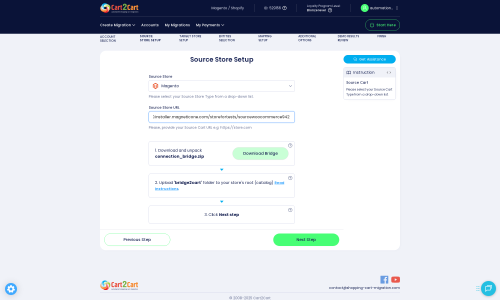Magento to Squarespace Migration - Step-by-Step Guide & Expert Services
Magento to Squarespace migration doesn't have to be complicated. Seamlessly move Magento store to Squarespace with Cart2Cart, ensuring a fast, secure, and SEO-friendly transition without any downtime. Whether you're ready to switch from Magento to Squarespace now or just researching the process, we simplify how to transfer data safely. Access our detailed step-by-step guide for DIY moves, or let our experts handle your complete Magento to Squarespace migration for a worry-free experience.
What data can be
migrated from Magento (Adobe Commerce) to Squarespace
-
Products
-
Product Categories
-
Customers
-
Orders
-
Coupons
-
CMS Pages
Estimate your Migration Cost
To check your Magento to Squarespace migration price, click the button below. The migration price may vary depending on the number of data types and the additional migration options selected.
How to Migrate from Magento to Squarespace In 3 Steps?
Connect your Source & Target carts
Choose Magento and Squarespace from the drop-down lists & provide the stores’ URLs in the corresponding fields.
Select the data to migrate & extra options
Choose the data you want to migrate to Squarespace and extra options to customise your Magento to Squarespace migration.
Launch your Demo/Full migration
Run a free Demo to see how the Cart2Cart service works, and when happy - launch Full migration.
Migrate from Magento to Squarespace: Your Comprehensive How-To Guide
Seamlessly Transition Your E-commerce Store: Magento to Squarespace Migration
Are you considering moving your online store from Magento to Squarespace? Magento, while powerful, can be complex and resource-intensive, often requiring specialized development and significant overhead. Squarespace, on the other hand, offers an intuitive, design-centric platform renowned for its ease of use, integrated tools, and stunning aesthetics, making it an attractive choice for merchants seeking simplicity without sacrificing functionality. This comprehensive guide will walk you through the entire process of migrating your e-commerce data from Magento to Squarespace, ensuring a smooth and efficient transition. We'll cover everything from prerequisites to post-migration checks, helping you secure your SEO rankings, preserve your valuable customer data, and launch your new store with confidence.
Prerequisites for a Successful Migration
Before embarking on your data transfer, ensure you have the following in place to guarantee a seamless replatforming experience:
- For Your Magento Source Store:
- Full Admin Access: You'll need complete administrative credentials (admin login, password, and URL) for your Magento store.
- FTP/SFTP Access: To establish a secure connection for the migration tool, you'll need FTP or SFTP access to your Magento server. This is crucial for uploading the connection bridge file to your store's root directory.
- Backup Your Data: Always create a full backup of your Magento store's database and files before initiating any migration. This safeguards your data against unforeseen issues.
- Password Migration Module: If you intend to migrate customer passwords, ensure you are aware that Magento requires a specific module to enable this functionality.
- Reviews Table Check: Verify the integrity and accessibility of your reviews table, as this is a dependency for reviews migration.
- For Your Squarespace Target Store:
- Squarespace Account: A functional Squarespace account with an active Commerce plan.
- Admin Credentials: You'll need the admin email and password for your Squarespace store to connect the migration app.
- API Access: Squarespace utilizes API for data transfer, requiring the Cart2Cart Squarespace Migration App to facilitate this connection. While Squarespace's API might typically require custom app development for full functionality, a specialized migration service handles this complexity for you.
- HTTPS Enabled: Ensure your Squarespace site is running over HTTPS, which is a standard requirement for secure API communication.
- Prepare Your Target Store: While much of the data will be transferred, consider setting up your basic site structure, theme, and payment gateways on Squarespace beforehand.
- General Requirements:
- Internet Connection: A stable internet connection is vital throughout the migration process.
- Time: Allocate sufficient time for the migration, including pre-migration planning and post-migration validation.
- Understanding of SEO: Familiarize yourself with basic SEO principles, especially concerning 301 redirects, to maintain your SEO rankings after the move.
Performing the Migration: A Step-by-Step Guide
This section outlines the process of transferring your e-commerce data using an automated migration wizard, ensuring data integrity and a smooth transition of your products, customers, orders, and more.
Step 1: Get Started with the Migration Wizard
Your journey begins by initiating the migration wizard. This user-friendly interface guides you through each stage of the data transfer process.
Simply select the 'Start Your Migration' option to begin configuring your source and target stores.
Step 2: Connect Your Source Magento Store
The first crucial step is to connect your existing Magento store. You will need to specify Magento as your source platform and provide your store's URL.
As Magento uses a 'Bridge only' connection method, the wizard will prompt you to download a connection bridge file. This file must be unzipped, and the resulting 'bridge2cart' folder uploaded to the root directory of your Magento installation via FTP/SFTP. This bridge acts as a secure conduit for data extraction. You'll also need to provide your Magento admin login, password, and admin URL. Remember, for password migration, a specific Magento module is required.
- Helpful Resource: Learn more about what a root folder is and how to find it.
- Preparation Guide: Ensure your source store is ready with our guide on how to prepare your source store for migration.
Step 3: Connect Your Target Squarespace Store
Next, configure your new Squarespace store as the target platform for your data. Select Squarespace and provide the necessary connection credentials.
Squarespace utilizes an API-only connection method. This typically involves providing your Squarespace admin email, admin password, and potentially an API key or access token, depending on the migration tool's implementation. The migration app will use these details to establish a secure connection and push your data to the new platform. Ensure your Squarespace store is set up and accessible via HTTPS, as this is a fundamental requirement for API interactions.
- Credential Security: You might be wondering, is it safe to provide your company with my access details? Rest assured, reputable migration services prioritize data security.
- Access Credentials Guide: For more detailed information on obtaining and using credentials, refer to The Short & Essential Guide to Access Credentials for Cart2Cart.
Step 4: Select Data Entities to Migrate
This crucial step allows you to choose exactly which types of data you want to transfer from Magento to Squarespace. The wizard presents a comprehensive checklist of entities.
Common entities supported for migration include:
- Products: Including product names, descriptions, SKUs, images, pricing, and variants. Magento also supports 'Manufacturers', which can be handled during mapping or as product attributes.
- Product Categories: Your store's organizational structure for products.
- Customers: Customer accounts, billing, and shipping addresses.
- Orders: All historical order data, including order status and associated customer information.
- Products Reviews: Customer reviews and ratings, provided Magento's reviews table is accessible.
- CMS Pages: Static content pages like 'About Us' or 'Contact Us'.
- Coupons: Your discount codes and promotions.
- Invoices & Taxes: Magento supports migration of these, which can be useful for historical record-keeping. Squarespace also supports multi-tax.
Select 'All entities' for a complete data transfer, or hand-pick specific items based on your needs. Squarespace also supports 'Gift Cards' and 'Blogs Posts' as target entities, which can be configured post-migration or mapped if your Magento store had equivalent blog functionality.
Step 5: Configure Additional Migration Options
Enhance your data transfer with a range of additional options designed to optimize your new store and preserve its SEO value. This step allows for significant customization of the migration process.
Key options to consider include:
- Clear Target Store Data: This option allows you to clear any existing data on your Squarespace store before the migration, ensuring a clean slate.
- Preserve IDs: Options like 'Preserve Product IDs', 'Preserve Customer IDs', and 'Preserve Order IDs' are crucial for maintaining consistency, especially for internal record-keeping and external integrations. Understanding how Preserve IDs options can be used is vital for long-term data integrity.
- Create 301 SEO URLs: This is paramount for maintaining your existing SEO rankings and link equity. It automatically creates redirects from your old Magento URLs to the new Squarespace URLs, preventing broken links and a drop in search engine visibility. Both platforms support this for SEO URLs.
- Migrate Images in Description: Ensures that all product images embedded within descriptions are transferred correctly.
- Password Migration: If you installed the necessary Magento module, select this option to transfer customer passwords.
- Create Variants from Attributes: Magento's attributes can be complex; this option helps convert them into Squarespace's variant structure.
- Migrate All Categories / Migrate Groups to Tags: Squarespace allows for flexible categorization and tagging, and these options help align your Magento structures.
- Migrate Store Config: Essential for transferring general store settings.
Carefully review these options to tailor the migration to your specific needs, considering factors like user experience and data consistency.
Step 6: Perform Data Mapping
Data mapping is a critical step to ensure that fields and statuses from your Magento store are correctly aligned with their counterparts in Squarespace. This is especially important for maintaining data integrity across different platform architectures.
During this stage, you will typically map:
- Customer Groups: Match Magento customer groups (e.g., 'Wholesale', 'Retail') to appropriate customer segments or tags in Squarespace.
- Order Statuses: Align Magento order statuses (e.g., 'Processing', 'Complete', 'Canceled') to Squarespace's order fulfillment workflow.
- Product Attributes: If your Magento store has complex product attributes, you'll map them to ensure they become proper variants or custom fields in Squarespace.
Accurate data mapping prevents inconsistencies and ensures that all your transferred data makes sense within the Squarespace environment.
Step 7: Run the Full Migration
Before launching the full data transfer, it's highly recommended to perform a free demo migration. This allows you to transfer a limited number of entities (e.g., 10 products, 10 customers, 10 orders) to your Squarespace store, giving you a real-world preview of how your data will appear on the new platform. It's an excellent opportunity to check data accuracy and identify any potential issues.
Once satisfied with the demo, proceed with the full migration. This process will transfer all your selected data entities, including all SKUs, customer records, and historical order information. During the full migration, you may also consider opting for a Migration Insurance Plan, which offers a set number of remigrations for a specific duration, providing peace of mind and flexibility.
While cloud-based migration tools are designed to minimize downtime, it's wise to inform your customers about the upcoming transition if you anticipate any brief interruptions to maintain a positive user experience.
Post-Migration Steps
The migration isn't truly complete until you've thoroughly reviewed and optimized your new Squarespace store. These post-migration steps are crucial for ensuring everything functions perfectly and your online presence remains robust.
- Thorough Data Review:
- Products: Check product details, images, prices, variants, and stock levels. Ensure all SKUs are correct.
- Customers: Verify customer accounts, login functionality (if passwords were migrated), and associated order history.
- Orders: Confirm that all historical orders, statuses, and customer data are accurately displayed.
- CMS Pages & Blog Posts: Review all static pages and blog content for formatting and completeness.
- Test Key Functionality:
- Checkout Process: Perform test purchases using different payment methods and shipping options.
- User Accounts: Test customer login, registration, and account management features.
- Search Functionality: Ensure products and content are easily discoverable.
- Forms: Test all contact and subscription forms.
- Configure SEO and Redirects:
- 301 Redirects: If you opted for 301 SEO URLs during migration, verify they are working correctly. Manually set up any additional redirects for pages that were restructured or removed. This preserves your link equity and prevents 404 errors.
- Sitemap: Submit your new Squarespace sitemap to Google Search Console.
- Google Analytics & Search Console: Update your tracking codes and verify data flow.
- Update DNS Settings: Point your domain name to your new Squarespace store. This is the final step to make your Squarespace store live to the public.
- Install Necessary Apps/Plugins: While Squarespace is known for its all-in-one nature, integrate any third-party apps for analytics, marketing, or advanced functionality that you might require.
- Communicate with Customers: Announce your new store and highlight any improved features or design.
- Delete Old Magento Store: Once you are confident that your Squarespace store is fully operational and stable, consider decommissioning your old Magento installation to avoid duplicate content issues and security risks.
- Team Training: Ensure your team is familiar with the Squarespace interface and new workflows.
By diligently following these steps, you can ensure your Magento to Squarespace migration is not just a data transfer, but a successful replatforming that enhances your online business's capabilities and user experience.
Ways to perform migration from Magento to Squarespace
Automated migration
Just set up the migration and choose the entities to move – the service will do the rest.
Try It Free
Data Migration Service Package
Delegate the job to the highly-skilled migration experts and get the job done.
Choose Package

Benefits for Store Owners

Benefits for Ecommerce Agencies

The design and store functionality transfer is impossible due to Magento to Squarespace limitations. However, you can recreate it with the help of a 3rd-party developer.
Your data is safely locked with Cart2Cart
We built in many security measures so you can safely migrate from Magento to Squarespace. Check out our Security Policy
Server Security
All migrations are performed on a secure dedicated Hetzner server with restricted physical access.Application Security
HTTPS protocol and 128-bit SSL encryption are used to protect the data being exchanged.Network Security
The most up-to-date network architecture schema, firewall and access restrictions protect our system from electronic attacks.Data Access Control
Employee access to customer migration data is restricted, logged and audited.Frequently Asked Questions
How can I prevent SEO loss when migrating from Magento to Squarespace?
Should I use an automated tool or hire an expert for my Magento to Squarespace migration?
Will my existing Magento store design transfer to Squarespace?
How long does a Magento to Squarespace e-commerce migration take?
What data entities can be migrated from Magento to Squarespace?
Will my Magento store experience downtime when migrating to Squarespace?
What factors influence the cost of migrating from Magento to Squarespace?
Is my store data secure during the Magento to Squarespace migration process?
Can customer passwords be migrated from Magento to Squarespace?
How can I verify data accuracy after migrating from Magento to Squarespace?
Why 150.000+ customers all over the globe have chosen Cart2Cart?
100% non-techie friendly
Cart2Cart is recommended by Shopify, WooCommerce, Wix, OpenCart, PrestaShop and other top ecommerce platforms.
Keep selling while migrating
The process of data transfer has no effect on the migrated store. At all.
24/7 live support
Get every bit of help right when you need it. Our live chat experts will eagerly guide you through the entire migration process.
Lightning fast migration
Just a few hours - and all your store data is moved to its new home.
Open to the customers’ needs
We’re ready to help import data from database dump, csv. file, a rare shopping cart etc.
Recommended by industry leaders
Cart2Cart is recommended by Shopify, WooCommerce, Wix, OpenCart, PrestaShop and other top ecommerce platforms.