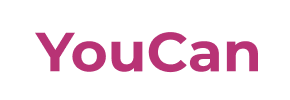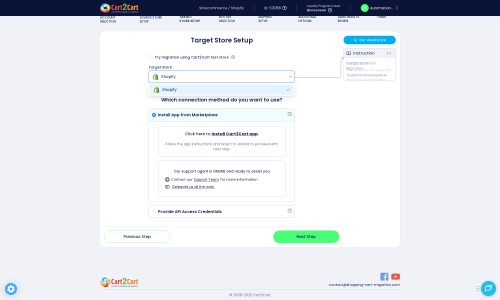Youcan to Shopify Migration - Step-by-Step Guide & Expert Services
Youcan to Shopify migration doesn't have to be complicated. Seamlessly move Youcan store to Shopify with Cart2Cart, ensuring speed, security, and zero downtime. Ready to switch from Youcan to Shopify? Our automated service preserves your SEO and accurately transfers all vital data. Whether you need a comprehensive step-by-step guide for a smooth DIY transfer or prefer expert assistance to handle your entire Youcan to Shopify migration, we've got you covered.
What data can be
migrated from Youcan to Shopify
-
Products
-
Product Categories
-
Manufacturers
-
Customers
-
Orders
Estimate your Migration Cost
The price of your migration depends on the volume of data to migrate and the additional migration options you pick. To check the price for Youcan to Shopify conversion, click “Get estimates” and follow the suggested steps.
How to Migrate from Youcan to Shopify In 3 Steps?
Connect your Source & Target carts
Choose Youcan and Shopify from the drop-down lists & provide the stores’ URLs in the corresponding fields.
Select the data to migrate & extra options
Choose the data you want to migrate to Shopify and extra options to customise your Youcan to Shopify migration.
Launch your Demo/Full migration
Run a free Demo to see how the Cart2Cart service works, and when happy - launch Full migration.
Migrate from Youcan to Shopify: Your Definitive 2024 Guide
A Comprehensive Guide to Transitioning from Youcan to Shopify
Migrating your e-commerce store is a pivotal decision that can significantly impact your business's future growth and operational efficiency. If you're currently running your online store on Youcan and considering a move to Shopify, you're looking to transition to a platform renowned for its robust features, extensive app ecosystem, and user-friendly interface. This guide will walk you through every essential step of migrating your store data from Youcan to Shopify, ensuring a smooth and successful replatforming process.
Since Youcan is not directly supported by traditional API-based migration tools, this guide focuses on a highly effective method: leveraging CSV file exports from your Youcan store for a seamless import into your new Shopify environment. This approach ensures that your valuable product information, customer data, and order history are transferred with precision.
Prerequisites for Migration
Before embarking on your data transfer journey, a thoughtful preparation phase is essential to minimize potential issues and ensure data integrity. These preparatory steps are crucial for both your Youcan source store and your new Shopify target store:
- Backup Your Youcan Store Data: Always create a complete backup of your current Youcan store. This includes exporting all your product data, customer information, orders, and any other critical content into CSV files. This step is vital for data security and provides a safety net should any unforeseen issues arise during the migration.
- Set Up Your Shopify Store: Ensure you have an active Shopify account and a basic store setup. Familiarize yourself with the Shopify admin panel and consider which plan best suits your business needs. For detailed preparation steps, refer to our guide on how to prepare your target store for migration.
- Review Data Compatibility: Understand what data entities are supported for migration via CSV files. From your Youcan store, you will typically be able to export and then import into Shopify: products (including categories, manufacturers), customer details, orders, reviews, CMS pages, blogs, and coupons.
- Plan for SEO: Prepare a strategy for maintaining your search engine optimization (SEO) rankings. This includes mapping your old URLs to your new Shopify URLs to implement 301 redirects, preserving valuable link equity.
- Inform Your Customers: If you anticipate any temporary downtime during the final stages of the migration, it's wise to inform your customers in advance to manage expectations.
- Install Necessary Apps on Shopify: Be aware that for certain entities, like product reviews, Shopify may require specific apps (e.g., AirReviews) to fully support the import. Plan to install these ahead of time.
Performing the Migration: A Step-by-Step Guide
The migration process is streamlined through a step-by-step wizard. Follow these instructions carefully to ensure a successful data transfer.
Step 1: Start the Migration Process
Begin by navigating to the migration wizard. Here, you'll be presented with options to start a new migration, get assistance, or calculate costs.
Step 2: Configure Your Source Store (Youcan via CSV)
This crucial step involves setting up the connection to your Youcan store by selecting the CSV migration method. Since Youcan is not directly integrated, you will use the 'CsvToCart' option.
- Select Source Cart: From the dropdown list, choose 'CsvToCart' as your source shopping cart type.
- Export Youcan Data: Log into your Youcan admin panel and export all your essential store data (products, categories, customers, orders, reviews, etc.) into CSV files. Ensure these files are well-organized and include all relevant fields. For more information on this method, visit our CSV File Data Migration service page.
- Upload CSV Files: Upload the exported CSV files to the migration wizard. The system will then parse and prepare your data for transfer.
Step 3: Set Up Your Target Shopify Store
Next, you'll configure your new Shopify store as the migration target. Shopify offers flexible connection methods, but the recommended approach is via their dedicated app.
- Select Target Cart: Choose 'Shopify' from the list of target shopping carts.
- Enter Shopify URL: Provide the URL of your new Shopify store.
- Choose Connection Method: The primary and most convenient method is to 'Install App from Marketplace'. Click the provided link to install the Cart2Cart Store Migration App directly from the Shopify App Store. This app is required for seamless integration. Alternatively, you can opt to 'Provide API Access Credentials' for a more manual setup; however, the app method is generally quicker and less prone to errors. Remember to disable notifications in your Shopify store during the migration to prevent customer confusion. Also, be aware that a 'Pause and Build' plan on Shopify may block order processing during this time.
If you choose the API method, you would see a screen prompting for credentials:
Step 4: Select Data Entities to Migrate
In this step, you will specify exactly which data entities you wish to transfer from your Youcan CSV files to your Shopify store.
- Choose Entities: Select the checkboxes for all the data types you want to migrate. Common choices include Products, Product Categories, Customers, Orders, Product Reviews, CMS Pages, and Blogs.
- Review Shopify Limitations: Keep in mind that for product reviews to be fully functional on Shopify, you may need to install a compatible review app like AirReviews.
Step 5: Map Data Fields
This crucial step ensures that the data from your Youcan CSV files is correctly aligned with the corresponding fields in Shopify. You will typically map customer groups and order statuses.
- Customer Groups Mapping: Match customer groups from your source (Youcan via CSV) to suitable customer segments or tags in Shopify.
- Order Statuses Mapping: Align the various order statuses (e.g., 'Pending', 'Processing', 'Completed') from your Youcan store with their equivalents in Shopify.
Step 6: Choose Additional Migration Options
Enhance your migration with a selection of powerful additional options designed to preserve SEO, improve data quality, and optimize your new store.
- Preserve Order IDs: This option helps maintain consistency in your order numbering. Learn more about how Preserve IDs options can be used.
- Create 301 SEO Redirects: Highly recommended for maintaining your SEO rankings and link equity. This automatically redirects old Youcan URLs to their new Shopify counterparts, preventing broken links and preserving your search engine visibility.
- Migrate Images in Product Descriptions: Ensures all embedded images in your product descriptions are transferred.
- Clear Current Data on Target Store: If your Shopify store already contains sample data, this option allows you to clear it before migration, ensuring a clean slate. Read about the Clear current data on Target store before migration option.
Step 7: Perform a Free Demo Migration
Before committing to the full migration, it's highly recommended to perform a free demo migration. This transfers a limited number of entities (e.g., 10-20 products, customers, and orders) to your Shopify store, allowing you to:
- Verify the connection between Youcan (via CSV) and Shopify.
- Check how your data appears on the new platform.
- Identify and resolve any potential issues before the full transfer.
For more details on this valuable service, explore our Migration Preview Service.
Step 8: Complete the Full Migration
Once you're satisfied with the demo results, you can proceed with the full data transfer. Review your chosen entities, options, and the total cost. You can also opt for a Migration Insurance Plan, which provides additional remigrations if needed. Learn more about how Migration Insurance works and consider our Migration Insurance Service for peace of mind.
With all selections confirmed, initiate the full migration. The system will process your data transfer automatically, allowing you to monitor the progress. If you need to migrate new data that appeared on your Youcan store after the full migration, our Recent Data Migration Service can help.
Post-Migration Steps
Completing the data transfer is a significant milestone, but the journey doesn't end there. Thorough post-migration tasks are crucial to ensure your new Shopify store is fully functional, optimized, and ready for your customers.
- Verify Data Accuracy: Rigorously check all migrated data. Browse your Shopify store to confirm that products, categories, customer accounts, order histories, and other content have transferred correctly and display as expected. Pay close attention to product images, descriptions, SKUs, and pricing.
- Configure Shopify Theme and Design: Customize your Shopify theme to align with your brand's aesthetics and provide an optimal user experience. This involves adjusting layouts, colors, fonts, and imagery.
- Install Essential Shopify Apps: Explore the Shopify App Store to find apps that enhance functionality, such as marketing tools, inventory management, customer support, and, as noted earlier, a review app like AirReviews if you migrated customer reviews.
- Set Up Payment Gateways and Shipping: Configure your preferred payment methods and set up shipping zones and rates within Shopify. Ensure these are thoroughly tested before launch.
- Update DNS Records: Point your domain name to your new Shopify store. This step makes your Shopify store live at your custom domain.
- Implement 301 Redirects: If you did not utilize the automated 301 redirect option during migration, it is critical to manually set up redirects for all your old Youcan URLs to their new Shopify counterparts. This preserves your SEO rankings and prevents visitors from encountering broken links.
- Test All Functionality: Conduct extensive testing of your entire store. Place test orders, check customer account creation, verify search functionality, and ensure all links and forms work correctly.
- Go Live: Once you're confident that everything is in order, officially launch your new Shopify store! Monitor your store closely in the initial days for any unexpected issues.
By following this comprehensive guide, you can successfully transition your e-commerce business from Youcan to Shopify, unlocking new opportunities for growth and efficiency. Should you encounter any challenges or require expert assistance at any stage, do not hesitate to contact us.
Ways to perform migration from Youcan to Shopify
Automated migration
Just set up the migration and choose the entities to move – the service will do the rest.
Try It Free
Data Migration Service Package
Delegate the job to the highly-skilled migration experts and get the job done.
Choose Package

Benefits for Store Owners

Benefits for Ecommerce Agencies
Choose all the extra migration options and get 40% off their total Price

The design and store functionality transfer is impossible due to Youcan to Shopify limitations. However, you can recreate it with the help of a 3rd-party developer.
Your data is safely locked with Cart2Cart
We built in many security measures so you can safely migrate from Youcan to Shopify. Check out our Security Policy
Server Security
All migrations are performed on a secure dedicated Hetzner server with restricted physical access.Application Security
HTTPS protocol and 128-bit SSL encryption are used to protect the data being exchanged.Network Security
The most up-to-date network architecture schema, firewall and access restrictions protect our system from electronic attacks.Data Access Control
Employee access to customer migration data is restricted, logged and audited.Frequently Asked Questions
Should I use an automated tool or hire an expert for Youcan to Shopify migration?
What data can be migrated from Youcan to Shopify?
Will my Youcan store go offline during migration to Shopify?
How long does it take to migrate an online store from Youcan to Shopify?
How can I prevent SEO loss when migrating from Youcan to Shopify?
Is my Youcan store data secure during the migration to Shopify?
How is my store's design transferred from Youcan to Shopify?
Can customer passwords be migrated from Youcan to Shopify?
What factors influence the cost of migrating from Youcan to Shopify?
How can I ensure data accuracy after migrating from Youcan to Shopify?
Why 150.000+ customers all over the globe have chosen Cart2Cart?
100% non-techie friendly
Cart2Cart is recommended by Shopify, WooCommerce, Wix, OpenCart, PrestaShop and other top ecommerce platforms.
Keep selling while migrating
The process of data transfer has no effect on the migrated store. At all.
24/7 live support
Get every bit of help right when you need it. Our live chat experts will eagerly guide you through the entire migration process.
Lightning fast migration
Just a few hours - and all your store data is moved to its new home.
Open to the customers’ needs
We’re ready to help import data from database dump, csv. file, a rare shopping cart etc.
Recommended by industry leaders
Cart2Cart is recommended by Shopify, WooCommerce, Wix, OpenCart, PrestaShop and other top ecommerce platforms.