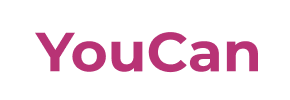Youcan to Magento Migration - Step-by-Step Guide & Expert Services
Youcan to Magento migration just got easier. Ready to move Youcan store to Magento with confidence? Cart2Cart offers a professional solution to switch from Youcan to Magento, ensuring your valuable data transfer is fast, secure, and completely preserves your SEO rankings with zero downtime. Discover our detailed step-by-step guide for a smooth DIY migration, or opt for our expert services if you prefer it done for you. Achieve a flawless Youcan to Magento migration today.
What data can be
migrated from Youcan to Magento (Adobe Commerce)
-
Products
-
Product Categories
-
Manufacturers
-
Customers
-
Orders
Estimate your Migration Cost
The price of your migration depends on the volume of data to migrate and the additional migration options you pick. To check the price for Youcan to Magento conversion, click “Get estimates” and follow the suggested steps.
How to Migrate from Youcan to Magento In 3 Steps?
Connect your Source & Target carts
Choose Youcan and Magento from the drop-down lists & provide the stores’ URLs in the corresponding fields.
Select the data to migrate & extra options
Choose the data you want to migrate to Magento and extra options to customise your Youcan to Magento migration.
Launch your Demo/Full migration
Run a free Demo to see how the Cart2Cart service works, and when happy - launch Full migration.
Migrate Your E-commerce Store from Youcan to Magento: A Comprehensive How-To Guide
A Seamless Transition: Migrating from Youcan to Magento
Embarking on an e-commerce platform migration can be a daunting task, but with the right guidance, it becomes a strategic step towards enhancing your online business. This comprehensive guide will walk you through the entire process of moving your store data from Youcan to the robust and scalable Magento platform. While Youcan offers simplicity, Magento provides unparalleled flexibility, advanced features, and extensive customization options crucial for growing businesses.
Since direct API connections for Youcan are not typically available through automated tools, this guide focuses on a reliable method: exporting your data from Youcan into CSV files and then importing it into Magento. This ensures data integrity and allows for a smooth transition of your products, customer information, and order history.
We’ll cover everything from initial preparation to post-migration checks, ensuring your transition is as smooth and efficient as possible. By the end of this guide, you’ll have a clear, actionable roadmap for your replatforming journey.
Prerequisites for a Successful Migration
Before initiating the data transfer, careful preparation of both your source (Youcan) and target (Magento) stores is essential. This minimizes potential issues and ensures a seamless transition.
Preparing Your Youcan (Source) Store
- Data Export: Your primary task will be to export all essential store data from Youcan into well-structured CSV (Comma Separated Values) files. This includes:
- Products (SKUs, variants, descriptions, images, prices)
- Product Categories
- Customer data (names, emails, addresses)
- Order history
- Product Reviews
- CMS Pages (static content, blogs if applicable)
- Data Backup: Always perform a complete backup of your Youcan store before any major data operation. This provides a safety net in case anything unexpected occurs.
- Review How to prepare Source store for migration?: Consult our guide for general tips on preparing your existing store.
Preparing Your Magento (Target) Store
- Magento Installation: Ensure you have a fresh, fully installed instance of Magento. It's recommended to start with a clean installation to avoid conflicts.
- Hosting Environment: Verify that your hosting environment meets Magento’s system requirements for optimal performance.
- FTP/SFTP Access: You will need full FTP or SFTP access to your Magento store’s root directory to upload the connection bridge file. If you’re unsure about this, refer to What is a root folder and where can I find it?.
- Admin Access: Have full administrative access to your Magento backend.
- Password Migration Module: If you plan to migrate customer passwords, be aware that Magento requires a specific module for this functionality. Plan to install this module.
- Reviews Table: Magento also has a reviews table dependency. Ensure your Magento setup is ready to receive migrated reviews.
- Review How to prepare Target store for migration?: Get detailed insights on preparing your new Magento environment.
General Preparations
- Plan Downtime: While the migration process itself can be done with minimal downtime, the final cutover will require your new store to go live. Plan for a period of reduced activity or inform your customers.
- Select a Migration Partner: Tools like Cart2Cart streamline this process significantly, handling the complexities of data import and mapping.
Performing the Migration: A Step-by-Step Guide
With your preparations complete, you’re ready to begin the data transfer. This section outlines the typical steps involved when using an automated migration wizard, with a focus on Youcan (via CSV) to Magento.
Step 1: Initiate Your Migration
Begin by starting a new migration project. This usually involves signing up for a service and initiating the migration wizard.
Step 2: Configure Your Source Store (Youcan via CSV)
As Youcan is not directly supported via a bridge, you’ll choose “CSV File to Cart” as your source platform. You will then upload the CSV files containing your Youcan store data, including products, customers, and orders.
For more detailed information on CSV migrations, you can refer to our CSV.File Data Migration service page.
Step 3: Set Up Your Target Store (Magento)
Next, you will specify Magento as your target e-commerce platform. Provide your Magento store’s URL. To establish a secure connection, you will need to download a “connection bridge” file. Unpack this file and upload the resulting bridge2cart folder to the root directory of your Magento installation via FTP/SFTP.
Step 4: Select Data Entities to Transfer
This critical step allows you to choose exactly which data entities you wish to move from your Youcan CSV files to your new Magento store. You can opt to transfer all supported data types or select specific entities such as:
- Products (including SKUs, variants, attributes)
- Product Categories
- Manufacturers
- Customers
- Orders
- Invoices
- Taxes
- Store configurations
- Coupons
- CMS Pages
- Product Reviews
Step 5: Data Mapping & Additional Options
Data Mapping
The migration wizard will present a data mapping interface. Here, you’ll match corresponding fields between your Youcan CSV data and Magento’s structure. This includes mapping customer groups (e.g., “Wholesale” to “General”) and order statuses (e.g., “Pending” to “Pending Payment”). Proper mapping ensures data consistency and integrity.
Additional Migration Options
This stage offers several powerful options to customize your data transfer:
- Clear Target Store Data: Recommended for fresh installations, this option (Clear current data on Target store before migration option) removes any existing data in your Magento store before the migration, ensuring a clean import.
- Preserve IDs: Options like “Preserve Category IDs,” “Preserve Product IDs,” “Preserve Customer IDs,” and “Preserve Order IDs” (How Preserve IDs options can be used?) help maintain consistency and are crucial for existing integrations or SEO.
- Create 301 SEO URLs: This is vital for maintaining your SEO rankings and link equity. The tool can automatically generate 301 redirects from your old Youcan URLs to the new Magento ones.
- Migrate Images in Description: Ensures product descriptions and CMS pages retain their visual content.
- Password Migration: Remember, this requires a specific Magento module to function correctly.
- Create Variants from Attributes: Essential for products with multiple options (e.g., size, color).
- Migrate Store Config: Transfers general store settings to Magento.
Step 6: Run a Demo Migration (Recommended)
Before committing to a full transfer, execute a demo migration. This typically transfers a limited number of entities (e.g., 10-20 products, customers, orders) to your Magento store. Use this opportunity to:
- Verify the accuracy of the transferred data.
- Test functionalities on your new Magento store.
- Check image integrity, product options, and pricing.
Step 7: Full Data Migration
Once you are satisfied with the demo results, proceed with the full data migration. This will transfer all selected data from your Youcan CSV files to your Magento store. You might also consider selecting a Migration Insurance Plan (How Migration Insurance works?) for added peace of mind, allowing for future remigrations if needed.
Post-Migration Steps
The migration doesn’t end when the data transfer is complete. Several crucial post-migration tasks are necessary to ensure your new Magento store is fully operational and optimized.
- Thorough Store Testing: This is paramount. Systematically check every aspect of your new Magento store:
- Products: Verify SKUs, descriptions, images, prices, variants, stock levels.
- Categories: Ensure hierarchical structure and product assignments are correct.
- Customer Accounts: Test login functionality and verify past order history.
- Orders: Confirm order statuses and details are accurate.
- Checkout Process: Perform test purchases using all payment gateways and shipping methods.
- Forms & Functionality: Test contact forms, search functionality, and other interactive elements.
- 301 Redirects: Crucially, verify that all 301 redirects are working correctly to preserve your SEO rankings and link equity.
- Magento Re-indexing: As per Magento’s limitations, re-indexing is strongly recommended after a major data import. This updates your store’s indexes (e.g., price, product, category) to reflect the new data, ensuring correct display and search functionality.
- Install Necessary Modules/Extensions: Install any Magento modules required for specific functionalities, such as the password migration module.
- Configure Payment & Shipping: Set up and test your preferred payment gateways and shipping methods within Magento.
- Update Store Design & Theme: Apply and customize your chosen Magento theme to align with your brand identity and provide an optimal user experience.
- SEO Optimization:
- Update your robots.txt file and submit your new sitemap to search engines (Google Search Console, Bing Webmaster Tools).
- Monitor your SEO rankings and address any crawl errors or broken links.
- Ensure all metadata is correctly transferred and optimized.
- Go Live: Once you are completely satisfied with your new Magento store, update your domain’s DNS settings to point to your Magento installation.
- Ongoing Monitoring: Continuously monitor your store’s performance, error logs, and customer feedback. Consider using a Recent Data Migration Service to transfer any new orders or customers that might have occurred on your Youcan store during the testing phase.
Migrating from Youcan to Magento is a significant undertaking, but by following these detailed steps, you can achieve a successful and impactful replatforming of your e-commerce business. If you encounter challenges or prefer professional assistance, don't hesitate to Contact Us for expert support.
Ways to perform migration from Youcan to Magento
Automated migration
Just set up the migration and choose the entities to move – the service will do the rest.
Try It Free
Data Migration Service Package
Delegate the job to the highly-skilled migration experts and get the job done.
Choose Package

Benefits for Store Owners

Benefits for Ecommerce Agencies
Choose all the extra migration options and get 40% off their total Price

The design and store functionality transfer is impossible due to Youcan to Magento limitations. However, you can recreate it with the help of a 3rd-party developer.
Your data is safely locked with Cart2Cart
We built in many security measures so you can safely migrate from Youcan to Magento. Check out our Security Policy
Server Security
All migrations are performed on a secure dedicated Hetzner server with restricted physical access.Application Security
HTTPS protocol and 128-bit SSL encryption are used to protect the data being exchanged.Network Security
The most up-to-date network architecture schema, firewall and access restrictions protect our system from electronic attacks.Data Access Control
Employee access to customer migration data is restricted, logged and audited.Frequently Asked Questions
What factors influence the cost of migrating from Youcan to Magento?
Is my Youcan store's data secure during the Magento migration process?
What data entities can be migrated from Youcan to Magento?
How to prevent SEO loss when migrating from Youcan to Magento?
How do I transfer my Youcan store's design and theme to Magento?
How long does a Youcan to Magento migration typically take?
How can I ensure data accuracy after migrating from Youcan to Magento?
Can customer passwords be migrated from Youcan to Magento?
Should I use an automated tool or hire an expert for Youcan to Magento migration?
Will my Youcan store experience downtime during migration to Magento?
Why 150.000+ customers all over the globe have chosen Cart2Cart?
100% non-techie friendly
Cart2Cart is recommended by Shopify, WooCommerce, Wix, OpenCart, PrestaShop and other top ecommerce platforms.
Keep selling while migrating
The process of data transfer has no effect on the migrated store. At all.
24/7 live support
Get every bit of help right when you need it. Our live chat experts will eagerly guide you through the entire migration process.
Lightning fast migration
Just a few hours - and all your store data is moved to its new home.
Open to the customers’ needs
We’re ready to help import data from database dump, csv. file, a rare shopping cart etc.
Recommended by industry leaders
Cart2Cart is recommended by Shopify, WooCommerce, Wix, OpenCart, PrestaShop and other top ecommerce platforms.