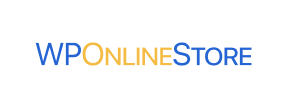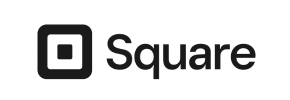WP Online Store to Square Migration - Step-by-Step Guide & Expert Services
WP Online Store to Square migration made simple. Ready to move WP Online Store store to Square with unmatched speed and security? Cart2Cart provides a seamless way to transfer data, ensuring zero downtime and complete SEO preservation. Whether you aim to switch from WP Online Store to Square yourself using our comprehensive guide or require expert help for a hands-off service, we cater to your needs. Trust us for your critical WP Online Store to Square migration.
What data can be
migrated from WP Online Store to Square
-
Products
-
Product Categories
-
Customers
Estimate your Migration Cost
The price of your migration depends on the volume of data to migrate and the additional migration options you pick. To check the price for WP Online Store to Square conversion, click “Get estimates” and follow the suggested steps.
How to Migrate from WP Online Store to Square In 3 Steps?
Connect your Source & Target carts
Choose WP Online Store and Square from the drop-down lists & provide the stores’ URLs in the corresponding fields.
Select the data to migrate & extra options
Choose the data you want to migrate to Square and extra options to customise your WP Online Store to Square migration.
Launch your Demo/Full migration
Run a free Demo to see how the Cart2Cart service works, and when happy - launch Full migration.
Migrate WP Online Store to Square: A Seamless Transition Guide
Introduction to Your E-commerce Platform Transition
Embarking on an e-commerce platform migration can be a significant step for any business, offering renewed opportunities for growth, enhanced features, and improved operational efficiency. If you're currently running your online store on WP Online Store and looking to replatform to Square, this comprehensive guide will walk you through a seamless data transfer process. Square is renowned for its integrated ecosystem, robust POS capabilities, and user-friendly interface, making it an attractive choice for merchants seeking a streamlined solution.
Given that WP Online Store is not a commonly supported direct connection, your migration will involve leveraging a CSV.File Data Migration approach. This means exporting your valuable store data from WP Online Store into CSV files and then using a specialized migration tool to import these files and subsequently transfer the data to your new Square store. This method ensures that your products, customer records, orders, and other essential information are moved accurately and efficiently, minimizing downtime and preserving data integrity.
Prerequisites for a Successful Migration
Before you begin the actual data transfer, some crucial preparation steps are necessary for both your source WP Online Store and your target Square platform. Taking these steps will help ensure a smooth transition and prevent potential issues during the migration process.
Preparing Your WP Online Store (Source)
- Data Backup: Always perform a complete backup of your WP Online Store database and files. This is a critical safety measure, allowing you to restore your store if any unexpected issues arise.
- Data Audit: Review your current data. Identify what needs to be moved, what can be archived, and if there's any outdated information that doesn't need to be transferred. This helps keep your new Square store clean and organized.
- CSV Export: As WP Online Store will be treated as a CSV source, you will need to export all relevant data (products, categories, customers, orders, etc.) into CSV files. The specific method for exporting may vary depending on your WP Online Store setup; often, plugins or database tools can assist with this. Ensure the exported CSVs are well-structured and contain all necessary fields.
Preparing Your Square Store (Target)
- Create Your Square Account: If you don't already have one, set up your new Square online store. Familiarize yourself with its dashboard and basic settings.
- Store Configuration: While the migration tool will populate your store with data, you might want to set up initial store preferences, business information, and tax settings in Square before the data import.
- API Access: For a migration tool to connect and transfer data to Square, you will typically need to provide API credentials (e.g., application ID, access token). Locate these within your Square Developer Dashboard or relevant settings area. Ensure the API keys have the necessary permissions for data management. For more details, consult The Short & Essential Guide to Access Credentials for Cart2Cart.
- No Pre-population: Avoid manually adding products, customers, or orders to your new Square store before migration. The migration tool is designed to populate these entities.
- Review How to prepare Target store for migration? for general best practices.
Performing the Migration: A Step-by-Step Guide
Follow these steps to transfer your e-commerce data from WP Online Store (via CSV) to Square using an automated migration wizard.
Step 1: Initiate Your Migration
Begin by navigating to the migration service platform. This is where your journey to a new Square store starts.
Step 2: Configure Your Source Store
Select 'CSV File to Cart' as your source platform from the dropdown menu. This acknowledges that your WP Online Store data will be uploaded via CSV files. You will then upload the CSV files containing your exported WP Online Store data.
As per the platform data, CsvToCart has a "File only" connection method and requires "No plugin required" from the tool's perspective. It functions as a "Source only; CSV file import" solution, meaning the tool accepts CSVs as its source. Ensure your WP Online Store export is thorough to capture all desired entities like products, customers, orders, and their respective attributes.
Step 3: Connect Your Target Store
Now, choose 'Square' as your target e-commerce platform. The wizard will prompt you to provide the necessary access credentials, such as your Square Application ID and Access Token. These credentials enable the migration tool to securely connect to your Square store and import your data. Make sure these are correct to establish a reliable connection.
Step 4: Select Data Entities for Transfer
This crucial step allows you to specify exactly which types of data you want to transfer from your WP Online Store to Square. You can choose to migrate all available entities or select specific ones, such as:
- Products (including SKUs, variants, images, descriptions)
- Product Categories
- Customers
- Orders (with statuses and order IDs)
- Reviews (if applicable and exported in CSV)
- CMS Pages / Blogs (if supported by CSV export)
Step 5: Configure Additional Migration Options
Enhance your migration with a range of optional features designed to optimize your new Square store and preserve SEO rankings. Consider activating options like:
- Clear current data on Target store before migration: Removes any existing data in your Square store before the transfer, ensuring a clean slate.
- Preserve Product, Order, and Customer IDs: Maintains original IDs for easier record-keeping and external system integrations.
- Migrate customer passwords: Allows customers to log into their new Square accounts with their existing credentials.
- Create 301 redirects: Automatically sets up redirects from your old WP Online Store URLs to your new Square URLs, crucial for maintaining link equity and preventing broken links, which are vital for SEO.
- Migrate images in product descriptions: Ensures all visual content is transferred correctly.
Step 6: Map Your Data Fields
The data mapping step ensures that specific fields and statuses from your WP Online Store are correctly aligned with their equivalents in Square. For example, you'll map customer groups and order statuses (e.g., 'Pending Payment' in WP Online Store to 'Pending' in Square) to maintain consistency and data integrity across platforms.
Step 7: Run a Free Demo Migration
Before committing to the full transfer, execute a free demo migration. This invaluable step allows you to transfer a limited number of entities (e.g., 10-20 products, customers, orders) to your Square store. Use this opportunity to:
- Verify the accuracy of the transferred data.
- Check product details, prices, images, and variants.
- Test customer accounts and order history.
- Confirm that your data mapping was successful.
The demo helps you identify and resolve any potential issues, giving you confidence for the full migration.
Step 8: Initiate the Full Migration
Once you are satisfied with the demo results and have reviewed all your settings, proceed with the full data transfer. At this stage, you may also consider selecting a Migration Insurance Plan, which offers additional remigrations within a specified period, providing extra peace of mind.
Click the button to launch the full migration. The tool will then systematically transfer all selected data from your WP Online Store to Square. You will be notified once the process is complete.
Post-Migration Steps
The data transfer is a major milestone, but a few critical post-migration tasks remain to ensure your new Square store is fully operational and optimized.
1. Thorough Data Verification
After the migration is complete, meticulously check your new Square store. Verify that all products, categories, customer accounts, orders, prices, images, and other crucial data have been transferred correctly. Pay close attention to:
- Product SKUs and Variants: Ensure all product variations are intact.
- Pricing and Inventory: Double-check accuracy.
- Customer Data: Confirm accounts, addresses, and order histories are correct.
- Order Statuses: Verify that order statuses are mapped appropriately.
2. Configure Your Square Store Design and Theme
Customize your Square store's aesthetic to match your brand. Choose a suitable theme and adjust its settings, layouts, and branding elements to create an engaging user experience.
3. Set Up Payment and Shipping Gateways
Configure your preferred payment processors and shipping methods within Square. Conduct test transactions to ensure they are working flawlessly before going live.
4. Extensive Testing
Beyond data verification, perform comprehensive functional testing:
- Place test orders from start to finish.
- Test customer account creation, login, and profile management.
- Verify search functionality, navigation, and all internal links.
- Check forms, contact pages, and subscription options.
5. SEO Optimization and Redirects
If you didn't enable 301 redirects during migration or have specific SEO concerns, now is the time to address them. Update your Google Search Console profile with your new Square store's sitemap. Monitor your SEO rankings and analytics closely to ensure a smooth transition of your link equity.
6. Go Live!
Once all checks and configurations are complete, it's time to officially launch your new Square store. Update your DNS records to point to your new Square domain. Announce your new platform to your customers!
Need Ongoing Support?
Even after the primary migration, new orders and customer registrations might occur on your old WP Online Store. Our Recent Data Migration Service can help transfer these new additions, ensuring nothing is missed. If you encounter any challenges or require additional assistance, don't hesitate to Contact Us. Our team is ready to help you navigate your e-commerce journey.
Ways to perform migration from WP Online Store to Square
Automated migration
Just set up the migration and choose the entities to move – the service will do the rest.
Try It Free
Data Migration Service Package
Delegate the job to the highly-skilled migration experts and get the job done.
Choose Package

Benefits for Store Owners

Benefits for Ecommerce Agencies
Choose all the extra migration options and get 40% off their total Price

The design and store functionality transfer is impossible due to WP Online Store to Square limitations. However, you can recreate it with the help of a 3rd-party developer.
Your data is safely locked with Cart2Cart
We built in many security measures so you can safely migrate from WP Online Store to Square. Check out our Security Policy
Server Security
All migrations are performed on a secure dedicated Hetzner server with restricted physical access.Application Security
HTTPS protocol and 128-bit SSL encryption are used to protect the data being exchanged.Network Security
The most up-to-date network architecture schema, firewall and access restrictions protect our system from electronic attacks.Data Access Control
Employee access to customer migration data is restricted, logged and audited.Frequently Asked Questions
How can I preserve SEO rankings when migrating from WP Online Store to Square?
What is the typical timeline for migrating a WP Online Store to Square?
Should I use an automated tool or hire an expert for WP Online Store to Square migration?
What factors influence the cost of a WP Online Store to Square migration?
Is my existing WP Online Store design and theme transferred to Square?
Which data entities are migrated from WP Online Store to Square?
Will my WP Online Store experience downtime during migration to Square?
Can customer passwords be migrated from WP Online Store to Square?
How is data security ensured during my WP Online Store to Square migration?
How can I ensure data accuracy after migrating from WP Online Store to Square?
Why 150.000+ customers all over the globe have chosen Cart2Cart?
100% non-techie friendly
Cart2Cart is recommended by Shopify, WooCommerce, Wix, OpenCart, PrestaShop and other top ecommerce platforms.
Keep selling while migrating
The process of data transfer has no effect on the migrated store. At all.
24/7 live support
Get every bit of help right when you need it. Our live chat experts will eagerly guide you through the entire migration process.
Lightning fast migration
Just a few hours - and all your store data is moved to its new home.
Open to the customers’ needs
We’re ready to help import data from database dump, csv. file, a rare shopping cart etc.
Recommended by industry leaders
Cart2Cart is recommended by Shopify, WooCommerce, Wix, OpenCart, PrestaShop and other top ecommerce platforms.