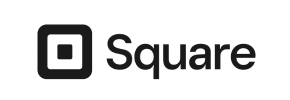Walmart to Square Migration - Step-by-Step Guide & Expert Services
Considering a seamless Walmart to Square migration? Ready to move your Walmart store to Square with confidence? Cart2Cart makes the switch from Walmart to Square simple. Effortlessly transfer data, ensuring rapid migration, top-tier security, crucial SEO preservation, and zero downtime. Whether you need a detailed step-by-step guide to complete it yourself or prefer our experts to handle your entire Walmart to Square migration, we're here to ensure success.
What data can be
migrated from Walmart to Square
-
Products
-
Product Categories
-
Customers
Estimate your Migration Cost
To estimate your Walmart to Square migration price, click the button below. The migration price may vary depending on the number of data types and the additional migration options selected.
How to Migrate from Walmart to Square In 3 Steps?
Connect your Source & Target carts
Choose Walmart and Square from the drop-down lists & provide the stores’ URLs in the corresponding fields.
Select the data to migrate & extra options
Choose the data you want to migrate to Square and extra options to customise your Walmart to Square migration.
Launch your Demo/Full migration
Run a free Demo to see how the Cart2Cart service works, and when happy - launch Full migration.
Migrating Your E-commerce Store from Walmart to Square: A Complete How-To Guide
A Comprehensive Guide to Transitioning from Walmart to Square
Are you considering moving your online store from Walmart to Square? This strategic replatforming decision can open up new avenues for growth, offering enhanced control over your brand, simplified payment processing, and an integrated point-of-sale (POS) system. While Walmart provides a vast marketplace, a dedicated Square e-commerce store offers a streamlined, customizable, and user-friendly experience for both merchants and customers.
This expert guide will walk you through the entire process of migrating your e-commerce store data, including essential product details, customer information, and order history, from Walmart to Square. Given that Walmart's platform doesn't typically offer a direct API for third-party migration tools, our approach will leverage a robust CSV file export and import method, ensuring a smooth and secure data transfer. We'll cover everything from crucial prerequisites to post-migration checks, helping you transition with confidence and minimize downtime.
Prerequisites for Migration
Before embarking on your data migration journey from Walmart to Square, it's vital to prepare both your source and target platforms. Proper preparation ensures data integrity and a seamless transition.
- For Your Walmart (Source) Store:
- Access to Data: You must have full administrative access to your Walmart Seller Center to export all necessary data. This includes products (SKUs, variants, descriptions, images), customer records, order history, and potentially product reviews or categories.
- Data Export Capability: Be prepared to export your data into CSV (Comma Separated Values) files. This is the primary method for extracting information from Walmart for migration. Ensure all relevant entities are included in your exports.
- Data Backup: Always create a complete backup of all your Walmart store data before initiating any migration. This is a critical step for data security and peace of mind.
- Data Review: Take the time to review your existing data for accuracy, consistency, and completeness. Clean up any redundant or outdated information to ensure a clean migration.
- For Your Square (Target) Store:
- Active Square Account: You need an active Square account set up for e-commerce. Ensure your basic store information is configured.
- Familiarity with Square: Understand how products, categories, taxes, and orders are structured within Square. This will be crucial during the data mapping phase.
- Empty Target Store (Recommended): For a cleaner migration, it's often advisable to start with a fresh, empty Square store. If you have existing data, consider whether you want to merge it or overwrite it. For more details on preparing your target store, refer to our FAQ: How to prepare Target store for migration?.
- Payment and Shipping Setup: While not strictly a prerequisite for data transfer, it's a good idea to familiarize yourself with Square's payment gateways and shipping options as you'll configure these post-migration.
- General Prerequisites:
- Migration Tool: Select a reliable migration service that supports CSV file imports as a source and Square as a target.
- Stable Internet Connection: A consistent internet connection is essential for uploading your CSV files and conducting the migration.
Performing the Migration: A Step-by-Step Guide
Follow these detailed steps to successfully migrate your e-commerce data from Walmart to Square using a dedicated migration wizard.
Step 1: Start Your Migration
Begin by navigating to the migration service's website. On the initial page, you'll typically find options to start a new migration. Choose the do-it-yourself (DIY) migration wizard to proceed with the automated process.
Step 2: Connect Your Source (Walmart via CSV) and Target (Square) Stores
Connect Your Source Store (Walmart via CSV)
Since Walmart does not provide a direct API connection for data export to third-party migration tools, you will need to prepare and upload your data via CSV files. Select "CSV File" or "CsvToCart" as your Source Cart from the dropdown menu. You will then be prompted to upload the CSV files containing your exported Walmart data (products, customers, orders, etc.). This method is ideal for transferring a wide range of data entities, as detailed in our CSV.File Data Migration service. No specific plugin is required for this source connection.
Connect Your Target Store (Square)
Next, select "Square" as your Target Cart. The migration wizard will typically ask for necessary access credentials to connect to your Square store. This usually involves providing an API key or authorizing the connection through Square's platform, ensuring secure access for data transfer. For guidance on obtaining these credentials, refer to The Short & Essential Guide to Access Credentials for Cart2Cart.
Step 3: Select Data Entities for Migration
This crucial step allows you to choose exactly which types of data you want to transfer from your Walmart CSV files to your new Square store. You'll see a list of available data entities, such as:
- Products (including SKUs, variants, images, descriptions)
- Product Categories
- Customers
- Orders
- Product Reviews
- CMS Pages / Blog Posts (if applicable and exported from Walmart)
You can select all entities for a comprehensive data transfer or pick specific ones based on your needs. For instance, you might choose to only migrate products and customers initially, then follow up with orders.
Step 4: Configure Additional Migration Options
The migration tool offers various additional options to fine-tune your data transfer. These settings can significantly impact the outcome, allowing for a more tailored migration:
- Preserve Product IDs, Customer IDs, Order IDs: This option helps maintain the original identifiers from your Walmart store, which can be beneficial for historical record-keeping and external integrations. Learn more about How Preserve IDs options can be used?.
- Create 301 Redirects: Essential for SEO, this option creates redirects from your old Walmart product/category URLs to their new Square counterparts, preserving your SEO rankings and link equity.
- Migrate Images in Product Descriptions: Ensures that all product images embedded within descriptions are transferred correctly.
- Clear Current Data on Target Store: If your Square store already contains some data, this option allows you to wipe it clean before the migration, ensuring no conflicts or duplicates. Read about Clear current data on Target store before migration option.
- Create Variants from Attributes: Crucial for products with multiple options (e.g., size, color), ensuring they are correctly configured as variants in Square.
- Password Migration: For migrating customer passwords securely.
Step 5: Map Data Fields
Data mapping is a critical step that ensures your information is correctly structured in Square. Here, you'll match specific data fields from your Walmart CSV files to the corresponding fields in your Square store. This includes:
- Customer Groups Mapping: Associate customer roles or groups from your Walmart data to Square's customer segments.
- Order Status Mapping: Ensure statuses like "Pending Payment," "Processing," "Completed," and "Refunded" are correctly mapped between platforms.
- Product Attribute Mapping: Map custom product attributes or fields from Walmart to their equivalents in Square.
Accurate mapping is vital for data consistency and to maintain the integrity of your store's information.
Step 6: Run Demo Migration & Full Migration
Run a Free Demo Migration
Before committing to a full data transfer, run a free demo migration. This allows you to transfer a limited number of entities (e.g., a few products, customers, orders) to your Square store. The demo serves as a vital preview, enabling you to:
- Verify data integrity and accuracy.
- Check how products and categories appear.
- Confirm customer and order data transferred correctly.
- Identify and address any potential issues before the full migration.
Perform the Full Migration
Once you're satisfied with the demo results, proceed with the full migration. Review the total cost, which is calculated based on the number and type of entities you're transferring. Consider adding a Migration Insurance Plan, which offers additional remigrations for a specified period, providing extra security for your investment. Learn more about How Migration Insurance works?. Initiate the full data transfer, and your entire e-commerce store will begin its transition to Square. The process is designed to minimize downtime, allowing your business to continue operating.
Post-Migration Steps
After your data has successfully transferred to Square, there are several crucial post-migration steps to ensure your new store is fully operational and optimized.
- Thorough Data Verification: This is paramount. Log into your Square dashboard and meticulously check all migrated data:
- Products: Ensure all SKUs, descriptions, images, prices, and variants are correct.
- Customers: Verify customer accounts and their associated order history.
- Orders: Confirm order details, statuses, and customer information are accurately linked.
- Categories and Reviews: Check that your product categories are organized as expected and reviews (if migrated) are visible.
- Configure 301 Redirects: If you didn't set this up during the migration, manually implement 301 redirects for any changed URLs to maintain your SEO rankings and link equity. This prevents broken links and preserves user experience.
- Update DNS Settings: Point your domain name to your new Square store. This is the final step to make your Square store live to the public.
- Set Up Payment Gateways and Shipping: Configure Square's integrated payment processing and set up your desired shipping zones, rates, and methods.
- Test Store Functionality: Perform test purchases, try creating a customer account, and submit contact forms to ensure all functionalities are working as expected.
- Install Essential Apps and Plugins: Explore the Square App Marketplace for any integrations or apps that enhance your store's capabilities, such as marketing tools, analytics, or inventory management.
- Inform Your Customers: Announce the successful transition to your new Square store. This is a great opportunity to highlight new features or improvements.
- Monitor Performance: Continuously monitor your new Square store for performance, user experience, and any potential issues. Keep an eye on sales data and customer feedback. If you have new orders coming in on your old Walmart store during this transition period, consider our Recent Data Migration Service to transfer them.
By following this comprehensive guide, you can ensure a successful and efficient migration of your e-commerce store from Walmart to Square, setting the stage for your business's future growth.
Ways to perform migration from Walmart to Square
Automated migration
Just set up the migration and choose the entities to move – the service will do the rest.
Try It Free
Data Migration Service Package
Delegate the job to the highly-skilled migration experts and get the job done.
Choose Package

Benefits for Store Owners

Benefits for Ecommerce Agencies
Choose all the extra migration options and get 40% off their total Price

The design and store functionality transfer is impossible due to Walmart to Square limitations. However, you can recreate it with the help of a 3rd-party developer.
Your data is safely locked with Cart2Cart
We built in many security measures so you can safely migrate from Walmart to Square. Check out our Security Policy
Server Security
All migrations are performed on a secure dedicated Hetzner server with restricted physical access.Application Security
HTTPS protocol and 128-bit SSL encryption are used to protect the data being exchanged.Network Security
The most up-to-date network architecture schema, firewall and access restrictions protect our system from electronic attacks.Data Access Control
Employee access to customer migration data is restricted, logged and audited.Frequently Asked Questions
Will my Walmart store go offline during migration to Square?
Should I use an automated tool or hire an expert for Walmart to Square migration?
What data entities can be migrated from Walmart to Square?
What is the estimated timeline for a Walmart to Square data migration?
What factors influence the cost of migrating from Walmart to Square?
How can I maintain SEO rankings when switching from Walmart to Square?
Can customer passwords be migrated from Walmart to Square?
Will my existing design and theme transfer from Walmart to Square?
Is my sensitive Walmart store data secure during the transfer to Square?
How can I validate data accuracy after migrating from Walmart to Square?
Why 150.000+ customers all over the globe have chosen Cart2Cart?
100% non-techie friendly
Cart2Cart is recommended by Shopify, WooCommerce, Wix, OpenCart, PrestaShop and other top ecommerce platforms.
Keep selling while migrating
The process of data transfer has no effect on the migrated store. At all.
24/7 live support
Get every bit of help right when you need it. Our live chat experts will eagerly guide you through the entire migration process.
Lightning fast migration
Just a few hours - and all your store data is moved to its new home.
Open to the customers’ needs
We’re ready to help import data from database dump, csv. file, a rare shopping cart etc.
Recommended by industry leaders
Cart2Cart is recommended by Shopify, WooCommerce, Wix, OpenCart, PrestaShop and other top ecommerce platforms.