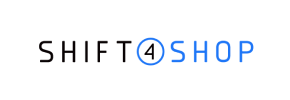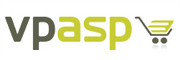VP-ASP to Shift4Shop Migration - Step-by-Step Guide & Expert Services
VP-ASP to Shift4Shop migration made simple and secure. Ready to move VP-ASP store to Shift4Shop with confidence? Cart2Cart ensures a fast, reliable switch from VP-ASP to Shift4Shop, guaranteeing zero downtime and complete SEO preservation. We expertly transfer data, safeguarding your customer information and search rankings. Whether you need a detailed step-by-step guide for a DIY approach or prefer our professional team to manage your entire store transfer, we offer a seamless VP-ASP to Shift4Shop migration. Start your journey today!
What data can be
migrated from VP-ASP to Shift4Shop
-
Products
-
Product Categories
-
Manufacturers
-
Customers
-
Orders
Estimate your Migration Cost
To calculate your VP-ASP to Shift4Shop migration price, click the button below. The migration price varies in accordance with the number of data types and the additional migration options selected.
How to Migrate from VP-ASP to Shift4Shop In 3 Steps?
Connect your Source & Target carts
Choose VP-ASP and Shift4Shop from the drop-down lists & provide the stores’ URLs in the corresponding fields.
Select the data to migrate & extra options
Choose the data you want to migrate to Shift4Shop and extra options to customise your VP-ASP to Shift4Shop migration.
Launch your Demo/Full migration
Run a free Demo to see how the Cart2Cart service works, and when happy - launch Full migration.
Migrate from VP-ASP to Shift4Shop: Your Step-by-Step E-commerce Transition Guide
A Comprehensive Guide to Transitioning Your E-commerce Store from VP-ASP to Shift4Shop
Embarking on an e-commerce platform migration is a significant undertaking, but it’s a vital step for businesses seeking to modernize, scale, and enhance their online presence. If you’re currently operating on VP-ASP, an established but often legacy platform, and looking to move to the feature-rich and robust environment of Shift4Shop, this guide is designed to make your transition seamless.
This article will walk you through the entire data transfer process, from initial preparations and source data extraction to configuring your new Shift4Shop store and conducting essential post-migration checks. We’ll focus on a systematic approach, utilizing CSV file exports from VP-ASP to ensure all your critical data – including products, customer records, orders, and more – is faithfully moved to your new Shift4Shop home. Prepare to give your online business a powerful upgrade!
Prerequisites for a Smooth Migration
Before initiating your data migration from VP-ASP to Shift4Shop, certain preparatory steps are essential to ensure a smooth and successful transfer. Proper planning minimizes downtime and preserves data integrity.
- VP-ASP Store Access: Ensure you have full administrative access to your existing VP-ASP store. You will need to export all relevant data (products, categories, customers, orders, reviews, etc.) into CSV (Comma Separated Values) files. This is the “file only” connection method for your source store data.
- Shift4Shop Store Readiness: Have a live or trial Shift4Shop store set up and accessible with administrative credentials. While you don’t need to populate it with data, having the basic store structure in place is crucial. For more details on preparing your target store, read our guide on How to prepare Target store for migration?
- Data Backup: Before beginning any migration, always perform a complete backup of both your VP-ASP and Shift4Shop stores. This safeguard ensures you have a recovery point should any unforeseen issues arise.
- Internet Stability: A stable internet connection is vital for uploading your CSV files and for the migration tool to connect to your target Shift4Shop store.
- Review Source Data: Clean up any redundant or outdated data in your VP-ASP store before export. This is an excellent opportunity to declutter and ensure only relevant information is transferred. You can also review our advice on How to prepare Source store for migration?
- Understand Credentials: While VP-ASP data is exported via CSV, you’ll need to understand how the migration tool connects to Shift4Shop. Generally, this involves providing API access or admin credentials.
Performing the Migration: A Step-by-Step Guide
Follow these detailed steps to successfully transfer your e-commerce data from VP-ASP, via CSV files, to your new Shift4Shop store.
Step 1: Get Started with the Migration Wizard
Your migration journey begins by initiating the process with an automated migration tool. First, you'll need to sign up or log in to your account.
Once logged in, look for the option to “Start New Migration” or “Create New Migration.” This will launch the migration wizard, guiding you through each stage of the data transfer. This is your initial gateway to a more advanced e-commerce platform.
Step 2: Set Up Your Source Store (VP-ASP via CSV)
In this crucial step, you’ll configure the source of your data. Since VP-ASP is an older platform not directly integrated, the migration will leverage its data via CSV files.
- Select Source Cart: From the dropdown menu, choose “CSV File to Cart” as your Source Cart. This option is specifically designed for importing data from file-based sources.
- Upload CSV Files: You will be prompted to upload the CSV files that you previously exported from your VP-ASP store. Ensure you have separate CSVs for various entities like products, product categories, customers, orders, product reviews, etc. The migration tool is specifically built to handle “File only” connections for CSV data and requires “No plugin required” on the source side.
- Review Uploaded Data: The system will process your CSV files. Verify that all your essential data, such as product SKUs, customer details, and order history, are recognized correctly.
Step 3: Connect Your Target Store (Shift4Shop)
Now, you’ll specify your destination platform – Shift4Shop. This step establishes the bridge for your data to move to its new home.
- Select Target Cart: In the migration wizard, select “Shift4Shop” as your Target Cart.
- Enter Shift4Shop URL: Provide the full URL of your Shift4Shop store.
- Provide Access Credentials: The migration tool will then ask for the necessary access details to connect to your Shift4Shop store. This typically involves providing an API key or specific admin credentials, which grant the tool permission to import data. Follow the on-screen instructions to retrieve and enter these details accurately. This ensures a secure and authorized data transfer.
Step 4: Select Data Entities for Migration
This stage allows you to precisely control what data you want to move from your VP-ASP CSV files to Shift4Shop. You can choose to migrate all available entities or select specific ones.
The `CsvToCart` source supports a wide range of entities for migration, including:
- Products: Including product descriptions, images, SKUs, and variants.
- Product Categories: Maintaining hierarchical structures.
- Product Manufacturers: If applicable.
- Product Reviews: Preserving valuable social proof.
- Customers: Including customer groups and associated data.
- Orders: Complete order history, statuses, and billing information.
- Invoices: Associated financial records.
- Taxes: Tax settings and rates.
- Stores: If you operate multiple store views.
- Coupons: Existing discount codes.
- CMS Pages: Important static content.
- Blogs and Blog Posts: Preserving your content marketing efforts.
Select the checkbox next to each data type you wish to transfer. For a comprehensive move, you can simply choose the “Select All” option. It’s recommended to migrate all relevant data to ensure a fully functional and complete Shift4Shop store.
Step 5: Configure Additional Options and Data Mapping
This step is crucial for customizing your migration and ensuring data consistency between VP-ASP’s structure and Shift4Shop’s format.
Additional Migration Options
Here, you’ll find a list of powerful features to enhance your data transfer. Key options available for your CSV source data include:
- Preserve Category IDs, Product IDs, Customers IDs, Orders IDs: These options help maintain internal references and can be vital for SEO and existing integrations. Learn more about How Preserve IDs options can be used?
- Create Variants from Attributes: Essential for products with multiple options like size or color.
- Migrate Images in Description: Ensures all product imagery within descriptions is moved.
- Password Migration: Allows customers to log in with their existing credentials on Shift4Shop.
- SEO URLs Migration: Crucial for maintaining your search engine rankings and link equity.
- Create 301 Redirects: Automatically generates redirects from your old VP-ASP URLs to new Shift4Shop URLs, preventing broken links and preserving SEO value.
- Clear current data on Target store before migration: This is a powerful option if your Shift4Shop store already has some test data you wish to remove. Understand its implications with Clear current data on Target store before migration option.
Carefully select the options that align with your business needs. Some options are highly recommended to ensure a smooth transition and maintain your search engine visibility.
Data Mapping
Data mapping is where you match specific fields and statuses from your VP-ASP (via CSV) to their equivalents in Shift4Shop. This ensures consistency for elements like customer groups and order statuses:
- Customer Groups Mapping: Match customer roles (e.g., “Wholesale”, “Retail”) from your source data to the corresponding customer groups in Shift4Shop.
- Order Statuses Mapping: Align order states (e.g., “Processing”, “Completed”, “Pending Payment”) from your VP-ASP orders to the appropriate statuses in Shift4Shop.
Accurate mapping is vital for maintaining data integrity and ensuring that your customer and order management processes function correctly on the new platform.
Step 6: Run Demo Migration & Full Migration
This final stage involves testing the migration process and then executing the complete data transfer.
Demo Migration
It is highly recommended to perform a free Demo Migration first. This transfers a limited number of entities (e.g., 10-20 products, 5-10 customers, 5-10 orders) from your VP-ASP CSV files to your Shift4Shop store. The demo serves several critical purposes:
- Data Integrity Check: Verify that products (SKUs, variants, images), customer data, and order history are transferred accurately.
- Mapping Validation: Confirm that your data mapping (customer groups, order statuses) is correct.
- Process Familiarization: Get a feel for the migration process before committing to a full transfer.
Review the demo results thoroughly in your Shift4Shop store. If anything looks amiss, you can adjust settings and re-run the demo.
Full Migration
Once you are satisfied with the demo results, proceed with the Full Migration. This will transfer all selected data from your VP-ASP CSV files to your Shift4Shop store. During this process:
- Minimize Store Activity: It’s advisable to minimize activity on both your VP-ASP and Shift4Shop stores to prevent data discrepancies during the transfer.
- Consider Migration Insurance: For peace of mind, you might consider adding Migration Insurance Service. This service allows for multiple remigrations within a specified period, offering flexibility for adjustments post-launch. Learn more about How Migration Insurance works?
- Monitor Progress: The migration tool will display the progress of your data transfer.
Post-Migration Steps: Ensuring a Seamless Launch
After your data has successfully been moved to Shift4Shop, a few critical steps remain to ensure your new store is fully operational, optimized, and ready for customers.
- Thorough Data Review: This is arguably the most important post-migration step.
- Products: Check product descriptions, images, SKUs, pricing, stock levels, and variants. Ensure all attributes are correctly displayed.
- Customers: Verify customer accounts, addresses, and order history. Test login functionality (if passwords were migrated).
- Orders: Confirm all historical orders, statuses, and associated customer details are correct.
- Reviews: Ensure product reviews are visible and linked to the correct products.
- Content Pages: Check all migrated CMS pages, blog posts, and menu structures.
- Test All Store Functionality: Conduct extensive testing of your Shift4Shop store’s core functions:
- Checkout Process: Perform test purchases from product selection to payment and order confirmation.
- Payment Gateways: Verify that all integrated payment methods are working correctly.
- Shipping Options: Confirm shipping rates and methods are configured accurately.
- Customer Account Area: Test account creation, login, password reset, and order tracking.
- Search and Navigation: Ensure products and categories are easily discoverable.
- Configure SEO and Redirects: Search engine optimization is paramount for maintaining visibility.
- 301 Redirects: If you used the “Create 301 Redirects” option, verify they are working. If not, manually set up redirects for all old VP-ASP URLs to their new Shift4Shop counterparts to preserve link equity and prevent 404 errors.
- Google Search Console: Update your site map in Google Search Console and monitor for any crawl errors.
- Update Meta Data: Review and optimize meta titles and descriptions in Shift4Shop.
- Update DNS Settings: Once you are fully confident in your Shift4Shop store, update your domain’s DNS records to point to your new Shift4Shop platform. This is the moment your new store goes live to the world.
- Inform Customers: Announce your new store to your customers. Highlight any new features or improvements they can expect.
- Decommission VP-ASP: Once your Shift4Shop store is fully functional and live, you can safely decommission your old VP-ASP store. However, keep backups for an extended period.
- Consider Recent Data Migration: If there were new orders or customer registrations on VP-ASP during your full migration, you might consider a Recent Data Migration Service to bring over these latest updates.
By following these steps, you’ll successfully transition your e-commerce operations to Shift4Shop, equipping your business with a powerful and modern platform for future growth. Should you encounter any challenges or require assistance, remember to consult our Frequently Asked Questions or Contact Us for expert support.
Ways to perform migration from VP-ASP to Shift4Shop
Automated migration
Just set up the migration and choose the entities to move – the service will do the rest.
Try It Free
Data Migration Service Package
Delegate the job to the highly-skilled migration experts and get the job done.
Choose Package

Benefits for Store Owners

Benefits for Ecommerce Agencies
Choose all the extra migration options and get 40% off their total Price

The design and store functionality transfer is impossible due to VP-ASP to Shift4Shop limitations. However, you can recreate it with the help of a 3rd-party developer.
Your data is safely locked with Cart2Cart
We built in many security measures so you can safely migrate from VP-ASP to Shift4Shop. Check out our Security Policy
Server Security
All migrations are performed on a secure dedicated Hetzner server with restricted physical access.Application Security
HTTPS protocol and 128-bit SSL encryption are used to protect the data being exchanged.Network Security
The most up-to-date network architecture schema, firewall and access restrictions protect our system from electronic attacks.Data Access Control
Employee access to customer migration data is restricted, logged and audited.Frequently Asked Questions
Can customer passwords be migrated from VP-ASP to Shift4Shop?
Will my VP-ASP store experience downtime during migration to Shift4Shop?
What data entities can be migrated from VP-ASP to Shift4Shop?
Is my data secure during the VP-ASP to Shift4Shop migration process?
How is data accuracy ensured during the VP-ASP to Shift4Shop migration?
Should I use an automated tool or hire an expert for VP-ASP to Shift4Shop migration?
What factors influence the cost of migrating from VP-ASP to Shift4Shop?
Will my VP-ASP store's design and theme transfer to Shift4Shop?
How long does a VP-ASP to Shift4Shop migration typically take?
How can I prevent losing SEO rankings when migrating from VP-ASP to Shift4Shop?
Why 150.000+ customers all over the globe have chosen Cart2Cart?
100% non-techie friendly
Cart2Cart is recommended by Shopify, WooCommerce, Wix, OpenCart, PrestaShop and other top ecommerce platforms.
Keep selling while migrating
The process of data transfer has no effect on the migrated store. At all.
24/7 live support
Get every bit of help right when you need it. Our live chat experts will eagerly guide you through the entire migration process.
Lightning fast migration
Just a few hours - and all your store data is moved to its new home.
Open to the customers’ needs
We’re ready to help import data from database dump, csv. file, a rare shopping cart etc.
Recommended by industry leaders
Cart2Cart is recommended by Shopify, WooCommerce, Wix, OpenCart, PrestaShop and other top ecommerce platforms.