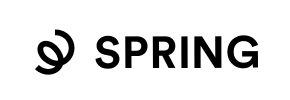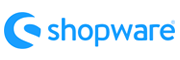Spring to Shopware Migration - Step-by-Step Guide & Expert Services
Spring to Shopware migration made effortless. Considering how to move your Spring store to Shopware without hassle? Cart2Cart ensures a swift, secure, and seamless switch from Spring to Shopware, preserving your SEO rankings and guaranteeing zero downtime. Whether you’re researching a DIY data transfer with our detailed guide or prefer expert assistance to handle your complete migration for you, we simplify the complex. Experience a reliable Spring to Shopware migration tailored to your business needs.
What data can be
migrated from Spring to Shopware
-
Products
-
Product Categories
-
Manufacturers
-
Customers
-
Orders
Estimate your Migration Cost
Thanks to Cart2Cart`s flexible pricing policy, the migration price depends on the volume of transferred entities and the additional migration options you select. Just choose your Source and Target platforms and get the approximate price of your Spring to Shopware store migration right after completing the free Demo.
How to Migrate from Spring to Shopware In 3 Steps?
Connect your Source & Target carts
Choose Spring and Shopware from the drop-down lists & provide the stores’ URLs in the corresponding fields.
Select the data to migrate & extra options
Choose the data you want to migrate to Shopware and extra options to customise your Spring to Shopware migration.
Launch your Demo/Full migration
Run a free Demo to see how the Cart2Cart service works, and when happy - launch Full migration.
Migrating from Spring to Shopware: A Step-by-Step E-commerce Guide
Seamlessly Transition Your E-commerce Store from Spring to Shopware
Embarking on an e-commerce platform migration can feel like a daunting task, but with the right guidance, it’s an opportunity to revitalize your online store. If you're currently running your business on Spring and considering a move to Shopware, you're looking to transition to a more robust, scalable, and feature-rich platform. Shopware is renowned for its flexibility, extensive customization options, and strong community support, making it an excellent choice for merchants aiming for growth and enhanced user experience.
This comprehensive guide will walk you through the entire process of migrating your valuable e-commerce data from Spring to Shopware. Since Spring typically doesn't offer direct API access for third-party migration tools, we'll leverage a highly efficient CSV.File Data Migration approach to ensure a smooth and secure data transfer. By following these clear, actionable steps, you'll ensure data integrity and minimize downtime, setting your new Shopware store up for success.
Prerequisites for a Successful Migration
Before initiating your data transfer, adequate preparation is crucial to ensure a smooth transition. Here’s what you need to have in place:
- For Your Spring (Source) Store:
- Data Export: You will need to export all your vital store data from Spring into CSV files. This includes products (with SKUs, variants), product categories, manufacturers, customer records, orders, invoices, taxes, coupons, and CMS pages. Ensure your CSV files are well-structured and contain all necessary fields for a complete migration.
- Comprehensive Backup: Always create a full backup of your Spring store's data before beginning any migration process. This provides a safety net in case any unforeseen issues arise.
- For Your Shopware (Target) Store:
- Shopware Installation: Your Shopware store must be fully installed and accessible. While it doesn't need to be populated with products yet, ensure the core platform is stable and ready to receive data. Need help preparing? Read our guide on How to prepare Target store for migration?.
- Cart2Cart Shopware Migration Module: To establish a secure connection, you will need to install the Cart2Cart Shopware Migration module on your Shopware instance. This plugin facilitates the data transfer.
- Access Credentials: Have your Shopware admin login details (username, password, URL) readily available. You'll also need FTP/SFTP access to upload the connection bridge file to your Shopware root directory. For more details, consult The Short & Essential Guide to Access Credentials for Cart2Cart.
- Target Store Backup: Even if your Shopware store is new, creating a backup before migration is a good practice, especially if you have existing configurations or data.
- General Requirements:
- Stable Internet Connection: A reliable internet connection is essential throughout the migration process.
- Allocated Time: While the process is streamlined, setting aside dedicated time for monitoring and verification is advisable.
Performing the Migration: A Step-by-Step Guide
With your preparations complete, let's dive into the step-by-step process of moving your Spring data to Shopware using Cart2Cart.
Step 1: Start Your Migration
Begin by navigating to the Cart2Cart website. You will be prompted to start a new migration process. This initial step is where you decide to either perform a Do-It-Yourself migration or request assistance from our experts.
Step 2: Configure Your Source Store (Spring via CSV)
The next step involves setting up your source platform. Since Spring data will be imported via CSV, select "CSV File to Cart" from the dropdown list of source carts. You will then upload your carefully prepared CSV files containing all your Spring store's entities. This method allows you to transfer a wide range of data, including:
- Products, Products Categories, Products Manufacturers, Products Reviews
- Customers, Orders, Invoices, Taxes, Stores, Coupons
- CMS Pages, Blogs, Blog Posts (where compatible with Shopware)
Ensure your CSV files are correctly formatted to prevent any data import issues.
Step 3: Connect Your Target Store (Shopware)
Now, it's time to connect your destination Shopware store. Choose "Shopware" as your target cart and enter your Shopware store's URL. To establish a secure connection for data transfer, you'll be instructed to download a unique "Connection Bridge" file. This bridge acts as a secure data gateway.
After downloading, unzip the file and upload the entire bridge2cart folder to the root directory of your Shopware installation via FTP/SFTP. This is a critical step for allowing Cart2Cart to access and transfer data to your new store. For more information on finding your root folder, please see What is a root folder and where can I find it?
Step 4: Select Data Entities for Transfer
On this screen, you decide exactly which data entities you want to migrate from your Spring CSV files to your new Shopware store. You can choose to migrate all available data with a single click or selectively pick specific entities such as:
- Products (including SKUs and variants)
- Product Categories
- Product Manufacturers
- Customer data
- Orders
- Product Reviews
- CMS Pages
- Coupons
Carefully review this selection to ensure all critical information makes the journey to Shopware.
Step 5: Configure Additional Migration Options
This step allows you to customize your migration further with various optional settings. These additional options can significantly enhance your migration's outcome, ensuring a more tailored data transfer:
- Clear Target Store Data: Opt to Clear current data on Target store before migration option if your Shopware store has existing demo data or previous migration attempts you wish to remove.
- Preserve IDs: This option helps maintain the original IDs for products, customers, and orders. Note that for Shopware Version 6+, there might be ID preservation limitations, so plan accordingly. Learn more about How Preserve IDs options can be used?.
- Migrate Images in Description: Essential for transferring all product images embedded within descriptions.
- Create 301 Redirects: Highly recommended for maintaining your SEO rankings and link equity by automatically redirecting old Spring URLs to their new Shopware equivalents.
Step 6: Map Your Data Fields
Data mapping is a crucial step where you ensure consistency between your old Spring data structure and Shopware's system. You'll map various fields, such as customer groups (e.g., 'Wholesale' to 'B2B Customer') and order statuses (e.g., 'Pending' to 'Open'). This step guarantees that all customer data, order statuses, and product attributes are correctly associated within your new Shopware platform.
Step 7: Launch Your Migration (Demo or Full)
Before committing to a full migration, we highly recommend running a Free Demo Migration. This allows you to transfer a limited number of entities (e.g., 10 products, 10 customers, 10 orders) to your Shopware store, giving you a firsthand look at the migration quality and how your data appears. This is an excellent opportunity to identify and address any potential issues.
Once satisfied with the demo, you can proceed with the Full Migration. Review your selected entities and chosen additional options one last time. You may also consider adding a Migration Insurance Service, which offers additional remigrations if needed. For more details, see How Migration Insurance works?.
Post-Migration Steps
The migration doesn't end when the data transfer is complete. A few essential steps are required to ensure your new Shopware store is fully functional and optimized:
- Thoroughly Test Your Shopware Store: After the migration, meticulously check every aspect of your new Shopware store. Verify products (SKUs, variants, images), customer accounts, order history, pricing, shipping methods, and the entire checkout process. Ensure all functionalities work as expected.
- Implement 301 Redirects: If you enabled 301 redirects during the migration, double-check their functionality. If not, manually set up redirects for crucial pages from your old Spring store to their new Shopware counterparts. This is vital for maintaining your SEO rankings and preserving link equity.
- Update DNS Records: Once you're confident that your Shopware store is fully operational and tested, update your DNS records to point your domain name to the new Shopware hosting. Plan this carefully to minimize downtime.
- Configure Shopware Specifics: Dive into Shopware's robust settings. Configure your new theme, integrate any necessary plugins or extensions, set up payment gateways, shipping zones, and adjust any other platform-specific configurations to match your business needs.
- Inform Your Customers: While not strictly necessary, consider sending out a brief announcement to your customers about your exciting new store on Shopware.
- Monitor Performance: Keep a close eye on your website analytics (e.g., Google Analytics) to monitor traffic, conversions, and any potential issues post-migration.
Congratulations! By following these steps, you've successfully migrated your e-commerce store from Spring to Shopware. You are now equipped with a powerful platform ready to elevate your online business. Should you encounter any challenges or require expert assistance at any stage, don't hesitate to Contact Us.
Ways to perform migration from Spring to Shopware
Automated migration
Just set up the migration and choose the entities to move – the service will do the rest.
Try It Free
Data Migration Service Package
Delegate the job to the highly-skilled migration experts and get the job done.
Choose Package

Benefits for Store Owners

Benefits for Ecommerce Agencies
Choose all the extra migration options and get 40% off their total Price

The design and store functionality transfer is impossible due to Spring to Shopware limitations. However, you can recreate it with the help of a 3rd-party developer.
Your data is safely locked with Cart2Cart
We built in many security measures so you can safely migrate from Spring to Shopware. Check out our Security Policy
Server Security
All migrations are performed on a secure dedicated Hetzner server with restricted physical access.Application Security
HTTPS protocol and 128-bit SSL encryption are used to protect the data being exchanged.Network Security
The most up-to-date network architecture schema, firewall and access restrictions protect our system from electronic attacks.Data Access Control
Employee access to customer migration data is restricted, logged and audited.Frequently Asked Questions
Is my sensitive data secure during the Spring to Shopware migration process?
How do I transfer my store design and theme from Spring to Shopware?
How can I validate data accuracy after migrating from Spring to Shopware?
How can I preserve SEO rankings when switching from Spring to Shopware?
Will my Spring store go offline during migration to Shopware?
How long does a typical migration from Spring to Shopware take?
Can customer passwords be transferred during a Spring to Shopware migration?
Should I use an automated tool or hire an expert for my Spring to Shopware migration?
What data entities can I migrate from Spring to Shopware?
What factors determine the cost of migrating my store from Spring to Shopware?
Why 150.000+ customers all over the globe have chosen Cart2Cart?
100% non-techie friendly
Cart2Cart is recommended by Shopify, WooCommerce, Wix, OpenCart, PrestaShop and other top ecommerce platforms.
Keep selling while migrating
The process of data transfer has no effect on the migrated store. At all.
24/7 live support
Get every bit of help right when you need it. Our live chat experts will eagerly guide you through the entire migration process.
Lightning fast migration
Just a few hours - and all your store data is moved to its new home.
Open to the customers’ needs
We’re ready to help import data from database dump, csv. file, a rare shopping cart etc.
Recommended by industry leaders
Cart2Cart is recommended by Shopify, WooCommerce, Wix, OpenCart, PrestaShop and other top ecommerce platforms.