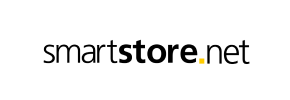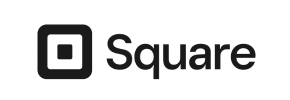SmartStore to Square Migration - Step-by-Step Guide & Expert Services
SmartStore to Square migration simplified and secure. Ready to move SmartStore store to Square effortlessly? Cart2Cart provides the fastest, most secure way to transfer data, preserving your vital SEO and ensuring zero downtime. Whether you need a comprehensive step-by-step guide to confidently switch from SmartStore to Square yourself, or prefer our dedicated experts to handle your entire project, we guarantee a smooth SmartStore to Square migration experience. Trust us for seamless ecommerce growth.
What data can be
migrated from SmartStore to Square
-
Products
-
Product Categories
-
Customers
Estimate your Migration Cost
Due to Cart2Cart`s flexible pricing policy, the migration price depends on the number of transferred entities and the additional migration options you select. Just choose your Source and Target platforms and get the approximate price of your SmartStore to Square store migration right after completing the free Demo.
How to Migrate from SmartStore to Square In 3 Steps?
Connect your Source & Target carts
Choose SmartStore and Square from the drop-down lists & provide the stores’ URLs in the corresponding fields.
Select the data to migrate & extra options
Choose the data you want to migrate to Square and extra options to customise your SmartStore to Square migration.
Launch your Demo/Full migration
Run a free Demo to see how the Cart2Cart service works, and when happy - launch Full migration.
Migrate SmartStore to Square: A Comprehensive Guide to Your E-commerce Transition
A Comprehensive Guide to Transitioning from SmartStore to Square
Migrating an e-commerce store is a significant undertaking, but a successful transition can unlock new opportunities for growth and efficiency. If you're considering moving your online business from SmartStore to Square, you're looking to leverage Square's robust payment processing, integrated e-commerce tools, and streamlined management. This detailed guide will walk you through the entire process, ensuring a smooth and successful data transfer and platform transition.
Since SmartStore isn't directly supported by typical migration tools via a direct API connection in the same way some other platforms are, the migration process will involve exporting your SmartStore data into a structured CSV file. This CSV file will then serve as the source for importing your valuable store information into your new Square store. This approach ensures that all your critical data, from products and customer records to orders and reviews, makes the journey to your new platform with integrity.
Prerequisites for Migration
Before you begin the migration process, thorough preparation is key to minimizing potential issues and ensuring a seamless transition. Here’s what you need to prepare on both your SmartStore (source) and Square (target) platforms:
SmartStore (Source Store) Preparation:
- Data Audit and Cleanup: Before exporting, take this opportunity to audit your SmartStore data. Remove any outdated products, inactive customer accounts, or unnecessary information. Clean data will lead to a cleaner new store.
- Full Data Backup: Always perform a complete backup of your SmartStore database and files. While the migration process is designed to be safe, having a backup is crucial for peace of mind.
- Export SmartStore Data to CSV Files: As SmartStore will be treated as a CSV source, you'll need to export your store's data into CSV files. Ensure you export all essential entities such as products, product categories, manufacturers, product reviews, customers, orders, invoices, taxes, coupons, CMS pages, and blog posts. Each entity should ideally be in its own, well-structured CSV file.
Square (Target Store) Preparation:
- Set Up Your Square Online Store: Ensure your Square account is set up and your Square Online Store is created. Familiarize yourself with its dashboard and basic settings.
- Basic Store Configuration: Configure essential settings like your store's currency, tax rates, shipping zones, and payment methods within Square. This lays the groundwork for your incoming data.
- Remove Sample Data: If your new Square store comes with pre-populated sample products or data, it's highly recommended to remove them to avoid conflicts during the migration. Some migration tools offer an option to clear current data on the target store before migration, which can simplify this step.
- Admin Access: Ensure you have full administrative access to your Square account, including any API keys or tokens required for third-party integrations, should the migration tool require them.
Performing the Migration: A Step-by-Step Guide
This section outlines the process of migrating your e-commerce data using a migration wizard, which facilitates the transfer of your CSV-exported SmartStore data to Square. The steps generally follow a structured wizard interface designed for ease of use.
Step 1: Get Started with the Migration Wizard
Your journey begins by initiating the migration process. Typically, this involves accessing a dedicated migration service platform. On the initial screen, you'll be prompted to start a new migration. This is where you set the stage for your data transfer.
Consider exploring various data migration service packages if you need additional assistance or a more tailored approach.
Step 2: Source Store Setup
This crucial step involves connecting your SmartStore data as the source. Since direct API connections for SmartStore are not universally available through migration tools, you will select 'CSV File to Cart' as your source platform. This indicates that your migration will proceed using the CSV files you exported from SmartStore.
You will then be prompted to upload your CSV files containing your SmartStore data. Ensure that the files are correctly formatted according to the migration tool's requirements. The system will then parse these files to identify the entities available for migration. Supported entities from your CSV include Products, Product Categories, Manufacturers, Product Reviews, Customers, Orders, Invoices, Taxes, Stores, Coupons, CMS Pages, Blogs, and Blog Posts.
For more details on preparing your CSV files, refer to our CSV.File Data Migration guide.
Step 3: Target Store Setup
Next, you will configure your target store, which is Square. Select 'Square' from the list of available target platforms. The migration wizard will then require you to provide the necessary access credentials to connect to your Square Online Store. This typically involves entering your Square store URL and potentially an API key or access token, which grants the migration tool permission to import data into your new store.
Once connected, the wizard will establish a link, allowing data to be seamlessly transferred from your SmartStore CSV files to your Square platform.
Step 4: Select Data Entities
At this stage, you'll specify exactly which data entities you wish to transfer from your SmartStore CSV to Square. You'll see a comprehensive list of data types, including:
- Products (including SKUs, variants, prices, descriptions, images)
- Product Categories
- Customers (with their customer data, addresses, and account details)
- Orders (with order statuses, line items, and customer associations)
- Product Reviews
- Manufacturers
- CMS Pages
- Blogs and Blog Posts
You can choose to migrate all available entities with a single click or handpick specific ones based on your needs. This flexibility ensures that only the relevant data makes the move, reducing clutter in your new Square store.
To understand more about selecting entities, visit our FAQ on choosing entities for data migration.
Step 5: Configure Additional Options & Data Mapping
Additional Migration Options:
This step allows you to fine-tune your migration with several crucial options:
- Clear Current Data on Target Store: This option clears any existing data in your Square store before the migration, ensuring a fresh start.
- Preserve IDs: Options like Preserve Product IDs, Order IDs, and Customer IDs are vital for maintaining internal consistency and for any external systems relying on these identifiers.
- Migrate Customer Passwords: This allows customers to log into their new Square accounts with their existing SmartStore credentials, enhancing user experience.
- Create 301 Redirects: Essential for SEO rankings and preserving link equity. This option automatically creates redirects from your old SmartStore URLs to the new Square URLs, preventing broken links.
- Migrate Images in Description: Ensures product images embedded within descriptions are transferred correctly.
- Create Variants from Attributes: Crucial for products with variations (e.g., size, color) to be correctly represented in Square.
Data Mapping Setup:
Here, you'll map specific fields from your SmartStore data to their corresponding fields in Square. This is particularly important for:
- Customer Groups Mapping: Aligning customer roles (e.g., 'Wholesale' to 'B2B Customer').
- Order Status Mapping: Ensuring that order statuses (e.g., 'Pending' from SmartStore maps to 'Pending' in Square) are accurately transferred, maintaining data consistency and integrity.
This step ensures that your data is not only moved but also correctly organized within your new platform.
Step 6: Run a Free Demo Migration
Before committing to the full migration, it's highly recommended to perform a free demo migration. This trial run migrates a limited number of entities (e.g., 10 products, 10 customers, 10 orders) from your SmartStore CSV to your Square store.
The demo serves as a crucial test to:
- Verify the connection between the source CSV and Square.
- Examine the quality and accuracy of the migrated data.
- Identify any potential issues or misconfigurations before the full transfer.
Review the demo results thoroughly in your Square store. Check product details, customer accounts, and order information for accuracy.
Step 7: Perform the Full Migration
Once you are satisfied with the demo results, you can proceed with the full migration. This step involves reviewing all your selected entities, additional options, and the total cost. You might also consider adding Migration Insurance Service, which offers additional remigrations and support, providing extra peace of mind. Learn more about how Migration Insurance works.
Initiate the full data transfer. The migration tool will then proceed to move all your specified SmartStore data into your Square store. The duration of this process depends on the volume of your data. The goal is to minimize downtime for your existing store, so plan this during a low-traffic period if possible.
Post-Migration Steps
Completing the full data transfer is a major milestone, but your work isn't quite done. These post-migration steps are crucial for ensuring your new Square store is fully functional, optimized, and ready for your customers.
- Thorough Data Verification: This is the most critical step. Log into your Square admin panel and meticulously check all migrated data.
- Products: Verify SKUs, variants, prices, images, descriptions, categories, and inventory levels.
- Customers: Confirm customer accounts, addresses, and order history.
- Orders: Check order statuses, line items, and associated customer data.
- Redirects: Test 301 redirects to ensure old SmartStore URLs correctly point to your new Square pages, preserving SEO rankings and link equity.
- Configure Payment Gateways & Shipping: Set up your Square Payments and any other preferred payment methods. Configure all shipping zones, rates, and carriers that you plan to use.
- Install Essential Apps and Integrations: Explore the Square App Marketplace for apps that extend functionality, such as marketing tools, accounting integrations, or customer service platforms.
- Test Store Functionality: Perform comprehensive tests on all aspects of your new store:
- The entire checkout process, from adding to cart to order confirmation.
- Account creation, login, and password recovery.
- Search functionality and filters.
- Contact forms and customer support channels.
- Update DNS and Go Live: Once you're confident everything is working perfectly, update your domain's DNS settings to point to your new Square store. This is when your new store officially goes live. Monitor traffic and performance closely after this change.
- SEO Audit and Monitoring: After changing your DNS, update your sitemap in Google Search Console and request re-indexing. Continuously monitor your SEO rankings and traffic to ensure the migration hasn't negatively impacted your visibility. Address any broken links or crawl errors promptly.
- Notify Customers (Optional but Recommended): Consider sending out a notification to your customer base, informing them about the new platform and any new features or improvements they can expect.
By following these post-migration steps, you'll ensure your new Square store is not only fully operational but also optimized for performance and ready to deliver a superior user experience. If you encounter any issues, remember that services like Cart2Cart Remigration Service can help you refine your data transfer.
Ways to perform migration from SmartStore to Square
Automated migration
Just set up the migration and choose the entities to move – the service will do the rest.
Try It Free
Data Migration Service Package
Delegate the job to the highly-skilled migration experts and get the job done.
Choose Package

Benefits for Store Owners

Benefits for Ecommerce Agencies
Choose all the extra migration options and get 40% off their total Price

The design and store functionality transfer is impossible due to SmartStore to Square limitations. However, you can recreate it with the help of a 3rd-party developer.
Your data is safely locked with Cart2Cart
We built in many security measures so you can safely migrate from SmartStore to Square. Check out our Security Policy
Server Security
All migrations are performed on a secure dedicated Hetzner server with restricted physical access.Application Security
HTTPS protocol and 128-bit SSL encryption are used to protect the data being exchanged.Network Security
The most up-to-date network architecture schema, firewall and access restrictions protect our system from electronic attacks.Data Access Control
Employee access to customer migration data is restricted, logged and audited.Frequently Asked Questions
How can I ensure data accuracy after migrating from SmartStore to Square?
How long does a SmartStore to Square migration take?
Is my data secure during the SmartStore to Square migration process?
What data entities can I migrate from SmartStore to Square?
Will my store's design and theme transfer from SmartStore to Square?
Can customer passwords be migrated from SmartStore to Square?
How can I keep SEO rankings when switching from SmartStore to Square?
Should I use an automated tool or hire an expert for SmartStore to Square migration?
What factors influence the cost of migrating from SmartStore to Square?
Will my SmartStore store go offline during migration to Square?
Why 150.000+ customers all over the globe have chosen Cart2Cart?
100% non-techie friendly
Cart2Cart is recommended by Shopify, WooCommerce, Wix, OpenCart, PrestaShop and other top ecommerce platforms.
Keep selling while migrating
The process of data transfer has no effect on the migrated store. At all.
24/7 live support
Get every bit of help right when you need it. Our live chat experts will eagerly guide you through the entire migration process.
Lightning fast migration
Just a few hours - and all your store data is moved to its new home.
Open to the customers’ needs
We’re ready to help import data from database dump, csv. file, a rare shopping cart etc.
Recommended by industry leaders
Cart2Cart is recommended by Shopify, WooCommerce, Wix, OpenCart, PrestaShop and other top ecommerce platforms.