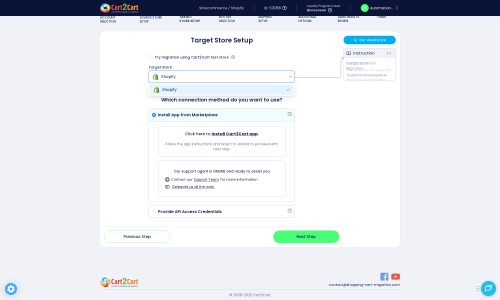QuickeSelling to Shopify Migration - Step-by-Step Guide & Expert Services
QuickeSelling to Shopify migration made easy. Smoothly move QuickeSelling store to Shopify with Cart2Cart's trusted service, ensuring unmatched speed, security, and zero downtime. Preserve your vital SEO rankings effortlessly as you switch from QuickeSelling to Shopify. Get a comprehensive step-by-step guide to transfer data yourself, or let our experts handle the entire process to transfer data seamlessly. Start your secure QuickeSelling to Shopify migration today and empower your business.
What data can be
migrated from QuickeSelling to Shopify
-
Products
-
Product Categories
-
Manufacturers
-
Customers
-
Orders
Estimate your Migration Cost
The price of your migration depends on the volume of data to migrate and the additional migration options you pick. To check the price for QuickeSelling to Shopify conversion, click “Get estimates” and follow the suggested steps.
How to Migrate from QuickeSelling to Shopify In 3 Steps?
Connect your Source & Target carts
Choose QuickeSelling and Shopify from the drop-down lists & provide the stores’ URLs in the corresponding fields.
Select the data to migrate & extra options
Choose the data you want to migrate to Shopify and extra options to customise your QuickeSelling to Shopify migration.
Launch your Demo/Full migration
Run a free Demo to see how the Cart2Cart service works, and when happy - launch Full migration.
Migrate QuickeSelling to Shopify: The Ultimate Guide to a Seamless Transition
Migrate QuickeSelling to Shopify: The Ultimate Guide to a Seamless Transition
Are you looking to elevate your e-commerce presence, enhance scalability, and tap into a richer ecosystem of apps and features? Migrating your store from QuickeSelling to Shopify can unlock significant growth opportunities, offering a robust, user-friendly platform designed for modern online retail. This comprehensive guide will walk you through every step of transitioning your valuable store data, including products, customers, and orders, to Shopify, ensuring a smooth and successful replatforming.
Given that QuickeSelling may not be directly supported by all automated migration tools, we will focus on a highly effective method: leveraging CSV file exports from your QuickeSelling store and importing them into your new Shopify store. This approach, often facilitated by migration services using a 'CSV to Cart' methodology, ensures data integrity and a structured transfer process.
Prerequisites for Migration
Before embarking on your data transfer journey, a solid foundation is crucial. Proper preparation can significantly reduce potential downtime and ensure a successful migration to Shopify. Here’s what you need to prepare:
- Set Up Your Shopify Store: Ensure you have an active Shopify account and a basic store setup. You don't need to populate it with products yet, but having the store ready allows for a direct data import. Consider your target store preparation.
- Install the Cart2Cart Migration App: Shopify requires the Cart2Cart Store Migration App for automated connections. While our QuickeSelling data will come via CSV, this app is essential for establishing the target Shopify store connection within the migration wizard for subsequent steps.
- Export Data from QuickeSelling: This is a critical step. Access your QuickeSelling admin panel and export all essential data, including products, product categories, customer information, and order history, into CSV files. Organize these files clearly for easy identification during the migration process.
- Backup All Your Data: Always create a complete backup of your QuickeSelling store and any existing Shopify data (if applicable) before starting. This safeguards your information against any unforeseen issues.
- Review Existing Data: Take this opportunity to clean up your QuickeSelling data. Remove outdated products, redundant customer accounts, or incorrect order entries to ensure a fresh start on Shopify.
- Understand Shopify Limitations: Be aware that Shopify's "Pause and Build" plan blocks orders. Also, specific features like product reviews often require dedicated Shopify apps (e.g., AirReviews) for migration. It's also recommended to disable notifications during the data transfer process.
Performing the Migration: A Step-by-Step Guide
Follow these detailed steps to seamlessly transfer your e-commerce data from QuickeSelling (via CSV) to Shopify using a migration wizard.
Step 1: Get Started with the Migration Wizard
Begin by accessing the migration wizard, typically through the Cart2Cart website or via their Shopify app. This is where you'll initiate the data transfer process.
Step 2: Connect Your Source Store (QuickeSelling via CSV)
Since QuickeSelling is not directly listed, you will select 'CsvToCart' as your source platform. This option is designed for migrations from platforms where data is exported as CSV files.
- Choose 'CsvToCart' as Source: From the dropdown menu, select 'CsvToCart' as your source store type.
- Upload Your QuickeSelling CSV Files: The system will prompt you to upload the CSV files you exported from your QuickeSelling store. Ensure all necessary files (products, customers, orders, etc.) are uploaded.
Step 3: Connect Your Target Store (Shopify)
Next, you’ll configure the connection to your new Shopify store. This step is crucial for the migration tool to access and import data into your Shopify admin.
- Select 'Shopify' as Target: Choose Shopify from the list of available target platforms.
- Install the Cart2Cart App: The recommended and most straightforward method is to install the Cart2Cart Store Migration App directly from the Shopify App Store. Click the provided link, follow the installation instructions on Shopify, and then return to the wizard. This app facilitates the secure connection via Shopify's API.
Alternatively, some tools may offer an API-based connection if you prefer to set up a custom app and provide Admin API access credentials. For more details on credentials, see The Short & Essential Guide to Access Credentials for Cart2Cart.
Step 4: Select Data Entities for Migration
This stage allows you to specify exactly which types of data you wish to transfer from your QuickeSelling CSV files to Shopify. The supported entities for a Shopify migration often include:
- Products: Including SKUs, variants, descriptions, images, and metadata.
- Product Categories: Organizing your product catalog.
- Customers: Customer accounts, addresses, and order history.
- Orders: All historical order data, including statuses and shipping information.
- Products Reviews: Note that for Shopify, reviews typically require a dedicated app like AirReviews post-migration.
- CMS Pages: Static content pages.
- Blogs & Blog Posts: Your content marketing assets.
- Coupons & Price Rules: Promotional data.
You can choose to migrate all entities or select specific ones based on your needs.
Step 5: Configure Additional Migration Options
This step provides several optional features to tailor your data transfer. These options enhance data integrity and ensure a smoother transition:
- Preserve Order IDs: Maintain original order IDs for historical record keeping. Refer to How Preserve IDs options can be used?
- Migrate SEO URLs & Create 301 Redirects: Essential for maintaining your search engine rankings and link equity. This option ensures that old QuickeSelling URLs automatically redirect to their new Shopify counterparts.
- Migrate Images in Description: Transfers product images embedded within product descriptions.
- Clear Target Store Data: Useful if you're performing a test migration or want to ensure a completely clean import into Shopify. Read more about clearing target store data.
- Migrate All Categories: Ensures your entire category structure is moved.
- Migrate Groups to Tags: Converts customer groups into Shopify tags for better organization.
Step 6: Map Data Fields
Data mapping ensures that corresponding fields between your QuickeSelling CSV data and Shopify are correctly aligned. This is vital for maintaining data consistency, especially for customer groups and order statuses.
- Customer Groups Mapping: Match customer roles (e.g., 'Wholesale' in QuickeSelling to a specific Shopify customer tag).
- Order Status Mapping: Align QuickeSelling order statuses (e.g., 'Processing', 'Complete') with their equivalent Shopify statuses.
Step 7: Run a Free Demo Migration (Highly Recommended)
Before committing to a full migration, performing a demo is an invaluable step. This allows you to transfer a limited number of entities (e.g., 10 products, 10 customers, 10 orders) to your Shopify store. Use this opportunity to:
- Verify the accuracy of the data transfer.
- Check product images, descriptions, and variants.
- Ensure customer and order information is correctly presented.
- Identify any potential issues or adjustments needed before the full transfer.
Step 8: Perform Full Migration
Once you are satisfied with the demo results and have reviewed all configurations, you can proceed with the full migration. This will transfer all selected data from your QuickeSelling CSV files to your Shopify store.
- Review and Confirm: Double-check your chosen entities and additional options.
- Consider Migration Insurance: For peace of mind, especially with large datasets, consider a Migration Insurance Plan. This allows for several remigrations within a specified period, offering flexibility if further adjustments are needed. Learn more about how Migration Insurance works.
- Initiate Migration: Click the 'Start Full Migration' button to begin the complete data transfer.
Post-Migration Steps
Successfully migrating your data is a major achievement, but the journey doesn't end there. These post-migration steps are crucial for optimizing your new Shopify store and ensuring a seamless user experience:
- Thorough Data Verification: After the migration is complete, meticulously check your Shopify store. Verify product counts, categories, customer details, order history, and ensure images are loading correctly. Test purchasing a product to confirm checkout functionality.
- Configure 301 Redirects: If you used the "Create 301 SEO URLs" option during migration, double-check that your redirects are functioning correctly. This is vital for preserving your SEO rankings and preventing broken links.
- Set Up Payment Gateways: Configure your preferred payment methods (e.g., Shopify Payments, PayPal, Stripe) within your Shopify admin.
- Install Essential Apps: Explore the Shopify App Store for apps that extend your store's functionality, such as marketing tools, inventory management, SEO apps, and as noted, a dedicated app for migrating and managing customer reviews (e.g., AirReviews).
- Theme Customization: Personalize your Shopify store's appearance to reflect your brand identity. Optimize for mobile responsiveness and user experience.
- Update DNS Settings: Point your domain name to your new Shopify store. This is the final step to make your Shopify store live.
- Notify Your Customers: Inform your customers about the transition to a new platform. Provide clear instructions if they need to reset passwords or create new accounts (though password migration is often an option).
- Monitor Performance: Keep a close eye on your store's performance, traffic, and sales in the weeks following the migration. Address any arising issues promptly.
By following this detailed guide, you can ensure a successful and stress-free migration from QuickeSelling to Shopify, setting the stage for your e-commerce business to thrive in its new environment. If you encounter any challenges or prefer expert assistance, consider our Ultimate Data Migration Service or Contact Us for tailored solutions.
Ways to perform migration from QuickeSelling to Shopify
Automated migration
Just set up the migration and choose the entities to move – the service will do the rest.
Try It Free
Data Migration Service Package
Delegate the job to the highly-skilled migration experts and get the job done.
Choose Package

Benefits for Store Owners

Benefits for Ecommerce Agencies
Choose all the extra migration options and get 40% off their total Price

The design and store functionality transfer is impossible due to QuickeSelling to Shopify limitations. However, you can recreate it with the help of a 3rd-party developer.
Your data is safely locked with Cart2Cart
We built in many security measures so you can safely migrate from QuickeSelling to Shopify. Check out our Security Policy
Server Security
All migrations are performed on a secure dedicated Hetzner server with restricted physical access.Application Security
HTTPS protocol and 128-bit SSL encryption are used to protect the data being exchanged.Network Security
The most up-to-date network architecture schema, firewall and access restrictions protect our system from electronic attacks.Data Access Control
Employee access to customer migration data is restricted, logged and audited.Frequently Asked Questions
What factors influence the cost of migrating from QuickeSelling to Shopify?
How do I transfer my store's design and theme from QuickeSelling to Shopify?
How can I ensure data accuracy after migrating from QuickeSelling to Shopify?
Is my QuickeSelling store data secure during Shopify migration?
Can customer passwords be transferred from QuickeSelling to Shopify?
How long does a QuickeSelling to Shopify migration typically take?
Will my QuickeSelling store go offline during migration to Shopify?
Should I use an automated tool or hire an expert for QuickeSelling to Shopify migration?
How can I prevent SEO ranking loss when migrating from QuickeSelling to Shopify?
What data entities can be migrated from QuickeSelling to Shopify?
Why 150.000+ customers all over the globe have chosen Cart2Cart?
100% non-techie friendly
Cart2Cart is recommended by Shopify, WooCommerce, Wix, OpenCart, PrestaShop and other top ecommerce platforms.
Keep selling while migrating
The process of data transfer has no effect on the migrated store. At all.
24/7 live support
Get every bit of help right when you need it. Our live chat experts will eagerly guide you through the entire migration process.
Lightning fast migration
Just a few hours - and all your store data is moved to its new home.
Open to the customers’ needs
We’re ready to help import data from database dump, csv. file, a rare shopping cart etc.
Recommended by industry leaders
Cart2Cart is recommended by Shopify, WooCommerce, Wix, OpenCart, PrestaShop and other top ecommerce platforms.