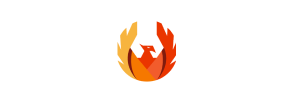PhoenixCart to Volusion Migration - Step-by-Step Guide & Expert Services
PhoenixCart to Volusion migration has never been easier. Cart2Cart simplifies your e-commerce platform transition, allowing you to effortlessly move PhoenixCart store to Volusion. We ensure a secure, fast, and SEO-friendly transfer data process, guaranteeing zero downtime so your sales continue uninterrupted. Ready to switch from PhoenixCart to Volusion with confidence? Explore our comprehensive step-by-step guide for a DIY approach, or choose our professional services to manage your entire PhoenixCart to Volusion migration, hassle-free.
What data can be
migrated from PhoenixCart to Volusion
-
Products
-
Product Categories
-
Manufacturers
-
Customers
Estimate your Migration Cost
Due to Cart2Cart`s flexible pricing policy, the migration price depends on the volume of transferred entities and the additional migration options you select. Simply choose your Source and Target platforms and get the approximate price of your PhoenixCart to Volusion store migration right after finishing the free Demo.
How to Migrate from PhoenixCart to Volusion In 3 Steps?
Connect your Source & Target carts
Choose PhoenixCart and Volusion from the drop-down lists & provide the stores’ URLs in the corresponding fields.
Select the data to migrate & extra options
Choose the data you want to migrate to Volusion and extra options to customise your PhoenixCart to Volusion migration.
Launch your Demo/Full migration
Run a free Demo to see how the Cart2Cart service works, and when happy - launch Full migration.
Migrate PhoenixCart to Volusion: The Ultimate Guide for a Seamless Transition
A Comprehensive Guide to Transitioning from PhoenixCart to Volusion
Embarking on an e-commerce platform migration is a significant undertaking, but with the right guidance, it can be a smooth and rewarding experience. This detailed guide is tailored for merchants looking to move their online store from PhoenixCart to Volusion, a robust and scalable platform. Volusion offers a comprehensive suite of features, from powerful inventory management to advanced marketing tools, providing a solid foundation for your business growth.
Given that PhoenixCart is not directly supported by automated migration tools in the traditional sense, your migration will involve exporting your data from PhoenixCart into CSV files. These files will then be used as the source for your data transfer to Volusion. This guide will walk you through each critical step, ensuring a secure and efficient transfer of your valuable store data, including products, customer information, orders, and more. Our goal is to minimize downtime and preserve your SEO rankings, ensuring a seamless replatforming process.
Prerequisites for a Successful Migration
Before initiating the data transfer, careful preparation of both your PhoenixCart source store and your new Volusion target store is essential. Adhering to these prerequisites will ensure data integrity and prevent potential issues during the migration.
For Your PhoenixCart Store (Source)
- Data Export: You will need to export all essential data from your PhoenixCart store into CSV files. This typically includes products (with SKUs, variants, and descriptions), product categories, customer records, order history, manufacturers, product reviews, and any CMS pages. Ensure your data is clean and organized before export.
- Data Review: Thoroughly review your exported CSV files for any inconsistencies, missing information, or formatting errors. Clean data leads to a cleaner migration.
For Your Volusion Store (Target)
- Volusion Account Setup: Ensure your Volusion store is fully set up and accessible. You should have administrative access and be familiar with its backend interface.
- FTP Access: Volusion, as your target platform, requires the installation of a specific connector module—the Cart2Cart Volusion Migration module. This module, often referred to as a 'bridge,' establishes a secure data connection between our migration service and your Volusion store. You'll need FTP access to install this module into your Volusion store's root directory. Ensure this plugin is installed before proceeding with the migration. For more details on preparing your target store, you can refer to our How to prepare Target store for migration? FAQ.
- API Credentials (if applicable): While the bridge handles most connectivity, having your Volusion API credentials ready can be beneficial for certain integrations or if troubleshooting is required.
- No Conflicting Data: For the smoothest transition, it's recommended to start with a fresh Volusion store, free of any existing demo products or customer data, unless you intend to merge data, which requires careful planning and the use of the 'Clear Target' option.
Performing the Migration: A Step-by-Step Guide
The migration from PhoenixCart (via CSV) to Volusion involves a systematic approach, guided by an intuitive migration wizard. Follow these steps to ensure a smooth data transfer.
Step 1: Initiate Your Migration Process
Begin by accessing the migration tool. Here, you'll choose to start a do-it-yourself migration with the wizard or explore options for assisted services like the Ultimate Data Migration Service if you prefer expert assistance.
Step 2: Configure Your Source Store (PhoenixCart via CSV)
In this crucial step, you'll specify where your current store data resides. Since PhoenixCart is not a direct API-driven connection, you will select 'CSV File to Cart' as your Source Cart. You will then be prompted to upload the CSV files you exported from your PhoenixCart store. These files contain all the product information, customer data, and order details that will be transferred to Volusion. This method ensures a robust data transfer despite the lack of a direct PhoenixCart integration.
Step 3: Set Up Your Target Store (Volusion)
Next, define your new e-commerce home. Select 'Volusion' as your Target Cart from the dropdown menu. You will then need to provide the complete URL of your Volusion store. As mentioned in the prerequisites, ensure the Cart2Cart Volusion Migration module (bridge) is installed on your Volusion store via FTP. This bridge is critical for establishing a secure connection and enabling the data transfer. For guidance on securely providing access details, refer to The Short & Essential Guide to Access Credentials for Cart2Cart, and for finding your root folder, check What is a root folder and where can I find it?
Step 4: Select Data Entities for Migration
This step allows you to precisely control what data gets moved to your new Volusion store. You can choose to migrate specific data entities or all of them. Volusion supports a comprehensive range of entities, including:
- Products: Including SKUs, variants, descriptions, images, and prices.
- Product Categories: Maintaining your store's structure.
- Customers: All relevant customer data.
- Orders: Complete order history, statuses, and associated information.
- Products Reviews: Preserve valuable customer feedback.
- Manufacturers, Invoices, Taxes, Coupons, CMS Pages: Ensuring comprehensive data transfer.
Simply check the boxes next to the entities you wish to transfer. This level of control helps ensure data integrity and relevance in your new store.
Step 5: Configure Additional Migration Options
Enhance your data transfer with a range of additional options designed to optimize your new Volusion store. These options help tailor the migration to your specific business needs:
- Clear Target Store Data: If your Volusion store has existing data, you can choose to Clear current data on Target store before migration to prevent duplicates.
- Preserve IDs: Options like Preserve Product IDs, Orders IDs, and Customers IDs are crucial for maintaining consistency and avoiding broken links.
- Create 301 SEO URLs: This is vital for maintaining your existing SEO rankings and link equity by automatically redirecting old URLs to new ones.
- Migrate Customer Passwords: Ensures a seamless user experience for your returning customers.
- Migrate Images in Product Descriptions: Ensures all visual content is transferred.
- Skip Custom Attributes: For specific data management needs.
Step 6: Map Data Fields
Data mapping is a critical step to ensure that information from your PhoenixCart store correctly aligns with the corresponding fields in Volusion. You'll typically map customer groups (e.g., 'Wholesale' to 'Business Customer') and order statuses (e.g., 'Processing' to 'Awaiting Fulfillment'). This process is intuitive, presenting dropdown menus for you to select the appropriate Volusion equivalent for each PhoenixCart field, ensuring consistent data organization and proper functionality in your new store.
Step 7: Perform Demo & Full Migration
Once all configurations are complete, you can initiate a free demo migration. This allows you to transfer a limited number of entities to your Volusion store, giving you a chance to verify the data transfer quality and functionality before committing to the full migration. After a successful demo, proceed with the full data transfer. Consider adding Migration Insurance to your plan, which provides options for re-migrations if you need to adjust or update your store data post-transfer. More about it here: How Migration Insurance works?.
Post-Migration Steps
Completing the data transfer is a major milestone, but a few crucial steps remain to ensure your new Volusion store is fully operational and optimized.
- Thorough Data Verification: Rigorously check all migrated data on your Volusion store. This includes verifying product details (SKUs, images, variants, descriptions), product categories, customer accounts, order history, and CMS pages. Ensure that all data is accurately transferred and displayed as expected.
- Configure SEO and 301 Redirects: While the migration tool offers a 'Create 301 SEO URLs' option, it's vital to double-check these redirects. This preserves your SEO rankings and existing link equity, preventing broken links and ensuring a seamless user experience. Implement any additional SEO settings specific to Volusion.
- Test All Store Functionality: Conduct extensive testing of your new Volusion store's functionality. This includes the entire checkout process, customer account logins, search features, filtering options, and all integrated payment gateways. Ensure everything works flawlessly before going live.
- Update DNS Settings: Once you are completely satisfied with your Volusion store, update your domain's DNS settings to point to your new Volusion store. Plan this step carefully to minimize any potential downtime.
- Install Essential Apps and Plugins: Identify any essential functionalities or integrations your PhoenixCart store relied on (e.g., email marketing, analytics, customer support). Find and install their Volusion equivalents from the Volusion App Store to maintain your business operations.
- Inform Your Customers: Consider sending a brief announcement to your customers about your new store, highlighting any new features or improvements.
- Retire Your Old Store: Once your Volusion store is fully live, functional, and performing as expected, you can proceed to safely decommission your old PhoenixCart installation.
Ways to perform migration from PhoenixCart to Volusion
Automated migration
Just set up the migration and choose the entities to move – the service will do the rest.
Try It Free
Data Migration Service Package
Delegate the job to the highly-skilled migration experts and get the job done.
Choose Package

Benefits for Store Owners

Benefits for Ecommerce Agencies
Choose all the extra migration options and get 40% off their total Price

The design and store functionality transfer is impossible due to PhoenixCart to Volusion limitations. However, you can recreate it with the help of a 3rd-party developer.
Your data is safely locked with Cart2Cart
We built in many security measures so you can safely migrate from PhoenixCart to Volusion. Check out our Security Policy
Server Security
All migrations are performed on a secure dedicated Hetzner server with restricted physical access.Application Security
HTTPS protocol and 128-bit SSL encryption are used to protect the data being exchanged.Network Security
The most up-to-date network architecture schema, firewall and access restrictions protect our system from electronic attacks.Data Access Control
Employee access to customer migration data is restricted, logged and audited.Frequently Asked Questions
What factors determine the cost of a PhoenixCart to Volusion migration?
How is store design handled when migrating from PhoenixCart to Volusion?
What is the estimated timeline for PhoenixCart to Volusion data migration?
Can customer passwords be migrated from PhoenixCart to Volusion?
Which data entities can be migrated from PhoenixCart to Volusion?
What steps confirm data accuracy after a PhoenixCart to Volusion migration?
How to preserve SEO rankings when moving from PhoenixCart to Volusion?
Should I choose an automated migration tool or hire an expert for PhoenixCart to Volusion?
Will my PhoenixCart store experience downtime during migration to Volusion?
Is the data transfer from PhoenixCart to Volusion secure?
Why 150.000+ customers all over the globe have chosen Cart2Cart?
100% non-techie friendly
Cart2Cart is recommended by Shopify, WooCommerce, Wix, OpenCart, PrestaShop and other top ecommerce platforms.
Keep selling while migrating
The process of data transfer has no effect on the migrated store. At all.
24/7 live support
Get every bit of help right when you need it. Our live chat experts will eagerly guide you through the entire migration process.
Lightning fast migration
Just a few hours - and all your store data is moved to its new home.
Open to the customers’ needs
We’re ready to help import data from database dump, csv. file, a rare shopping cart etc.
Recommended by industry leaders
Cart2Cart is recommended by Shopify, WooCommerce, Wix, OpenCart, PrestaShop and other top ecommerce platforms.