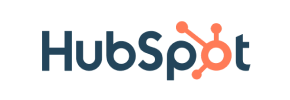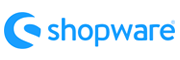HubSpot Commerce to Shopware Migration - Step-by-Step Guide & Expert Services
HubSpot Commerce to Shopware migration is now simpler than ever. Seamlessly move your HubSpot Commerce store to Shopware with Cart2Cart, ensuring speed, security, SEO preservation, and zero downtime. Ready to switch from HubSpot Commerce to Shopware? We offer tailored solutions, whether you need a detailed step-by-step guide to transfer data yourself or prefer our experts to handle everything. Migrate your valuable customer and product data with confidence. Trust Cart2Cart for a secure and efficient HubSpot Commerce to Shopware migration.
What data can be
migrated from HubSpot Commerce to Shopware
-
Products
-
Product Categories
-
Manufacturers
-
Customers
-
Orders
Estimate your Migration Cost
To check your HubSpot Commerce to Shopware migration price, click the button below. The migration price depends on the number of data types and the additional migration options selected.
How to Migrate from HubSpot Commerce to Shopware In 3 Steps?
Connect your Source & Target carts
Choose HubSpot Commerce and Shopware from the drop-down lists & provide the stores’ URLs in the corresponding fields.
Select the data to migrate & extra options
Choose the data you want to migrate to Shopware and extra options to customise your HubSpot Commerce to Shopware migration.
Launch your Demo/Full migration
Run a free Demo to see how the Cart2Cart service works, and when happy - launch Full migration.
Migrate HubSpot Commerce to Shopware: The Ultimate 2025 Guide
A Comprehensive Guide to Transitioning from HubSpot Commerce to Shopware
Replatforming your e-commerce store is a significant strategic move that can unlock new growth opportunities and enhance your operational efficiency. If you’re currently running your online business on HubSpot Commerce and considering a switch to the robust, flexible, and scalable Shopware platform, this guide is for you. Shopware offers advanced features, extensive customization options, and a thriving ecosystem, making it an attractive destination for merchants seeking greater control and scalability.
This article will walk you through a detailed, step-by-step process for migrating your valuable store data from HubSpot Commerce to Shopware. Since HubSpot Commerce does not offer direct API integration for data export in the same way traditional e-commerce platforms do, we will leverage CSV file exports from HubSpot Commerce as our source data, and then import this data into your new Shopware store using an automated migration tool and its connection bridge technology. Our goal is to ensure a smooth transition, preserving your crucial customer data, product catalogs, and order history with minimal downtime and maximum data integrity.
Prerequisites for Migration
Before you embark on your migration journey from HubSpot Commerce to Shopware, it's essential to prepare both your source and target environments. Proper preparation is key to a seamless data transfer.
- HubSpot Commerce (Source Store Preparation):
- Data Export Access: Ensure you have administrative access to your HubSpot Commerce portal to export your product, customer, order, and other relevant data into CSV files. You will need to extract this data as comprehensively as possible. For guidance on structuring your CSV files for optimal migration, you can refer to our CSV.File Data Migration service.
- Data Review and Cleaning: Take this opportunity to review your existing data. Clean up any outdated products, redundant customer profiles, or irrelevant order entries. This ensures you only migrate high-quality, essential data.
- Image and File Exports: While product data can be exported via CSV, you might need to manually extract product images and other media files from HubSpot, if they are not directly included in the CSV exports. Ensure these are organized and accessible for re-upload to Shopware.
- Shopware (Target Store Preparation):
- Fresh Shopware Installation: You should have a fresh, fully functional installation of Shopware (version 5.2.2 or 6.0.0 is supported) ready on your hosting server. Avoid installing any demo data or unnecessary plugins at this stage. Learn more about preparing your target store by reading How to prepare Target store for migration?.
- Administrative Access: You will need full administrative access to your Shopware backend. This includes the admin login URL, username, and password.
- FTP/cPanel Access: For the migration tool to establish a secure connection, you will need FTP or cPanel access to your Shopware store's root directory. This allows you to upload a connection bridge file. For details on connection credentials, see The Short & Essential Guide to Access Credentials for Cart2Cart.
- Shopware Migration Module: A crucial requirement for Shopware as a target is the installation of the Cart2Cart Shopware Migration module. Ensure this plugin is installed and activated on your Shopware instance to facilitate the data import.
Performing the Migration: A Step-by-Step Guide
With your preparations complete, you are ready to initiate the data transfer process. Follow these steps carefully to ensure a successful replatforming of your e-commerce store.
Step 1: Initiate the Migration Process
Begin by accessing your migration service dashboard. Here, you will find the option to start a new migration.
Step 2: Configure Your Source Store (HubSpot Commerce via CSV)
Since direct API integration for HubSpot Commerce is not available, you will select 'CSV File to Cart' as your source platform. This method allows you to upload the CSV files exported from your HubSpot Commerce store.
Upload the prepared CSV files containing your products, customers, orders, and other entities. The migration tool will then parse these files to identify your data structure.
Step 3: Configure Your Target Store (Shopware)
Next, specify Shopware as your target e-commerce platform. Provide the URL of your new Shopware store.
The system will then prompt you to download a 'Connection Bridge' file. This bridge is a small piece of software that facilitates secure data transfer between the migration service and your Shopware installation. Download the bridge, unzip it, and upload the 'bridge2cart' folder to the root directory of your Shopware store via FTP or cPanel. If you're unsure about the root folder, consult What is a root folder and where can I find it?. Once uploaded, verify the connection.
Step 4: Select Data Entities for Transfer
This critical step allows you to choose exactly which data you want to transfer from your CSV files to your new Shopware store. You can select all available entities or pick specific ones, such as:
- Products (including SKUs, descriptions, images, variants)
- Product Categories
- Product Manufacturers
- Product Reviews
- Customers (including customer groups, shipping, and billing addresses)
- Orders (including order statuses, invoices)
- Taxes
- Coupons
- CMS Pages
Ensure you select all the data essential for your new Shopware store's operation.
Step 5: Configure Additional Options & Data Mapping
This step provides advanced settings and the crucial data mapping interface:
- Additional Options: Customize your migration with various options. Consider checking 'Migrate Images in Description' to ensure your product descriptions retain their visual elements. The 'Clear Target' option, explained further in Clear current data on Target store before migration option, can be useful for ensuring a completely clean import. Options like 'Preserve Customers IDs' and 'Preserve Orders IDs' are highly recommended to maintain historical data consistency. For more details, refer to How Preserve IDs options can be used?.
- Data Mapping: The system will present an interface to map your source data fields (from your CSV files) to the corresponding fields in Shopware. This is crucial for maintaining data integrity. For example, you'll map customer groups (e.g., 'Wholesale' from HubSpot to a 'B2B Customer' group in Shopware) and order statuses (e.g., 'Pending payment' to 'Open' in Shopware). Carefully review these mappings to ensure all data translates correctly.
Step 6: Run Demo Migration & Full Migration
Before committing to the full data transfer, run a free demo migration. This will move a limited number of entities to your Shopware store, allowing you to preview the results and ensure everything looks correct. This step is invaluable for identifying and resolving any potential issues before the main migration.
Once you are satisfied with the demo, proceed with the full migration. This process can take some time depending on the volume of your data. You may also consider a Migration Insurance Service for added peace of mind, offering multiple remigrations within a certain period.
Post-Migration Steps
Once your data has been successfully transferred to Shopware, there are several crucial post-migration steps to ensure your new store is fully operational and optimized.
- Thorough Data Review: Log into your Shopware admin panel and meticulously check all migrated data. Verify product details, images, categories, customer accounts, order histories, and reviews. Ensure that prices, stock levels, and variants are accurate.
- Configure Shopware Storefront: Install and customize your chosen Shopware theme. Configure shipping methods, payment gateways, and tax rules. Set up any necessary extensions or plugins to replicate the functionality you had on HubSpot Commerce and to enhance your Shopware store's capabilities.
- Set Up 301 Redirects: To preserve your SEO rankings and link equity, it is vital to implement 301 redirects for any URLs that have changed during the migration. Map your old HubSpot Commerce URLs to their new Shopware counterparts. This prevents broken links and ensures a smooth user experience.
- Update DNS Records: Once you are confident that your new Shopware store is fully functional and ready, update your domain's DNS records to point to your new Shopware hosting. Plan this carefully to minimize downtime for your customers.
- Extensive Testing: Conduct comprehensive testing of your entire store. This includes testing the checkout process, searching for products, logging into customer accounts, and submitting contact forms. Ensure all functionalities work flawlessly across different devices and browsers.
- Notify Customers: Inform your customers about the platform change. Provide clear instructions if there are any changes to their login process or account access.
- Ongoing Maintenance: After the launch, continuously monitor your Shopware store for any issues. Consider using services like Recent Data Migration Service to transfer any new data generated on your old store during the DNS propagation period.
Migrating from HubSpot Commerce to Shopware is an exciting step towards scaling your e-commerce business. By following this detailed guide, you can achieve a secure and efficient data transfer, positioning your new Shopware store for success. If you encounter any challenges or require expert assistance, remember that professional migration services are available to support you throughout the process. Feel free to contact us for personalized guidance.
Ways to perform migration from HubSpot Commerce to Shopware
Automated migration
Just set up the migration and choose the entities to move – the service will do the rest.
Try It Free
Data Migration Service Package
Delegate the job to the highly-skilled migration experts and get the job done.
Choose Package

Benefits for Store Owners

Benefits for Ecommerce Agencies
Choose all the extra migration options and get 40% off their total Price

The design and store functionality transfer is impossible due to HubSpot Commerce to Shopware limitations. However, you can recreate it with the help of a 3rd-party developer.
Your data is safely locked with Cart2Cart
We built in many security measures so you can safely migrate from HubSpot Commerce to Shopware. Check out our Security Policy
Server Security
All migrations are performed on a secure dedicated Hetzner server with restricted physical access.Application Security
HTTPS protocol and 128-bit SSL encryption are used to protect the data being exchanged.Network Security
The most up-to-date network architecture schema, firewall and access restrictions protect our system from electronic attacks.Data Access Control
Employee access to customer migration data is restricted, logged and audited.Frequently Asked Questions
How do I transfer my store design or theme from HubSpot Commerce to Shopware?
How long does a HubSpot Commerce to Shopware migration typically take?
Is my HubSpot Commerce data secure during the Shopware migration process?
What data entities are migrated from HubSpot Commerce to Shopware?
How can I preserve SEO rankings when migrating from HubSpot Commerce to Shopware?
Can customer passwords be migrated from HubSpot Commerce to Shopware?
What factors influence the cost of migrating from HubSpot Commerce to Shopware?
How can I ensure data accuracy after migrating from HubSpot Commerce to Shopware?
Will my HubSpot Commerce store experience downtime during migration to Shopware?
Should I use an automated tool or hire an expert for HubSpot Commerce to Shopware migration?
Why 150.000+ customers all over the globe have chosen Cart2Cart?
100% non-techie friendly
Cart2Cart is recommended by Shopify, WooCommerce, Wix, OpenCart, PrestaShop and other top ecommerce platforms.
Keep selling while migrating
The process of data transfer has no effect on the migrated store. At all.
24/7 live support
Get every bit of help right when you need it. Our live chat experts will eagerly guide you through the entire migration process.
Lightning fast migration
Just a few hours - and all your store data is moved to its new home.
Open to the customers’ needs
We’re ready to help import data from database dump, csv. file, a rare shopping cart etc.
Recommended by industry leaders
Cart2Cart is recommended by Shopify, WooCommerce, Wix, OpenCart, PrestaShop and other top ecommerce platforms.