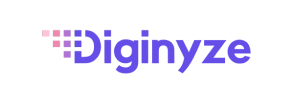Diginyze to Shopify Migration - Step-by-Step Guide & Expert Services
Diginyze to Shopify migration is your next strategic move. Seamlessly move Diginyze store to Shopify with Cart2Cart’s proven expertise. We ensure a secure, swift switch from Diginyze to Shopify, preserving your vital SEO rankings and guaranteeing zero downtime. Effortlessly transfer data, knowing your online presence remains intact. Whether you seek a clear step-by-step guide for a confident DIY process or prefer our expert team to handle your migration for you, we deliver. Achieve a perfect Diginyze to Shopify migration, stress-free.
What data can be
migrated from Diginyze to Shopify
-
Products
-
Product Categories
-
Manufacturers
-
Customers
-
Orders
Estimate your Migration Cost
To determine your Diginyze to Shopify migration price, click the button below. The migration price varies in accordance with the number of data types and the additional migration options selected.
How to Migrate from Diginyze to Shopify In 3 Steps?
Connect your Source & Target carts
Choose Diginyze and Shopify from the drop-down lists & provide the stores’ URLs in the corresponding fields.
Select the data to migrate & extra options
Choose the data you want to migrate to Shopify and extra options to customise your Diginyze to Shopify migration.
Launch your Demo/Full migration
Run a free Demo to see how the Cart2Cart service works, and when happy - launch Full migration.
Migrate Diginyze to Shopify: The Ultimate Step-by-Step Guide
A Comprehensive Guide to Transitioning Your E-commerce Store from Diginyze to Shopify
Embarking on an e-commerce platform migration is a significant undertaking, but moving from Diginyze to Shopify can unlock a world of advanced features, scalability, and a robust app ecosystem. Shopify is renowned for its user-friendly interface, powerful sales tools, and extensive community support, making it an ideal choice for merchants looking to grow their online presence.
Since Diginyze is not directly supported by automated migration tools, this guide will walk you through the process of migrating your store data by exporting it from Diginyze into CSV files (treating Diginyze as a CSV.File Data Migration source) and then importing it seamlessly into Shopify using a specialized migration app like Cart2Cart. This method ensures that your valuable products, customer data, orders, and other essential store elements are transferred with accuracy and efficiency.
Prerequisites for Migration
Before initiating your store migration, careful preparation of both your Diginyze (source) and Shopify (target) environments is essential to ensure a smooth transition and minimize downtime.
- For Your Diginyze (Source) Store:
- Data Export: Prepare to export all necessary data from your Diginyze store into CSV files. This typically includes products (with SKUs, variants, images, descriptions), product categories, customer records, order history, product reviews, and any CMS pages or blog posts you wish to transfer. Ensure your CSV files are well-organized and correctly formatted for a smooth import.
- Data Backup: Always create a complete backup of your entire Diginyze store data before starting the migration process. This provides a safety net in case any unforeseen issues arise.
- Review Source Store: Conduct an audit of your current Diginyze store. Clean up any outdated products, inactive customer accounts, or irrelevant data. Refer to our guide on how to prepare your source store for migration for more details.
- For Your Shopify (Target) Store:
- Set Up Shopify Store: Ensure you have an active Shopify store account. While Shopify's "Pause and Build" plan allows you to work on your store without public access, be aware that it "blocks orders" from being placed, so plan your go-live carefully.
- Install Cart2Cart App: For a successful migration, you will need to install the Cart2Cart Store Migration App from the Shopify App Store. This app facilitates the connection and data transfer.
- Disable Notifications: It is highly recommended to "disable notifications" in your Shopify store settings during the migration to prevent your customers from receiving irrelevant emails about data changes.
- Review Target Store: Configure basic settings like currency, shipping zones, and tax rates. Familiarize yourself with the Shopify admin. Learn more about preparing your target store for migration.
- General Considerations:
- Internet Connection: Ensure a stable internet connection throughout the migration process.
- Understand Data Mapping: Be prepared to map your Diginyze data fields to their corresponding fields in Shopify.
- Budget and Time: Allocate sufficient time and budget for the migration, including any post-migration adjustments or app installations.
Performing the Migration: A Step-by-Step Guide
This guide outlines the process using the Cart2Cart migration wizard, which streamlines the transition of your e-commerce data. Remember that Diginyze will be treated as a CSV file source.
Step 1: Start Your Migration
Begin by navigating to the Cart2Cart website or initiating the migration through the installed app. You will typically be presented with an option to start a new migration.
Step 2: Connect Your Source Store (Diginyze via CSV)
In the migration wizard, select "CSV File to Cart" as your source shopping cart type. You will then be prompted to upload the CSV files you exported from your Diginyze store. This method allows for the comprehensive transfer of your product details, customer information, order history, and other crucial entities.
Step 3: Connect Your Target Store (Shopify)
Next, choose "Shopify" as your target shopping cart. The recommended connection method is to "Install App from Marketplace". Click the provided link to go to the Shopify App Store, install the Cart2Cart Store Migration App, and follow the on-screen instructions to establish the connection. Once installed and authorized, return to the migration wizard.
Step 4: Select Data Entities for Migration
At this stage, you will select the specific data entities you wish to transfer from your Diginyze CSV files to your new Shopify store. Common entities include products, product categories, customers, orders, and product reviews. You can choose to migrate "All entities" or selectively pick the ones relevant to your business needs.
- Products: Including SKUs, variants, images, descriptions.
- Products Categories: Ensuring your store's structure is maintained.
- Customers: Transferring customer accounts, addresses, and other details.
- Orders: Migrating historical order data.
- Products Reviews: Note that for Shopify, reviews require the "AirReviews app" or a similar solution for proper display post-migration.
- CMS Pages & Blogs/Blog Posts: If exported, these can also be transferred.
Step 5: Map Data Fields
The data mapping step is crucial for ensuring data integrity. Here, you will match the customer groups and order statuses from your Diginyze CSV files to their corresponding fields in Shopify. For example, map "customer roles" from Diginyze to Shopify's customer segments, and "order statuses" like "Pending" or "Completed" to Shopify's order fulfillment statuses. This step is vital for consistent user experience and accurate reporting.
Step 6: Configure Additional Options
Enhance your migration with a range of additional options designed to preserve SEO rankings, customer data, and store functionality. Consider selecting options such as:
- "Migrate Images in Description": To ensure all product images embedded in descriptions are transferred.
- "Preserve Order IDs": To maintain consistency with your previous order numbering. Learn more about how Preserve IDs options can be used.
- "301 SEO URLs" / "Create 301 SEO URLs": Essential for maintaining your search engine rankings by redirecting old Diginyze URLs to their new Shopify counterparts.
- "Clear Target": If you want to remove any existing demo data from your Shopify store before the migration. Understand the Clear current data on Target store before migration option.
Step 7: Run a Free Demo Migration
Before committing to the full data transfer, perform a free demo migration. This allows you to transfer a limited number of entities (e.g., a few products, customers, and orders) to your Shopify store. Review the migrated data to ensure accuracy and identify any potential issues with data mapping or formatting. This step is crucial for verifying data integrity and can save significant time later. Explore our Migration Preview Service for more details.
Step 8: Perform Full Migration
Once you are satisfied with the demo results, proceed with the full migration. This will transfer all selected data from your Diginyze CSV files to your Shopify store. Consider purchasing a Migration Insurance Plan, which provides options for re-migrations in case you need to run the process again or encounter new data during the transition. Learn how Migration Insurance works.
Post-Migration Steps
After your data has successfully been transferred to Shopify, there are several critical post-migration tasks to ensure your new store is fully functional, optimized, and ready for your customers.
- Thorough Data Review: Meticulously check all migrated data in your Shopify admin. Verify product listings (SKUs, variants, pricing, inventory, images), customer accounts, order history, and any transferred CMS pages or blog posts. Pay close attention to product reviews, as they often require specific app configurations (like the AirReviews app) to display correctly.
- Configure Shopify Settings: Set up essential Shopify configurations such as payment gateways, shipping zones and rates, tax settings, and general store policies. Ensure multi-tax settings are correctly configured if applicable.
- Install Essential Apps: Leverage the Shopify App Store to install any necessary apps for reviews, SEO optimization, marketing, analytics, and other functionalities that enhance your store's capabilities and user experience.
- Set Up 301 Redirects: Confirm that all 301 redirects are properly implemented to point old Diginyze URLs to their corresponding new Shopify URLs. This is vital for preserving your existing SEO rankings and link equity, preventing broken links, and ensuring a seamless experience for returning visitors.
- Update DNS Records: Point your domain name to your new Shopify store. This step makes your Shopify store live and accessible to your customers.
- Extensive Store Testing: Conduct comprehensive testing of your entire Shopify store. Test the checkout process, customer account creation and login, contact forms, search functionality, and ensure all links and buttons work as expected across various devices.
- Monitor and Optimize SEO: After going live, continuously monitor your search engine performance using tools like Google Search Console. Address any crawl errors, broken links, or indexing issues promptly. Continue to optimize product titles, descriptions, and meta tags for improved visibility.
- Consider Recent Data Migration: If your Diginyze store remained active and processed new orders or customer registrations during the migration period, consider using a Recent Data Migration Service to transfer any new data incrementally.
- Deactivate Old Store: Once you are completely confident in your new Shopify store's functionality, you can safely deactivate or remove your old Diginyze store.
By following these steps, you can achieve a successful and efficient replatforming from Diginyze to Shopify, setting your business up for future growth and success. If you encounter any challenges or require expert assistance, please don Contact Us for support.
Ways to perform migration from Diginyze to Shopify
Automated migration
Just set up the migration and choose the entities to move – the service will do the rest.
Try It Free
Data Migration Service Package
Delegate the job to the highly-skilled migration experts and get the job done.
Choose Package

Benefits for Store Owners

Benefits for Ecommerce Agencies
Choose all the extra migration options and get 40% off their total Price

The design and store functionality transfer is impossible due to Diginyze to Shopify limitations. However, you can recreate it with the help of a 3rd-party developer.
Your data is safely locked with Cart2Cart
We built in many security measures so you can safely migrate from Diginyze to Shopify. Check out our Security Policy
Server Security
All migrations are performed on a secure dedicated Hetzner server with restricted physical access.Application Security
HTTPS protocol and 128-bit SSL encryption are used to protect the data being exchanged.Network Security
The most up-to-date network architecture schema, firewall and access restrictions protect our system from electronic attacks.Data Access Control
Employee access to customer migration data is restricted, logged and audited.Frequently Asked Questions
How long does it take to migrate data from Diginyze to Shopify?
Is my Diginyze store data secure during the Shopify migration?
Can customer passwords be migrated from Diginyze to Shopify?
Will my Diginyze store go offline during migration to Shopify?
How can I ensure data accuracy after migrating from Diginyze to Shopify?
Will my Diginyze store's design or theme transfer to Shopify?
How can I prevent SEO loss when migrating from Diginyze to Shopify?
What data entities are migrated from Diginyze to Shopify?
Should I use an automated tool or hire an expert for Diginyze to Shopify migration?
What factors influence the cost of migrating from Diginyze to Shopify?
Why 150.000+ customers all over the globe have chosen Cart2Cart?
100% non-techie friendly
Cart2Cart is recommended by Shopify, WooCommerce, Wix, OpenCart, PrestaShop and other top ecommerce platforms.
Keep selling while migrating
The process of data transfer has no effect on the migrated store. At all.
24/7 live support
Get every bit of help right when you need it. Our live chat experts will eagerly guide you through the entire migration process.
Lightning fast migration
Just a few hours - and all your store data is moved to its new home.
Open to the customers’ needs
We’re ready to help import data from database dump, csv. file, a rare shopping cart etc.
Recommended by industry leaders
Cart2Cart is recommended by Shopify, WooCommerce, Wix, OpenCart, PrestaShop and other top ecommerce platforms.