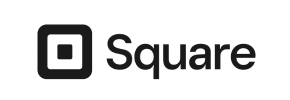AlegroCart to Square Migration - Step-by-Step Guide & Expert Services
AlegroCart to Square migration made simple. Ready to move AlegroCart store to Square? Cart2Cart offers a professional, secure service ensuring fast data transfer with zero downtime and full SEO preservation. Seamlessly switch from AlegroCart to Square, protecting your valuable rankings and customer data. Whether you prefer a detailed guide to transfer data yourself or need expert assistance to manage your complete AlegroCart to Square migration, we provide the tools and support for a successful, stress-free transition. Trust our proven solution.
What data can be
migrated from AlegroCart to Square
-
Products
-
Product Categories
-
Customers
Estimate your Migration Cost
Cart2Cart will smoothly migrate AlegroCart to Square store data like products, orders, customers, etc. in just a few hours with zero impact on your current AlegroCart store performance.
How to Migrate from AlegroCart to Square In 3 Steps?
Connect your Source & Target carts
Choose AlegroCart and Square from the drop-down lists & provide the stores’ URLs in the corresponding fields.
Select the data to migrate & extra options
Choose the data you want to migrate to Square and extra options to customise your AlegroCart to Square migration.
Launch your Demo/Full migration
Run a free Demo to see how the Cart2Cart service works, and when happy - launch Full migration.
Migrate from AlegroCart to Square: A Detailed How-To Guide
A Comprehensive Guide to Transitioning from AlegroCart to Square
As your e-commerce business evolves, so too should your platform. If you're currently running your online store on AlegroCart and are considering a move to a more modern, integrated, and feature-rich solution, migrating to Square could be an excellent strategic decision. AlegroCart, while a functional platform, may lack the scalability, integrated POS features, and robust app ecosystem that Square offers.
This detailed guide will walk you through the process of migrating your valuable e-commerce data from AlegroCart to Square. Since AlegroCart is not typically supported by direct API connections for automated migration tools, we will focus on a CSV file import method. This approach ensures a smooth and secure data transfer, preserving your critical information like products, customers, and orders, while minimizing downtime and maintaining data integrity during your store's replatforming journey.
Prerequisites for Migration
Before embarking on your data transfer, adequate preparation is key to a successful migration. Taking these essential steps will help ensure a seamless transition and prevent potential issues.
Preparing Your AlegroCart Store (Source)
- Backup Your Data: Always create a complete backup of your AlegroCart database and files. This is a crucial safety measure before any major data operation.
- Export Data to CSV: Since AlegroCart is not directly integrated with automated migration tools, you will need to export your store's data into CSV (Comma Separated Values) files. This includes:
- Products (SKUs, variants, descriptions, images, pricing)
- Product Categories
- Product Manufacturers
- Customer data (names, addresses, order history)
- Order information
- Reviews
- Invoices, Taxes, Coupons (if applicable)
- CMS Pages, Blogs, Blog Posts (if supported by your AlegroCart version and export options)
Ensure your CSV files are well-structured and clean. Remove any duplicate or erroneous entries to streamline the import process.
- Review Your Current Store: Take inventory of your current AlegroCart store's functionalities, extensions, and custom features. This will help you identify what you need to replicate or find equivalents for in Square. For more details on preparing your source store, read our How to prepare Source store for migration? guide.
Preparing Your Square Store (Target)
- Create Your Square Account: If you don't already have one, sign up for a Square account and set up your basic store.
- Initial Configuration: Configure essential settings such as your store's currency, time zone, and shipping regions.
- Choose a Theme: Select a suitable theme for your new Square store. While content will be migrated, the visual design is a separate step.
- Review Square Capabilities: Familiarize yourself with Square's e-commerce features, POS integration, and available apps that might replace functionalities from your AlegroCart store. For general guidance, see How to prepare Target store for migration?
General Preparations
- Understand Your Data: Have a clear understanding of your data structure and how it will map to Square's system.
- Review FAQs: Consult our Frequently Asked Questions, particularly concerning access credentials and the benefits of a website migration.
Performing the Migration: A Step-by-Step Guide
With your preparations complete, you are ready to begin the migration process using an automated migration wizard. This step-by-step guide will walk you through connecting your stores, selecting data, and initiating the transfer.
Step 1: Start Your Migration
The first step is to initiate your migration. Navigate to the migration wizard interface to begin the process.
Step 2: Connect Your Source Store (AlegroCart via CSV)
Since AlegroCart is migrated via CSV files, you will select 'CSV File to Cart' as your source platform.
- From the dropdown menu, choose 'CSV File to Cart' as your Source Cart.
- You will then be prompted to upload your prepared CSV files containing your AlegroCart data. Ensure all relevant files (products, customers, orders, etc.) are included.
- As per our data, this method is 'File only' and 'No plugin required' for the source side.
Step 3: Connect Your Target Store (Square)
Next, you will connect your new Square store.
- Select 'Square' as your Target Cart from the dropdown list.
- Follow the prompts to connect your Square store. This typically involves providing your Square API credentials or authorizing the migration application through your Square account.
Step 4: Select Data Entities for Migration
This critical step allows you to choose exactly which types of data you want to transfer from your AlegroCart CSV files to Square. Based on the `CsvToCart` capabilities, you can select a wide range of entities.
- Review the list of available data entities, which includes Products, Product Categories, Products Manufacturers, Products Reviews, Customers, Orders, Invoices, Taxes, Stores, Coupons, CMS Pages, Blogs, and Blog Posts.
- You can select all entities or pick and choose specific ones based on your migration needs.
Step 5: Map Data Fields
Data mapping ensures that information from your AlegroCart CSV files is correctly matched to the corresponding fields in your Square store. This is vital for maintaining data integrity and consistency.
- You will map various fields, such as customer groups and order statuses, from your source data to their equivalents in Square.
- For example, you might map 'Pending' order status in AlegroCart to 'Awaiting Payment' in Square, or specific customer roles.
Step 6: Choose Additional Migration Options
Enhance your migration with a suite of additional options that cater to specific business needs.
- Preserve IDs: Options like Preserve Category IDs, Product IDs, Customers IDs, and Orders IDs help maintain historical data links.
- Create Variants from Attributes: Crucial for products with multiple options (e.g., size, color) to be correctly represented as product variants in Square.
- SEO URLs: Implementing 301 redirects to preserve your SEO rankings and link equity.
- Migrate Images in Description: Ensures all embedded product images are transferred.
- Password Migration: Allows existing customer passwords to be migrated securely.
- Clear Target Store Data: The 'Clear current data on Target store before migration' option can be selected if you wish to remove any existing data in Square before the import.
Step 7: Run a Free Demo Migration
Before committing to the full migration, it's highly recommended to perform a demo migration. This allows you to test the process with a limited set of data and verify its accuracy.
- Review the migrated products, customers, and orders in your Square store to ensure everything appears as expected.
- This step helps identify any potential issues before the full data transfer. Consider our Migration Preview Service for a guided demo.
Step 8: Perform Full Migration
After a successful demo, you can proceed with the full migration of all your AlegroCart data to Square.
- Confirm the total cost and consider adding a Migration Insurance Plan for added peace of mind and access to remigration services. Learn more about how Migration Insurance works.
- Initiate the full data transfer. The time taken will depend on the volume of your data.
Post-Migration Steps
Once your data has been successfully migrated to Square, there are crucial post-migration tasks to ensure your new store is fully operational and optimized.
- Thorough Testing and Verification:
- Front-End: Navigate through your Square store as a customer. Check product pages, categories, pricing, images, and ensure the shopping cart and checkout process work flawlessly.
- Back-End: Verify that all customer accounts, order histories, taxes, and shipping rules are correctly transferred and functioning within your Square admin panel.
- Update DNS Records: Point your domain name to your new Square store. This is when your new store goes live. Plan for minimal downtime and consider using a Recent Data Migration Service to transfer any new orders or customer data that occurred during the DNS propagation period.
- Configure Essential Settings: Set up your payment gateways, shipping zones, tax settings, and any other critical business configurations within Square.
- Install Necessary Apps and Plugins: Explore the Square App Marketplace for applications that can replicate or enhance functionalities from your old AlegroCart store. This might include marketing tools, accounting integrations, or customer service apps.
- SEO Optimization: Even with 301 redirects, review your Square store's SEO settings. Update meta titles, descriptions, and submit your new sitemap to search engines to maintain and improve your SEO rankings.
- Educate Your Team: Train your staff on the new Square platform, especially if they were accustomed to AlegroCart's interface.
- Announce Your New Store: Inform your customers about your upgraded shopping experience.
Migrating from AlegroCart to Square is a significant undertaking, but with careful planning and the right tools, it can lead to a more robust and scalable e-commerce presence. If you encounter any challenges or require additional assistance, don't hesitate to Contact Us for expert support and specialized migration services.
Ways to perform migration from AlegroCart to Square
Automated migration
Just set up the migration and choose the entities to move – the service will do the rest.
Try It Free
Data Migration Service Package
Delegate the job to the highly-skilled migration experts and get the job done.
Choose Package

Benefits for Store Owners

Benefits for Ecommerce Agencies
Choose all the extra migration options and get 40% off their total Price

The design and store functionality transfer is impossible due to AlegroCart to Square limitations. However, you can recreate it with the help of a 3rd-party developer.
Your data is safely locked with Cart2Cart
We built in many security measures so you can safely migrate from AlegroCart to Square. Check out our Security Policy
Server Security
All migrations are performed on a secure dedicated Hetzner server with restricted physical access.Application Security
HTTPS protocol and 128-bit SSL encryption are used to protect the data being exchanged.Network Security
The most up-to-date network architecture schema, firewall and access restrictions protect our system from electronic attacks.Data Access Control
Employee access to customer migration data is restricted, logged and audited.Frequently Asked Questions
How can I prevent losing SEO rankings when migrating from AlegroCart to Square?
What data entities can be migrated from AlegroCart to Square?
Can customer passwords be migrated from AlegroCart to Square?
How can I ensure data accuracy after migrating my AlegroCart store to Square?
Will my AlegroCart store go offline during migration to Square?
Will my AlegroCart store design and theme be transferred to Square?
Should I use an automated tool or hire an expert for AlegroCart to Square migration?
How long does a typical AlegroCart to Square e-commerce migration take?
How is my data secured during the AlegroCart to Square store migration?
What factors influence the cost of migrating from AlegroCart to Square?
Why 150.000+ customers all over the globe have chosen Cart2Cart?
100% non-techie friendly
Cart2Cart is recommended by Shopify, WooCommerce, Wix, OpenCart, PrestaShop and other top ecommerce platforms.
Keep selling while migrating
The process of data transfer has no effect on the migrated store. At all.
24/7 live support
Get every bit of help right when you need it. Our live chat experts will eagerly guide you through the entire migration process.
Lightning fast migration
Just a few hours - and all your store data is moved to its new home.
Open to the customers’ needs
We’re ready to help import data from database dump, csv. file, a rare shopping cart etc.
Recommended by industry leaders
Cart2Cart is recommended by Shopify, WooCommerce, Wix, OpenCart, PrestaShop and other top ecommerce platforms.