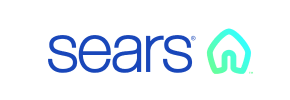Sears to Shopify Migration - Step-by-Step Guide & Expert Services
Sears to Shopify migration doesn't have to be complicated. Seamlessly move Sears store to Shopify with Cart2Cart's trusted service. We make it easy to switch from Sears to Shopify, ensuring a fast, secure, and SEO-friendly transfer data process with zero downtime. Explore our comprehensive step-by-step guides for DIY users or choose our expert-assisted service for a truly hands-off experience. Achieve a perfect Sears to Shopify migration, preserving every customer and product detail.
What data can be
migrated from Sears to Shopify
-
Products
-
Product Categories
-
Manufacturers
-
Customers
-
Orders
Estimate your Migration Cost
Cart2Cart will seamlessly migrate Sears to Shopify ecommerce data like products, orders, customers, etc. within a couple of hours with zero effect on your current Sears store performance.
How to Migrate from Sears to Shopify In 3 Steps?
Connect your Source & Target carts
Choose Sears and Shopify from the drop-down lists & provide the stores’ URLs in the corresponding fields.
Select the data to migrate & extra options
Choose the data you want to migrate to Shopify and extra options to customise your Sears to Shopify migration.
Launch your Demo/Full migration
Run a free Demo to see how the Cart2Cart service works, and when happy - launch Full migration.
Migrate from Sears to Shopify: Your Definitive Step-by-Step Guide
Seamlessly Migrate Your E-commerce Store from Sears to Shopify
As an e-commerce merchant, you're constantly seeking platforms that offer scalability, robust features, and a thriving ecosystem. If you're currently operating on Sears and feeling the limitations of an older platform, transitioning to Shopify represents a significant step forward. Shopify is renowned for its user-friendly interface, extensive app store, and powerful tools designed to help businesses grow.
This comprehensive guide will walk you through the entire process of migrating your online store from Sears to Shopify. Given that Sears is not directly integrated with modern migration tools, we will leverage a CSV-based migration approach, ensuring all your valuable data – from products and customer information to orders – makes the move smoothly. We'll outline each step, from initial preparation to post-migration checks, ensuring a secure and efficient data transfer with minimal downtime.
Prerequisites for a Successful Migration
Before initiating the data transfer, careful preparation of both your source (Sears) and target (Shopify) stores is crucial for a smooth transition and to maintain data integrity and SEO rankings.
- Sears (Source Store) Preparation:
Since a direct API connection for Sears is typically unavailable for automated migration tools, the primary method for data extraction involves exporting your store's data into CSV files. You will need to export the following entities from your Sears merchant account:- Products: Ensure all SKUs, variants, descriptions, images, prices, and inventory levels are accurately exported.
- Product Categories: The hierarchical structure of your categories.
- Customers: Customer data including names, addresses, and contact information.
- Orders: All historical order details, including order IDs, line items, and customer associations.
- Product Reviews: If available, export any existing customer reviews.
- Other data: Depending on your setup, you might also need to export manufacturers, invoices, taxes, coupons, CMS pages, and blog posts.
Thoroughly review your exported CSV files for completeness and accuracy. Back up all your data before proceeding. For more details on preparing your source store, refer to our FAQ on preparing your source store.
- Shopify (Target Store) Preparation:
- Create a Shopify Store: Set up a new Shopify account and choose an appropriate plan. Remember that Shopify's "Pause and Build" plan can block orders, so ensure you're on an active plan when you plan to go live.
- Install Cart2Cart Store Migration App: Shopify requires the installation of the Cart2Cart Store Migration App to facilitate the connection and data transfer.
- Disable Notifications: It's highly recommended to temporarily disable customer notifications on your Shopify store during the migration process to avoid sending out confusing or premature alerts.
- Plan for Reviews: Shopify requires a dedicated app (e.g., AirReviews) to migrate and manage product reviews. Plan to install and configure such an app post-migration if reviews are a critical part of your store.
- Review Country Restrictions: Be aware of any country restrictions that might apply to orders on Shopify if you operate internationally.
- Choose a Theme: Select and customize your Shopify theme. This can be done before or after the data migration, but having a basic structure ready is beneficial.
For more detailed information on preparing your target store, consult our FAQ on preparing your target store.
Performing the Migration: A Step-by-Step Guide
Once your data is exported from Sears and your Shopify store is set up, you can begin the migration process using a specialized tool like Cart2Cart. This process involves a series of intuitive steps designed to make your data transfer as smooth as possible.
Step 1: Start Your Migration
Begin by accessing the migration wizard. You can opt for a self-service migration or request assistance from the Cart2Cart team. This initial page also allows you to estimate the cost of your migration.
Step 2: Set Up Your Source Store (Sears via CSV)
In the migration wizard, you will configure your source store. Since you're migrating from Sears via exported CSV files, select "CSV File to Cart" from the dropdown menu as your source platform. You will then be prompted to upload your prepared CSV data files.
Supported Entities for CSV Import include: Products, Product Categories, Manufacturers, Product Reviews, Customers, Orders, Invoices, Taxes, Stores, Coupons, CMS Pages, Blogs, and Blog Posts. Ensure your CSV files are formatted correctly to support these entities.
Step 3: Set Up Your Target Store (Shopify)
Next, you'll configure your target store. Select "Shopify" from the dropdown menu of available platforms. You have two primary connection methods:
- Install App from Marketplace (Recommended): This is the simplest and most secure method. Click the provided link to navigate to the Shopify App Store, install the Cart2Cart Store Migration App, and follow the on-screen instructions.
- Provide API Access Credentials: If you prefer, you can manually provide an Admin API access token. This method requires creating a custom app within your Shopify admin and configuring the necessary API scopes to grant Cart2Cart access.
Remember, the Cart2Cart Store Migration App is a required plugin for Shopify migrations, streamlining the connection process.
Step 4: Select Data Entities for Migration
This critical step allows you to choose exactly which types of data you want to transfer from your Sears CSV files to Shopify. You can select all available entities or pick specific ones based on your business needs.
Common entities for migration include:
- Products: Including SKUs, variants, images, descriptions, and pricing.
- Product Categories: To maintain your store's structure.
- Customers: All customer data and associated information.
- Orders: Historical order records, essential for continuity.
- Product Reviews: (Note: Shopify requires a dedicated app like AirReviews to manage migrated reviews post-migration.)
- CMS Pages & Blog Posts: Important for retaining content and SEO value.
Step 5: Configure Additional Options and Data Mapping
This stage allows for customization of your migration and ensures data consistency.
Additional Migration Options:
Enhance your data transfer with various optional features:
- Clear Target Store Data: The option to clear current data on the target store before migration is available, ensuring a fresh start on Shopify.
- Preserve IDs: Options like preserving Product IDs, Customer IDs, and Order IDs are vital for maintaining internal consistency and for integrations.
- Migrate Images in Description: Ensure all product and category images embedded within descriptions are transferred.
- Create 301 SEO URLs: This is crucial for maintaining your SEO rankings and link equity. Implementing 301 redirects from your old Sears URLs to new Shopify URLs prevents broken links and loss of search engine visibility.
- Password Migration: If supported by your CSV data, migrate customer passwords securely.
Data Mapping:
Map your customer groups and order statuses from your Sears CSV data to the corresponding fields in Shopify. This ensures that customer roles and order statuses (e.g., "Pending payment," "Processing," "Fulfilled") are correctly translated to your new platform, maintaining data integrity and a seamless user experience.
Step 6: Run Demo Migration & Full Migration
Before committing to the full data transfer, perform a free demo migration. This allows you to migrate a limited number of entities (e.g., 10 products, 10 customers, 10 orders) to your Shopify store. Use this opportunity to verify that your data has migrated correctly and that all configurations are accurate. It's a vital step to catch any potential issues early.
Once you are satisfied with the demo results, you can proceed with the full migration. You will review the final details, including the total count of entities and the cost. Consider adding a Migration Insurance Plan, which offers remigrations for a specified period, providing peace of mind in case any adjustments are needed post-launch.
Post-Migration Steps
Completing the data transfer is a significant achievement, but the process isn't over. Several crucial steps remain to ensure your new Shopify store is fully optimized and ready for business.
- Thorough Data Verification:
Immediately after the full migration, perform an exhaustive check of all migrated data. Verify:- Products: Ensure all SKUs, prices, images, descriptions, and stock levels are accurate. Check product variants.
- Customers: Confirm customer accounts, addresses, and order history are intact.
- Orders: Review historical orders, making sure all details match. Note that the fulfilled date on Shopify target store will reflect the migration date, not the original order date, unless specifically handled.
- Content: Check CMS pages, blog posts, and any other static content.
- Implement 301 Redirects:
Even if you chose the "Create 301 SEO URLs" option during migration, it's essential to double-check that all critical URLs from your old Sears store redirect correctly to their new Shopify counterparts. This preserves your SEO rankings and ensures a smooth user experience, preventing 404 errors. - Install Necessary Apps:
Shopify's strength lies in its App Store. Install and configure apps for:- Reviews: If you migrated reviews, install an app like AirReviews to display and manage them.
- Marketing: Email marketing, loyalty programs, analytics, etc.
- Shipping & Payments: Configure your preferred shipping carriers and payment gateways.
- Configure Store Settings:
Update your Shopify store's general settings, taxes, shipping zones, payment providers, and re-enable customer notifications that were temporarily disabled. - Test Functionality:
Conduct comprehensive testing of your new store. Place test orders, check product pages, verify customer account creation and login, and ensure all payment and shipping options work as expected. - Refine Design & User Experience:
Optimize your Shopify theme for aesthetics, mobile responsiveness, and intuitive navigation. A superior user experience is key to conversion and customer retention. - Update Integrations:
Reconnect any third-party tools or services (e.g., accounting software, ERP systems, CRM) that were integrated with your Sears store. - Monitor SEO and Performance:
After launch, continuously monitor your website's performance using Google Analytics and Search Console. Keep an eye on traffic, rankings, and any crawl errors. - Consider Additional Services:
If you need further assistance with your migration or require ongoing support, consider services like Recent Data Migration for new data, Migration Customization, or the Contact Us for expert guidance.
By following these steps, you can confidently transition from Sears to Shopify, unlocking new growth opportunities and providing a modern, seamless experience for your customers.
Ways to perform migration from Sears to Shopify
Automated migration
Just set up the migration and choose the entities to move – the service will do the rest.
Try It Free
Data Migration Service Package
Delegate the job to the highly-skilled migration experts and get the job done.
Choose Package

Benefits for Store Owners

Benefits for Ecommerce Agencies
Choose all the extra migration options and get 40% off their total Price

The design and store functionality transfer is impossible due to Sears to Shopify limitations. However, you can recreate it with the help of a 3rd-party developer.
Your data is safely locked with Cart2Cart
We built in many security measures so you can safely migrate from Sears to Shopify. Check out our Security Policy
Server Security
All migrations are performed on a secure dedicated Hetzner server with restricted physical access.Application Security
HTTPS protocol and 128-bit SSL encryption are used to protect the data being exchanged.Network Security
The most up-to-date network architecture schema, firewall and access restrictions protect our system from electronic attacks.Data Access Control
Employee access to customer migration data is restricted, logged and audited.Frequently Asked Questions
Is an automated migration tool sufficient for moving from Sears to Shopify, or do I need an expert?
Is my Sears store data safe during migration to Shopify?
Can I transfer my Sears store's design and theme to Shopify?
What is the typical timeline for a Sears to Shopify migration?
How do I verify data accuracy after a Sears to Shopify migration?
Will my Sears store go offline during migration to Shopify?
What determines the cost of a Sears to Shopify store migration?
What data can be migrated from Sears to Shopify?
Will customer passwords transfer when moving from Sears to Shopify?
How can I preserve SEO rankings when switching from Sears to Shopify?
Why 150.000+ customers all over the globe have chosen Cart2Cart?
100% non-techie friendly
Cart2Cart is recommended by Shopify, WooCommerce, Wix, OpenCart, PrestaShop and other top ecommerce platforms.
Keep selling while migrating
The process of data transfer has no effect on the migrated store. At all.
24/7 live support
Get every bit of help right when you need it. Our live chat experts will eagerly guide you through the entire migration process.
Lightning fast migration
Just a few hours - and all your store data is moved to its new home.
Open to the customers’ needs
We’re ready to help import data from database dump, csv. file, a rare shopping cart etc.
Recommended by industry leaders
Cart2Cart is recommended by Shopify, WooCommerce, Wix, OpenCart, PrestaShop and other top ecommerce platforms.