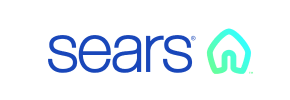Sears to Volusion Migration - Step-by-Step Guide & Expert Services
Sears to Volusion migration made effortless. Seamlessly move your Sears store to Volusion with Cart2Cart’s expert service. Ready to switch from Sears to Volusion and gain complete control? Our automated solution ensures a fast, secure transfer data process, maintaining 100% SEO integrity with zero downtime. Whether you need a comprehensive step-by-step guide to manage it yourself or prefer our team to handle your entire Sears to Volusion migration, we provide the perfect solution.
What data can be
migrated from Sears to Volusion
-
Products
-
Product Categories
-
Manufacturers
-
Customers
Estimate your Migration Cost
Thanks to Cart2Cart`s flexible pricing policy, the migration price depends on the volume of transferred entities and the additional migration options you select. Just choose your Source and Target platforms and get the approximate price of your Sears to Volusion store conversion right after finishing the free Demo.
How to Migrate from Sears to Volusion In 3 Steps?
Connect your Source & Target carts
Choose Sears and Volusion from the drop-down lists & provide the stores’ URLs in the corresponding fields.
Select the data to migrate & extra options
Choose the data you want to migrate to Volusion and extra options to customise your Sears to Volusion migration.
Launch your Demo/Full migration
Run a free Demo to see how the Cart2Cart service works, and when happy - launch Full migration.
Migrating from Sears to Volusion: A Comprehensive Guide to Your E-commerce Replatforming
A Comprehensive Guide to Transitioning from Sears to Volusion
Stepping away from a marketplace like Sears to a dedicated e-commerce platform such as Volusion marks a significant and strategic move for your online business. Volusion offers unparalleled control over your store's design, functionality, and customer experience, empowering you to build a unique brand identity and scale your operations with greater flexibility. This detailed guide will walk you through the entire process of migrating your valuable store data from Sears to Volusion, ensuring a smooth and efficient transition.
While Sears does not offer direct API integration for seamless data transfer, this guide will leverage the CSV File Migration method to export your crucial data from Sears and import it into your new Volusion store. This approach, combined with a robust migration tool, ensures that your products, customer information, and order history are meticulously transferred, preserving data integrity throughout the replatforming journey.
Prerequisites for a Smooth Migration
Before initiating the data transfer, a proper setup of both your source (Sears via CSV) and target (Volusion) environments is crucial. Addressing these prerequisites will minimize potential disruptions and ensure a successful transition.
For Your Sears (Source) Data:
- Data Export: As Sears operates as a marketplace, direct integration tools are not typically available. You will need to manually export your product listings, customer information, and order history from your Sears Seller Portal into CSV (Comma Separated Values) files. Ensure you capture all essential attributes such as product SKUs, prices, descriptions, images (if provided as URLs), customer contact details, and order statuses.
- Data Clean-up: Before exporting, take the opportunity to clean up any redundant or outdated data in your Sears listings. This includes removing discontinued products, consolidating duplicate customer entries, and correcting any inaccuracies in your product variants or pricing. A clean dataset ensures a more efficient and accurate migration to Volusion.
For Your Volusion (Target) Store:
- Volusion Store Setup: Ensure you have an active Volusion account and your new store is set up with basic configurations. This includes choosing a suitable theme and making initial design considerations.
- Cart2Cart Volusion Migration Module: Volusion requires a specific connection method. You will need to install the Cart2Cart Volusion Migration module. This module facilitates the 'bridge' connection method, which is essential for the migration tool to securely access and transfer data to your Volusion store.
- FTP/SFTP Access: You will need FTP or SFTP access to your Volusion store's server. This access is necessary to upload the 'bridge' file (a connector script provided by the migration tool) to the root directory of your Volusion installation. Understanding what a root folder is and where to find it is important here.
- Volusion Admin Credentials: Have your Volusion administrative login details readily available. These credentials will be used by the migration tool to establish a secure connection and manage data uploads.
- Backup Your Data: Although you are migrating to a new store, it’s always a best practice to back up any existing data on your Volusion store before a major data import, especially if it’s not brand new.
- For more detailed preparation, refer to our FAQs on how to prepare your source store and how to prepare your target store.
Performing the Migration: A Step-by-Step Guide
With your prerequisites in order, let's proceed with the step-by-step process of transferring your e-commerce data to Volusion. This guide assumes the use of a professional migration tool to streamline the process.
Step 1: Initiate Your Migration Project
Begin by navigating to the migration service's website. Here, you'll typically find an option to start a free demo or a new migration project. Click to begin your journey.
Step 2: Configure Your Source Store (Sears via CSV)
In the migration wizard, you'll be prompted to specify your source store. Since Sears requires a CSV export, select "CSV File to Cart" from the list of available platforms. You will then upload the CSV files you exported from your Sears Seller Portal, containing your product listings, customer records, and order history.
Step 3: Set Up Your Target Store (Volusion)
Next, you will configure your target store. Select "Volusion" as your target shopping cart. Enter the complete URL of your new Volusion store. Following this, you'll need to upload the Cart2Cart bridge file to your Volusion store's root directory via FTP and provide the URL where the bridge file can be accessed. This bridge file acts as a secure connector, allowing the migration tool to interact with your Volusion store's database.
Step 4: Select Data Entities for Migration
This critical step allows you to choose exactly which types of data you want to transfer from your Sears CSV files to Volusion. You can select all available entities or handpick specific ones. Common entities include:
- Products (including SKUs, descriptions, images, prices, variants)
- Product Categories
- Customers (with their contact details and order history)
- Orders (with their statuses and associated customer data)
- Product Reviews
- Manufacturers
- CMS Pages
- Coupons
Step 5: Configure Data Mapping and Additional Options
This stage is crucial for ensuring data integrity and optimizing your new store's functionality and SEO.
Data Mapping:
The migration tool will provide an interface for data mapping. Here, you will match specific fields and attributes from your Sears data (as represented in your CSV files) to their corresponding counterparts in Volusion. For example, you might map customer groups or order statuses to ensure they are accurately reflected in your new store.
Additional Options:
Take advantage of the extensive additional options to tailor your migration. Key options often include:
- Preserve Product IDs, Order IDs, and Customer IDs: This is highly recommended for maintaining data consistency and simplifying post-migration management. Learn more about how Preserve IDs options can be used.
- Migrate Customer Passwords: Allows your customers to log into their new Volusion accounts with their existing credentials.
- Create 301 Redirects: Essential for maintaining your existing SEO rankings and link equity. This option automatically creates redirects from your old Sears product/category URLs (if you had any SEO-friendly URLs on Sears that you want to preserve) to your new Volusion URLs, preventing broken links and preserving valuable traffic.
- Migrate Images in Product Descriptions: Ensures all embedded images within your product details are transferred correctly.
- SEO URLs: Helps preserve or create SEO-friendly URLs on Volusion.
- Clear Target Store Data: If your Volusion store isn't brand new, you might choose to clear current data on the target store before migration to avoid duplicates.
Step 6: Run a Free Demo Migration (Highly Recommended)
Before committing to a full data transfer, run a free demo migration. This allows you to transfer a limited number of entities (e.g., 10-20 products, customers, and orders) to your Volusion store. The demo serves as an invaluable opportunity to:
- Verify the accuracy of data transfer.
- Check the mapping configurations.
- Familiarize yourself with the migration process.
- Identify and resolve any potential issues before the full migration.
Consider a Migration Preview Service for a more comprehensive test.
Step 7: Initiate Full Migration
Once you are satisfied with the results of your demo migration and have made any necessary adjustments, proceed with the full data transfer. This step will move all selected entities from your Sears CSV files to your Volusion store. You might also consider selecting a Migration Insurance Plan, which offers additional remigrations and support if any issues arise. Learn more about how Migration Insurance works.
Post-Migration Steps
The migration doesn't end once the data transfer is complete. A few crucial post-migration steps will ensure your new Volusion store is fully optimized and ready for business.
- Thorough Data Verification: Rigorously check all migrated data. Confirm that products (including SKUs, variants, images, pricing, and descriptions), categories, customer accounts, order history, and CMS pages are accurately displayed and functioning on your Volusion store.
- Test Store Functionality: Conduct extensive testing of your new Volusion store. Place test orders, check search functionality, navigation, contact forms, and other interactive elements to ensure a seamless user experience.
- Configure SEO and Redirects: Verify that all 301 redirects are working correctly to preserve your SEO rankings and link equity. Update your Google Analytics and Google Search Console properties to reflect your new store's URL. Review product metadata, meta descriptions, and SEO URLs on Volusion.
- Update DNS Records: Point your domain name to your new Volusion store. This will direct your customers to your new platform.
- Install Essential Apps/Plugins: Explore the Volusion App Store for any necessary apps or plugins that enhance your store's features, marketing, or operations.
- Set Up Payment Gateways and Shipping: Configure your preferred payment processors (e.g., Stripe, PayPal) and shipping options within your Volusion admin panel.
- Remove Old Store Data: Once you are fully confident in your Volusion store's performance, you can discontinue selling on Sears.
- Announce Your New Store: Inform your customers about your exciting transition to Volusion. Leverage email marketing, social media, and on-site banners to make the announcement.
- Ongoing Monitoring: Continuously monitor your store's performance, user feedback, and SEO health. Consider using the Recent Data Migration Service to transfer any new orders or customer data that might have accumulated on Sears during the migration window.
By following these steps, you can confidently transition your e-commerce operations from Sears to Volusion, unlocking new opportunities for growth and providing a superior online shopping experience for your customers. If you encounter any challenges or require additional assistance, don't hesitate to contact us or refer to our Frequently Asked Questions.
Ways to perform migration from Sears to Volusion
Automated migration
Just set up the migration and choose the entities to move – the service will do the rest.
Try It Free
Data Migration Service Package
Delegate the job to the highly-skilled migration experts and get the job done.
Choose Package

Benefits for Store Owners

Benefits for Ecommerce Agencies
Choose all the extra migration options and get 40% off their total Price

The design and store functionality transfer is impossible due to Sears to Volusion limitations. However, you can recreate it with the help of a 3rd-party developer.
Your data is safely locked with Cart2Cart
We built in many security measures so you can safely migrate from Sears to Volusion. Check out our Security Policy
Server Security
All migrations are performed on a secure dedicated Hetzner server with restricted physical access.Application Security
HTTPS protocol and 128-bit SSL encryption are used to protect the data being exchanged.Network Security
The most up-to-date network architecture schema, firewall and access restrictions protect our system from electronic attacks.Data Access Control
Employee access to customer migration data is restricted, logged and audited.Frequently Asked Questions
What data entities are migrated from Sears to Volusion?
Is an automated tool or hiring an expert better for Sears to Volusion migration?
Will my Sears store's design and theme transfer directly to Volusion?
Can customer passwords be transferred when migrating from Sears to Volusion?
Is my data secure during the Sears to Volusion platform migration?
What factors determine the cost of a Sears to Volusion migration?
How can I keep SEO rankings when switching from Sears to Volusion?
How can I ensure data accuracy after replatforming from Sears to Volusion?
What is the typical timeline for a Sears to Volusion data migration?
Will my Sears store go offline during migration to Volusion?
Why 150.000+ customers all over the globe have chosen Cart2Cart?
100% non-techie friendly
Cart2Cart is recommended by Shopify, WooCommerce, Wix, OpenCart, PrestaShop and other top ecommerce platforms.
Keep selling while migrating
The process of data transfer has no effect on the migrated store. At all.
24/7 live support
Get every bit of help right when you need it. Our live chat experts will eagerly guide you through the entire migration process.
Lightning fast migration
Just a few hours - and all your store data is moved to its new home.
Open to the customers’ needs
We’re ready to help import data from database dump, csv. file, a rare shopping cart etc.
Recommended by industry leaders
Cart2Cart is recommended by Shopify, WooCommerce, Wix, OpenCart, PrestaShop and other top ecommerce platforms.