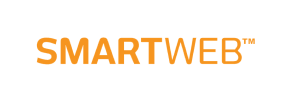SmartWeb to Squarespace Migration - Step-by-Step Guide & Expert Services
Effortless SmartWeb to Squarespace migration starts here. Ready to move SmartWeb store to Squarespace? Cart2Cart ensures a swift, secure switch from SmartWeb to Squarespace, preserving your SEO and guaranteeing zero downtime. Our automated service accurately transfers all your data. Explore our detailed step-by-step guide for a seamless DIY process, or opt for our expert assistance for a completely hands-off SmartWeb to Squarespace migration. Get started today!
What data can be
migrated from SmartWeb to Squarespace
-
Products
-
Product Categories
-
Customers
-
Orders
Estimate your Migration Cost
Cart2Cart will automatically migrate SmartWeb to Squarespace store data like products, orders, customers, etc. within a couple of hours with zero influence on your current SmartWeb store performance.
How to Migrate from SmartWeb to Squarespace In 3 Steps?
Connect your Source & Target carts
Choose SmartWeb and Squarespace from the drop-down lists & provide the stores’ URLs in the corresponding fields.
Select the data to migrate & extra options
Choose the data you want to migrate to Squarespace and extra options to customise your SmartWeb to Squarespace migration.
Launch your Demo/Full migration
Run a free Demo to see how the Cart2Cart service works, and when happy - launch Full migration.
Migrate SmartWeb to Squarespace: The Ultimate 2025 Guide
Seamlessly Migrate Your E-commerce Store from SmartWeb to Squarespace
As an e-commerce merchant, the decision to replatform your online store is a significant one, often driven by the need for enhanced features, better design flexibility, or improved user experience. If you’re currently operating on SmartWeb and are considering a transition to Squarespace, you're looking at a platform renowned for its intuitive design tools and robust e-commerce capabilities. This comprehensive guide provides a clear, step-by-step roadmap to ensure a smooth and successful migration, preserving your valuable data and maintaining your online presence.
Since SmartWeb is not directly supported by most automated migration tools via API, the most effective strategy for transferring your store's data to a new platform like Squarespace involves an intermediary CSV file export. This method, often referred to as CSV.File Data Migration, allows you to meticulously export your products, customer information, orders, and other essential entities from SmartWeb, then import them into your chosen migration tool for transfer to Squarespace. This ensures that every crucial piece of data makes the journey accurately.
Prerequisites for a Successful Migration
Before initiating any data transfer, thorough preparation is key. Following these steps will help minimize potential issues and ensure a more efficient migration process.
- SmartWeb (Source Store) Preparation:
You will need to export your data from SmartWeb into CSV files. Ensure you capture all critical entities such as products (including SKUs, variants, images, descriptions), product categories, customer records, order histories, coupons, and any relevant CMS pages or blog posts. Organize these exports clearly, as you'll be uploading these files as your source data. Refer to our guide on how to prepare your source store for migration for more details. - Squarespace (Target Store) Setup:
Create a new Squarespace account and establish your basic store structure. Select your desired template, configure essential settings like currency, shipping zones, and payment gateways. While Squarespace offers an API-only connection method, requiring an active HTTPS connection and potentially custom app development for direct integrations, a migration service handles these complexities. Ensure you have administrative access and are aware of any Squarespace-specific limitations, such as API rate limits. For more information, consult our guide on how to prepare your target store for migration. - Data Backup:
Always perform a complete backup of your SmartWeb store's data. This critical step safeguards your information against any unforeseen issues during the migration. - Review Access Credentials:
Familiarize yourself with all necessary login details and access credentials for both your SmartWeb backend (for CSV export) and your new Squarespace admin panel.
Performing the Migration: A Step-by-Step Guide
This guide leverages a dedicated migration service, abstracting complex API integrations into a user-friendly wizard. While the source is CSV, Squarespace connects directly via API.
Step 1: Start Your Migration
Begin by navigating to the migration wizard interface. This initial screen will prompt you to start your migration, offering options for a DIY approach, guided assistance, or a price estimation.
Step 2: Connect Your Source Cart (SmartWeb via CSV)
In this step, you'll specify your current platform. Since SmartWeb is not listed directly for an API connection, select 'CsvToCart' as your source. You will then be prompted to upload the CSV files containing your exported SmartWeb data. This method supports the migration of Products, Categories, Customers, Orders, and more, allowing for a comprehensive data transfer.
Step 3: Connect Your Target Cart (Squarespace)
Next, choose 'Squarespace' as your target shopping cart. To establish the connection, you'll need to provide your Squarespace Admin URL, your administrator's email, and your admin password. Squarespace connects via API, so these credentials are vital for the migration tool to access and import your data securely. Note that the Cart2Cart Squarespace Migration App is typically required for this connection, which the service manages.
Step 4: Select Data Entities to Migrate
Here, you'll specify exactly which data entities you wish to transfer from your SmartWeb CSV files to Squarespace. You can choose to migrate 'All entities' with a single click or select specific items such as Products, Products Categories, Customers, Orders, Products Reviews, CMS Pages, Coupons, and Blogs Posts. This flexibility ensures only the relevant information is moved.
Step 5: Configure Additional Migration Options
This crucial step allows you to customize your migration with various advanced options to optimize the transfer and maintain SEO rankings and data integrity. Popular choices include:
- Clear Target: This option clears all current data on your Squarespace store before migration, ensuring a clean slate.
- Preserve Order IDs: Maintain original order IDs from SmartWeb in Squarespace.
- SEO URLs & Create 301 SEO URLs: Critical for SEO, these options ensure that your existing SEO URLs are preserved and 301 redirects are automatically created, preventing broken links and preserving link equity.
- Migrate Images in Description: Ensures product and category images embedded within descriptions are transferred.
Step 6: Map Data Fields
The data mapping step is vital for ensuring consistency between your old and new stores. You'll match customer groups (e.g., 'Wholesale' to 'Customer') and order statuses (e.g., 'Pending' to 'Awaiting Payment') from your SmartWeb data to the corresponding fields in Squarespace. This prevents data discrepancies and ensures a logical transition of your business logic.
Step 7: Run a Free Demo Migration
Before committing to the full migration, it's highly recommended to perform a free demo migration. This typically transfers a limited number of entities (e.g., 10-20 products, customers, orders). This allows you to inspect the transferred data on your Squarespace store, identify any potential issues, and ensure the process aligns with your expectations without any cost or obligation.
Step 8: Initiate Full Migration
Once you are satisfied with the demo results, proceed to the full data transfer. Review your selected entities and chosen additional options. You may also consider adding a Migration Insurance Plan, which offers a set number of remigrations for a specified duration, providing peace of mind. After confirming all details, launch the full migration to transfer all your SmartWeb data to Squarespace.
Post-Migration Steps: Ensuring a Seamless Launch
Successfully migrating your data is a major milestone, but a few crucial steps remain to ensure your new Squarespace store is fully operational and optimized.
- Verify All Data: Meticulously check all migrated data on your Squarespace store. Confirm that products, categories, customer accounts, order histories, and other essential information (SKUs, variants, prices, images, descriptions) have transferred accurately.
- Test Store Functionality: Thoroughly test all aspects of your new Squarespace store. This includes placing test orders, verifying payment gateways, checking shipping calculations, testing search functionality, and ensuring customer login works correctly.
- Update DNS and Domain: Once satisfied with your new store, update your Domain Name System (DNS) records to point your domain to your Squarespace store. Be prepared for a brief period of downtime during this propagation.
- Implement 301 Redirects: If you didn't utilize the 'Create 301 SEO URLs' option during migration, or if you have specific URL changes, set up manual 301 redirects for any altered URLs. This is crucial for maintaining your SEO rankings and link equity.
- SEO Review: Conduct a comprehensive SEO audit. Check meta titles, descriptions, image alt tags, and site structure to ensure they are optimized for Squarespace and reflect your new store's content.
- Integrate Third-Party Applications: Reconnect or integrate any essential third-party apps for analytics, marketing automation, accounting, or customer support that you previously used on SmartWeb.
- Inform Your Customers: Announce the launch of your new Squarespace store to your customers. Highlight any new features or improvements they can expect, enhancing their user experience.
- Monitor Performance: Keep a close eye on your store's performance metrics and user feedback post-launch. Address any emerging issues promptly.
By following this detailed guide, your transition from SmartWeb (via CSV) to Squarespace can be a smooth and efficient process. Should you encounter any challenges or require additional assistance, our team is always ready to help. Feel free to contact us for expert support or to inquire about our remigration service for further adjustments.
Ways to perform migration from SmartWeb to Squarespace
Automated migration
Just set up the migration and choose the entities to move – the service will do the rest.
Try It Free
Data Migration Service Package
Delegate the job to the highly-skilled migration experts and get the job done.
Choose Package

Benefits for Store Owners

Benefits for Ecommerce Agencies

The design and store functionality transfer is impossible due to SmartWeb to Squarespace limitations. However, you can recreate it with the help of a 3rd-party developer.
Your data is safely locked with Cart2Cart
We built in many security measures so you can safely migrate from SmartWeb to Squarespace. Check out our Security Policy
Server Security
All migrations are performed on a secure dedicated Hetzner server with restricted physical access.Application Security
HTTPS protocol and 128-bit SSL encryption are used to protect the data being exchanged.Network Security
The most up-to-date network architecture schema, firewall and access restrictions protect our system from electronic attacks.Data Access Control
Employee access to customer migration data is restricted, logged and audited.Frequently Asked Questions
How secure is my data during the SmartWeb to Squarespace transfer?
What is the estimated timeline for a SmartWeb to Squarespace migration?
Should I use an automated tool or hire an expert for SmartWeb to Squarespace migration?
Will my SmartWeb store go offline during migration to Squarespace?
How to preserve SEO rankings when migrating from SmartWeb to Squarespace?
Are customer passwords migrated from SmartWeb to Squarespace?
Will my SmartWeb store's design transfer directly to Squarespace?
How to verify data accuracy after SmartWeb to Squarespace migration?
What data entities can be migrated from SmartWeb to Squarespace?
What determines the cost of a SmartWeb to Squarespace migration?
Why 150.000+ customers all over the globe have chosen Cart2Cart?
100% non-techie friendly
Cart2Cart is recommended by Shopify, WooCommerce, Wix, OpenCart, PrestaShop and other top ecommerce platforms.
Keep selling while migrating
The process of data transfer has no effect on the migrated store. At all.
24/7 live support
Get every bit of help right when you need it. Our live chat experts will eagerly guide you through the entire migration process.
Lightning fast migration
Just a few hours - and all your store data is moved to its new home.
Open to the customers’ needs
We’re ready to help import data from database dump, csv. file, a rare shopping cart etc.
Recommended by industry leaders
Cart2Cart is recommended by Shopify, WooCommerce, Wix, OpenCart, PrestaShop and other top ecommerce platforms.