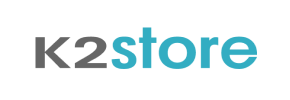K2Store to Magento Migration - Step-by-Step Guide & Expert Services
K2Store to Magento migration made easy. Cart2Cart offers the fastest, most secure way to move K2Store store to Magento. Ensure full SEO preservation and zero downtime throughout the transfer data process. Whether you're looking for a detailed step-by-step guide to switch from K2Store to Magento yourself, or prefer our expert team handle everything for you, we provide comprehensive solutions. Experience a seamless K2Store to Magento migration today.
What data can be
migrated from K2Store to Magento (Adobe Commerce)
-
Products
-
Product Categories
-
Manufacturers
-
Customers
-
Orders
Estimate your Migration Cost
The price of your migration depends on the volume of data to migrate and the additional migration options you pick. To check the price for K2Store to Magento conversion, click “Get estimates” and follow the suggested steps.
How to Migrate from K2Store to Magento In 3 Steps?
Connect your Source & Target carts
Choose K2Store and Magento from the drop-down lists & provide the stores’ URLs in the corresponding fields.
Select the data to migrate & extra options
Choose the data you want to migrate to Magento and extra options to customise your K2Store to Magento migration.
Launch your Demo/Full migration
Run a free Demo to see how the Cart2Cart service works, and when happy - launch Full migration.
Migrate K2Store to Magento: The Definitive Step-by-Step Guide
A Comprehensive Guide to Transitioning from K2Store to Magento
Migrating your e-commerce store is a pivotal decision that can significantly impact your business's future. For merchants currently operating on K2Store, the move to a more robust and scalable platform like Magento offers unparalleled opportunities for growth, enhanced functionality, and a thriving ecosystem. While K2Store serves as a functional e-commerce solution for Joomla, Magento provides a powerful foundation for larger-scale operations, offering advanced features, extensive customization options, and a strong community.
Given that K2Store does not typically offer a direct API for seamless migration, this guide will walk you through the process of replatforming your store to Magento using a CSV file export method from K2Store, ensuring a smooth and efficient data transfer. We’ll cover everything from initial preparations to post-migration checks, helping you transition your products, customers, orders, and more, while preserving your valuable SEO rankings and customer data integrity.
Prerequisites for Migration
Before embarking on your migration journey from K2Store to Magento, certain preparations are essential to ensure a successful and hassle-free transition:
- Backup Your K2Store Data: Always perform a full backup of your K2Store database and files. This is a critical step for data security and provides a fallback in case any unforeseen issues arise during the migration process.
- Set Up Your Magento Store: Ensure you have a new Magento store installed and properly configured on your hosting environment. This will be your target platform for the migrated data. If you need guidance, refer to our guide on preparing your target store.
- Export K2Store Data to CSV: Since a direct API connection isn't typically available for K2Store, you'll need to export your data (products, categories, customers, orders, etc.) into CSV files. Ensure these files are well-organized and consistent.
- Review Magento Requirements: Familiarize yourself with Magento's specific plugin requirements. For instance, password migration into Magento requires a dedicated module, and a reviews table check is also necessary to ensure all customer feedback transitions smoothly.
- Access Credentials: Gather all necessary access credentials for both your K2Store environment (for data export) and your Magento store (admin access, FTP/SFTP access for bridge installation). Understanding access credentials is key.
Performing the Migration: A Step-by-Step Guide
The migration process typically involves several key stages, utilizing an automated migration tool to facilitate the transfer of your valuable e-commerce data.
Step 1: Export K2Store Data to CSV
Your first crucial step is to meticulously export all relevant data from your K2Store platform into structured CSV files. This includes:
- Products: Including SKUs, variants, prices, descriptions, images, and attributes.
- Product Categories: With their hierarchy and descriptions.
- Customers: Customer profiles, addresses, and groups.
- Orders: Order history, statuses, and associated customer details.
- Manufacturers, Taxes, Coupons, CMS Pages, and Reviews: Any other entities you wish to transfer.
Ensure that your CSV files are formatted correctly, with clear headers that can be easily mapped to Magento's data structure. For complex data or if you need assistance with this step, consider our CSV.File Data Migration service.
Step 2: Connect Your Source Store (CSV File)
Once your K2Store data is exported into CSV files, you'll use a migration wizard to begin the transfer. In the source store setup phase:
- Select “CSV File to Cart” as your Source Cart Type from the dropdown menu.
- Upload your prepared CSV files containing your K2Store data.
This step establishes the connection to your data, ready for transfer.
Step 3: Connect Your Target Store (Magento)
Next, configure your Magento store as the target for the migration:
- Select “Magento” as your Target Cart Type.
- Enter your Magento store's URL.
- Download the provided “connection bridge” file. This bridge is essential for establishing a secure connection between the migration tool and your Magento instance.
- Unpack the `connection_bridge.zip` file and upload the entire `bridge2cart` folder to the root directory of your Magento installation via FTP/SFTP. This is the main directory where your Magento files reside. If you're unsure about the root folder, refer to our FAQ.
Confirm the connection to proceed.
Step 4: Select Data Entities for Migration
This critical step allows you to specify exactly what data you wish to migrate from your K2Store CSV files to Magento. You'll typically find a checklist of supported entities, including:
- Products (including product variants, images in descriptions)
- Product Categories
- Customers
- Orders
- Manufacturers
- Reviews (Note: Magento's reviews table dependency requires a check)
- Invoices
- Taxes
- Coupons
- CMS Pages
You can choose to migrate all entities or select specific ones based on your needs. Take care to select only the data you require to maintain a clean target store.
Step 5: Configure Additional Options and Map Data
Additional Migration Options:
The migration wizard offers various additional options to tailor your data transfer:
- Migrate Images in Description: Ensures product images embedded within descriptions are transferred.
- Clear Target Store Data: The “Clear current data on Target store before migration” option will remove any existing products, categories, or other data from your Magento store before the migration, ideal for a fresh start.
- Preserve IDs: Options like Preserve Product IDs, Category IDs, Customer IDs, and Order IDs are vital for maintaining consistency with existing external systems and avoiding broken links.
- Create 301 SEO URLs: Crucial for preserving your SEO rankings by automatically redirecting old URLs to new ones, preventing “Page Not Found” errors.
- Password Migration: For transferring customer passwords securely. Remember, Magento requires a specific module for this functionality, as noted in the platform's plugin requirements.
Data Mapping:
This step ensures that your K2Store data fields align correctly with Magento's structure. You'll typically map:
- Customer Groups: Match roles from your CSV to corresponding customer groups in Magento.
- Order Statuses: Align your K2Store order statuses (e.g., “Pending”, “Completed”) with Magento's equivalents.
Accurate data mapping is vital for data consistency and proper functionality in your new Magento store.
Step 6: Run a Demo Migration (Recommended)
Before committing to a full migration, performing a demo migration is highly recommended. This trial run transfers a limited number of entities (e.g., 10 products, 10 customers, 10 orders) to your Magento store. It allows you to:
- Verify data transfer accuracy.
- Check for any errors or issues in the mapping.
- Preview how your data will appear on the new platform.
This helps identify and resolve potential problems without affecting your entire dataset. Explore our Migration Preview Service for more details.
Step 7: Initiate Full Migration
Once you are satisfied with the demo migration results, you can proceed with the full data transfer. Review all your selections and chosen options one last time. You might also consider selecting a Migration Insurance Plan, which offers additional remigrations within a specified period, providing peace of mind. For more on this, see How Migration Insurance works?
Click the “Start Full Migration” button to begin the complete transfer of your K2Store data to Magento. The time this takes will depend on the volume of your data.
Post-Migration Steps
Completing the data migration is a significant milestone, but your journey isn't over yet. Several crucial post-migration steps are necessary to ensure your new Magento store is fully operational and optimized:
- Thorough Data Verification: Conduct a comprehensive audit of your Magento store. Check product listings (SKUs, variants, images, prices), customer accounts, order histories, and all other migrated data to ensure accuracy and integrity.
- Frontend and Backend Testing: Test all functionalities on your Magento store. This includes creating new customer accounts, placing test orders, checking the checkout process, searching for products, and verifying navigation. Also, explore the admin panel to ensure all backend features work as expected.
- Configure 301 Redirects: If you opted not to create 301 redirects during migration or if you have custom URLs, manually set up 301 redirects for any changed URLs to preserve SEO rankings and prevent broken links.
- Install and Configure Essential Extensions: Install any Magento extensions that provide functionality previously offered by K2Store or are critical for your business operations (e.g., payment gateways, shipping methods, marketing tools).
- Reindex Magento Data: Magento highly recommends reindexing all data after a migration. This optimizes your database and ensures that all new data (products, categories, etc.) is properly indexed and searchable on your storefront.
- Update DNS Settings: Once you are completely satisfied with your new Magento store, update your domain's DNS settings to point to the new Magento hosting.
- Go Live: Announce your new store and monitor its performance closely in the initial days.
Remember, if you discover new data in your old K2Store after the migration, our Recent Data Migration Service can help transfer only the new entities. For any post-migration adjustments or issues, Cart2Cart Remigration Service is also available.
Ways to perform migration from K2Store to Magento
Automated migration
Just set up the migration and choose the entities to move – the service will do the rest.
Try It Free
Data Migration Service Package
Delegate the job to the highly-skilled migration experts and get the job done.
Choose Package

Benefits for Store Owners

Benefits for Ecommerce Agencies
Choose all the extra migration options and get 40% off their total Price

The design and store functionality transfer is impossible due to K2Store to Magento limitations. However, you can recreate it with the help of a 3rd-party developer.
Your data is safely locked with Cart2Cart
We built in many security measures so you can safely migrate from K2Store to Magento. Check out our Security Policy
Server Security
All migrations are performed on a secure dedicated Hetzner server with restricted physical access.Application Security
HTTPS protocol and 128-bit SSL encryption are used to protect the data being exchanged.Network Security
The most up-to-date network architecture schema, firewall and access restrictions protect our system from electronic attacks.Data Access Control
Employee access to customer migration data is restricted, logged and audited.Frequently Asked Questions
Is my K2Store data secure during the migration process to Magento?
How can I prevent losing SEO rankings when migrating from K2Store to Magento?
Can customer passwords be migrated from K2Store to Magento?
How long does a K2Store to Magento migration typically take?
Will my K2Store go offline during migration to Magento?
What data entities can be migrated from K2Store to Magento?
How can I verify data accuracy after migrating from K2Store to Magento?
What factors influence the cost of migrating from K2Store to Magento?
Will my K2Store design and theme be transferred automatically to Magento?
Should I use an automated tool or hire an expert for K2Store to Magento migration?
Why 150.000+ customers all over the globe have chosen Cart2Cart?
100% non-techie friendly
Cart2Cart is recommended by Shopify, WooCommerce, Wix, OpenCart, PrestaShop and other top ecommerce platforms.
Keep selling while migrating
The process of data transfer has no effect on the migrated store. At all.
24/7 live support
Get every bit of help right when you need it. Our live chat experts will eagerly guide you through the entire migration process.
Lightning fast migration
Just a few hours - and all your store data is moved to its new home.
Open to the customers’ needs
We’re ready to help import data from database dump, csv. file, a rare shopping cart etc.
Recommended by industry leaders
Cart2Cart is recommended by Shopify, WooCommerce, Wix, OpenCart, PrestaShop and other top ecommerce platforms.