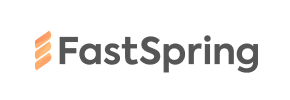FastSpring to Volusion Migration - Step-by-Step Guide & Expert Services
FastSpring to Volusion migration is seamless with Cart2Cart. Planning to move FastSpring store to Volusion? We provide a secure, fast solution that ensures zero downtime and preserves your crucial SEO. Effortlessly switch from FastSpring to Volusion, trusting our expert platform to accurately transfer data. Whether you seek a comprehensive step-by-step guide for DIY users or professional assistance for a complete done-for-you FastSpring to Volusion migration, we guarantee a successful transition.
What data can be
migrated from FastSpring to Volusion
-
Products
-
Product Categories
-
Manufacturers
-
Customers
Estimate your Migration Cost
The price of your migration depends on the volume of data to migrate and the additional migration options you pick. To check the price for FastSpring to Volusion conversion, click “Get estimates” and follow the suggested steps.
How to Migrate from FastSpring to Volusion In 3 Steps?
Connect your Source & Target carts
Choose FastSpring and Volusion from the drop-down lists & provide the stores’ URLs in the corresponding fields.
Select the data to migrate & extra options
Choose the data you want to migrate to Volusion and extra options to customise your FastSpring to Volusion migration.
Launch your Demo/Full migration
Run a free Demo to see how the Cart2Cart service works, and when happy - launch Full migration.
Migrate FastSpring to Volusion: The Ultimate 2025 Guide to E-commerce Transition
Seamlessly Migrate Your Store from FastSpring to Volusion: An Expert Guide
Transitioning your e-commerce platform can feel like a monumental task, especially when moving from a specialized platform like FastSpring, often focused on subscriptions and digital goods, to a robust, all-encompassing solution like Volusion. This comprehensive guide is designed to empower you with the knowledge and actionable steps required for a smooth and efficient store migration from FastSpring to Volusion, ensuring your valuable data is transferred accurately and securely. We'll walk you through the entire process, minimizing downtime and preserving your online presence.
Given that FastSpring does not offer a direct API connection for automated migration tools, our process will leverage the power and flexibility of CSV.File Data Migration. This method allows you to export your data from FastSpring into CSV files, which are then used as the source for your transfer to Volusion.
Prerequisites for a Successful Migration
Before initiating the data transfer, careful preparation of both your source (FastSpring) and target (Volusion) platforms is crucial. This proactive approach helps to prevent potential issues and ensures data integrity.
- FastSpring (Source) Preparation:
Since FastSpring is not directly supported by automated bridge connections, you will need to manually export your store's data into CSV files. Ensure you capture all essential entities:- Products: Include SKUs, product names, descriptions, pricing, images, and any product variants.
- Customers: Gather customer accounts, contact details, and if possible, their order history.
- Orders: Export all historical order data, including order IDs, line items, and payment statuses.
- Other data: Consider any other vital information such as coupons, invoices, or basic CMS pages that can be exported.
For more details on preparing your source data, refer to our guide on How to prepare Source store for migration?.
- Volusion (Target) Preparation:
- Set Up Your Volusion Store: Ensure your new Volusion store is fully set up and accessible. You don't need to populate it with products or customers yet, as these will be migrated.
- Install Cart2Cart Volusion Migration Module: Volusion requires a specific migration module to establish a connection. This is typically a bridge that facilitates the data exchange. You will need to install the Cart2Cart Volusion Migration module on your Volusion store. This often involves uploading files via FTP to your store's root directory. For assistance with this, you may find our article on What is a root folder and where can I find it? helpful.
- Obtain Access Credentials: Gather your Volusion store's administrative login details (admin URL, username, password) and FTP credentials, as these will be necessary to establish the bridge connection. We emphasize that providing your access details is safe and secure, as explained in Is it safe to provide your company with my access details?.
For comprehensive guidance on setting up your target store, please see How to prepare Target store for migration?.
Performing the Migration: A Step-by-Step Guide
With your preparations complete, you are ready to use the migration wizard to initiate the transfer. Follow these steps carefully to ensure a successful data transfer.
Step 1: Start Your Migration
Navigate to the migration tool's interface. Here, you'll begin the guided process for your e-commerce data transfer.

Step 2: Connect Your FastSpring (CSV) Source Store
In the migration wizard, select "CSV File to Cart" as your source platform. You will then be prompted to upload the CSV files you exported from your FastSpring store, containing your products, customer records, and order history. Ensure all relevant files are uploaded correctly.

Step 3: Configure Your Volusion Target Store
Next, select "Volusion" from the list of target shopping carts. Provide your Volusion store's URL and the administrator credentials (username and password). The tool will then guide you through establishing the bridge connection, which requires the pre-installed Cart2Cart Volusion Migration module and typically involves placing a bridge file in your store's root directory via FTP.

Step 4: Select Data Entities for Transfer
This critical step allows you to choose exactly which types of data you want to migrate from your FastSpring CSVs to Volusion. You can select all available entities or pick specific ones that are crucial for your new store. Common entities include:
- Products: Including product descriptions, SKUs, images, and variants.
- Products Categories: The organizational structure of your catalog.
- Customers: Customer accounts and associated data.
- Orders: All order history, statuses, and details.
- Products Reviews: Customer feedback on your products.
- Invoices: Billing records.
- Taxes: Tax rules and rates.
- Coupons: Promotional codes.
- CMS Pages: Static content pages.

Step 5: Configure Additional Migration Options
To tailor your data transfer, select from a range of additional options. These settings significantly impact the outcome of your migration and help optimize your new Volusion store's performance and SEO. Key options to consider include:
- Preserve Product IDs, Orders IDs, and Customers IDs: Highly recommended to maintain historical data consistency and avoid breaking existing links or integrations. Learn more about How Preserve IDs options can be used?.
- Password Migration: Migrates customer passwords securely, allowing existing customers to log into their new Volusion accounts seamlessly.
- Migrate Images in Description: Ensures product images embedded within descriptions are transferred.
- Create 301 SEO URLs: Crucial for maintaining your search engine rankings and link equity. This option automatically creates redirects from your old FastSpring URLs to the new Volusion URLs, preventing broken links and preserving SEO value.
- Clear Target: If you're starting with a fresh Volusion store, this option allows you to clear any existing data before migration. For more details, see Clear current data on Target store before migration option.
- Create Variants from Attributes: If your FastSpring products have attributes that need to be converted into Volusion product variants, select this.

Step 6: Map Data Fields
In this step, you will align your FastSpring data fields (from your CSVs) with the corresponding fields in Volusion. This ensures that customer groups, order statuses, and other crucial data points are correctly categorized and displayed in your new store. Careful data mapping is essential for maintaining data integrity and a consistent user experience.

Step 7: Perform a Demo Migration & Full Migration
Before committing to the full data transfer, we highly recommend running a free demo migration. This will transfer a limited number of entities, allowing you to review the data accuracy and functionality on your Volusion store without affecting your live operations. Once you're satisfied with the demo results, you can proceed with the full migration. Consider adding a Migration Insurance Service or explore How Migration Insurance works? for added peace of mind, allowing you multiple re-migrations within a specific period.

Post-Migration Steps: Ensuring Your Volusion Store Thrives
The migration doesn't end when the data transfer is complete. A few crucial post-migration steps will ensure your new Volusion store is fully operational, optimized, and ready for your customers.
- Thorough Data Verification: Rigorously check your Volusion store for accuracy. Verify product details, images, descriptions, customer accounts, order history, and pricing. Ensure all migrated data is in its correct place and displays as expected.
- Test Store Functionality: Act as a customer and test every aspect of your new store. This includes the entire checkout process, user registration, search functionality, contact forms, and mobile responsiveness.
- Update DNS Settings: Once you are completely confident in your Volusion store, update your domain's DNS settings to point to your new Volusion storefront. Plan this during off-peak hours to minimize potential downtime.
- Implement 301 Redirects: While the migration tool offers an option for 301 redirects, double-check that all critical old URLs from FastSpring now correctly redirect to their corresponding pages on Volusion. This is vital for preserving your SEO rankings and link equity.
- Review SEO Settings: Optimize your Volusion store's meta titles, descriptions, and canonical tags. Ensure that product and category pages are structured for optimal search engine visibility.
- Configure Payment & Shipping: Set up your preferred payment gateways and configure shipping methods and zones in Volusion.
- Update Third-Party Integrations: Reconnect and configure any third-party services you use, such as analytics tools, marketing automation platforms, accounting software, and CRM systems.
- Decommission FastSpring: Once your Volusion store is fully operational and you've confirmed all data and functionality, you can safely decommission your FastSpring store.
By diligently following these steps, you can achieve a successful and stress-free migration from FastSpring to Volusion, positioning your business for continued growth and enhanced e-commerce capabilities. If you encounter any challenges or require specialized assistance, don't hesitate to Contact Us or check our Frequently Asked Questions.
Ways to perform migration from FastSpring to Volusion
Automated migration
Just set up the migration and choose the entities to move – the service will do the rest.
Try It Free
Data Migration Service Package
Delegate the job to the highly-skilled migration experts and get the job done.
Choose Package

Benefits for Store Owners

Benefits for Ecommerce Agencies
Choose all the extra migration options and get 40% off their total Price

The design and store functionality transfer is impossible due to FastSpring to Volusion limitations. However, you can recreate it with the help of a 3rd-party developer.
Your data is safely locked with Cart2Cart
We built in many security measures so you can safely migrate from FastSpring to Volusion. Check out our Security Policy
Server Security
All migrations are performed on a secure dedicated Hetzner server with restricted physical access.Application Security
HTTPS protocol and 128-bit SSL encryption are used to protect the data being exchanged.Network Security
The most up-to-date network architecture schema, firewall and access restrictions protect our system from electronic attacks.Data Access Control
Employee access to customer migration data is restricted, logged and audited.Frequently Asked Questions
How do I validate data accuracy after migrating from FastSpring to Volusion?
What data entities can be migrated from FastSpring to Volusion?
What factors influence the cost of a FastSpring to Volusion migration?
How can I prevent losing FastSpring SEO rankings when moving to Volusion?
What is the estimated timeline for migrating my FastSpring store to Volusion?
Will my existing FastSpring store design transfer automatically to Volusion?
Will my FastSpring store experience downtime during migration to Volusion?
Should I use an automated tool or hire an expert for my FastSpring to Volusion migration?
Can customer passwords be migrated from FastSpring to Volusion?
How is my data kept secure during the FastSpring to Volusion migration?
Why 150.000+ customers all over the globe have chosen Cart2Cart?
100% non-techie friendly
Cart2Cart is recommended by Shopify, WooCommerce, Wix, OpenCart, PrestaShop and other top ecommerce platforms.
Keep selling while migrating
The process of data transfer has no effect on the migrated store. At all.
24/7 live support
Get every bit of help right when you need it. Our live chat experts will eagerly guide you through the entire migration process.
Lightning fast migration
Just a few hours - and all your store data is moved to its new home.
Open to the customers’ needs
We’re ready to help import data from database dump, csv. file, a rare shopping cart etc.
Recommended by industry leaders
Cart2Cart is recommended by Shopify, WooCommerce, Wix, OpenCart, PrestaShop and other top ecommerce platforms.