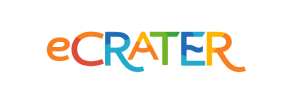eCrater to Volusion Migration - Step-by-Step Guide & Expert Services
eCrater to Volusion migration made easy. Seamlessly move your eCrater store to Volusion with Cart2Cart. Need to switch from eCrater to Volusion? Our service ensures fast, secure data transfer with zero downtime and complete SEO preservation. Explore our detailed step-by-step guide to confidently transfer data yourself, or choose our expert help for a hassle-free eCrater to Volusion migration. Get started today!
What data can be
migrated from eCrater to Volusion
-
Products
-
Product Categories
-
Manufacturers
-
Customers
Estimate your Migration Cost
Thanks to Cart2Cart`s flexible pricing policy, the migration price depends on the volume of transferred entities and the additional migration options you select. Just choose your Source and Target platforms and get the approximate price of your eCrater to Volusion store conversion right after finishing the free Demo.
How to Migrate from eCrater to Volusion In 3 Steps?
Connect your Source & Target carts
Choose eCrater and Volusion from the drop-down lists & provide the stores’ URLs in the corresponding fields.
Select the data to migrate & extra options
Choose the data you want to migrate to Volusion and extra options to customise your eCrater to Volusion migration.
Launch your Demo/Full migration
Run a free Demo to see how the Cart2Cart service works, and when happy - launch Full migration.
Migrate Your eCrater Store to Volusion: A Complete How-To Guide
Navigating Your Migration: From eCrater to Volusion
Transitioning your e-commerce store to a new platform is a pivotal moment for any online business, offering significant opportunities for growth, enhanced functionality, and improved scalability. If you're currently operating on eCrater, a free online marketplace, you're likely aware of its inherent limitations regarding customization, advanced marketing tools, and overall control over your digital storefront. Moving to a dedicated, feature-rich platform like Volusion can unlock a new realm of possibilities for managing products, optimizing customer experiences, and boosting your sales.
This comprehensive guide will walk you through the entire process of migrating your valuable store data – including products, customer information, and order history – from eCrater to Volusion. Since eCrater does not offer direct API access for automated migration tools, this process will involve an efficient CSV file export from eCrater, followed by a streamlined import and transfer to Volusion using a specialized migration service. We'll cover everything from the essential preparations to the critical post-migration checks, ensuring a smooth and successful replatforming journey.
Prerequisites for a Seamless Migration
Before you begin the data transfer from eCrater to Volusion, a few crucial preparations are necessary to ensure the process is as efficient and error-free as possible.
1. Preparing Your eCrater Store (Source Platform)
- Data Export: As eCrater does not support direct API integration for third-party migration tools, you will need to manually export your store's data into CSV (Comma Separated Values) files. Focus on exporting key entities such as your product listings (including SKUs, descriptions, images, and variants), product categories, customer records, and order histories. Ensure your CSV files are well-structured and clean. You can learn more about preparing your source store here.
- Data Review: Before export, take the opportunity to clean up any outdated or redundant data within your eCrater store. This includes removing old product listings, consolidating duplicate customer entries, or archiving irrelevant orders. Migrating clean data ensures a fresh start on Volusion.
2. Preparing Your Volusion Store (Target Platform)
- Set Up Your Volusion Store: Ensure you have an active Volusion account and a basic store setup. It's recommended to start with a fresh Volusion installation, free of any sample data, to prevent conflicts during the migration.
- Admin and FTP Access: You will need full administrative access to your Volusion store's backend, as well as FTP/SFTP access. This is essential for installing the necessary migration bridge (plugin) that facilitates data transfer.
- Install the Cart2Cart Volusion Migration Module: Volusion migrations require the installation of the "Cart2Cart Volusion Migration module" to establish a secure connection. This module is typically provided by your chosen migration service and will be installed on your Volusion store via FTP.
- Review Volusion Capabilities: Familiarize yourself with Volusion's features and settings. While the migration tool handles the data transfer, understanding how Volusion manages products, categories, customer groups, and order statuses will be vital for post-migration configuration and data mapping. You can find general advice on target store preparation here.
Performing the Migration: A Step-by-Step Guide
With your preparations complete, you're ready to initiate the data transfer. We'll use a guided migration wizard approach, typical of specialized migration services, to facilitate this move.
Step 1: Initiate Your Migration
Begin by navigating to the migration service's website. Here, you'll typically find an option to start a new migration. Click to launch the setup wizard.
Step 2: Configure Your Source Store (eCrater via CSV Files)
In this crucial step, you'll specify eCrater as your source platform. Since eCrater lacks direct integration, you will select 'CSV File to Cart' (or a similar option) as your source cart type. You'll then upload the meticulously prepared CSV files containing your eCrater data. This method allows you to transfer products, categories, manufacturers, reviews, customers, orders, invoices, taxes, coupons, and CMS pages.
For more details on migrating data via CSV, refer to our CSV.File Data Migration service page.
Step 3: Set Up Your Target Store (Volusion)
Next, you will define Volusion as your target e-commerce platform. Provide the full URL of your Volusion store. The migration wizard will then prompt you to install the necessary 'Cart2Cart Volusion Migration module' on your Volusion site. This typically involves downloading a connection bridge file and uploading it via FTP to your Volusion store's root directory. Once installed, the system will verify the connection.
For assistance with connection details, consult The Short & Essential Guide to Access Credentials for Cart2Cart.
Step 4: Select Data Entities for Transfer
At this stage, you'll choose precisely which data entities you wish to move from your eCrater CSV files to Volusion. Common selections include:
- Products (SKUs, descriptions, images, variants)
- Product Categories
- Customer Accounts
- Order History
- Product Reviews
- Manufacturers
- CMS Pages
- Coupons
You can select all entities or pick and choose based on your specific needs.
Step 5: Configure Additional Options and Data Mapping
This critical step allows for fine-tuning your migration and ensuring data integrity.
- Additional Options: Review and select beneficial options. These might include:
- Clear current data on Target store before migration: Highly recommended for fresh Volusion stores to avoid data conflicts.
- Preserve Product IDs, Orders IDs, Customer IDs: Ensures your existing identifiers are maintained in Volusion, which can be crucial for inventory management or external integrations. Learn more about how Preserve IDs options can be used.
- Create 301 SEO URLs: Absolutely essential for maintaining your search engine rankings and link equity by automatically redirecting old eCrater URLs to your new Volusion URLs.
- Migrate Customer Passwords: Allows customers to log in to your new Volusion store with their existing eCrater credentials.
- Migrate Images in Product Descriptions: Ensures that embedded images within product descriptions are transferred correctly.
- Data Mapping: You'll be prompted to map customer groups and order statuses. This means matching the statuses and roles defined in your eCrater CSV data (e.g., 'Pending', 'Completed' for orders; 'Wholesale', 'Retail' for customer groups) to their corresponding equivalents within Volusion. This ensures consistency and proper categorization in your new store.
Step 6: Run a Free Demo Migration (Recommended)
Before committing to a full data transfer, run a free demo migration. This migrates a limited number of entities (e.g., 10 products, 10 customers, 10 orders) and allows you to inspect the transferred data on your Volusion store. It's an invaluable step for identifying and addressing potential issues early, ensuring data integrity, and confirming that the migration settings are correct.
Step 7: Initiate Full Migration
Once you're satisfied with the demo results, proceed with the full migration. Review the summary of your selected entities and chosen additional options. Consider adding a Migration Insurance Service, which offers additional remigrations, providing peace of mind. Initiate the process, and the tool will transfer all your selected data to Volusion with minimal downtime.
Post-Migration Steps: Ensuring a Flawless Transition
The migration doesn't end when the data transfer is complete. A thorough post-migration checklist is vital to ensure everything functions perfectly on your new Volusion store.
1. Thoroughly Verify All Transferred Data
- Products: Check product pages for correct descriptions, images, pricing, inventory levels, SKUs, and variant options.
- Categories: Navigate through your category structure to ensure hierarchies and product assignments are accurate.
- Customers: Test customer login (if passwords were migrated) and verify customer data, including order history.
- Orders: Review recent orders to ensure all details, statuses, and associated customer information are correct.
- Reviews: Confirm that all product reviews have been successfully transferred and are visible.
2. Test Store Functionality
- Place Test Orders: Conduct several test purchases using different payment methods and shipping options to ensure the checkout process is flawless.
- Customer Accounts: Test account creation, login, password recovery, and the ability to edit customer information.
- Search & Filters: Verify that your store's search functionality and product filters work as expected.
- Third-Party Integrations: Reconnect any necessary third-party apps, plugins, or services (e.g., analytics, email marketing, ERP) that were integrated with your eCrater store.
3. Configure SEO and Update DNS
- 301 Redirects: Even if you enabled 'Create 301 SEO URLs' during migration, it's wise to manually verify a selection of key old eCrater URLs to ensure they correctly redirect to their new Volusion counterparts. This is critical for preserving your SEO rankings and link equity.
- Update DNS: Once you are fully confident that your Volusion store is operating perfectly, update your domain's DNS settings to point to your new Volusion storefront.
4. Monitor and Optimize
- Google Analytics/Search Console: Monitor your website traffic and search performance closely after the DNS update. Look for any unexpected drops or errors.
- User Experience: Gather feedback from early users or internal testing to identify and resolve any usability issues.
- Remove Old Store: Once you're certain that your Volusion store is fully operational and stable, you can deactivate or close your eCrater store.
- Recent Data Migration: If there was a period between your eCrater CSV export and the full migration, you may have new orders or customers on eCrater. Consider a Recent Data Migration Service to transfer this new data.
Migrating from eCrater to Volusion is a strategic move that positions your business for greater success. By meticulously following these steps, you can ensure a smooth, secure, and successful data transfer, laying a robust foundation for your future e-commerce endeavors on Volusion. Should you encounter any challenges, specialized services like Cart2Cart Remigration Service are available to assist.
Ways to perform migration from eCrater to Volusion
Automated migration
Just set up the migration and choose the entities to move – the service will do the rest.
Try It Free
Data Migration Service Package
Delegate the job to the highly-skilled migration experts and get the job done.
Choose Package

Benefits for Store Owners

Benefits for Ecommerce Agencies
Choose all the extra migration options and get 40% off their total Price

The design and store functionality transfer is impossible due to eCrater to Volusion limitations. However, you can recreate it with the help of a 3rd-party developer.
Your data is safely locked with Cart2Cart
We built in many security measures so you can safely migrate from eCrater to Volusion. Check out our Security Policy
Server Security
All migrations are performed on a secure dedicated Hetzner server with restricted physical access.Application Security
HTTPS protocol and 128-bit SSL encryption are used to protect the data being exchanged.Network Security
The most up-to-date network architecture schema, firewall and access restrictions protect our system from electronic attacks.Data Access Control
Employee access to customer migration data is restricted, logged and audited.Frequently Asked Questions
What data entities can be migrated from eCrater to Volusion?
Will my eCrater store's design and theme be transferred to Volusion?
Will my eCrater store experience downtime during migration to Volusion?
How can I ensure data accuracy after migrating from eCrater to Volusion?
Can customer passwords be migrated from eCrater to Volusion?
How is data security ensured during the eCrater to Volusion migration?
Should I use an automated tool or hire an expert for eCrater to Volusion migration?
How long does it take to complete an eCrater to Volusion store migration?
How can I prevent losing SEO rankings when migrating from eCrater to Volusion?
What factors influence the cost of migrating from eCrater to Volusion?
Why 150.000+ customers all over the globe have chosen Cart2Cart?
100% non-techie friendly
Cart2Cart is recommended by Shopify, WooCommerce, Wix, OpenCart, PrestaShop and other top ecommerce platforms.
Keep selling while migrating
The process of data transfer has no effect on the migrated store. At all.
24/7 live support
Get every bit of help right when you need it. Our live chat experts will eagerly guide you through the entire migration process.
Lightning fast migration
Just a few hours - and all your store data is moved to its new home.
Open to the customers’ needs
We’re ready to help import data from database dump, csv. file, a rare shopping cart etc.
Recommended by industry leaders
Cart2Cart is recommended by Shopify, WooCommerce, Wix, OpenCart, PrestaShop and other top ecommerce platforms.