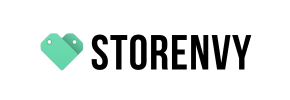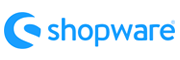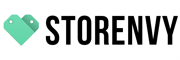Storenvy to Shopware Migration - Step-by-Step Guide & Expert Services
Storevy to Shopware migration made effortless. Move Storenvy store to Shopware confidently with Cart2Cart. Whether you're researching how to switch from Storenvy to Shopware using our comprehensive step-by-step guide, or seeking professional help to securely transfer data, we have your solution. Benefit from lightning-fast migration, ironclad security, complete SEO preservation, and absolutely zero downtime. Trust our expertise for your perfect Storenvy to Shopware migration experience.
What data can be
migrated from Storenvy to Shopware
-
Products
-
Product Categories
-
Manufacturers
-
Customers
-
Orders
Estimate your Migration Cost
Thanks to Cart2Cart`s flexible pricing policy, the migration price depends on the number of transferred entities and the additional migration options you select. Simply choose your Source and Target platforms and get the approximate price of your Storenvy to Shopware store migration right after finishing the free Demo.
How to Migrate from Storenvy to Shopware In 3 Steps?
Connect your Source & Target carts
Choose Storenvy and Shopware from the drop-down lists & provide the stores’ URLs in the corresponding fields.
Select the data to migrate & extra options
Choose the data you want to migrate to Shopware and extra options to customise your Storenvy to Shopware migration.
Launch your Demo/Full migration
Run a free Demo to see how the Cart2Cart service works, and when happy - launch Full migration.
Migrate Storenvy to Shopware: The Definitive How-To Guide
Migrate Storenvy to Shopware: The Definitive How-To Guide
Are you ready to elevate your e-commerce presence? Moving from Storenvy, a platform often used by startups and small businesses, to the robust and scalable Shopware platform can be a significant step towards achieving your business goals. Shopware offers extensive customization, powerful features, and enterprise-grade capabilities that can help your store thrive.
This comprehensive guide will walk you through the entire process of transferring your store data from Storenvy to Shopware. Since Storenvy doesn't offer direct API access for third-party migration tools, we'll leverage a CSV file export method to ensure a smooth and complete data transfer. You'll learn how to export your crucial data, configure your new Shopware store, and perform a seamless transition, maintaining data integrity and minimizing downtime.
Prerequisites for Migration
Before you begin the replatforming journey, a few essential preparations are necessary to ensure a smooth and successful data transfer:
- Storenvy Data Export: As Storenvy does not have a direct connection method for migration tools, you will need to export your store's data (products, customers, orders, etc.) into CSV files. Ensure all critical information is included in your exports. For more details on preparing your source store, you can consult our guide on preparing your source store.
- Shopware Installation: Have a fresh installation of Shopware (version 5.2.2 or 6.0.0 or higher) ready. Ensure you have full administrative access to your new Shopware instance.
- FTP/SFTP Access: You'll need FTP or SFTP access to your Shopware store's server to upload the connection bridge file. If you're unsure about this, refer to What is a root folder and where can I find it?.
- Cart2Cart Shopware Migration Module: The Shopware platform requires a specific migration module to facilitate the data transfer. This module must be installed on your Shopware store.
- Review Your Current Data: Take an inventory of your Storenvy store's data, including product SKUs, variants, customer records, order history, and any custom metadata you wish to carry over.
- Backup Your Data: Always perform a complete backup of your existing Storenvy store data before initiating any migration process.
- Prepare Your Target Store: For comprehensive guidance on setting up your new Shopware store for migration, refer to our How to prepare Target store for migration? FAQ.
Performing the Migration: A Step-by-Step Guide
Follow these detailed steps to transfer your e-commerce data from Storenvy (via CSV) to Shopware using the migration wizard:
Step 1: Create a Cart2Cart Account and Start Migration
Your migration journey begins by registering a new account or logging into your existing one. Once logged in, navigate to the migration wizard to initiate the process. This will be your control panel for the entire data transfer.
You might find our The Short & Essential Guide to Access Credentials for Cart2Cart helpful for understanding necessary permissions.
Step 2: Configure Source Cart (Storenvy via CSV)
Since Storenvy doesn't support a direct API connection, you'll select 'CSV File to Cart' as your Source Cart type. Upload the CSV files containing your Storenvy store's data.
- Select Source Cart: From the dropdown list, choose 'CSV File to Cart'.
- Upload CSV Files: Follow the prompts to upload your prepared CSV files. These files will contain your products, categories, manufacturers, reviews, customers, orders, invoices, taxes, stores, coupons, CMS pages, blogs, and blog posts.
For more detailed information on this method, visit our CSV.File Data Migration service page.
Step 3: Configure Target Cart (Shopware)
Next, you'll configure your new Shopware store as the destination for your data.
- Select Target Cart: Choose 'Shopware' from the list of supported carts.
- Enter Shopware URL: Provide the URL of your new Shopware store.
- Download and Upload Connection Bridge: Download the unique 'Connection Bridge' file. Unpack the downloaded ZIP file and upload the entire
bridge2cartfolder to the root directory of your Shopware installation via FTP/SFTP. This bridge is crucial for establishing a secure connection between the migration service and your Shopware store. Remember that the security of your access details is paramount. - Install Shopware Module: Ensure the 'Cart2Cart Shopware Migration module' is installed on your Shopware instance, as specified in the prerequisites.
Step 4: Select Entities and Additional Options
This is where you specify exactly what data you want to transfer from Storenvy to Shopware.
- Select Data Entities: Check the boxes next to the data types you wish to migrate. You can choose to migrate all entities, or specifically select Products, Product Categories, Products Manufacturers, Products Reviews, Customers, Orders, Invoices, Taxes, Stores, Coupons, CMS Pages, Blogs, and Blogs Posts.
- Choose Additional Options: Enhance your migration by selecting recommended additional options. These can include:
- Clear Target Store Data: The Clear current data on Target store before migration option will remove any existing data in your Shopware store before the migration starts.
- Preserve IDs: Options to preserve product, customer, and order IDs from your Storenvy store. Note that for Shopware Version 6+, there might be ID preservation limitations.
- Migrate Images in Description: Ensure product and category images embedded within descriptions are transferred.
- Create 301 Redirects: Automatically create 301 redirects for your old Storenvy URLs to maintain SEO rankings and prevent broken links.
- Migrate Customer Passwords: Transfer customer passwords securely.
Step 5: Map Data
Data mapping is crucial for ensuring that information from your Storenvy store aligns correctly with the structure of your new Shopware platform. In this step, you'll match customer groups and order statuses.
- Customer Groups Mapping: Link your Storenvy customer groups (e.g., 'Registered User') to their corresponding Shopware customer groups.
- Order Status Mapping: Assign your Storenvy order statuses (e.g., 'Pending,' 'Processing,' 'Completed') to the equivalent statuses in Shopware.
Step 6: Perform Demo Migration
Before committing to a full data transfer, it's highly recommended to perform a free demo migration. This allows you to transfer a limited number of entities (e.g., 10-20 products, customers, and orders) to your Shopware store.
- Review Demo Results: Thoroughly check the migrated data in your Shopware store to ensure everything transferred correctly and appears as expected. This helps identify and resolve any potential issues before the full migration.
For more details, explore our Migration Preview Service.
Step 7: Initiate Full Migration
Once you're satisfied with the demo results, you can proceed with the full migration. This will transfer all selected data from your Storenvy CSV files to your Shopware store.
- Final Review: Double-check all settings and selected entities.
- Select Migration Insurance: Consider adding a Migration Insurance Service. This service provides options for multiple remigrations, allowing you to re-run the migration if needed, which can be invaluable for ensuring data perfection or if you encounter unexpected issues after launch. Learn more about How Migration Insurance works?
- Launch Full Migration: Click the button to start the complete data transfer. You'll receive notifications on the progress.
Post-Migration Steps
After your data has successfully been transferred to Shopware, there are a few critical steps to finalize your new store and ensure a smooth launch:
- Thorough Data Review: Access your Shopware admin panel and meticulously review all migrated data. Check product listings (including SKUs, variants, prices, images), product categories, customer accounts, order history, reviews, and CMS pages to ensure everything is accurate and displays correctly.
- Configure SEO Redirects: If you used the 301 redirect option during migration, verify that the redirects are working. If not, manually set up 301 redirects from your old Storenvy URLs to your new Shopware URLs to preserve your SEO rankings and maintain link equity. This is vital for search engine visibility.
- Install Essential Apps & Plugins: Replicate any specific functionalities or integrations you had on Storenvy by installing corresponding apps or plugins from the Shopware App Store. This ensures your new store offers the same (or better) user experience.
- Update DNS Settings: Point your domain name to your new Shopware store. This is the final step to make your new Shopware store live to the public. Ensure your hosting is correctly configured.
- Perform Test Orders: Place several test orders, covering various product types, payment gateways, and shipping methods. This confirms that your checkout process, payment integrations, and shipping calculations are functioning flawlessly.
- Notify Customers: Inform your existing customers about your new store, highlighting any improvements or new features.
- Consider Recent Data Migration: If your Storenvy store continued to receive orders or updates during the migration period, consider utilizing a Recent Data Migration Service to transfer any newly added or modified data.
By following these steps, you can confidently transition from Storenvy to Shopware, unlocking a world of new possibilities for your e-commerce business. Should you encounter any challenges or require additional assistance, don't hesitate to contact us.
Ways to perform migration from Storenvy to Shopware
Automated migration
Just set up the migration and choose the entities to move – the service will do the rest.
Try It Free
Data Migration Service Package
Delegate the job to the highly-skilled migration experts and get the job done.
Choose Package

Benefits for Store Owners

Benefits for Ecommerce Agencies
Choose all the extra migration options and get 40% off their total Price

The design and store functionality transfer is impossible due to Storenvy to Shopware limitations. However, you can recreate it with the help of a 3rd-party developer.
Your data is safely locked with Cart2Cart
We built in many security measures so you can safely migrate from Storenvy to Shopware. Check out our Security Policy
Server Security
All migrations are performed on a secure dedicated Hetzner server with restricted physical access.Application Security
HTTPS protocol and 128-bit SSL encryption are used to protect the data being exchanged.Network Security
The most up-to-date network architecture schema, firewall and access restrictions protect our system from electronic attacks.Data Access Control
Employee access to customer migration data is restricted, logged and audited.Frequently Asked Questions
What data entities can be migrated from Storenvy to Shopware?
Will my Storenvy store's design and theme transfer to Shopware?
How can I verify data accuracy after migrating from Storenvy to Shopware?
Will my Storenvy store go offline during migration to Shopware?
How can I preserve SEO rankings when migrating from Storenvy to Shopware?
Is my Storenvy store data secure during migration to Shopware?
Can customer passwords be migrated from Storenvy to Shopware?
How long does a Storenvy to Shopware migration typically take?
What factors influence the cost of migrating from Storenvy to Shopware?
Should I use an automated tool or hire an expert for Storenvy to Shopware migration?
Why 150.000+ customers all over the globe have chosen Cart2Cart?
100% non-techie friendly
Cart2Cart is recommended by Shopify, WooCommerce, Wix, OpenCart, PrestaShop and other top ecommerce platforms.
Keep selling while migrating
The process of data transfer has no effect on the migrated store. At all.
24/7 live support
Get every bit of help right when you need it. Our live chat experts will eagerly guide you through the entire migration process.
Lightning fast migration
Just a few hours - and all your store data is moved to its new home.
Open to the customers’ needs
We’re ready to help import data from database dump, csv. file, a rare shopping cart etc.
Recommended by industry leaders
Cart2Cart is recommended by Shopify, WooCommerce, Wix, OpenCart, PrestaShop and other top ecommerce platforms.