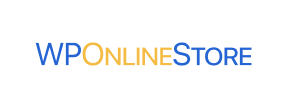WP Online Store to Shopware Migration - Step-by-Step Guide & Expert Services
WP Online Store to Shopware migration doesn't have to be daunting. Cart2Cart offers a streamlined solution to move WP Online Store store to Shopware effortlessly. Ready to switch from WP Online Store to Shopware? Our automated service ensures a fast, secure transfer data process, preserving your SEO rankings and guaranteeing zero downtime. Access our step-by-step guide for a DIY approach or let our experts manage your entire WP Online Store to Shopware migration. Get started today!
What data can be
migrated from WP Online Store to Shopware
-
Products
-
Product Categories
-
Manufacturers
-
Customers
-
Orders
Estimate your Migration Cost
The price of your migration depends on the volume of data to migrate and the additional migration options you pick. To check the price for WP Online Store to Shopware conversion, click “Get estimates” and follow the suggested steps.
How to Migrate from WP Online Store to Shopware In 3 Steps?
Connect your Source & Target carts
Choose WP Online Store and Shopware from the drop-down lists & provide the stores’ URLs in the corresponding fields.
Select the data to migrate & extra options
Choose the data you want to migrate to Shopware and extra options to customise your WP Online Store to Shopware migration.
Launch your Demo/Full migration
Run a free Demo to see how the Cart2Cart service works, and when happy - launch Full migration.
Migrate WP Online Store to Shopware: The Ultimate Guide for a Seamless Transition
Introduction: Why Migrate from WP Online Store to Shopware?
As your e-commerce business grows, the need for a more robust, scalable, and feature-rich platform often becomes apparent. If you're currently operating an online store through a WordPress setup that primarily relies on CSV data exports (such as a 'WP Online Store' implementation that leverages CSV for data management), transitioning to a powerful platform like Shopware can unlock significant potential. Shopware, known for its modern architecture, comprehensive feature set, and strong community support, offers an excellent foundation for scaling your business, enhancing customer experience, and streamlining operations.
This guide will walk you through a detailed, step-by-step process for performing a data migration from your existing WP Online Store (via CSV files) to Shopware. We'll leverage an automated migration service, ensuring data integrity and minimizing downtime. By the end, you'll have a clear understanding of how to confidently replatform your store, transferring essential data like products, customers, orders, and more, for a fresh start on Shopware.
Prerequisites for a Successful Migration
Before embarking on your data transfer, it's crucial to prepare both your source (WP Online Store via CSV) and target (Shopware) platforms. Proper preparation ensures a smooth process and helps prevent potential issues.
Preparing Your Source Store (WP Online Store via CSV)
- Data Export: Ensure you have full access to export all necessary data from your WP Online Store into CSV files. This includes critical entities such as products (with SKUs, variants, images, descriptions), product categories, customer records, order history, and any relevant CMS pages or blog posts. For a comprehensive transfer, aim for the cleanest, most complete data possible. Learn more about CSV File Data Migration.
- Data Cleanliness: Review your exported CSV files for any inconsistencies, duplicates, or outdated information. Cleaning your data now will save significant effort later on.
- Image & File Access: If product images or other media are referenced within your CSVs, ensure you have access to these files, typically via FTP/SFTP, for potential manual upload or linking during the migration process.
- Backup: Always perform a full backup of your entire WP Online Store database and files before initiating any migration process. This is a critical safety measure.
- For more details on preparing your source, refer to our guide on preparing your source store for migration.
Preparing Your Target Store (Shopware)
- Fresh Shopware Installation: Start with a clean, fully functional Shopware installation. It's recommended to perform the migration on an empty store to avoid conflicts with existing data. Shopware 5.2.2 or 6.0.0 are supported versions.
- Administrator Access: You'll need full administrator access to your Shopware backend. This includes login credentials and FTP/SFTP access to the Shopware root directory for uploading the connection bridge. For details on credentials, see The Short & Essential Guide to Access Credentials.
- Hosting Environment: Verify that your hosting environment meets Shopware's system requirements and has sufficient resources (CPU, RAM, disk space) to handle the imported data and subsequent store operations.
- Install Cart2Cart Shopware Migration Module: Shopware requires a specific plugin for the connection bridge to function correctly. Ensure the Cart2Cart Shopware Migration module is installed on your Shopware instance.
- For additional guidance on preparing your target store, read how to prepare your target store for migration.
Performing the Migration: A Step-by-Step Guide
With both your source and target stores prepared, you're ready to initiate the data transfer. This guide outlines the process using an automated migration wizard.
Step 1: Start Your Migration
Begin by navigating to the migration service's website. You'll typically find an intuitive interface to kickstart your replatforming journey. Select the option to start a new migration.
Step 2: Configure Your Source Store (WP Online Store via CSV)
In the migration wizard, you'll be prompted to specify your source platform. Since your WP Online Store data is coming from CSV files, select "CSV File" (or "CsvToCart") from the dropdown menu.
You will then be guided to upload your prepared CSV files containing your product data, customer information, order history, and any other entities you wish to transfer. The wizard will provide instructions on the expected CSV format and assist with mapping column headers to ensure your data is correctly interpreted.
Step 3: Configure Your Target Store (Shopware)
Next, define your target e-commerce platform. Select "Shopware" from the list of available carts. Provide the full URL of your Shopware store.
To establish a secure connection, the system will instruct you to download a "Connection Bridge" file. This bridge is a small script that acts as a secure data link between the migration service and your Shopware store. You must upload this `bridge2cart` folder to the root directory of your Shopware installation via FTP/SFTP. This is a critical step for allowing the migration tool to access and import data into your new Shopware store. For help with finding your root folder, consult What is a root folder and where can I find it?
Step 4: Select Data Entities for Migration
This stage allows you to precisely control which data types, or entities, you want to transfer. You can choose to migrate all available data or pick specific items based on your requirements. Common entities include:
- Products (including variants, SKUs, descriptions, images)
- Product Categories
- Customers
- Orders
- Product Reviews
- Manufacturers
- CMS Pages
- Coupons
- Taxes
Select the checkboxes corresponding to the data you wish to move to Shopware.
Step 5: Configure Additional Migration Options
To further customize your data transfer, the wizard offers a range of additional options. These are vital for maintaining SEO, customer data, and overall data integrity:
- Clear Target Store Data: This option allows you to empty your Shopware store of any existing demo data before migration. This is generally recommended for a fresh installation. Learn more about clearing target store data.
- Preserve IDs: Options to preserve Category IDs, Product IDs, Customer IDs, and Order IDs are crucial for maintaining consistency and avoiding broken links. However, note that for Shopware versions 6+, there might be ID preservation limitations. Read about how Preserve IDs options can be used.
- Migrate Images in Description: Ensures that product images embedded within descriptions are transferred.
- Password Migration: If supported, this allows customer passwords to be migrated, preventing users from needing to reset them.
- Create 301 Redirects: Essential for SEO, this option creates redirects from your old product and category URLs to your new Shopware URLs, preserving your link equity and search engine rankings.
Carefully review and select the options that best fit your migration strategy.
Step 6: Data Mapping
At this stage, you'll perform data mapping. This involves matching customer groups, order statuses, and potentially other custom fields from your CSV data to their corresponding equivalents in Shopware. Accurate mapping is essential for ensuring that all data is correctly categorized and displayed in your new store, maintaining data consistency and user experience.
Step 7: Run a Free Demo Migration
Before committing to a full migration, it's highly recommended to run a free demo migration. This typically transfers a limited number of entities (e.g., 10 products, 10 customers, 10 orders) to your Shopware store. The demo allows you to:
- Test the connection and data transfer process.
- Verify that data is appearing correctly in Shopware.
- Identify and troubleshoot any potential issues before a full migration.
Review the demo results thoroughly in your Shopware backend.
Step 8: Perform the Full Migration
Once you are satisfied with the demo results, you can proceed with the full data transfer. Review your chosen entities, additional options, and the total cost. You may also consider purchasing Migration Insurance, which offers additional remigrations if needed. Read how Migration Insurance works for more details.
Initiate the full migration, and the service will handle the bulk transfer of all your selected data to your new Shopware store. You'll receive notifications on its progress and completion.
Post-Migration Steps: Ensuring a Perfect Launch
Completing the data transfer is a major milestone, but several crucial steps remain to ensure your new Shopware store is fully functional and ready for customers.
- Thorough Data Verification: Rigorously check all migrated data. Confirm product details (SKUs, pricing, images, variants), customer accounts, order histories, and CMS pages. Ensure everything is accurate and displays as expected.
- Configure SEO (301 Redirects): If you didn't create 301 redirects during the migration, it's paramount to set them up now. This preserves your SEO rankings and link equity from your old WP Online Store URLs to your new Shopware URLs.
- Install Essential Shopware Plugins and Apps: Explore the Shopware App Store to integrate necessary functionalities like marketing tools, shipping providers, payment gateways, and analytics that were part of your previous setup.
- Design and Theme Customization: Customize your Shopware theme to align with your brand identity. Ensure a seamless and intuitive user experience across all devices.
- Payment and Shipping Gateway Configuration: Set up and thoroughly test all your payment methods and shipping options to ensure a smooth checkout process.
- Extensive Testing: Conduct comprehensive testing of your entire store. This includes placing test orders, verifying customer account creation, testing search functionality, forms, and all other interactive elements.
- Update DNS and Go Live: Once you're confident everything is perfect, update your domain's DNS records to point to your new Shopware store.
- Post-Launch Monitoring: Closely monitor your store's performance, user feedback, and analytics data in the days and weeks following the launch. This helps identify and address any unforeseen issues quickly.
- Consider Recent Data Migration: If you continued to receive orders or customer registrations on your old WP Online Store during the migration window, consider using a Recent Data Migration Service to transfer any newly added data.
Migrating your e-commerce store is a significant undertaking, but with careful planning and execution, your transition from WP Online Store (via CSV) to Shopware can be a seamless and rewarding experience. If you encounter any challenges or require assistance, do not hesitate to contact us or refer to our Frequently Asked Questions.
Ways to perform migration from WP Online Store to Shopware
Automated migration
Just set up the migration and choose the entities to move – the service will do the rest.
Try It Free
Data Migration Service Package
Delegate the job to the highly-skilled migration experts and get the job done.
Choose Package

Benefits for Store Owners

Benefits for Ecommerce Agencies
Choose all the extra migration options and get 40% off their total Price

The design and store functionality transfer is impossible due to WP Online Store to Shopware limitations. However, you can recreate it with the help of a 3rd-party developer.
Your data is safely locked with Cart2Cart
We built in many security measures so you can safely migrate from WP Online Store to Shopware. Check out our Security Policy
Server Security
All migrations are performed on a secure dedicated Hetzner server with restricted physical access.Application Security
HTTPS protocol and 128-bit SSL encryption are used to protect the data being exchanged.Network Security
The most up-to-date network architecture schema, firewall and access restrictions protect our system from electronic attacks.Data Access Control
Employee access to customer migration data is restricted, logged and audited.Frequently Asked Questions
Can customer passwords be migrated from WP Online Store to Shopware?
What data entities can be migrated from WP Online Store to Shopware?
How can I validate data accuracy after migrating from WP Online Store to Shopware?
How can I preserve SEO rankings when migrating from WP Online Store to Shopware?
Should I use an automated tool or hire an expert for WP Online Store to Shopware migration?
Will my WP Online Store design/theme transfer automatically to Shopware?
What factors influence the cost of migrating my WP Online Store to Shopware?
What is the estimated timeline for WP Online Store to Shopware migration?
Is my data secure during the WP Online Store to Shopware migration process?
Will my WP Online Store experience downtime during migration to Shopware?
Why 150.000+ customers all over the globe have chosen Cart2Cart?
100% non-techie friendly
Cart2Cart is recommended by Shopify, WooCommerce, Wix, OpenCart, PrestaShop and other top ecommerce platforms.
Keep selling while migrating
The process of data transfer has no effect on the migrated store. At all.
24/7 live support
Get every bit of help right when you need it. Our live chat experts will eagerly guide you through the entire migration process.
Lightning fast migration
Just a few hours - and all your store data is moved to its new home.
Open to the customers’ needs
We’re ready to help import data from database dump, csv. file, a rare shopping cart etc.
Recommended by industry leaders
Cart2Cart is recommended by Shopify, WooCommerce, Wix, OpenCart, PrestaShop and other top ecommerce platforms.