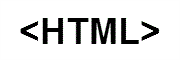HTML to Squarespace Migration - Step-by-Step Guide & Expert Services
Seamless HTML to Squarespace migration is within reach. Ready to move HTML store to Squarespace? Our service ensures a secure, swift switch from HTML to Squarespace, preserving your SEO and guaranteeing zero downtime. Effortlessly transfer data with our detailed step-by-step guide for DIY users, or opt for our expert team to handle your full HTML to Squarespace migration. Get started today.
What data can be
migrated from HTML to Squarespace
-
Products
-
Product Categories
-
Customers
-
Orders
Estimate your Migration Cost
The price of your migration depends on the volume of data to migrate and the additional migration options you pick. To check the price for HTML to Squarespace conversion, click “Get estimates” and follow the suggested steps.
How to Migrate from HTML to Squarespace In 3 Steps?
Connect your Source & Target carts
Choose HTML and Squarespace from the drop-down lists & provide the stores’ URLs in the corresponding fields.
Select the data to migrate & extra options
Choose the data you want to migrate to Squarespace and extra options to customise your HTML to Squarespace migration.
Launch your Demo/Full migration
Run a free Demo to see how the Cart2Cart service works, and when happy - launch Full migration.
Migrate from HTML to Squarespace: Your Comprehensive How-To Guide
A Seamless Transition: Migrating Your E-commerce Store from HTML to Squarespace
Are you running an e-commerce store on a static HTML platform and feeling the limitations? HTML offers basic flexibility, but it often lacks the robust, modern features necessary for scalable online retail, such as integrated payment gateways, dynamic product management, and powerful marketing tools. Moving to a dedicated e-commerce platform like Squarespace can revitalize your online business, offering intuitive design, comprehensive selling tools, and a simplified content management system.
This guide will walk you through the entire process of migrating your e-commerce store from HTML to Squarespace, utilizing a reliable migration service to ensure a smooth and accurate data transfer. Because HTML stores do not typically offer direct API access for migration tools, we will focus on an effective strategy: exporting your HTML data to CSV files, and then using these files as the source for your migration to Squarespace. Let's make your transition efficient and stress-free.
Prerequisites for a Successful Migration
Before embarking on your store migration, a few preparatory steps are essential to ensure a smooth transition and minimize potential hiccups. Proper groundwork will save you time and effort in the long run.
- Source HTML Store Preparation:
Since HTML stores are static, the primary step is to export all your vital store data into CSV (Comma Separated Values) files. This includes:- Product data (SKUs, descriptions, prices, images, variants)
- Customer records and their associated details
- Order history and statuses
- CMS pages and blog posts (if applicable)
- Coupon codes or other promotional data
- Target Squarespace Store Preparation:
- Squarespace Account: You must have an active Squarespace account.
- E-commerce Plan: Ensure your Squarespace site has an active e-commerce plan enabled. This is crucial for selling products, managing orders, and utilizing all the necessary features of your new store.
- Cart2Cart Squarespace Migration App: Squarespace utilizes an API-driven connection method. To facilitate the migration, you will need to enable or install the Cart2Cart Squarespace Migration App within your Squarespace site. This app acts as the bridge for data transfer.
- Admin Credentials: Have your Squarespace Admin URL, Admin Email, and Admin Password readily available. These are necessary for the migration tool to securely connect to your new store.
- HTTPS Enabled: Squarespace automatically enforces HTTPS for all sites, which meets the security requirements for data migration.
- Data Backup: Always create a complete backup of your current HTML store's data before starting any migration process. This is a critical safety measure, providing a fallback in case any unforeseen issues arise.
- Review FAQs: Familiarize yourself with common migration questions by reviewing our guide on preparing your source store and preparing your target store.
Performing the Migration: A Step-by-Step Guide
With your preparations complete, let's dive into the step-by-step process of moving your e-commerce data from HTML (via CSV) to Squarespace.
Step 1: Get Started with Cart2Cart
Your migration journey begins by initiating the process with an automated migration solution like Cart2Cart. This platform streamlines the complex data transfer, making it accessible even for those without deep technical expertise.
Navigate to the Cart2Cart website and choose to start a new migration. You'll be guided through a user-friendly wizard.
Step 2: Connect Your Source HTML Store (via CSV)
This is where the unique nature of migrating from an HTML store comes into play. Since HTML is static, you'll use your exported CSV files as the source for the migration tool.
- Select Source Cart Type: In the migration wizard, select "CSV File to Cart" as your Source Shopping Cart. This option allows you to upload the data you painstakingly exported from your HTML site.
- Upload CSV Files: Follow the prompts to upload your prepared CSV files containing all your product data, customer information, order history, and other relevant entities. Ensure your CSV files are formatted correctly to allow for accurate data parsing. Refer to our CSV.File Data Migration service for more details on preparing your files.
- Supported Entities: Via CSV, you can migrate a wide array of data, including Products, Product Categories, Manufacturers, Product Reviews, Customers, Orders, Invoices, Taxes, Stores, Coupons, CMS Pages, Blogs, and Blog Posts.
Step 3: Connect Your Target Squarespace Store
Now, it's time to link your new Squarespace store, which will be the destination for all your migrated data.
- Select Target Cart Type: Choose "Squarespace" from the dropdown list of target shopping carts.
- Provide Connection Details: You will be prompted to enter your Squarespace Admin URL, your Admin Email, and your Admin Password. These credentials enable the Cart2Cart Squarespace Migration App (which should be installed/enabled on your Squarespace site) to securely access and transfer data to your new store.
- Review Limitations: Be aware of Squarespace's API rate limits and the requirement for HTTPS (which Squarespace natively provides). The migration app handles the underlying API connection, but these are good to keep in mind. For more on securely providing credentials, see Is it safe to provide your company with my access details?
Step 4: Select Data Entities to Migrate
This critical step allows you to define precisely which types of data you want to transfer from your HTML (via CSV) store to Squarespace. You have granular control over the scope of your replatforming.
Review the list of available entities, such as Products, Product Categories, Customer accounts, Order records, Product Reviews, CMS Pages, Gift Cards, Coupons, and Blog Posts. You can select "All entities" or pick and choose specific items based on your business requirements. This flexibility ensures only relevant data is moved, maintaining data integrity in your new Squarespace environment.
Step 5: Configure Additional Options and Data Mapping
This stage is crucial for customizing your migration and ensuring your data lands in Squarespace exactly as you intend, preserving vital information and improving user experience.
Additional Migration Options
Select from a range of additional options to tailor your migration:
- Preserve Order IDs: Maintain your original order numbering, which is often important for accounting and customer service. Learn more about How Preserve IDs options can be used?
- Migrate Images in Product Descriptions: Ensure all embedded product images are transferred correctly.
- SEO URLs & 301 Redirects: This is paramount for maintaining your search engine rankings and link equity. The tool can create 301 redirects, forwarding old HTML URLs to their new Squarespace counterparts.
- Clear Current Data on Target Store: If your Squarespace store already has some dummy data, you can choose to clear it before migration to prevent duplication. Consult What does the option "Clear current data on Target store before migration" mean?
- Password Migration: If supported by your CSV data, this option allows customer passwords to be transferred, providing a seamless login experience for your existing customers.
Data Mapping
The data mapping interface allows you to align various fields from your source CSV to their equivalents in Squarespace. This is particularly important for:
- Customer Groups Mapping: Match customer roles (e.g., "Wholesale" to a corresponding Squarespace tag or group).
- Order Status Mapping: Ensure order statuses (e.g., "Processing", "Shipped") are correctly mapped to Squarespace's order management system.
Accurate data mapping is essential for maintaining data consistency and ensuring your new Squarespace store functions correctly from day one.
Step 6: Run a Free Demo Migration (Optional but Recommended)
Before committing to a full data transfer, leverage the free demo migration feature. This allows you to migrate a limited number of entities (e.g., 10 products, 10 customers, 10 orders) to your Squarespace store.
The demo migration is invaluable for:
- Verification: Check if your data (SKUs, product variants, images, customer details) has transferred correctly and appears as expected on Squarespace.
- Issue Identification: Identify any potential issues with data mapping or formatting early, allowing you to make adjustments before the full migration.
- Confidence Building: Gain confidence in the migration process and the capabilities of the tool.
Step 7: Initiate the Full Migration
Once you're satisfied with the demo results and have made any necessary adjustments, you're ready for the full data transfer.
Review your migration summary, including the total number of entities to be moved and the final cost. Consider adding a Migration Insurance Plan, which offers additional remigrations within a specified period, providing extra peace of mind. For more details, see How Migration Insurance works? Proceed to initiate the full migration, and Cart2Cart will handle the rest, keeping you updated on its progress.
Post-Migration Steps
The migration isn't truly complete until you've performed thorough checks and configured your new Squarespace store to be fully operational.
- Thorough Data Review: Systematically check all migrated data. Verify product details (SKUs, descriptions, pricing, images, variations), ensure customer accounts are accessible, confirm order histories are accurate, and review all CMS pages and blog posts.
- Test Store Functionality: Act as a customer and perform test purchases. Check payment gateways, shipping options, search functionality, contact forms, and all other interactive elements of your Squarespace store.
- Configure SEO & Redirects: While the migration tool can create 301 redirects, it's crucial to verify them. Test key old URLs to ensure they correctly redirect to their new Squarespace counterparts. Update your sitemap in Google Search Console and other webmaster tools. This step is vital for preserving your SEO rankings and link equity.
- Update DNS Settings: Once you are confident that your Squarespace store is fully functional, update your domain's DNS records to point to your new Squarespace site. Plan this carefully to minimize downtime for your live store.
- Install Essential Apps/Plugins (if applicable): Although Squarespace is largely an all-in-one platform, if you rely on any specific third-party integrations (e.g., for accounting, email marketing, or advanced analytics), ensure they are set up and working correctly within your new Squarespace environment.
- Notify Customers: Inform your existing customer base about the new store. A smooth transition with clear communication enhances customer trust.
- Monitor Performance: Keep a close eye on your Squarespace store's performance using analytics tools. Monitor traffic, conversion rates, and any error reports to quickly address post-migration issues. If you need to add new data or make further adjustments, consider our Cart2Cart Remigration Service or Recent Data Migration Service.
Migrating from HTML to Squarespace is a significant step towards a more robust and scalable e-commerce presence. By following this detailed guide, you can ensure a smooth, efficient, and successful transition for your online business.
Ways to perform migration from HTML to Squarespace
Automated migration
Just set up the migration and choose the entities to move – the service will do the rest.
Try It Free
Data Migration Service Package
Delegate the job to the highly-skilled migration experts and get the job done.
Choose Package

Benefits for Store Owners

Benefits for Ecommerce Agencies

The design and store functionality transfer is impossible due to HTML to Squarespace limitations. However, you can recreate it with the help of a 3rd-party developer.
Your data is safely locked with Cart2Cart
We built in many security measures so you can safely migrate from HTML to Squarespace. Check out our Security Policy
Server Security
All migrations are performed on a secure dedicated Hetzner server with restricted physical access.Application Security
HTTPS protocol and 128-bit SSL encryption are used to protect the data being exchanged.Network Security
The most up-to-date network architecture schema, firewall and access restrictions protect our system from electronic attacks.Data Access Control
Employee access to customer migration data is restricted, logged and audited.Frequently Asked Questions
What data entities are migrated from HTML to Squarespace?
Can customer passwords be migrated from HTML to Squarespace?
How can I prevent losing SEO rankings when migrating from HTML to Squarespace?
What factors influence the cost of migrating from HTML to Squarespace?
How long does it take to migrate an HTML store to Squarespace?
Should I use an automated tool or hire an expert for HTML to Squarespace migration?
Will my existing HTML store design and theme transfer to Squarespace?
Will my HTML store experience downtime during migration to Squarespace?
How is my data secured during the HTML to Squarespace migration?
How can I ensure data accuracy after migrating from HTML to Squarespace?
Why 150.000+ customers all over the globe have chosen Cart2Cart?
100% non-techie friendly
Cart2Cart is recommended by Shopify, WooCommerce, Wix, OpenCart, PrestaShop and other top ecommerce platforms.
Keep selling while migrating
The process of data transfer has no effect on the migrated store. At all.
24/7 live support
Get every bit of help right when you need it. Our live chat experts will eagerly guide you through the entire migration process.
Lightning fast migration
Just a few hours - and all your store data is moved to its new home.
Open to the customers’ needs
We’re ready to help import data from database dump, csv. file, a rare shopping cart etc.
Recommended by industry leaders
Cart2Cart is recommended by Shopify, WooCommerce, Wix, OpenCart, PrestaShop and other top ecommerce platforms.