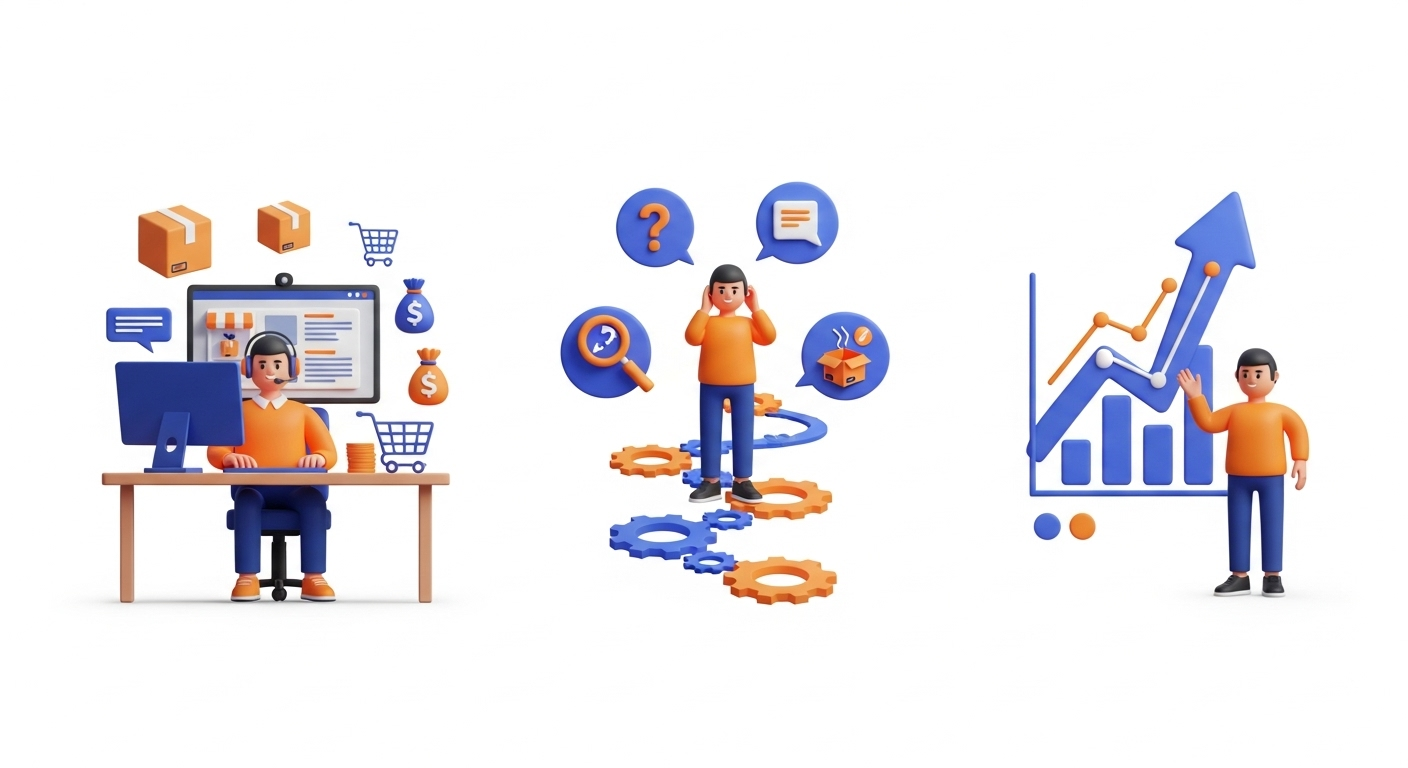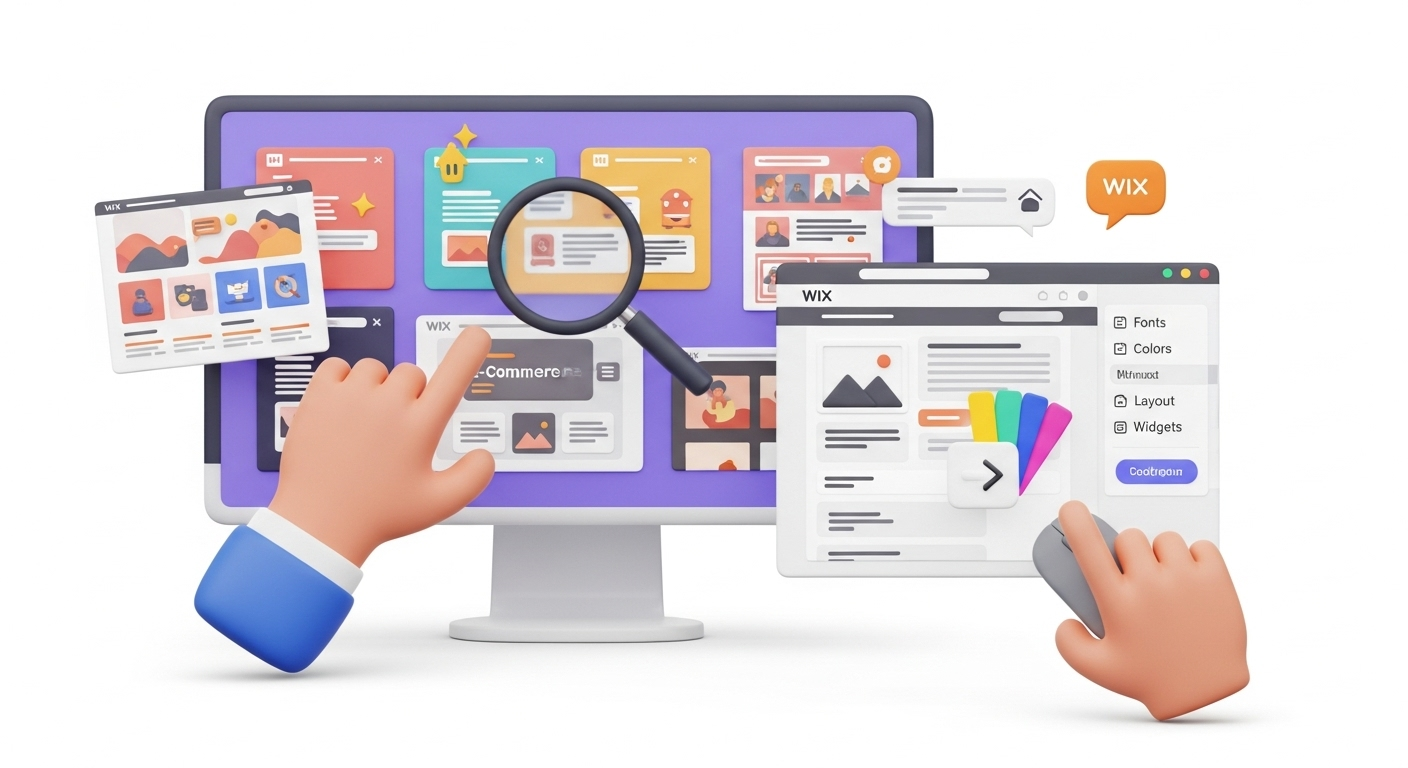Having trouble with PrestaShop products export or import? We'd like to help you. Whether you're new to e-store management or have years of experience, this guide will provide you with some useful advice. We will show how to deal with exporting/imporing your products, orders, and other data fast & efficiently.
Learn how to easily export PrestaShop orders
Once you've decided to transfer your e-records to another platform or simply need the data for reporting, here are a few modules that will help you quickly export the PrestaShop orders:
- Orders Export Module - the tool lets you set the time frame and retrieve records in CSV - Comma Separated Values or Excel format. It works with multiple stores and exports orders with additional customizable fields. The module is available for a one-time fee.
- The same module's Pro Version has a higher price point but offers clients advanced functionality. Users can establish limitless export rules and download PrestaShop data in CSV, XLS, or XML. Besides, the app has the drag-and-drop option, the Excel reports' preview, and supports filtering.
- Module by Community developer will suit those who wish to get the PrestaShop data not only in CSV/XLS but also in PDF format. This module is available for a one-time fee. It supports multiple language functionality and saves the report's configurations.
Export PrestaShop products with additional plugins
To ease the process of product category export, you can download some of the most popular modules. They include not only the product download functionality but also help customers retrieving other necessary data.
- Whether you're planning to export the whole PrestaShop catalog or a single product category file, the Export Products Pro will help you deal with the task. The module is available for a one-time fee. It supports two formats - CSV and XML. Besides, the tool has several export possibilities - you have the option to download product data in CSV/XML or use online CSV files (in this case, the info will be generated automatically). The table with filters is available for both formats. The app has multiple language functionality and can export categories with all the required fields.
- Alternatively, you can get the paid version of the previous module with the advanced possibilities. The module is available for a one-time purchase. PrestaShop users can download the CSV table containing Products, their Combinations, Orders, Categories, Customers, and other info types. After installing the module, you will get a new menu option that will ease the export process. Also, it supports the drag-and-drop option to configure the look of the CSV table.
How to import PrestaShop products yourself using a CSV file
PrestaShop has an in-built functionality that will assist you in product import. Moreover, the system sustains the import of other store's entities - customers, categories, and much more. Follow these simple steps to get your e-shop records imported in minutes:
-
- Create a reserve copy of your e-commerce data before starting the product category import process.
- Sign in to your PrestaShop and follow the route - Advanced Parameters category → Import.
Alternatively, to upload the CSV files containing products, you can go to Catalogcategory → Products and click the Import icon in the right upper corner. You'll be redirected to the same page.
-
- In the drop-down menu, set the type of entity you’d like to import. Choose the option Products.
-
- Next, upload the CSV file containing your PrestaShop products.
-
- Configure the language of the file and other necessary parameters. If you’d like to use product reference as a key - set the option to Yes. Once ready, proceed to the next step.
-
- Go through the table and check the product category details that are going to be imported to PrestaShop. Match the needed columns and click Import.
-
- You'll be notified once the system finishes importing your product files. Review the error messages (if there are any) and fix them. The most critical issue messages are highlighted in red.
- Follow the same algorithm if you need to import other available data (e.g., categories, customers, addresses, etc.) and resolve the critical messages in the process.
Need to export your PrestaShop products to CSV?
Just go through a simple 3-step process with Cart2Cart and get the job performed securely and trouble-free.
Migrate nowImport products from PrestaShop in 2-steps
Suppose you're planning to switch to PrestaShop from another solution or simply wish to import the product category files via CSV. In that case, these guidelines will help you accomplish the task error-free:
-
- In your PrestaShop admin, go to Catalog category → Products and tap on the Export icon.
- Save the CSV products file to any of the folders on your computer.
To export categories, go to Catalog → Categories and repeat the steps mentioned above.
To download the data with your store's Customers, go to the Customers category → Customer Settings.
You can easily upload the exported CSV file to PrestaShop following the above-described method.
Now you know all the possible methods that will help you export or import products from PrestaShop to WooCommerce, categories, customers, etc. Their choice depends on your personal preferences, the time you are willing to spend, and the price you are ready to pay.
In case you are planning to change your current PrestaShop platform to something more suitable for your business needs, make sure to run a demo migration with Cart2Cart. Test-drive the new platform totally free of charge!
Monthly Update – December 2025
December 2025 marks a pivotal moment for e-commerce, with merchants increasingly prioritizing seamless, real-time data synchronization across diverse sales channels and analytics platforms. The demand for accurate and up-to-date product, order, and customer information is critical, particularly as holiday shopping peaks. This month's focus should be on refining your data synchronization strategies to prevent discrepancies and ensure a consistent customer experience. Leveraging automated migration tools that offer continuous data updates or 'recent data migration' capabilities becomes paramount. This ensures that any new sales, inventory changes, or customer registrations are immediately reflected across your PrestaShop store and any connected marketplaces or ERP systems. Furthermore, with heightened cyber threats during peak seasons, robust data security during export and import processes is non-negotiable. Encrypted data transfers and adherence to strict compliance standards are essential to protect sensitive information and maintain customer trust. Reviewing your current integration points and ensuring they meet the latest security protocols and real-time demands will fortify your operational backbone for a successful end of year.
For more details, explore our FAQ section or schedule a call with a migration expert.