When migrating to Shopify, online entrepreneurs often choose customers and orders as one of the most essential store entities that need to be transferred. Read the post to discover how to import customers and orders to Shopify.
Among hundreds of thousands of performed migrations by Cart2Cart, Shopify has proved to be the leading eCommerce solution that online entrepreneurs choose to migrate TO.
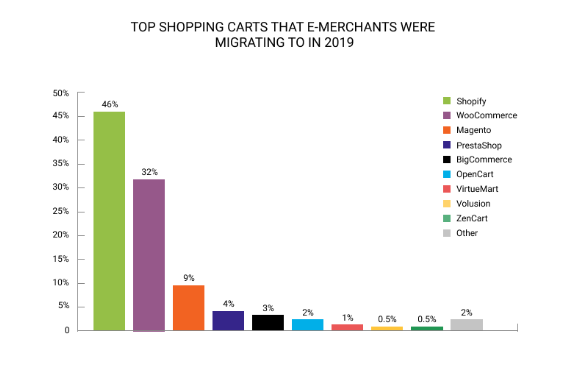
Though the majority of our clients choose to migrate the whole database, there are still merchants or situations when transfer of only some of the store entities is needed. If you’re interested in how to transfer customers and orders to Shopify leaving all the other store data behind, read on.
- If products transfer is what you’re looking for, read the post How To Import Products To Shopify and find all the questions answered.
Unfortunately, there’s no way to import customers together with the orders to your new Shopify store unless you’re using automated tools (like Cart2Cart). You need to transfer them separately and when done, establish the necessary relations between them.
Note: If you’re transferring customers to Shopify manually, their relations with other data entities won't be preserved.
However, even with Cart2Cart, the customers and orders cannot be imported to Shopify in a totally automated manner. You need to previously contact Cart2Cart and get your specific migration case explored and investigated by the migration specialists. When done, you'll get the accurate answer about the possibility of customers & orders migration to Shopify.
So, no need to hesitate - Turn to the Cart2Cart and get all your customers and orders transferred to Shopify without intensive hands-on right now.
Want to become a part of Shopify's glory?
Launch free Demo and discover how quick & easy it is to migrate your data to Shopify with Cart2Cart.
Start free Demo nowWhy Choose Cart2Cart to Import Customers and Orders to Shopify?
Cart2Cart is an innovative eCommerce migration service developed for store data transfer across various shopping carts. The service currently supports 100+ leading shopping carts such as BigCommerce and Magento and has been already used by hundreds of thousands of merchants. There are no coding skills necessary to work with the service, that makes it a popular choice not only among web developers or designers but also newbies alike.
The following are the key benefits that make online entrepreneurs choose Cart2Cart:
- 24/7 live chat, phone, email support,
- Flexible pricing,
- 100% data security,
- 100% uptime of the current store during the migration,
- Simple migration setup instructions,
- Top migration speed (typically, it takes a few hours),
- FREE Demo migration available.
Overall, the Cart2Cart service is an optimal go-to solution for those e-merchants willing to transfer store data across various platforms automatically.
Import Customers & Orders to Shopify: FAQs
How will the order statuses of my current store be migrated to Shopify?
Shopify's peculiarities make it impossible to create new status orders. There are only existing ones that can be chosen. Therefore, Cart2Cart allows you to map order statuses from your Source Store. At the appropriate step of the wizard, you can easily do this. This feature is particularly helpful for ensuring seamless order status transitions between your old platform and Shopify.
How to disable Shopify notifications about new orders?
Once you’ve migrated orders to Shopify, every order is considered as the new one. To notify you about this, Shopify sends an e-mail notification about the number of new orders created as a result of the migration.
To stop receiving notifications, follow these two simple steps:
-
- Navigate to Settings -> Notifications in the Shopify admin panel.
- To disable the order notifications, go to the Order Notifications section and click on the Disable button next to your email address.
Will customers’ accounts be migrated to Shopify?
It is possible to move all your customers to Shopify using Cart2Cart. A customer, however, must receive an email notification whenever a new account is created due to Shopify’s peculiarities. To avoid large number of notifications, Cart2Cart does not migrate accounts to Shopify.
Wrapping Up
Hopefully, you’ll find the instructions provided above useful. Just choose the way that’s more suitable for your specific business case and enjoy your new store. For a comprehensive guide, check out our Universal eCommerce Migration Checklist.
Ready to import the customers and orders to Shopify without intensive hands-on? Turn to the Cart2Cart and get all your customers and orders migrated to Shopify without intensive hands-on.
Monthly Update – January 2026
As we step into January 2026, the focus for eCommerce store owners should pivot from holiday sales recovery to strategic growth planning for the new year. A key trend to capitalize on is the integration of AI-powered personalization. Review your migrated customer data to identify patterns and leverage AI tools to offer hyper-targeted product recommendations, dynamic pricing, and personalized marketing campaigns. Furthermore, with consumer privacy regulations becoming increasingly stringent, ensure your data handling practices are transparent and compliant, especially concerning any newly migrated customer information. Consider auditing your current Shopify app ecosystem; remove redundant or underperforming apps that might be slowing down your site or impacting user experience. This is also an opportune time to explore advanced analytics to understand post-migration customer behavior on your new Shopify platform. Identify popular products or categories that emerged strongly after the migration and plan your inventory and marketing efforts accordingly for the coming months. Proactive monitoring of site performance and customer feedback in the initial months of the new year will set the foundation for sustained success.
For more details, explore our FAQ section or schedule a call with a migration expert.







