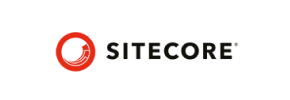Sitecore Commerce to Volusion Migration - Step-by-Step Guide & Expert Services
Sitecore Commerce to Volusion migration doesn't have to be complicated. If you're ready to move Sitecore Commerce store to Volusion, Cart2Cart offers a professional solution ensuring a fast, secure, and complete transfer data process. Preserve vital SEO rankings and achieve zero downtime throughout your transition. Discover our comprehensive step-by-step guide for those preferring a DIY approach, or choose expert assistance for a fully managed service when you switch from Sitecore Commerce to Volusion. Experience a hassle-free Sitecore Commerce to Volusion migration.
What data can be
migrated from Sitecore Commerce to Volusion
-
Products
-
Product Categories
-
Manufacturers
-
Customers
Estimate your Migration Cost
To calculate your Sitecore Commerce to Volusion migration price, click the button below. The migration price may vary depending on the number of data types and the additional migration options selected.
How to Migrate from Sitecore Commerce to Volusion In 3 Steps?
Connect your Source & Target carts
Choose Sitecore Commerce and Volusion from the drop-down lists & provide the stores’ URLs in the corresponding fields.
Select the data to migrate & extra options
Choose the data you want to migrate to Volusion and extra options to customise your Sitecore Commerce to Volusion migration.
Launch your Demo/Full migration
Run a free Demo to see how the Cart2Cart service works, and when happy - launch Full migration.
Migrate Sitecore Commerce to Volusion: The Ultimate How-To Guide for a Seamless Transition
Migrate Sitecore Commerce to Volusion: The Ultimate How-To Guide for a Seamless Transition
Replatforming your e-commerce store is a strategic move that can unlock new growth opportunities and enhance operational efficiency. This guide is designed to help merchants seamlessly migrate their online store from Sitecore Commerce to Volusion. Volusion offers a robust, all-in-one e-commerce solution, making it an attractive target for businesses seeking a powerful, user-friendly platform. While Sitecore Commerce excels in enterprise-level content and experience management, transitioning to Volusion can simplify store management, streamline sales, and offer specialized e-commerce features.
Given that Sitecore Commerce often integrates deeply within larger enterprise infrastructures, direct API connections for automated migration tools are not always standardized. Therefore, this guide outlines a proven method for transferring your valuable store data via CSV file export, ensuring comprehensive data integrity during your store's transition. This approach leverages the flexibility of CSV files to move essential entities such as products, customer data, and order history, paving the way for a smooth transition to your new Volusion store.
Prerequisites for Migration
Before embarking on your data transfer journey, it's crucial to prepare both your existing Sitecore Commerce store and your new Volusion environment. Proper preparation minimizes potential downtime and ensures a successful replatforming process.
- Sitecore Commerce Data Export: Since Sitecore Commerce does not typically offer a direct bridge connection for automated migration tools, you will need to export your store data into CSV files. Focus on extracting key entities like products (including SKUs and variants), categories, customer records, and order histories. Ensure your export includes all necessary metadata for a complete transition. For more information on preparing your source store, you may refer to our guide on preparing the source store.
- Volusion Store Setup: Have your new Volusion store set up and accessible. This includes choosing your plan and having administrative access. No products or customers need to be manually added to the target store as these will be migrated. You can learn more about preparing your target store for migration.
- Volusion Connection Requirements: Volusion requires a specific migration module to facilitate the data transfer. You will need to install the Cart2Cart Volusion Migration module on your Volusion store. This module establishes a secure bridge connection, enabling the seamless import of your data. Volusion utilizes a 'Bridge only' connection method, meaning a small piece of software (the bridge connector) is uploaded to your Volusion store's root directory to enable secure data exchange.
- Backup Everything: Always create a complete backup of your Sitecore Commerce store's database and files before starting any migration. This is a critical step to safeguard your data in case of unforeseen issues.
- Review Supported Entities: Be aware of the data entities supported for migration. Key entities that can be transferred include Products, Categories, Manufacturers, Product Reviews, Customers, Orders, Invoices, Taxes, Stores, Coupons, and CMS Pages. While your Sitecore Commerce export might contain blogs, Volusion's standard supported entities list does not explicitly include blogs for direct migration, so plan accordingly for blog content.
Performing the Migration: A Step-by-Step Guide
Follow these steps to migrate your e-commerce data from Sitecore Commerce (via CSV) to Volusion. This process typically uses a dedicated migration wizard to simplify the transfer.
Step 1: Initiate Your Migration
Begin by navigating to the migration wizard. This is where you will define your source and target platforms.
Step 2: Connect Your Source Store (Sitecore Commerce via CSV)
In the migration wizard, you will specify your source platform. Since Sitecore Commerce does not have a direct integration, you will select 'CSV File to Cart' as your source type. You will then upload your prepared CSV files containing your Sitecore Commerce data. This method is highly effective for ensuring data integrity during the transfer of product data, customer information, and order history.
Step 3: Connect Your Target Store (Volusion)
Next, configure your Volusion store as the target. Select 'Volusion' from the list of available platforms. Provide your Volusion store's URL. As mentioned in the prerequisites, ensure the Cart2Cart Volusion Migration module is already installed on your Volusion store. The system will use the bridge connector to establish a secure link for data transfer, verifying your access credentials automatically.
Step 4: Select Data Entities for Migration
This crucial step allows you to choose exactly which types of data you want to move from your Sitecore Commerce CSV files to your new Volusion store. You can opt to migrate 'All entities' or select specific data types such as products, product categories, customers, orders, product reviews, manufacturers, coupons, invoices, taxes, and CMS pages. This provides granular control over your data transfer scope.
Step 5: Configure Additional Migration Options
Enhance your migration by selecting various additional options. These features are designed to preserve SEO rankings, maintain data consistency, and improve the user experience on your new Volusion store. Recommended options often include:
- Preserve Product IDs, Order IDs, and Customer IDs: This option helps maintain internal data references and can be critical for inventory management and customer service. Learn more about how Preserve IDs options can be used.
- Create 301 SEO URLs: Essential for maintaining your search engine optimization efforts and preventing broken links from your old Sitecore Commerce store. This ensures link equity is passed on, minimizing impact on SEO rankings.
- Migrate Images in Description: Ensures all product and category images embedded within descriptions are transferred.
- Password Migration: Allows customers to log into their accounts on the new Volusion store using their existing Sitecore Commerce credentials.
- Clear Target Store Data: If you've been testing on your Volusion store, this option lets you remove existing data before the full migration to prevent duplicates. Read more about the Clear current data on Target store before migration option.
Step 6: Map Your Data Fields
In this step, you will map your Sitecore Commerce customer groups and order statuses to their corresponding equivalents in Volusion. This ensures that customer roles (e.g., 'Wholesale' to 'Customer Group A') and order states (e.g., 'Pending Payment' to 'Awaiting Payment') are correctly aligned. Accurate data mapping is vital for maintaining customer segmentation and order processing workflows.
Step 7: Run a Free Demo Migration
Before committing to a full data transfer, run a free demo migration. This transfers a limited number of entities (e.g., 10 products, 10 customers, 10 orders) to your Volusion store. The demo allows you to inspect the transferred data, check for any issues, and confirm that the migration process works as expected. This helps you identify and resolve potential problems early, ensuring a smoother full migration.
Step 8: Perform the Full Migration
Once you are satisfied with the demo results, proceed with the full migration. Review all selected options and the total cost. You may also consider adding a Migration Insurance Plan, which offers a set number of remigrations within a specific period, providing peace of mind. Confirm your payment, and initiate the complete data transfer to Volusion.
Post-Migration Steps
After your data has been successfully moved to Volusion, several crucial steps remain to ensure your new store is fully operational and optimized.
- Verify Data Integrity: Thoroughly check all migrated data on your Volusion store. This includes product details (SKUs, variants, images), customer accounts, order histories, and CMS pages. Ensure everything is accurately transferred and displayed correctly.
- Configure Store Design: Customize your Volusion store's theme and layout to align with your brand identity. Optimize the user experience for seamless navigation and checkout.
- Set Up Essential Features: Configure payment gateways, shipping methods, tax settings, and any third-party integrations (e.g., marketing automation, analytics) that you use.
- Test Functionality: Conduct comprehensive tests for all core store functionalities: product browsing, adding to cart, checkout process, customer account creation, order placement, and email notifications.
- Update DNS and SEO: If you haven't already, update your DNS settings to point to your new Volusion store. Ensure all 301 redirects are properly set up (if not done automatically during migration) to preserve your SEO rankings and link equity from Sitecore Commerce.
- Inform Your Customers: Announce the launch of your new Volusion store to your customer base. Provide clear instructions if they need to reset passwords or update their account information.
- Consider Ongoing Services: For future data updates or if you need to migrate recent changes, consider services like Recent Data Migration Service. For more complex needs, explore Migration Customization Service or other data migration service packages.
By following this detailed guide, you can confidently transition your e-commerce business from Sitecore Commerce to Volusion, setting the stage for renewed growth and enhanced online presence. If you encounter any challenges or require expert assistance, don't hesitate to contact us for support.
Ways to perform migration from Sitecore Commerce to Volusion
Automated migration
Just set up the migration and choose the entities to move – the service will do the rest.
Try It Free
Data Migration Service Package
Delegate the job to the highly-skilled migration experts and get the job done.
Choose Package

Benefits for Store Owners

Benefits for Ecommerce Agencies
Choose all the extra migration options and get 40% off their total Price

The design and store functionality transfer is impossible due to Sitecore Commerce to Volusion limitations. However, you can recreate it with the help of a 3rd-party developer.
Your data is safely locked with Cart2Cart
We built in many security measures so you can safely migrate from Sitecore Commerce to Volusion. Check out our Security Policy
Server Security
All migrations are performed on a secure dedicated Hetzner server with restricted physical access.Application Security
HTTPS protocol and 128-bit SSL encryption are used to protect the data being exchanged.Network Security
The most up-to-date network architecture schema, firewall and access restrictions protect our system from electronic attacks.Data Access Control
Employee access to customer migration data is restricted, logged and audited.Frequently Asked Questions
Will my store's design and theme transfer from Sitecore Commerce to Volusion?
Should I use an automated tool or hire an expert for Sitecore Commerce to Volusion migration?
What data entities are transferred from Sitecore Commerce to Volusion during migration?
What factors influence the cost of migrating from Sitecore Commerce to Volusion?
Can customer passwords be migrated from Sitecore Commerce to Volusion?
How is data accuracy validated after migrating from Sitecore Commerce to Volusion?
How long does a Sitecore Commerce to Volusion migration typically take?
Is my store data secure during migration from Sitecore Commerce to Volusion?
Will my Sitecore Commerce store go offline during migration to Volusion?
How can I prevent SEO ranking loss when migrating from Sitecore Commerce to Volusion?
Why 150.000+ customers all over the globe have chosen Cart2Cart?
100% non-techie friendly
Cart2Cart is recommended by Shopify, WooCommerce, Wix, OpenCart, PrestaShop and other top ecommerce platforms.
Keep selling while migrating
The process of data transfer has no effect on the migrated store. At all.
24/7 live support
Get every bit of help right when you need it. Our live chat experts will eagerly guide you through the entire migration process.
Lightning fast migration
Just a few hours - and all your store data is moved to its new home.
Open to the customers’ needs
We’re ready to help import data from database dump, csv. file, a rare shopping cart etc.
Recommended by industry leaders
Cart2Cart is recommended by Shopify, WooCommerce, Wix, OpenCart, PrestaShop and other top ecommerce platforms.