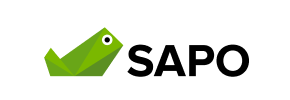Sapo to Shopify Migration - Step-by-Step Guide & Expert Services
Sapo to Shopify migration made easy. Confidently move your Sapo store to Shopify with Cart2Cart’s automated service. We ensure a swift, secure, and accurate transfer of all your crucial store data, preserving your SEO and guaranteeing zero downtime. Don't risk data loss; effortlessly switch from Sapo to Shopify. Whether you prefer a detailed step-by-step guide for a DIY approach or professional assistance to handle your data transfer seamlessly, we’ve got you covered. Experience a smooth Sapo to Shopify migration today.
What data can be
migrated from Sapo to Shopify
-
Products
-
Product Categories
-
Manufacturers
-
Customers
-
Orders
Estimate your Migration Cost
To check your Sapo to Shopify migration price, click the button below. The migration price varies in accordance with the number of data types and the additional migration options selected.
How to Migrate from Sapo to Shopify In 3 Steps?
Connect your Source & Target carts
Choose Sapo and Shopify from the drop-down lists & provide the stores’ URLs in the corresponding fields.
Select the data to migrate & extra options
Choose the data you want to migrate to Shopify and extra options to customise your Sapo to Shopify migration.
Launch your Demo/Full migration
Run a free Demo to see how the Cart2Cart service works, and when happy - launch Full migration.
How to Migrate Your E-commerce Store from Sapo to Shopify: A Detailed Guide
Seamlessly Transition Your Store: Sapo to Shopify Migration Guide
Embarking on an e-commerce platform migration can be a pivotal moment for your online business. If you're currently operating on Sapo and considering a move to Shopify, you're looking to leverage Shopify's robust features, scalability, and extensive app ecosystem. This comprehensive guide will walk you through the entire process of transferring your store data from Sapo to Shopify, ensuring a smooth and successful replatforming experience.
Given that Sapo is not directly supported by all automated migration tools, this guide will detail a method involving CSV file export from Sapo and subsequent import to Shopify, using a reliable migration service that handles CSV data efficiently.
Prerequisites for a Successful Migration
Before you begin the data transfer, it's crucial to prepare both your current Sapo store and your new Shopify store. Proper preparation minimizes potential issues and ensures data integrity.
For Your Sapo Source Store (CSV Export):
- Data Export: Prepare to export all relevant data from your Sapo store into CSV files. This typically includes products, product categories, customer records, order history, blog posts, and CMS pages. Ensure your exports are clean and well-structured for optimal import.
- Data Review: Take this opportunity to clean up any outdated or unnecessary data. Remove old product listings, inactive customer accounts, or irrelevant blog posts. This streamlines your new Shopify store and improves its performance.
- Backup Your Data: Always create a complete backup of your Sapo store's database and files before initiating any migration process. This safeguards your data against unforeseen circumstances.
For more details on preparing your source store, refer to our How to prepare Source store for migration? FAQ.
For Your Shopify Target Store:
- Set Up Your Shopify Store: Ensure your new Shopify store is active and accessible. You'll need admin access to install necessary apps and configure settings.
- Install Cart2Cart Store Migration App: Shopify's robust app ecosystem includes migration tools. For a smooth transition, you'll need to install the Cart2Cart Store Migration App from the Shopify App Store. This app facilitates the connection and data transfer process.
- Disable Notifications: It's highly recommended to disable email notifications on your Shopify store during the migration to prevent customers from receiving incomplete or test order confirmations.
- Consider Limitations: Be aware that Shopify's 'Pause and Build' plan might block orders, and reviews typically require an additional app like AirReviews to be fully migrated and displayed. Also, there might be country restrictions for certain orders.
For a detailed guide on preparing your target store, please see our How to prepare Target store for migration? article.
Performing the Migration: A Step-by-Step Guide
This section outlines the process using a migration wizard, with Sapo data handled via CSV files.
Step 1: Begin Your Migration Journey
Navigate to the migration wizard interface to start the process. This is where you'll initiate your data transfer from Sapo to Shopify.
Step 2: Connect Your Source Store (Sapo via CSV)
Since Sapo isn't listed as a direct connection in many migration tools, you will select 'CSV File to Cart' as your source platform. You'll then be prompted to upload the CSV files containing your Sapo store's data.
- Select 'CSV File to Cart' from the list of supported platforms.
- Upload the CSV files containing your exported Sapo data. Ensure all necessary files (products, customers, orders, etc.) are included.
Step 3: Connect Your Target Store (Shopify)
Next, configure your Shopify store as the destination for your data.
- Select 'Shopify' as your target platform.
- Enter your Shopify store's URL.
- You will be guided to install the Cart2Cart Store Migration App from the Shopify App Store. This app provides the necessary permissions for the migration tool to access and import data into your Shopify store. Follow the on-screen instructions to complete the app installation and authorize the connection.
Step 4: Select Data Entities for Migration
Choose which types of data you want to transfer from your Sapo CSV files to Shopify. Supported entities for migration to Shopify typically include:
- Products, including variants and SKUs
- Product Categories
- Customer records
- Orders and their history
- CMS Pages
- Blogs and Blog Posts
- Coupons and Price Rules
- Gift Cards
- Product Reviews (may require an additional Shopify app like AirReviews)
You can select all entities or pick specific ones based on your migration strategy.
Step 5: Configure Additional Migration Options & Data Mapping
This critical step allows you to fine-tune your data transfer and ensure data integrity.
Additional Options:
Review and select additional options to customize your migration. Some recommended options for Shopify include:
- Clear Target Store Data: This option allows you to remove any existing data on your Shopify store before the migration starts, ensuring a clean slate. Read more about clearing current data on Target store.
- Preserve Order IDs: Maintain your original order numbering on Shopify. Learn more about how Preserve IDs options can be used.
- Migrate SEO URLs & Create 301 Redirects: Crucial for maintaining your SEO rankings and link equity. This option ensures that old Sapo URLs redirect to the new Shopify URLs, preventing broken links and preserving organic traffic.
- Migrate Images in Description: Ensures all product and category images embedded within descriptions are transferred correctly.
- Migrate Groups to Tags: This can help structure customer or product groups within Shopify's tagging system.
Data Mapping:
Map your Sapo customer groups, order statuses, and other custom fields to their corresponding equivalents in Shopify. This ensures consistency for customer profiles and order management.
Step 6: Run a Free Demo Migration
Before committing to a full migration, conduct a free demo. This transfers a limited number of entities (e.g., 10 products, 10 customers, 10 orders) to your Shopify store. It's an excellent way to:
- Verify the connection between your Sapo CSV data and Shopify.
- Check the accuracy of data transfer and mapping.
- Identify any potential issues or adjustments needed before the full transfer.
Step 7: Initiate Full Migration
Once you're satisfied with the demo results, proceed with the full migration. During this stage, all selected data from your Sapo CSV files will be transferred to your Shopify store. You can also consider a Migration Insurance Plan for added peace of mind, allowing for future remigrations if needed.
Post-Migration Steps
The migration doesn't end when the data transfer is complete. Several crucial post-migration tasks are necessary to ensure your new Shopify store is fully functional and optimized.
- Data Verification: Thoroughly check all migrated data on your Shopify store. Ensure product details, prices, images, customer accounts, and order histories are accurate.
- Theme and Design Customization: Customize your Shopify theme to match your brand's aesthetic and ensure an excellent user experience.
- Install Essential Apps: Install and configure any necessary Shopify apps for functionality not native to Shopify or not fully migrated (e.g., AirReviews for product reviews, marketing tools, accounting apps).
- Configure Payment Gateways and Shipping: Set up your preferred payment methods and shipping zones in Shopify. Conduct test purchases to ensure they are working correctly.
- SEO & Redirects Audit: Verify that all 301 redirects are properly implemented and that your SEO metadata has transferred or been updated. Submit your new sitemap to search engines.
- Update DNS Records: Once you're confident in your new Shopify store, update your domain's DNS settings to point to Shopify, effectively taking your new store live.
- Conduct Extensive Testing: Test every aspect of your store, from browsing products and adding to cart to checkout, account creation, and contact forms.
- Consider Recent Data Migration: If new orders or customer data accumulate on your Sapo store during or immediately after the main migration, a recent data migration service can help transfer this fresh data, minimizing downtime and data loss.
Migrating from Sapo to Shopify via CSV import and a specialized migration tool is a strategic move that can empower your e-commerce business with enhanced features and scalability. By following this detailed guide, you can ensure a smooth transition, preserve data integrity, and set your new Shopify store up for success.
Ways to perform migration from Sapo to Shopify
Automated migration
Just set up the migration and choose the entities to move – the service will do the rest.
Try It Free
Data Migration Service Package
Delegate the job to the highly-skilled migration experts and get the job done.
Choose Package

Benefits for Store Owners

Benefits for Ecommerce Agencies
Choose all the extra migration options and get 40% off their total Price

The design and store functionality transfer is impossible due to Sapo to Shopify limitations. However, you can recreate it with the help of a 3rd-party developer.
Your data is safely locked with Cart2Cart
We built in many security measures so you can safely migrate from Sapo to Shopify. Check out our Security Policy
Server Security
All migrations are performed on a secure dedicated Hetzner server with restricted physical access.Application Security
HTTPS protocol and 128-bit SSL encryption are used to protect the data being exchanged.Network Security
The most up-to-date network architecture schema, firewall and access restrictions protect our system from electronic attacks.Data Access Control
Employee access to customer migration data is restricted, logged and audited.Frequently Asked Questions
What is the typical timeline for a Sapo to Shopify store migration?
Can customer passwords from my Sapo store be migrated to Shopify?
What factors determine the cost of migrating my Sapo store to Shopify?
How can I maintain my SEO rankings after migrating from Sapo to Shopify?
What types of data entities can be transferred from Sapo to Shopify?
Will my existing Sapo store design and theme transfer directly to Shopify?
How is my Sapo store data protected during the Shopify migration process?
How can I verify data accuracy after my Sapo to Shopify migration?
Will my Sapo store experience downtime during migration to Shopify?
Is it better to use an automated tool or hire an expert for Sapo to Shopify migration?
Why 150.000+ customers all over the globe have chosen Cart2Cart?
100% non-techie friendly
Cart2Cart is recommended by Shopify, WooCommerce, Wix, OpenCart, PrestaShop and other top ecommerce platforms.
Keep selling while migrating
The process of data transfer has no effect on the migrated store. At all.
24/7 live support
Get every bit of help right when you need it. Our live chat experts will eagerly guide you through the entire migration process.
Lightning fast migration
Just a few hours - and all your store data is moved to its new home.
Open to the customers’ needs
We’re ready to help import data from database dump, csv. file, a rare shopping cart etc.
Recommended by industry leaders
Cart2Cart is recommended by Shopify, WooCommerce, Wix, OpenCart, PrestaShop and other top ecommerce platforms.