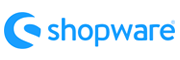Phoca Cart to Shopware Migration - Step-by-Step Guide & Expert Services
Phoca Cart to Shopware migration made easy. Ready to move Phoca Cart store to Shopware? Cart2Cart ensures a smooth switch from Phoca Cart to Shopware, securing your data transfer with speed and unmatched security. Preserve your valuable SEO and enjoy zero downtime throughout the process. Whether you prefer a guided DIY approach with our step-by-step instructions or expert assistance to seamlessly transfer data for you, we simplify your Phoca Cart to Shopware migration. Start your journey to a more powerful store today.
What data can be
migrated from Phoca Cart to Shopware
-
Products
-
Product Categories
-
Manufacturers
-
Customers
-
Orders
Estimate your Migration Cost
To check your Phoca Cart to Shopware migration price, click the button below. The migration price varies in accordance with the number of data types and the additional migration options selected.
How to Migrate from Phoca Cart to Shopware In 3 Steps?
Connect your Source & Target carts
Choose Phoca Cart and Shopware from the drop-down lists & provide the stores’ URLs in the corresponding fields.
Select the data to migrate & extra options
Choose the data you want to migrate to Shopware and extra options to customise your Phoca Cart to Shopware migration.
Launch your Demo/Full migration
Run a free Demo to see how the Cart2Cart service works, and when happy - launch Full migration.
Phoca Cart to Shopware Migration: Your Comprehensive Step-by-Step Guide
Migrating from Phoca Cart to Shopware: A Seamless E-commerce Transition Guide
Transitioning your e-commerce store to a new platform is a significant undertaking, but it often paves the way for enhanced functionality, scalability, and a superior user experience. If you’re currently running your online shop on Phoca Cart, a popular Joomla component, and are considering a move to the robust and modern Shopware platform, this comprehensive guide is for you.
While Phoca Cart offers basic e-commerce capabilities within the Joomla ecosystem, Shopware provides a powerful, feature-rich environment perfect for growing businesses. This article will walk you through the entire data transfer process, from initial preparations to post-migration configurations, ensuring a smooth transition of your valuable store data, including products (with SKUs and variants), customer data, orders, reviews, and more.
Prerequisites for Migration
Before embarking on your migration journey from Phoca Cart to Shopware, it's crucial to lay the groundwork properly. Adequate preparation minimizes potential issues and ensures data integrity during the replatforming process.
1. Preparing Your Phoca Cart (Source) Store
- Data Export: Since Phoca Cart is a Joomla extension and not directly supported by automated migration tools in the same way standalone carts are, your first step involves exporting your store's data into CSV (Comma Separated Values) files. This typically includes exporting your products (with details, images, SKUs, variants), product categories, customer records, and order history. Ensure your CSVs are well-formatted, with clear headers that describe each data point. For guidance on preparing your source store, you might find our FAQ on preparing your Source store helpful.
- Data Backup: Always create a complete backup of your Phoca Cart database and files before initiating any data export or migration process. This is a critical safety measure to protect your business assets.
2. Preparing Your Shopware (Target) Store
- Install Shopware: Ensure you have a fresh installation of Shopware (version 5.2.2 or 6.0.0+ is supported) up and running. It's recommended to perform the migration on a clean Shopware instance without any existing dummy data.
- Access Credentials: Gather all necessary access credentials for your Shopware store, including admin login details and FTP/SFTP access. These will be essential for establishing the connection for data transfer. For more details, refer to The Short & Essential Guide to Access Credentials for Cart2Cart.
- Shopware Connection Bridge & Plugin: To enable a secure and direct data link, you will need to upload a 'Connection Bridge' file to your Shopware store's root directory. This small file facilitates communication between your migration tool and your Shopware database. Furthermore, a specific 'Cart2Cart Shopware Migration module' is required. Ensure this plugin is ready for installation or installed as instructed by the migration wizard. For more information on preparing your target store, see our FAQ on preparing your Target store.
Performing the Migration: A Step-by-Step Guide
With your preparations complete, you're ready to initiate the data transfer. We'll outline the process using an automated migration service, which leverages your exported Phoca Cart CSV files and connects directly to your Shopware instance.
Step 1: Get Started with the Migration Wizard
Begin by navigating to the migration service platform. Here, you'll be prompted to start a new migration. Most services offer a free demo migration, which is highly recommended to test the process and ensure everything is configured correctly before committing to a full data transfer.
Step 2: Set Up Your Source Store (Phoca Cart via CSV)
In this step, you'll specify your source platform. Since you've exported your Phoca Cart data, select 'CSV File to Cart' as your source. You'll then be guided to upload your prepared CSV files containing your products, categories, customers, and orders data. The migration wizard will typically provide instructions on the expected CSV format and allow you to map columns from your CSVs to standard fields.
Upon successful upload, the system will read your CSVs and allow for initial data parsing and verification, preparing your data for the replatforming.
Step 3: Set Up Your Target Store (Shopware)
Next, configure your target platform. Choose 'Shopware' from the list of supported carts. You will need to enter your Shopware store's URL. The system will then prompt you to download a Connection Bridge file. Unpack this file and upload the `bridge2cart` folder to the root directory of your Shopware installation via FTP/SFTP. This step is crucial for establishing a secure connection and API access. If you're unsure about the root folder, consult our FAQ on what a root folder is.
Once the bridge is uploaded, verify the connection. Remember, Shopware specifically requires the 'Cart2Cart Shopware Migration module' to be installed for optimal data transfer and integration.
Step 4: Select Data Entities for Migration
This stage allows you to precisely control which data types (entities) you wish to transfer from your Phoca Cart CSVs to Shopware. You can select all available entities with a single click or handpick specific ones. Common entities supported for this transition include:
- Products: This includes all product attributes, SKUs, variants, prices, descriptions, and images (if accessible or linked in CSVs).
- Product Categories: Ensuring your hierarchical category structure moves seamlessly.
- Customers: Transferring customer accounts, billing, and shipping addresses.
- Orders: Migrating full order history, statuses, and associated customer data.
- Products Reviews: Porting over valuable customer feedback and ratings.
- Manufacturers: Moving product brand information.
- CMS Pages: Transferring static content pages like 'About Us' or 'Contact'.
Step 5: Configure Additional Options and Data Mapping
This is where you fine-tune your migration to meet specific business needs and ensure data consistency.
- Additional Migration Options: Review a range of supplementary options designed to enhance your data transfer. These can include:
- Migrate Images in Description: Essential for preserving product image details embedded within descriptions, ensuring visual integrity.
- Clear Target: An option to remove all existing data from your Shopware store before migration. This is particularly useful for new installations and can be explored further in our FAQ on clearing target data.
- Preserve Customers IDs / Preserve Orders IDs: Crucial for maintaining internal records, historical data, and seamless integration with external systems. For Shopware 6+, be aware of potential ID preservation limitations. Learn more about how Preserve IDs options can be used.
- Create 301 Redirects: Highly recommended for SEO to ensure old Phoca Cart URLs redirect seamlessly to new Shopware URLs, preserving link equity and preventing broken links that can harm SEO rankings.
- Migrate Customer Passwords: Securely transfers customer login credentials, maintaining a smooth user experience post-migration.
- Data Mapping: Crucially, you'll need to map your Phoca Cart's specific data fields (e.g., customer groups, order statuses, custom attributes from your CSVs) to their corresponding equivalents in Shopware. This step ensures consistency and proper categorization of your data on the new platform. For example, map 'Pending' in Phoca Cart to 'Open' or 'Processing' in Shopware.
Step 6: Run Demo and Full Migration
Once all configurations are set, it's time to run a Demo Migration. This transfers a limited number of entities (e.g., a few products, customers, orders) for free, allowing you to review the data transfer quality, check mapping accuracy, and ensure everything functions as expected in your new Shopware store. This 'Migration Preview Service' is invaluable for verifying data integrity.
After a successful demo and any necessary adjustments, you can proceed with the Full Migration. Review the final details, including the total count of entities to be migrated (e.g., 10,000 products, 5,000 customers, 2,000 orders) and the associated cost. Consider adding Migration Insurance, which offers additional re-migrations for a specified period, providing peace of mind during your replatforming journey. Find out how Migration Insurance works.
The full migration will then commence. Rest assured, your existing Phoca Cart store will remain fully operational during this data transfer process, ensuring zero downtime for your customers. You can check Does migration influence the speed of my store? for more details on performance.
Post-Migration Steps
Congratulations! Your data has been transferred to Shopware. Now, a few crucial steps remain to fully launch your new e-commerce store and ensure a seamless user experience:
- Thorough Data Review: Log into your Shopware admin panel and meticulously check all migrated data. Verify product details, images, pricing, stock levels, customer accounts, order history, and CMS pages. Ensure data integrity across the board.
- Configure Shopware Essentials: Set up your payment gateways, shipping methods, tax rules (Shopware supports multi-tax options), and any necessary store settings. Explore the Shopware App Store for plugins and extensions to enhance functionality that might have been part of your Phoca Cart setup.
- Theme and Design Adjustments: Customize your Shopware theme to match your brand identity and ensure an optimal user experience and aesthetic appeal.
- SEO Verification: If you enabled 301 redirects, verify their functionality to confirm that old Phoca Cart URLs correctly point to their new Shopware counterparts. Check your meta titles, descriptions, and URL structures to preserve your existing SEO rankings and link equity.
- Testing: Perform extensive testing of your new Shopware store. Place test orders, create customer accounts, test contact forms, and verify all functionalities are working correctly, including search and filtering.
- Update DNS: Once thoroughly confident in your new Shopware store's performance and data, update your domain's DNS settings to point to your new Shopware installation.
- Final Check for Recent Data: Consider using a Recent Data Migration Service to transfer any new orders or customer registrations that occurred on your Phoca Cart store during the final stages of the migration process, ensuring no data loss.
By diligently following these steps, you can confidently transition your online business from Phoca Cart to Shopware, unlocking new opportunities for growth and providing a modern, efficient platform for your customers. For further assistance or custom requirements, don't hesitate to Contact Us.
Ways to perform migration from Phoca Cart to Shopware
Automated migration
Just set up the migration and choose the entities to move – the service will do the rest.
Try It Free
Data Migration Service Package
Delegate the job to the highly-skilled migration experts and get the job done.
Choose Package

Benefits for Store Owners

Benefits for Ecommerce Agencies
Choose all the extra migration options and get 40% off their total Price

The design and store functionality transfer is impossible due to Phoca Cart to Shopware limitations. However, you can recreate it with the help of a 3rd-party developer.
Your data is safely locked with Cart2Cart
We built in many security measures so you can safely migrate from Phoca Cart to Shopware. Check out our Security Policy
Server Security
All migrations are performed on a secure dedicated Hetzner server with restricted physical access.Application Security
HTTPS protocol and 128-bit SSL encryption are used to protect the data being exchanged.Network Security
The most up-to-date network architecture schema, firewall and access restrictions protect our system from electronic attacks.Data Access Control
Employee access to customer migration data is restricted, logged and audited.Frequently Asked Questions
Should I use an automated tool or hire an expert for Phoca Cart to Shopware migration?
Will my Phoca Cart store experience downtime during migration to Shopware?
How can I ensure data accuracy after migrating Phoca Cart to Shopware?
How long does a Phoca Cart to Shopware migration take?
Will my Phoca Cart store design transfer automatically to Shopware?
Is my Phoca Cart data secure during migration to Shopware?
What data entities are transferred from Phoca Cart to Shopware?
Can customer passwords be migrated from Phoca Cart to Shopware?
What determines the cost of migrating from Phoca Cart to Shopware?
How to preserve SEO rankings when migrating from Phoca Cart to Shopware?
Why 150.000+ customers all over the globe have chosen Cart2Cart?
100% non-techie friendly
Cart2Cart is recommended by Shopify, WooCommerce, Wix, OpenCart, PrestaShop and other top ecommerce platforms.
Keep selling while migrating
The process of data transfer has no effect on the migrated store. At all.
24/7 live support
Get every bit of help right when you need it. Our live chat experts will eagerly guide you through the entire migration process.
Lightning fast migration
Just a few hours - and all your store data is moved to its new home.
Open to the customers’ needs
We’re ready to help import data from database dump, csv. file, a rare shopping cart etc.
Recommended by industry leaders
Cart2Cart is recommended by Shopify, WooCommerce, Wix, OpenCart, PrestaShop and other top ecommerce platforms.