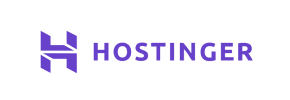Hostinger to Volusion Migration - Step-by-Step Guide & Expert Services
Hostinger to Volusion migration simplified. Ready to move Hostinger store to Volusion without stress? Cart2Cart provides a secure, lightning-fast solution to switch from Hostinger to Volusion, guaranteeing zero downtime and complete SEO preservation. Seamlessly transfer data – products, orders, customers – with our automated service. Discover our detailed step-by-step guide for those preferring a DIY approach, or leverage our expert assistance for a fully managed Hostinger to Volusion migration. Your smooth transition is our priority.
What data can be
migrated from Hostinger to Volusion
-
Products
-
Product Categories
-
Manufacturers
-
Customers
Estimate your Migration Cost
Cart2Cart will automatically migrate Hostinger to Volusion ecommerce data like products, orders, customers, etc. in just a few hours with zero impact on your current Hostinger store performance.
How to Migrate from Hostinger to Volusion In 3 Steps?
Connect your Source & Target carts
Choose Hostinger and Volusion from the drop-down lists & provide the stores’ URLs in the corresponding fields.
Select the data to migrate & extra options
Choose the data you want to migrate to Volusion and extra options to customise your Hostinger to Volusion migration.
Launch your Demo/Full migration
Run a free Demo to see how the Cart2Cart service works, and when happy - launch Full migration.
Migrate from Hostinger to Volusion: A Comprehensive How-To Guide
A Seamless Transition: Migrating Your E-commerce Store from Hostinger to Volusion
Replatforming your e-commerce store is a significant step towards enhancing your online business capabilities. If you're currently hosting your store on Hostinger and considering a move to Volusion, this guide will provide a clear, actionable roadmap for a smooth and efficient data migration. Volusion offers a robust, all-in-one e-commerce solution known for its comprehensive feature set, making it an attractive destination for merchants seeking scalability and advanced functionalities.
This guide leverages an automated migration approach, ensuring that your valuable products, customer data, orders, and other essential information are transferred with integrity and minimal downtime. Since Hostinger is primarily a hosting provider and not a specific e-commerce platform like Shopify or Magento, we will treat your current e-commerce setup on Hostinger as a source from which data needs to be exported via CSV files. This data will then be seamlessly imported into your new Volusion store.
Prerequisites for Migration
Before initiating the data transfer, careful preparation is crucial to ensure a successful migration experience. Addressing these prerequisites will safeguard your data and streamline the entire process.
1. Preparing Your Hostinger-Hosted Store (Source Data Export)
- Identify Your E-commerce Platform: Determine which specific e-commerce platform (e.g., WooCommerce, OpenCart, PrestaShop) you are currently running on Hostinger. The exact steps for data export will depend on this platform.
- Export Your Data to CSV Files: You will need to export all crucial store entities into CSV files. This includes:
- Products: Product names, descriptions, SKUs, pricing, stock levels, variants, images, metadata.
- Product Categories: Names, descriptions, hierarchical structure.
- Customers: Customer information, addresses.
- Orders: Order details, order statuses, transaction history.
- Product Reviews: Customer feedback.
- CMS Pages: Informational pages, blogs (if supported by the source platform).
Ensure that your CSV files are well-structured and clean. For more details on CSV migrations, refer to our CSV.File Data Migration service. For comprehensive preparation advice, consult How to prepare Source store for migration?.
- Perform a Full Backup: Always create a complete backup of your current store's database and files before exporting any data. This ensures you have a recovery point if any unforeseen issues arise.
2. Preparing Your Volusion Store (Target Platform Preparation)
- Set Up a New Volusion Store: Ensure you have an active and preferably fresh Volusion store account ready to receive the migrated data. It's recommended to start with a clean slate to avoid data conflicts.
- Install the Cart2Cart Volusion Migration Module: Volusion requires a specific connection module for automated migration. You will need to install the "Cart2Cart Volusion Migration module" on your Volusion store to facilitate the data transfer.
- Ensure Administrator Access: Have full administrative access to your Volusion store, including the necessary credentials (URL, admin login, admin password).
For detailed guidance on setting up your target store, please visit How to prepare Target store for migration?.
Performing the Migration: A Step-by-Step Guide
With your preparations complete, you're ready to embark on the data migration process using an automated tool. Here's a step-by-step walkthrough:
Step 1: Start Your Migration Project
Begin by creating an account or logging into your migration service provider's platform. This is where you'll manage your entire store transfer project.
Step 2: Configure Your Source Store (Hostinger via CSV)
In the migration wizard, you'll need to specify your current store's details.
- Select "CSV File to Cart" as your Source Cart from the dropdown menu. This option allows you to upload the data you've exported from your Hostinger-hosted store.
- Upload your prepared CSV files containing your store's data. The system will then parse this information, making it ready for transfer. The migration tool supports a wide array of entities from your CSV, including Products, Product Categories, Manufacturers, Product Reviews, Customers, Orders, Invoices, Taxes, Stores, Coupons, CMS Pages, Blogs, and Blog Posts.
Step 3: Set Up Your Target Store (Volusion)
Next, you'll provide the details for your new Volusion store.
- Select "Volusion" as your Target Cart from the dropdown list.
- Enter your Volusion store's URL, along with your admin login and password.
- Confirm the installation of the "Cart2Cart Volusion Migration module" on your Volusion store. This bridge connection is essential for the migration tool to securely communicate with and transfer data to your new platform.
Step 4: Select Data Entities for Transfer
This critical step allows you to choose exactly which types of data you want to transfer from your Hostinger-hosted store to Volusion.
- Review the list of available entities and check the boxes for everything you wish to migrate, such as: Products, Product Categories, Manufacturers, Product Reviews, Customers, Orders, Invoices, Taxes, Stores, Coupons, and CMS Pages.
Step 5: Configure Additional Options and Map Data
Refine your migration with advanced settings and ensure data consistency.
- Additional Options: Select from various optional features to tailor your data transfer. Highly recommended options include:
- Clear Target Data: Opt to clear current data on the target store before migration to avoid duplicates.
- Preserve IDs: Choose to preserve Product IDs, Orders IDs, and Customers IDs to maintain existing relationships and for easier post-migration management.
- SEO Enhancements: Enable 301 SEO URLs and create 301 SEO URLs to ensure your search engine rankings and link equity are preserved post-migration.
- Password Migration: Migrate customer passwords for a seamless user experience.
- Images in Description: Transfer images embedded within product descriptions.
- Create Variants from Attributes: If your source data has product attributes, this option helps create proper product variants in Volusion.
- Data Mapping: This step allows you to accurately match customer groups, order statuses, and other custom fields from your source CSV data to the corresponding fields in Volusion. This ensures data integrity and consistency.
Step 6: Run a Free Demo Migration (Highly Recommended)
Before committing to a full migration, conduct a free demo. This will transfer a limited number of entities (e.g., 10-20 products, customers, orders) to your Volusion store. Use this opportunity to:
- Verify data compatibility and identify any potential issues.
- Review how products, categories, and customer information appear on your new Volusion storefront.
- Familiarize yourself with the migration tool's process.
A demo run significantly reduces risks and builds confidence for the full data transfer.
Step 7: Initiate the Full Migration
Once you're satisfied with the demo results, proceed with the full migration.
- Review all selected entities and additional options one final time.
- Consider adding Migration Insurance, which offers additional remigrations or support, as explained in How Migration Insurance works?.
- Click the "Start Full Migration" button. The process will run in the cloud, meaning you can close your browser without interrupting the transfer. You'll be notified upon completion.
Post-Migration Steps
Completing the data transfer is a major milestone, but a few crucial steps remain to ensure your new Volusion store is fully operational and optimized.
1. Thoroughly Test Your New Volusion Store
Rigorous testing is essential to confirm everything functions as expected:
- Website Functionality: Navigate through your new Volusion store. Check category pages, product pages, search functionality, and overall site responsiveness.
- Checkout Process: Perform test purchases from various customer accounts to verify payment gateways, shipping calculations, and order confirmation.
- Customer Accounts: Log in as existing customers to ensure their order history, addresses, and account details are correct.
- Product Data: Scrutinize product descriptions, images, pricing, SKUs, and variants for accuracy.
- SEO Verification: Check if meta titles and descriptions are intact. Crucially, verify that your 301 redirects are working correctly to preserve SEO rankings and link equity.
2. Update DNS Records and Redirect Domains
Once you are confident in your Volusion store's performance, update your Domain Name System (DNS) records to point your domain to the new Volusion platform. Ensure all previous URLs redirect correctly to their new Volusion counterparts using the 301 redirects configured during migration.
3. Configure Third-Party Integrations
Reconnect and configure any essential third-party services you used with your Hostinger store, such as:
- Payment gateways (e.g., PayPal, Stripe)
- Shipping providers (e.g., USPS, FedEx)
- Analytics tools (e.g., Google Analytics)
- Marketing automation platforms, email service providers, and accounting software.
4. Notify Your Customers
Inform your customers about the transition to your new Volusion store. Reassure them that their account information and order history are intact, and highlight any new features or improvements.
5. Monitor Performance
Post-launch, continuously monitor your store's performance using analytics tools. Pay attention to traffic, sales, conversion rates, and any error logs to quickly address issues and optimize your new Volusion platform.
By following this comprehensive guide, you can confidently transition your e-commerce business from Hostinger to Volusion, unlocking new opportunities for growth and enhancing your online presence. Should you require any assistance during this process, please don't hesitate to Contact Us.
Ways to perform migration from Hostinger to Volusion
Automated migration
Just set up the migration and choose the entities to move – the service will do the rest.
Try It Free
Data Migration Service Package
Delegate the job to the highly-skilled migration experts and get the job done.
Choose Package

Benefits for Store Owners

Benefits for Ecommerce Agencies
Choose all the extra migration options and get 40% off their total Price

The design and store functionality transfer is impossible due to Hostinger to Volusion limitations. However, you can recreate it with the help of a 3rd-party developer.
Your data is safely locked with Cart2Cart
We built in many security measures so you can safely migrate from Hostinger to Volusion. Check out our Security Policy
Server Security
All migrations are performed on a secure dedicated Hetzner server with restricted physical access.Application Security
HTTPS protocol and 128-bit SSL encryption are used to protect the data being exchanged.Network Security
The most up-to-date network architecture schema, firewall and access restrictions protect our system from electronic attacks.Data Access Control
Employee access to customer migration data is restricted, logged and audited.Frequently Asked Questions
What types of data can be migrated from my Hostinger-hosted store to Volusion?
Is my Hostinger store's data secure during the transfer to Volusion?
How to protect SEO rankings when moving from Hostinger to Volusion?
Will my current store design transfer from Hostinger to Volusion?
How is data accuracy verified after migrating from Hostinger to Volusion?
What determines the cost of a Hostinger to Volusion store migration?
What is the estimated timeline for a Hostinger to Volusion migration?
Should I use an automated tool or an expert for Hostinger to Volusion migration?
Can customer passwords be transferred from Hostinger to Volusion?
Will my Hostinger-hosted store experience downtime during migration to Volusion?
Why 150.000+ customers all over the globe have chosen Cart2Cart?
100% non-techie friendly
Cart2Cart is recommended by Shopify, WooCommerce, Wix, OpenCart, PrestaShop and other top ecommerce platforms.
Keep selling while migrating
The process of data transfer has no effect on the migrated store. At all.
24/7 live support
Get every bit of help right when you need it. Our live chat experts will eagerly guide you through the entire migration process.
Lightning fast migration
Just a few hours - and all your store data is moved to its new home.
Open to the customers’ needs
We’re ready to help import data from database dump, csv. file, a rare shopping cart etc.
Recommended by industry leaders
Cart2Cart is recommended by Shopify, WooCommerce, Wix, OpenCart, PrestaShop and other top ecommerce platforms.