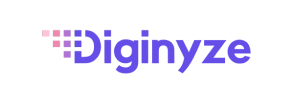Diginyze to PrestaShop Migration - Step-by-Step Guide & Expert Services
Considering Diginyze to PrestaShop migration? Cart2Cart simplifies how you move Diginyze store to PrestaShop. Seamlessly switch from Diginyze to PrestaShop with our automated service, ensuring fast, secure data transfer. Preserve your SEO, maintain zero downtime, and keep your business running smoothly. Access our comprehensive step-by-step guide for confident DIY migrations or opt for expert assistance for a completely hands-off Diginyze to PrestaShop migration.
What data can be
migrated from Diginyze to PrestaShop
-
Products
-
Product Categories
-
Manufacturers
-
Customers
-
Orders
Estimate your Migration Cost
Due to Cart2Cart`s flexible pricing policy, the migration price depends on the number of transferred entities and the additional migration options you select. Simply choose your Source and Target platforms and get the approximate price of your Diginyze to PrestaShop store migration right after completing the free Demo.
How to Migrate from Diginyze to PrestaShop In 3 Steps?
Connect your Source & Target carts
Choose Diginyze and PrestaShop from the drop-down lists & provide the stores’ URLs in the corresponding fields.
Select the data to migrate & extra options
Choose the data you want to migrate to PrestaShop and extra options to customise your Diginyze to PrestaShop migration.
Launch your Demo/Full migration
Run a free Demo to see how the Cart2Cart service works, and when happy - launch Full migration.
Migrate Diginyze to PrestaShop: The Definitive Step-by-Step Guide
Accelerate Your E-commerce Growth: Migrating from Diginyze to PrestaShop
Embarking on an e-commerce platform migration is a significant step towards enhancing your store's capabilities, scalability, and overall user experience. If you're currently operating on Diginyze and looking to transition to the powerful, open-source PrestaShop platform, this comprehensive guide is designed to make your journey seamless and efficient. While Diginyze data isn't directly integrated via API, our method utilizes a robust CSV file export to ensure all your critical store information — from products and customer data to orders and reviews — is transferred with precision and data integrity.
PrestaShop offers a wealth of features, extensive customization options, and a vibrant community, making it an excellent choice for merchants seeking greater control and flexibility. This guide will walk you through each stage of the migration process, providing clear, actionable instructions to move your entire online store, preserve your SEO rankings, and maintain link equity effectively. Let’s get started!
Prerequisites for a Smooth Migration
Before initiating the data transfer, a little preparation goes a long way in ensuring a successful migration with minimal downtime. Here’s what you need to prepare on both your Diginyze (CSV) source and PrestaShop target stores:
- Diginyze (Source Store) Data Export: Since Diginyze is not a directly integrated platform, you'll need to export your store data into CSV files. Ensure you export all essential entities such as products (including SKUs and variants), product categories, customer data, orders, reviews, and any other vital information. This process might vary slightly depending on your Diginyze setup, so refer to their documentation for specific export functionalities. Learn more about how to prepare your Source store for migration.
- PrestaShop (Target Store) Installation: Have a fresh installation of PrestaShop ready on your hosting environment. Ensure it's fully accessible and configured.
- FTP/SFTP Access: You'll need FTP or SFTP access credentials to your PrestaShop store's root directory to upload the Connection Bridge, which facilitates the data transfer. Understand what a root folder is and where to find it.
- Cart2Cart PrestaShop Module: For a successful migration, the Cart2Cart Universal PrestaShop Migration module is required on your PrestaShop store. This module enhances the connection and data handling capabilities during the migration.
- Data Backup: Always perform a full backup of both your Diginyze (if applicable) and PrestaShop stores before starting any migration process. This safeguards your data against unforeseen issues.
- Review Our FAQs: Check our Frequently Asked Questions for common queries and solutions, including how to prepare your Target store for migration.
Performing the Migration: A Step-by-Step Guide
Follow these steps to migrate your valuable e-commerce data from Diginyze to PrestaShop using our automated migration wizard:
Step 1: Initiate Your Migration
Begin by navigating to the migration wizard interface. Here, you'll find options to start a new migration. Choose the 'Start Free Demo Migration' or 'Start Migration' option to begin the process. This initial step sets the stage for your entire data transfer.
Step 2: Connect Your Source Store (Diginyze via CSV)
This is where you specify where your current store data resides. Since Diginyze is not directly integrated, you will use the CSV file import method:
- From the dropdown menu, select "CSV File to Cart" as your Source Cart type.
- You will then be prompted to upload your exported CSV files containing your Diginyze store's data. Ensure these files are properly formatted as per common CSV standards for product categories, product information (SKUs, variants), customer details, and order history. Our system supports importing a wide range of entities via CSV, including Products, Product Categories, Manufacturers, Product Reviews, Customers, Orders, Invoices, Taxes, Stores, Coupons, CMS Pages, Blogs, and Blog Posts. For more details, explore our CSV.File Data Migration service.
Step 3: Connect Your Target Store (PrestaShop)
Next, configure the destination for your e-commerce data:
- Select "PrestaShop" from the Target Cart dropdown list.
- Enter your PrestaShop Admin URL into the designated field.
- For the connection method, as PrestaShop primarily uses the Bridge for secure transfers, select the "Upload Connection bridge" option. You will then be instructed to download the Connection Bridge file (a zip archive).
- Extract the downloaded zip file. You will find a folder named 'bridge2cart'. Upload this entire 'bridge2cart' folder to the root directory of your PrestaShop installation using FTP/SFTP. This bridge acts as a secure data conduit between your source CSV files and your new PrestaShop store.
- Crucially, ensure the Cart2Cart Universal PrestaShop Migration module is installed on your PrestaShop store. This module works in conjunction with the bridge to facilitate a comprehensive data transfer.
- Once the bridge is uploaded and the module is installed, click 'Next' to verify the connection.
Step 4: Select Data Entities for Migration
This critical step allows you to choose exactly what data you want to transfer from your Diginyze CSV files to PrestaShop. You can select all available entities or pick specific ones based on your needs:
- Products: Including product descriptions, images, SKUs, variants, prices, and inventory levels.
- Product Categories: Maintain your store's organizational structure.
- Customers: Transfer customer accounts, addresses, and order history. Note that password migration is available as an additional option.
- Orders: Migrate order details, statuses, and associated customer information.
- Product Reviews: Preserve valuable customer feedback.
- Manufacturers: Keep your brand associations intact.
- Coupons, CMS Pages, Blogs, Blog Posts, Invoices, Taxes, Stores: All these can be transferred to ensure a complete replatforming.
Simply check the boxes next to the data types you wish to migrate. For a full transfer, select 'All entities'.
Step 5: Configure Additional Options & Data Mapping
This stage is crucial for customizing your migration and ensuring data consistency:
Additional Migration Options
Enhance your data transfer with these powerful options:
- Migrate Images in Description: Essential for preserving product and category visual content.
- Clear Target: Opt to delete existing data on your PrestaShop store before migration. Read about what 'Clear current data on Target store before migration' means.
- Preserve IDs: Maintain original Product IDs, Orders IDs, and Customers IDs to prevent broken links and facilitate inventory management. Find out how Preserve IDs options can be used.
- SEO URLs / Create 301 SEO URLs: Crucial for maintaining your search engine rankings and link equity. This option ensures that old URLs redirect to new ones, preventing 404 errors.
- Password Migration: Migrate customer passwords securely.
- Skip Custom Attributes: If your PrestaShop store has specific attribute requirements, this option can prevent unwanted attribute transfer from CSV.
Data Mapping
Ensure that customer groups and order statuses from your Diginyze data (via CSV) are correctly matched to their corresponding fields in PrestaShop. This step maintains logical relationships for customer segmentation and order fulfillment processes.
Step 6: Run a Free Demo Migration
We highly recommend performing a free demo migration first. This allows you to:
- Transfer a limited number of entities (e.g., 10-20 products, customers, orders) to your PrestaShop store.
- Verify the accuracy of the data transfer.
- Assess the migration speed and identify any potential issues before committing to the full migration.
The demo typically takes 30-60 minutes.
Step 7: Initiate Full Migration
Once you are satisfied with the demo results, proceed to the full migration. At this stage, you will review the total cost based on the number of entities selected. You may also consider adding a Migration Insurance Service, which offers additional remigrations if needed. Learn more about how Migration Insurance works.
Click 'Start Full Migration' to begin transferring all your Diginyze store data to PrestaShop. Our system will handle the heavy lifting, ensuring a secure and complete data transfer.
Post-Migration Steps
Congratulations! Your Diginyze store data has now been transferred to PrestaShop. However, the process doesn't end here. Several crucial post-migration steps are necessary to ensure your new store is fully operational and optimized:
- Thorough Testing: Navigate through your new PrestaShop store as a customer. Test product pages, add items to the cart, go through the checkout process, log in as a migrated customer, and verify order history. Check all administrative functions, ensuring product details, SKUs, inventory, and customer data are accurate.
- Update DNS Settings: Once you're confident in your new PrestaShop store, update your domain's DNS records to point to your new PrestaShop installation. This will make your new store live to the public.
- Implement 301 Redirects: If you didn't utilize the 'Create 301 SEO URLs' option during migration or need to add more specific redirects, set them up to guide users and search engines from old Diginyze URLs to new PrestaShop ones. This is vital for maintaining SEO rankings and link equity.
- SEO Review: Submit your new PrestaShop sitemap to Google Search Console and other search engines. Monitor for any crawl errors or indexing issues.
- Install New Theme and Extensions: Customize your PrestaShop store with a new theme and install any necessary modules or apps to extend its functionality and user experience.
- Inform Your Customers: Announce your new platform to your customer base. A smooth transition with clear communication can turn potential disruptions into an exciting new chapter for your brand.
- Consider Recent Data Migration: If new orders or customer registrations occurred on your old Diginyze store during the migration period, consider using our Recent Data Migration Service to transfer this fresh data.
If you encounter any challenges or require assistance at any point during or after your migration, don't hesitate to Contact Us. Our team of experts is ready to help you ensure a successful transition to PrestaShop.
Ways to perform migration from Diginyze to PrestaShop
Automated migration
Just set up the migration and choose the entities to move – the service will do the rest.
Try It Free
Data Migration Service Package
Delegate the job to the highly-skilled migration experts and get the job done.
Choose Package

Benefits for Store Owners

Benefits for Ecommerce Agencies
Choose all the extra migration options and get 40% off their total Price

The design and store functionality transfer is impossible due to Diginyze to PrestaShop limitations. However, you can recreate it with the help of a 3rd-party developer.
Your data is safely locked with Cart2Cart
We built in many security measures so you can safely migrate from Diginyze to PrestaShop. Check out our Security Policy
Server Security
All migrations are performed on a secure dedicated Hetzner server with restricted physical access.Application Security
HTTPS protocol and 128-bit SSL encryption are used to protect the data being exchanged.Network Security
The most up-to-date network architecture schema, firewall and access restrictions protect our system from electronic attacks.Data Access Control
Employee access to customer migration data is restricted, logged and audited.Frequently Asked Questions
How long does a typical Diginyze to PrestaShop migration take?
Will my Diginyze store's design or theme transfer to PrestaShop?
Can customer passwords be migrated from Diginyze to PrestaShop?
How can I ensure data accuracy after Diginyze to PrestaShop migration?
Will my Diginyze store experience downtime when migrating to PrestaShop?
What determines the cost of migrating from Diginyze to PrestaShop?
How to preserve SEO rankings after migrating from Diginyze to PrestaShop?
What data entities can I migrate from Diginyze to PrestaShop?
Should I use an automated tool or hire an expert for Diginyze to PrestaShop migration?
Is my Diginyze store data secure during migration to PrestaShop?
Why 150.000+ customers all over the globe have chosen Cart2Cart?
100% non-techie friendly
Cart2Cart is recommended by Shopify, WooCommerce, Wix, OpenCart, PrestaShop and other top ecommerce platforms.
Keep selling while migrating
The process of data transfer has no effect on the migrated store. At all.
24/7 live support
Get every bit of help right when you need it. Our live chat experts will eagerly guide you through the entire migration process.
Lightning fast migration
Just a few hours - and all your store data is moved to its new home.
Open to the customers’ needs
We’re ready to help import data from database dump, csv. file, a rare shopping cart etc.
Recommended by industry leaders
Cart2Cart is recommended by Shopify, WooCommerce, Wix, OpenCart, PrestaShop and other top ecommerce platforms.