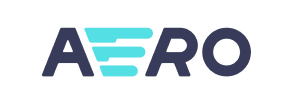Aero Commerce to Magento Migration - Step-by-Step Guide & Expert Services
Aero Commerce to Magento migration doesn't have to be complex. Seamlessly move Aero Commerce store to Magento with Cart2Cart, ensuring speed, top-tier security, and full SEO preservation. Ready to switch from Aero Commerce to Magento without downtime? Our proven process helps you easily transfer data, protecting your valuable assets. Explore our comprehensive step-by-step guide for DIY migrations or opt for our expert-managed service for a hassle-free Aero Commerce to Magento migration. Get started today and elevate your e-commerce.
What data can be
migrated from Aero Commerce to Magento (Adobe Commerce)
-
Products
-
Product Categories
-
Manufacturers
-
Customers
-
Orders
Estimate your Migration Cost
Due to Cart2Cart`s flexible pricing policy, the migration price depends on the volume of transferred entities and the additional migration options you select. Simply choose your Source and Target platforms and get the approximate price of your Aero Commerce to Magento store conversion right after completing the free Demo.
How to Migrate from Aero Commerce to Magento In 3 Steps?
Connect your Source & Target carts
Choose Aero Commerce and Magento from the drop-down lists & provide the stores’ URLs in the corresponding fields.
Select the data to migrate & extra options
Choose the data you want to migrate to Magento and extra options to customise your Aero Commerce to Magento migration.
Launch your Demo/Full migration
Run a free Demo to see how the Cart2Cart service works, and when happy - launch Full migration.
Migrate Aero Commerce to Magento: Your Ultimate Guide for a Seamless Transition
A Comprehensive Guide to Transitioning from Aero Commerce to Magento
As an e-commerce merchant, the decision to replatform your online store is a strategic one, often driven by the need for enhanced functionality, scalability, and a more robust ecosystem. Migrating from Aero Commerce to Magento opens up a world of advanced features, powerful customization options, and a vast community, empowering your business for significant growth.
This expert guide will walk you through the entire process of moving your store data from Aero Commerce to Magento. Since Aero Commerce does not have a direct, real-time connection method for automated migration tools, we will leverage a highly effective strategy: exporting your Aero Commerce data into CSV files and then importing it into the migration tool. This method ensures all your critical entities, such as products, customers, and orders, are transferred accurately to your new Magento platform.
Follow these detailed steps to ensure a smooth and successful data transfer, preserving your SEO rankings, customer data, and overall site integrity.
Prerequisites for Migration
Before initiating the data transfer, thorough preparation of both your source Aero Commerce store and your target Magento store is crucial. This proactive approach minimizes potential downtime and ensures data integrity.
- Aero Commerce (Source) Preparation:
- Data Backup: Always begin by creating a complete backup of your Aero Commerce database and files. This is your safety net in case of any unforeseen issues during the export process.
- Data Export to CSV: Since a direct connection is not available for Aero Commerce, you will need to export your store data into CSV files. Focus on exporting essential entities such as Products (including SKUs, variants, images, descriptions), Product Categories, Customers, Orders, and any relevant CMS Pages.
- Data Cleanup: Take this opportunity to review and clean your Aero Commerce data. Remove any outdated products, inactive customer accounts, or redundant information from your CSV exports to ensure a lean and efficient migration to Magento.
- Magento (Target) Preparation:
- Fresh Magento Installation: Ensure you have a clean, fully functional Magento store installed on your hosting environment. This store should be ready to receive your data.
- Server Environment: Verify that your hosting meets Magento's specific server requirements for optimal performance.
- Essential Magento Modules/Plugins: According to Magento's requirements, you will need a dedicated Magento module for password migration to securely transfer customer passwords. Additionally, a reviews table check is required, often facilitated by a relevant module or direct database verification.
- FTP/SFTP Access: You'll need full FTP or SFTP access to your Magento store's root directory to upload the connection bridge file. Read more about what a root folder is.
- Admin Credentials: Have your Magento administrator login and password readily available. For more details on credentials, refer to The Short & Essential Guide to Access Credentials.
- Review Preparation Guides: For more in-depth preparation tips, consult our FAQs on How to prepare Source store for migration? and How to prepare Target store for migration?
Performing the Migration: A Step-by-Step Guide
With your stores prepared, you're ready to begin the migration process using a specialized migration tool. This guide outlines the typical steps involved in transferring your data.
Step 1: Start Your Migration
Navigate to the migration wizard. This is your starting point for setting up the data transfer.
Step 2: Connect Your Source Store (Aero Commerce via CSV)
In the migration wizard, select your source platform. Since Aero Commerce is not directly listed, choose "CSV File to Cart" as your source. You will then upload the CSV files containing your Aero Commerce data (products, customers, orders, etc.) that you prepared earlier. The tool will process these files to extract your store's information.
- Supported Entities for CSV Import: Products, Product Categories, Product Manufacturers, Product Reviews, Customers, Orders, Invoices, Taxes, Stores, Coupons, CMS Pages, Blogs, Blog Posts.
Step 3: Connect Your Target Store (Magento)
Next, select "Magento" as your Target Cart. You will need to provide your Magento store's URL. To establish a secure connection, you'll be prompted to download a Connection Bridge. This small file, usually a `bridge2cart` folder, needs to be unzipped and uploaded via FTP/SFTP to the root directory of your Magento installation.
- Connection Method: Bridge only.
- Required Information: Magento Admin Login, Admin Password, Admin URL, Store URL.
Step 4: Select Data Entities for Transfer
This critical step allows you to choose exactly what data you want to migrate from your Aero Commerce CSV files to Magento. You can select all available entities or pick specific ones like:
- Products (including SKUs, variants, attributes)
- Product Categories & Manufacturers
- Customers
- Orders & Invoices
- Product Reviews
- CMS Pages
- Taxes & Coupons
- Store configurations
Step 5: Configure Additional Migration Options
Enhance your migration with a range of customizable options designed to preserve data integrity and optimize your new store. Key options for your Aero Commerce to Magento transfer include:
- Clear Target Store Data: The "Clear current data on Target store before migration" option allows you to wipe any existing demo data from your Magento store before migration, ensuring a clean slate.
- Preserve IDs: Crucial for maintaining existing links and records, options like "Preserve Product IDs," "Preserve Customer IDs," and "Preserve Order IDs" are highly recommended.
- Create 301 SEO URLs: To protect your SEO rankings and link equity, this option automatically creates 301 redirects for old product and category URLs to their new Magento counterparts.
- Migrate Customer Passwords: This feature requires the specific Magento module for password migration mentioned in the prerequisites.
- Migrate Images: Ensure all product images and images within descriptions are transferred correctly.
- Create Variants from Attributes: Essential for accurate product data, especially if your Aero Commerce store used attributes to define product variants.
- Migrate Store Config: Transfers important store settings.
- Migrate Invoices: Ensures all billing records are moved.
Step 6: Map Your Data
The data mapping step is vital for ensuring consistency between your Aero Commerce data (from CSV) and Magento's structure. Here, you'll match customer groups, order statuses, and other custom fields from your source to the appropriate fields in Magento. This guarantees that your customer data and order history are correctly categorized in your new store.
Step 7: Run a Free Demo Migration
Before committing to a full data transfer, perform a free demo migration. This trial run transfers a limited number of entities (e.g., a few products, customers, and orders). It's an excellent opportunity to:
- Verify the accuracy of the data transfer.
- Check the configuration of your chosen options.
- Identify and resolve any potential issues without impacting your live store.
Step 8: Perform Full Migration
Once you're satisfied with the demo results, proceed with the full migration. Review the summary of your selected entities and options one last time. You might consider adding a Migration Insurance Service, which offers additional remigrations if needed. Initiate the full data transfer, and the tool will systematically move all your selected data from your Aero Commerce CSV files to your new Magento store.
Post-Migration Steps
A successful migration doesn't end when the data transfer is complete. These crucial post-migration steps ensure your new Magento store is fully functional, optimized, and ready for customers.
- Thorough Data Review: Meticulously check all migrated data in your Magento store. Verify products (SKUs, variants, prices, images, descriptions), product categories, customer accounts, orders, invoices, and any CMS pages. Ensure data integrity across the board.
- Configure Essential Store Settings: Set up your shipping methods, tax rules, and payment gateways within Magento. Configure any regional settings, currencies, and storefront views.
- Install and Customize Theme & Extensions: Install your chosen Magento theme and any necessary extensions or modules that replicate or enhance functionality from your Aero Commerce store. Customize the design and layout to match your brand identity and ensure a seamless user experience.
- Test All Functionality: Conduct extensive testing of your new store. This includes placing test orders, verifying the checkout process, testing customer account creation and management, searching for products, and checking all navigational elements.
- Implement 301 Redirects: If you didn't utilize the 301 SEO URL option during migration, implement them now. This is critical for preserving your existing SEO rankings and link equity by redirecting old Aero Commerce URLs to their new Magento counterparts.
- Reindex Magento: As recommended by Magento, perform a full reindex of your Magento store data after migration. This ensures that all new data is properly indexed for search and functionality.
- Update DNS and Go Live: Once you are confident in your new Magento store's performance and data accuracy, update your Domain Name System (DNS) records to point your domain to the new Magento server.
- Monitor Performance: After going live, continuously monitor your Magento store's performance, site speed, and user experience. Address any issues promptly.
Remember, if you encounter any challenges or prefer a hands-off approach, professional migration services are available. Feel free to Contact Us for assistance with specific issues or for a fully managed migration solution, including our Recent Data Migration Service to catch any new data generated during the transition period.
Ways to perform migration from Aero Commerce to Magento
Automated migration
Just set up the migration and choose the entities to move – the service will do the rest.
Try It Free
Data Migration Service Package
Delegate the job to the highly-skilled migration experts and get the job done.
Choose Package

Benefits for Store Owners

Benefits for Ecommerce Agencies
Choose all the extra migration options and get 40% off their total Price

The design and store functionality transfer is impossible due to Aero Commerce to Magento limitations. However, you can recreate it with the help of a 3rd-party developer.
Your data is safely locked with Cart2Cart
We built in many security measures so you can safely migrate from Aero Commerce to Magento. Check out our Security Policy
Server Security
All migrations are performed on a secure dedicated Hetzner server with restricted physical access.Application Security
HTTPS protocol and 128-bit SSL encryption are used to protect the data being exchanged.Network Security
The most up-to-date network architecture schema, firewall and access restrictions protect our system from electronic attacks.Data Access Control
Employee access to customer migration data is restricted, logged and audited.Frequently Asked Questions
What data can be transferred from Aero Commerce to Magento?
How long does it take to migrate an Aero Commerce store to Magento?
How can I keep SEO rankings when switching from Aero Commerce to Magento?
Will my Aero Commerce theme or design transfer to Magento?
How do I verify data accuracy after an Aero Commerce to Magento migration?
What factors determine the cost of Aero Commerce to Magento migration?
Can customer passwords be migrated from Aero Commerce to Magento?
Should I use an automated tool or an expert for Aero Commerce to Magento migration?
Will my Aero Commerce store go offline during migration to Magento?
Is it safe to migrate my Aero Commerce store data to Magento?
Why 150.000+ customers all over the globe have chosen Cart2Cart?
100% non-techie friendly
Cart2Cart is recommended by Shopify, WooCommerce, Wix, OpenCart, PrestaShop and other top ecommerce platforms.
Keep selling while migrating
The process of data transfer has no effect on the migrated store. At all.
24/7 live support
Get every bit of help right when you need it. Our live chat experts will eagerly guide you through the entire migration process.
Lightning fast migration
Just a few hours - and all your store data is moved to its new home.
Open to the customers’ needs
We’re ready to help import data from database dump, csv. file, a rare shopping cart etc.
Recommended by industry leaders
Cart2Cart is recommended by Shopify, WooCommerce, Wix, OpenCart, PrestaShop and other top ecommerce platforms.